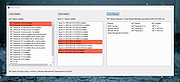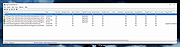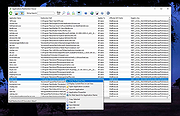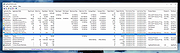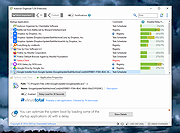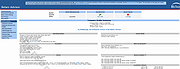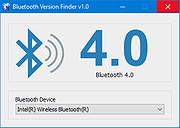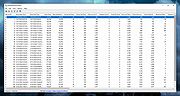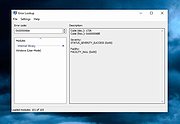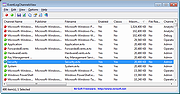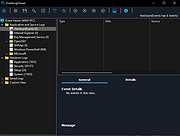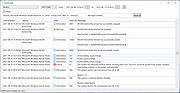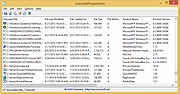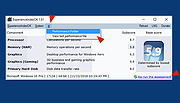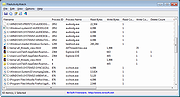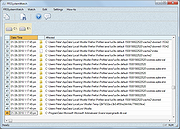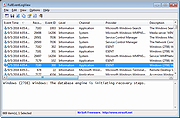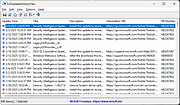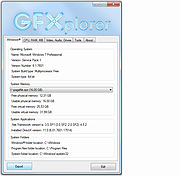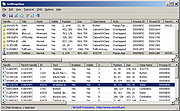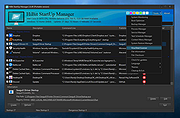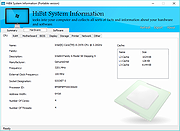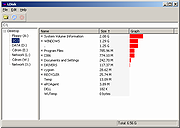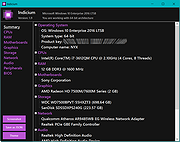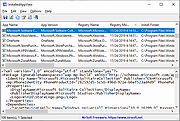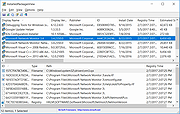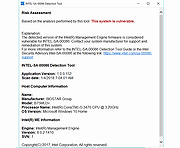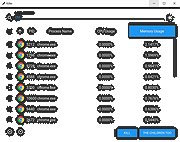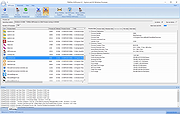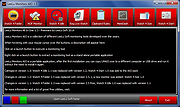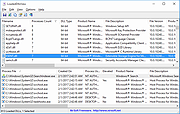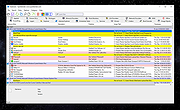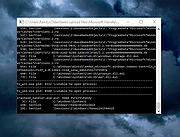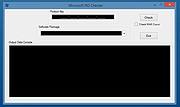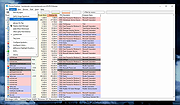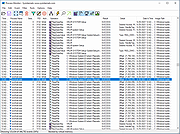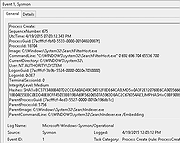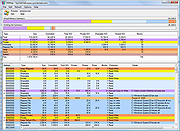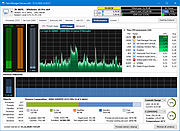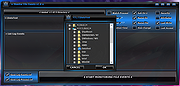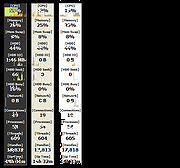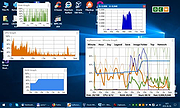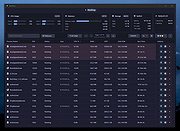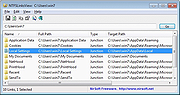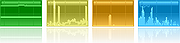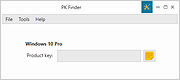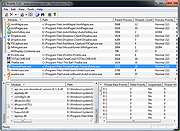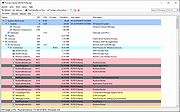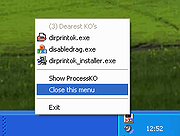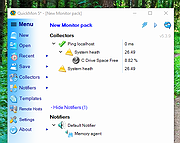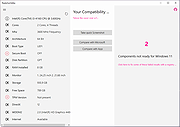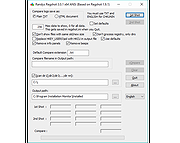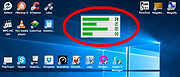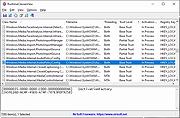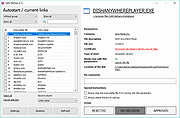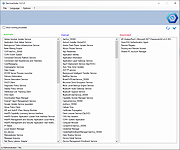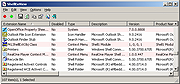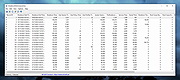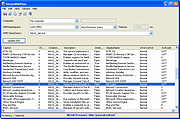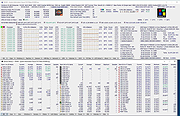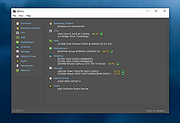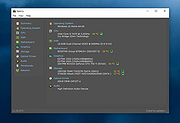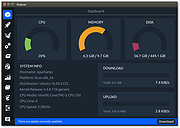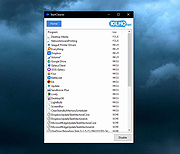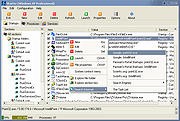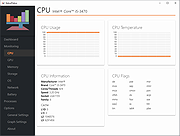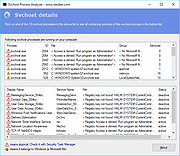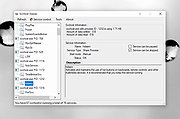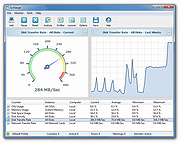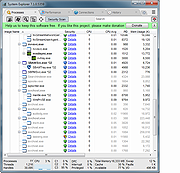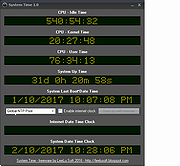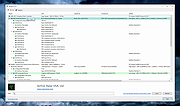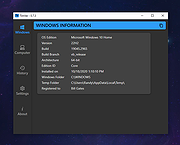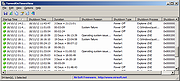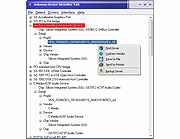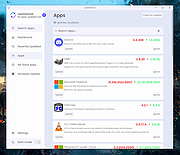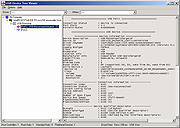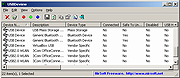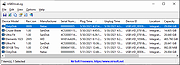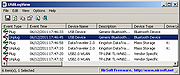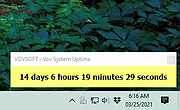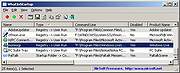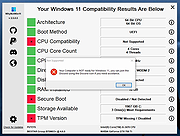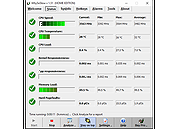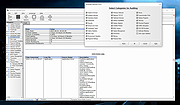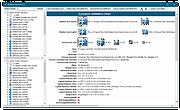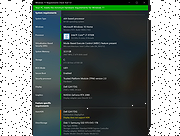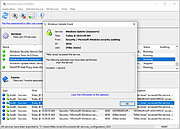|
.NET Checker v1.4
.NET Checker v1.4
A tiny, portable tool to show installed versions of .NET and Visual C++.
Also...
Checks what version of .NET an application requires.
Requires:
Microsoft .NET v4.5
Changes:
v1.4
Improved C++ detection code
Click here to visit the author's website. |
 |
1,492 |
May 16, 2025
PC Assist Software 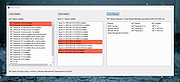 |
 |
AppCompatibilityView v1.07
AppCompatibilityView v1.07
View/modify compatibility settings of Windows applications stored in the AppCompatFlags Registry key.
AppCompatibilityView is a simple tool that displays the list of all programs that run with different compatibility settings, stored in the Registry under HKEY_CURRENT_USER\Software\Microsoft\Windows NT\CurrentVersion\AppCompatFlags\Layers and HKEY_LOCAL_MACHINE\Software\Microsoft\Windows NT\CurrentVersion\AppCompatFlags\Layers keys.
It also allows you to easily modify or delete the compatibility settings of multiple applications at once.
Supported operating systems:
Windows XP through Windows 11.
Changes:
v1.07
Added 'Add New Item' option (Ctrl+N), under the Action menu.
Start Using AppCompatibilityView:
This utility doesn't require any installation process or additional DLL files. In order to start using it, simply run the executable file - AppCompatibilityView.exe
After running AppCompatibilityView, the main window displays the list of all application compatibility entries on your system.
You can select one or more entries and then use the following menus to modify the compatibility settings:
• Set Windows Version Compatibility Mode: Allows you to run the specified program in compatibility mode of older version of Windows.
• You can choose one of the following versions of Windows: Windows 95, Windows 98, Windows NT 4.0 SP5, Windows 2000, Windows XP SP2, Windows XP SP3, Windows Server 2003 SP1, Windows Server 2008 SP1, Windows Vista, Windows Vista SP1, Windows Vista SP2, Windows 7, Windows 8.
• Remove Windows Version Compatibility Mode: Allows you to remove compatibility mode added with 'Set Windows Version Compatibility Mode' menu or from the compatibility options of Windows.
• Add Compatibility Option: Allows you to add compatibility setting to the selected programs. The following compatibility settings are available: Run As Admin, Run As Invoker, High DPI Scaling - Application, High DPI Scaling - System (For Windows 10), High DPI Scaling - System Enhanced (For ... |
 |
5,394 |
May 16, 2025
Nir Sofer 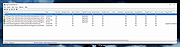 |
 |
Applications Redirection Viewer v1.0.1
Applications Redirection Viewer v1.0.1
A free portable software that lists applications redirection done by the Windows Operating System.
It can list two different redirection types:
• ShellExecute redirection which affects ShellExecute and ShellExecuteEx (and so, double clicking in windows explorer)
• Applications execution alias (which are present since Win 10) which affect all processes creation aka CreateProcess, NtCreateProcess, NtCreateProcessEx, ShellExecute, ShellExecuteEx,...
Toolbar:
Refresh the search
Include ShellExecute redirections inside the search
Include Application Execution Alias inside the search
The search done in the results list will be done as a regular expression search (Applies to "String Search" field content)
Do a text search in the results list
Search next matching item in the result list
Search previous matching item in the result list
Show help
Check for software update
Report Bug to author
Display about dialog
Supported operating systems:
Windows XP, 7, 8, 10, 11
This download is for the 64bit version (very bottom of page).
If you need the 32bit version, download here.
|
 |
210 |
Feb 27, 2025
Jacquelin Potier 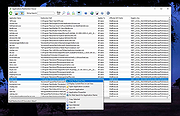 |
 |
AppReadWriteCounter v1.42
AppReadWriteCounter v1.42
A free tool that counts and displays the current file read/write operations of all applications in Windows.
AppReadWriteCounter displays the number of read/write bytes, the number of read/write operations, current calculated read/write speed, and the details about the application (product name, product version, and so on) that makes the file read/write operations.
Supported operating systems:
Windows XP through Windows 11.
Known Issues:
On Windows XP, for some applications (including AppReadWriteCounter itself) you may see constant increase in the read counters without any actual file read.
Changes:
v1.42
Added 'Black Background' option (Under the View menu). When it's turned on, the main table is displayed in black background and white text, instead of default system colors.
Start Using AppReadWriteCounter:
AppReadWriteCounter doesn't require any installation process or additional DLL files. In order to start using it, simply run the executable file - AppReadWriteCounter.exe
Immediately after running it, the main window displays every application that currently read or write files. Be aware that the counters in this tool are not per process but per application, so if you have multiple processes for the same application , AppReadWriteCounter merges them into one line. Also, if you close an application and then run it again, AppReadWriteCounter will continue the update the read/write counters of the same application entry.
At any time, you can clear the entire list and start with empty window by pressing Ctrl+X (Clear All). You can also reset the counters of selected items by pressing Ctrl+R (Reset Selected Counters).
License:
This utility is released as freeware. You are allowed to freely distribute this utility via floppy disk, CD-ROM, Internet, or in any other way, as long as you don't charge anything for this and you don't sell it or distribute it as a part of commercial product. If you distribute this utility, you ... |
 |
5,320 |
May 16, 2025
Nir Sofer 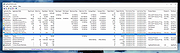 |
 |
Autorun Organizer v5.45
Autorun Organizer v5.45
Free startup manager for Windows
with built-in antivirus scan through VirusTotal.
Capabilities:
• Turns on and off autorun elements
• Removes autorun elements
• Automatically controls disabled records
• Batch processes autorun records
• Rating of startup programs (frequency of disabling / deleting entries)
• Switch between different Windows startup sections
• Suspends running of programs
• Shows a visual Windows boot up time diagram
• Checks startup programs for viruses in VirusTotal (more than 60 antivirus programs)
• Notifies you of new entries in Windows auto-start list
• Quickly searches
• Automatically detects erroneous records
• Automatic update to newer versions of the utility
System Requirements:
Microsoft Windows 11 / 10 / 8 / 7 (32-bit and 64-bit)
RAM: from 256 Mb
Disk space: 50 Mb
Administrator rights
Changes:
v5.45 26/09/2024
In the notification section (under the bell icon), you can now find news from the official program blog and educational articles.
Tooltips, which appear in different parts of the program to help users learn how to use it most effectively, have been improved. A close button and a button to respond to program requests directly within the tooltip have been added.
Click here to visit the author's website. |
 |
4,010 |
Sep 27, 2024
ChemTable Software 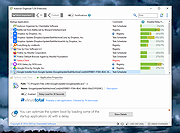 |
 |
Belarc Advisor v12.0
Belarc Advisor v12.0
Builds a detailed profile of your installed software and hardware, network inventory, missing Microsoft hotfixes, anti-virus status, security benchmarks, and displays the results in your Web browser.
All of your PC profile information is kept private on your PC and is not sent to any web server.
Belarc has been offering the Advisor free of charge to home users for over two decades.
License:
The license associated with this product allows for free personal use only.
System Requirements
Operating Systems: Runs on Windows 11, 2022, 2019, 10, 2016, 8.1, 2012 R2, 8, 2012, 7, 2008 R2, Vista, 2008. Both 32-bit and 64-bit Windows are supported. Our commercial products also run on all other versions of Windows and on the Apple macOS, Linux, and Solaris operating systems.
Browsers: Runs on Internet Explorer, Google Chrome, Microsoft Edge, Firefox, Safari, Opera, and many others.
Click here to visit the author's website. |
 |
10,069 |
Jul 03, 2023
Belarc, Inc. 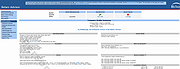 |
 |
Bluetooth Version finder v1.0
Bluetooth Version finder v1.0
Finding Bluetooth verison manually through the graphical user interface would be time consuming, tedious and, prone to human error therefore we have coded a portable Freeware “Bluetooth Version finder” . It is the easiest method to find the Bluetooth version number. Just download and unzip it then clik to run it will show your Bluetooth version number. Under the big version number you can read the details . If it fails , you will see a question mark icon.
Supported operating systems: Windows 10
Supported languages: English
MD5 : 3ae8a1be5bcc5d69cc0bac1b411f5b52
SHA1 : abde154c6235ab5cf03fb7845f64c54f40ab05a8
Click here to visit the author's website. |
 |
5,453 |
Oct 22, 2019
Sordum.org 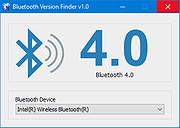 |
 |
BootPerformanceView v1.00
BootPerformanceView v1.00
A free tool for Windows that displays the performance information of the boot process on your system.
The information is taken from the Microsoft-Windows-Diagnostics-Performance/Operational event log. For every boot performance record, the following information is displayed: Boot Start Time, Boot End Time, Boot Time, Main Path Boot Time, Kernel Init Time, Driver Init Time, Devices Init Time, Smss Init Time, User Profile Processing Time, and more... You can view the boot performance information on your local system, on remote network computer, or load it from external event log file.
Supported operating systems:
Windows Vista through Windows 11. Both 32-bit and 64-bit systems are supported.
Features:
BootPerformanceView doesn't require any installation process or additional DLL files. In order to start using it, simply run the executable file - BootPerformanceView.exe
After running BootPerformanceView, the main window displays the boot performance information of the current running system. If you want to view the boot performance information of another system, go to File -> Choose Data Source (or simply press F7), and then choose the desired data source (External events folder or remote computer).
License
This utility is released as freeware. You are allowed to freely distribute this utility via CD-ROM, DVD, Internet, or in any other way, as long as you don't charge anything for this and you don't sell it or distribute it as a part of commercial product. If you distribute this utility, you must include all files in the distribution package, without any modification.
Disclaimer
The software is provided "AS IS" without any warranty, either expressed or implied, including, but not limited to, the implied warranties of merchantability and fitness for a particular purpose. The author will not be liable for any special, incidental, consequential or indirect damages due to loss of data or any other reason.
Feedback
If you have any problem, suggestion, comment, or you ... |
 |
39 |
Jun 03, 2025
Nir Sofer 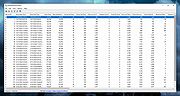 |
 |
Daphne 32bit 2.01
Daphne 32bit 2.01
Daphne is a small (system tray) application for killing, controlling and debugging Windows' processes. It was born to kill a windows process and became almost a task manager replacement. You can kill a process by dragging the mouse over the windows, by right-clicking the process in the main process list, or by typing its name with the "Kill all by name" command. You can set a any window to be always on top, to be transparent, to be enable, et cetera.
Although Daphne was born just to kill windows process. You can think of Daphne as a task manager replacement. The main window displays a list of currently running process with detailed information about: CPU usage, Process ID, Process name, Full path (and arguments), Priority, Class (Process / Service), Current memory usage, Peek memory usage, Current swap usage, Peek swap usage and Number of threads
|
 |
7,849 |
Jun 18, 2014
DRK |
 |
Daphne 64bit 2.01
Daphne 64bit 2.01
Daphne is a small (system tray) application for killing, controlling and debugging Windows' processes. It was born to kill a windows process and became almost a task manager replacement. You can kill a process by dragging the mouse over the windows, by right-clicking the process in the main process list, or by typing its name with the "Kill all by name" command. You can set a any window to be always on top, to be transparent, to be enable, et cetera.
Although Daphne was born just to kill windows process. You can think of Daphne as a task manager replacement. The main window displays a list of currently running process with detailed information about: CPU usage, Process ID, Process name, Full path (and arguments), Priority, Class (Process / Service), Current memory usage, Peek memory usage, Current swap usage, Peek swap usage and Number of threads
|
 |
7,975 |
Jun 18, 2014
DRK |
 |
Error Lookup v2.6
Error Lookup v2.6
Portable open source tool which can help by translating error codes into a more meaningful text description.
The interface is simple - just a box to type your code, and another which displays the details - so there doesn’t seem much to learn.
The program also supports a wide range of codes: regular Windows API errors, Native API errors, DirectX, Windows Internet errors, STOP codes. It can probably be configured to read more (Settings > Modules).
The lightweight application is less than a megabyte, and it is compatible with Windows 7 and higher operating systems. You can download either the installer or portable version.
Portable mode
To activate portable mode, create "errorlookup.ini" in application folder, or move it from "%APPDATA%\Henry++\Error Lookup".
Changes:
v2.6 (Apr 30 2024)
added mitigations (win10+)
added dark theme support
fixed message about not-existent module (issue #29)
fixed message about not-existent mui (issue #30)
fixed displaying invalid loaded modules count
updated project sdk
Click here to visit the author's website. |
 |
6,412 |
Jul 11, 2024
Henry++ 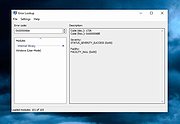 |
 |
EventLogChannelsView v1.19 32bit
EventLogChannelsView v1.19 32bit
EventLogChannelsView is a simple tool for Windows 10/8/7/Vista that shows the list of all event log channels on your system, including the channel name, event log filename, enabled/disabled status, current number of events in the channel, and more...
It also allows you to easily make some actions on multiple channels at once: enable/disable channels, set their maximum file size, and clear all events stored in the channels.
System Requirements
This utility works on any version of Windows, starting from Windows Vista and up to Windows 10. Both 32-bit and 64-bit systems are supported. Windows XP and older systems are not supported.
Versions History
Version 1.19:
Added 'Add Header Line To CSV/Tab-Delimited File' option (Turned on by default).
Start Using EventLogChannelsView
EventLogChannelsView doesn't require any installation process or additional DLL files. In order to start using it, simply run the executable file - EventLogChannelsView.exe
After running EventLogChannelsView, the main window displays the list of all event log channels currently available on your system. If you want to connect a remote computer on your network, press F7 (Choose Data Source), choose to load the event channels from a remote computer and type the computer name.
You can select one or more channels and then disable them (F2), enable them (F3), set their maximum file size or clear all events stored in the channel. You can use the 'Save Selected Items' option to export the channels list to html/xml/csv/tab-delimited file.
Columns Description
Channel Name: Name of the event log channel.
Publisher: Name of the channel publisher.
Filename: Name of the event log filename ( .evtx and .etl files)
Full Path: Full path of the event log filename
Enabled: Displays 'Yes' if the event log channel is enabled and 'No' if ... |
 |
4,954 |
Nov 29, 2019
Nir Sofer 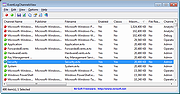 |
 |
EventLogChannelsView v1.19 64bit
EventLogChannelsView v1.19 64bit
EventLogChannelsView is a simple tool for Windows 10/8/7/Vista that shows the list of all event log channels on your system, including the channel name, event log filename, enabled/disabled status, current number of events in the channel, and more...
It also allows you to easily make some actions on multiple channels at once: enable/disable channels, set their maximum file size, and clear all events stored in the channels.
System Requirements
This utility works on any version of Windows, starting from Windows Vista and up to Windows 10. Both 32-bit and 64-bit systems are supported. Windows XP and older systems are not supported.
Versions History
Version 1.19:
Added 'Add Header Line To CSV/Tab-Delimited File' option (Turned on by default).
Start Using EventLogChannelsView
EventLogChannelsView doesn't require any installation process or additional DLL files. In order to start using it, simply run the executable file - EventLogChannelsView.exe
After running EventLogChannelsView, the main window displays the list of all event log channels currently available on your system. If you want to connect a remote computer on your network, press F7 (Choose Data Source), choose to load the event channels from a remote computer and type the computer name.
You can select one or more channels and then disable them (F2), enable them (F3), set their maximum file size or clear all events stored in the channel. You can use the 'Save Selected Items' option to export the channels list to html/xml/csv/tab-delimited file.
Columns Description
Channel Name: Name of the event log channel.
Publisher: Name of the channel publisher.
Filename: Name of the event log filename ( .evtx and .etl files)
Full Path: Full path of the event log filename
Enabled: Displays 'Yes' if the event log channel is enabled and 'No' if ... |
 |
4,918 |
Nov 29, 2019
Nir Sofer 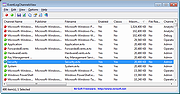 |
 |
EventLogViewer v1.020
EventLogViewer v1.020
Allows administrators and users to view the event logs on a local or remote computer
EventLogViewer provides information about hardware and software events that occur on a Windows operating system. It helps network administrators track potential threats and problems. A powerful search and filter system makes it easy to find and organize data. The app offers a powerful search and filter engine for events and exports logs and data.
Supported operating systems:
Windows 11, 10, 8, 7. Including 32-bit and 64-bit versions
Changes:
v1.020 (19 May 2025)
- Optimized performance
- minor bug fixes
- 100% Spyware FREE - No adware, spyware, malware, backdoors, browser toolbars, "value-added software" or Viruses.
This download is for the 64bit version (very bottom of page).
If you need the 32bit version, download here.
Click here to visit the author's website. |
 |
2,040 |
May 27, 2025
Kurt Zimmermann 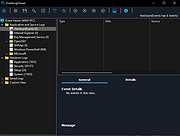 |
 |
EventLook v1.0.1.0
EventLook v1.0.1.0
A fast, portable and handy alternative to Windows Event Viewer.
Features
Overview events with Event Log messages
Asynchronous event fetching for quick glance
Provides quicker sort, specifying range, filters, and search (coming soon)
Quick access to your favorite Applications and Services Logs
View other machine's event logs from evtx file (drag & drop .evtx and choose it in the drop-down of event sources)
Install
Just unzip it and run EventLook.exe. It's completely portable. No install required.
Click here to visit the author's website. |
 |
2,104 |
May 22, 2022
K. Maki 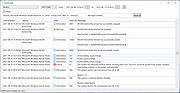 |
 |
ExecutedProgramsList v1.11
ExecutedProgramsList v1.11
ExecutedProgramsList is a simple tool that displays a list of programs and batch files that you previously executed on your system. For every program, ExecutedProgramsList displays the .exe file, the created/modified time of the .exe file, and the current version information of the program (product name, product version, company name) if it's available. For some of the programs, the last time execution time of the program is also displayed.
System Requirements
This utility works on any version of Windows, starting from Windows XP and up to Windows 10. Both 32-bit and 64-bit systems are supported.
Versions History
Version 1.11:
Added 'Auto Size Columns On Load' option.
Added 'File Properties' option. (Open the Explorer properties window of the .exe file)
Data Source
The list of previously executed programs is collected from the following data sources:
Registry Key: HKEY_CURRENT_USER\Classes\Local Settings\Software\Microsoft\Windows\Shell\MuiCache
Registry Key: HKEY_CURRENT_USER\Microsoft\Windows\ShellNoRoam\MUICache
Registry Key: HKEY_CURRENT_USER\Microsoft\Windows NT\CurrentVersion\AppCompatFlags\Compatibility Assistant\Persisted
Registry Key: HKEY_CURRENT_USER\Microsoft\Windows NT\CurrentVersion\AppCompatFlags\Compatibility Assistant\Store
Windows Prefetch folder (C:\Windows\Prefetch)
Start Using ExecutedProgramsList
ExecutedProgramsList doesn't require any installation process or additional dll files. In order to start using it, simply run the executable file - ExecutedProgramsList.exe
After running ExecutedProgramsList, the main window displays a list of programs and batch files that you previously executed on your system. You can select one or more items, and then export them to comma-delimited/tab-delimited/html/xml file using the 'Save Selected Items' option (Ctrl+S) or copy them to the clipboard (CTRL+C) and then paste them to Excel or any other spreadsheet application.
License
This utility is released as freeware. You are allowed to freely distribute this utility via floppy disk, CD-ROM, Internet, or in any other way, as long as you don't charge ... |
 |
5,923 |
Mar 21, 2016
Nir Sofer 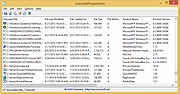 |
 |
ExperienceIndexOK v3.71
ExperienceIndexOK v3.71
A small program and an effective solution to read and show your Windows Experience Index or to start a new calculation of the performance index.
The program is primarily written for Windows 8.1 and the Windows 10, because the performance index is calculated by the operating system, but the performance index is no longer displayed in the Windows System.
Key Features in ExperienceIndexOK
◆ Displays the performance index immediately
◆ Recalculate the windows experience index at any time!
◆ Is also suitable for Windows 7 and Vista
Other possibilities and specifications:
◆ Optional translation feature
◆ Small in size, great in experience
◆ Low CPU usage
◆ Portable windows program
◆ Multilingual
Supported Operating systems
Read Performance Index with Experience-Index-OK is supported on: Windows 10, Windows 10 Pro, Windows 10 Enterprise, Windows 10 Home, Windows 8.1, Windows 8.1 Enterprise and Pro, Windows 8, Windows 8 Enterprise and Pro, Windows 7, Windows 7 Enterprise, Windows 7 Home Basic, Windows 7 Home Premium + Professional, Windows 7 Starter + Ultimate, , X64, x86 and x32 all Windows, MS Windows Server 2019, 2016,2012, .
Why and about Windows performance index
The computer's performance index is usually calculated to find out what the actual workload and capacity of the Windows PC is. Higher performance index usually means the PC is faster, responds to requests and works better the program launches are also faster. In the meantime, the minimum index is calculated in the background on Windows 10. You can view it individually by recalculating with this tool, to see how to works. But there are some indicators, e.g. if the memory is up to 4 GB and the PC is equipped with a 64-bit processor, your ExperienceIndex is about 5.9. The performance index always fluctuates between the indicators from 1 to 7.9, and at Windows 10 / 8.1 to 9.9.
Easy to use
Start ... |
 |
4,857 |
May 29, 2021
Nenad Hrg 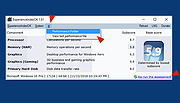 |
 |
FileActivityWatch v1.66
FileActivityWatch v1.66
A tool for Windows that displays information about every read/write/delete operation of files occurs on your system.
For every file, FileActivityWatch displays the number of read/write bytes, number of read/write/delete operations, first and last read/write timestamp, and the name/ID of the process responsible for the file operation.
System Requirements
This tool works on any version of Windows, starting from Windows Vista and up to Windows 11. Both 32-bit and 64-bit systems are supported. Elevation ('Run As Administrator') is required to use this tool.
Known Issues
This tool cannot detect read/write activity if the file was opened white the tool was not running.
Start Using FileActivityWatch
FileActivityWatch doesn't require any installation process or additional DLL files. In order to start using it, simply run the executable file - FileActivityWatch.exe
Immediately after running FileActivityWatch, the main window displays all read/write/delete operations made by applications running on your system. Under the Options menu you can choose which type of operation to trace: 'Capture Read Events', 'Capture Write Events', and 'Capture Delete Events'. You can also turn off all events tracing by unchecking the 'Capture Events' option (F2).
At any time, you can press Ctrl+X (Clear List) in order to clear all items accumulated in the main window of FileActivityWatch.
Mark Files With Active Read/Write
When the 'Mark Files With Active Read/Write' option is turned on, every item with read/write/delete operation in the last few seconds is marked as follows:
Green - Read operation
Yellow - Write operation
Red - Read+Write operation
Blue - Delete operation
FileActivityWatch Columns
Filename:The filename that had read/write/delete operation.
Process ID:The ID of the process responsible for the read/write/delete operation.
Process Name:The name of the process responsible for the ... |
 |
5,401 |
Mar 14, 2022
Nir Sofer 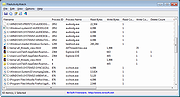 |
 |
Free PC Audit 3.1
Free PC Audit 3.1
Free PC Audit is a freeware system, hardware and software information tool. It extracts details of all components of the PC, shows installed software with version and product key. Free PC Audit does not require installation and can be used as a portable application. It can be run from a removable storage device such as a CD-ROM drive, USB flash drive, flash card, or floppy disk.
This professional tool is designed to collect and present the maximum amount of information possible about computer's hardware and software which makes them suitable for users searching for driver updates, computer manufacturers, system integrators and technical experts as well.
Features:
Local inventory
Show OS parameters
Hardware inventory
Software inventory
Show processes
Remote desktop screenshot
|
 |
9,259 |
Jan 04, 2014
MIS Utilities |
 |
FRSSystemWatch v1.1.1
FRSSystemWatch v1.1.1
FRSSystemWatch shows what is going on in your computer.
Monitors and reports changes to a drive, directory/folder, file, or Registry key.
Multiple monitors can be added.
See why there is so much activity going on in your computer.
Perhaps even identify applications doing things you don't want them to do.
Thoroughly integrated Documentation Center.
Free to use.
How Do I Use FRSSystemWatch?
When you start the application for the first time, it will automatically start to monitor for changes to your primary disk drive, which is typically your C:\ drive. You can add monitors for other drives, as well as for specific directories (or "folders"), and individual files. You can enter the full path to a Registry key (see the application's Documentation Center for more information about how to obtain the path to a Registry key), so that you can see what changes software applications make to a particular key.
Click on the "Watch" menu to add more monitors, or to remove the selected one. FRSSystemWatch keeps track of the changes for the monitors you have set up for as long as it runs. When you close it, the monitoring stops. The next time you start it up again, the monitors you had previously set up will be started again.
Use the "Edit | Copy" menu command to copy text from the reports to another application, if you have the need for preserving data. You can also print reports. In addition to clicking on a button to view a different monitor's log, you can also use the F7 key.
This download is for the 64bit version. If you need the 32bit version, download here.
Version 1.1.1
Changed:
The text of the Documentation ... |
 |
4,382 |
Feb 08, 2021
Fourth Ray Software 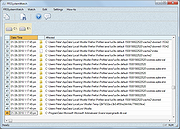 |
 |
FullEventLogView v1.80
FullEventLogView v1.80
A simple tool for Windows 11/10/8/7/Vista that displays in a table the details of all events from the event logs of Windows, including the event description.
It allows you to view the events of your local computer, events of a remote computer on your network, and events stored in .evtx files. It also allows you to export the events list to text/csv/tab-delimited/html/xml file from the GUI and from command-line.
System Requirements
This utility works on any version of Windows, starting from Windows Vista and up to Windows 11. Both 32-bit and 64-bit systems are supported. For Windows XP and older systems, you can use the MyEventViewer tool.
FullEventLogView vs MyEventViewer
MyEventViewer is a very old tool originally developed for Windows XP/2000/2003. Starting from Windows Vista, Microsoft created a new event log system with completely new programming interfaces. The old programming interface still works even on Windows 10, but it cannot access the new event logs added on Windows Vista and newer systems. MyEventViewer uses the old programming interface, so it cannot display many event logs added on Windows 10/8/7/Vista. FullEventLogView uses the new programming interface, so it displays all events.
Changes:
Version 1.80:
Added 'Black Background' option (Under the View menu). When it's turned on, the main table and the lower pane text-box are displayed in black background and white text, instead of default system colors.
Fixed issue: When copying data to the clipboard or exporting to tab-delimited file, every line contained an empty field in the end of the line.
Start Using FullEventLogView
FullEventLogView doesn't require any installation process or additional DLL files. In order to start using it, simply run the executable file - FullEventLogView.exe
After running FullEventLogView, the main window loads and displays all events from the last 7 days. You can change the default 7-days time ... |
 |
6,096 |
Jan 04, 2024
Nir Sofer 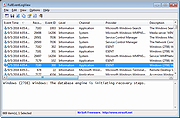 |
 |
FullUpdatesHistoryView v1.00
FullUpdatesHistoryView v1.00
A simple, free tool for Windows 11 that displays the history of Windows updates on your system.
For every Windows update history record, the following information is displayed: Update Time, Title, Description, Information URL, Category, KB Number, Update ID, Provider ID, and more...
System Requirements
The FullUpdatesHistoryView tool uses a new database available only on Windows 11 ( C:\ProgramData\USOPrivate\UpdateStore\store.db ), so you cannot use it for previous versions of Windows. For viewing the Windows updates history on older versions of Windows you can use this tool: Windows Updates History Viewer.
FullUpdatesHistoryView vs Previous Tool
The previous tool for viewing the Windows updates history (Windows Updates History Viewer) reads the updates by using Windows API or by reading the database file directly from C:\Windows\SoftwareDistribution\DataStore\DataStore.edb, depending on what you choose in the 'Advanced Options' window.
However, every time that a major update of Windows 11 is installed (e.g: 23H2, 24H2), all previous updates are deleted from the database by Windows operating system, so the previous tool cannot display the updates installed on your system before the last major update of Windows.
Windows 11 has a new updates history database on C:\ProgramData\USOPrivate\UpdateStore\store.db which keeps all updates history records. So the FullUpdatesHistoryView uses this database to show you the full updates history information.
Start Using FullUpdatesHistoryView
FullUpdatesHistoryView doesn't require any installation process or additional DLL files. In order to start using it, simply run the executable file - FullUpdatesHistoryView.exe
After running FullUpdatesHistoryView, it automatically loads the Windows updates history from the local database ( C:\ProgramData\USOPrivate\UpdateStore\store.db ) and displays all records in the main window. If you want to watch the Windows updates history from another system, open the 'Advanced Options' window (F9), choose the 'Load Windows updates history from external database file' option and then type the desired database file.
If you want to filter some types of Windows ... |
 |
190 |
Mar 20, 2025
Nir Sofer 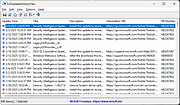 |
 |
GFXplorer 3.16.1
GFXplorer 3.16.1
A free software designed to allow its user to find, or just to have at hand, all the most important technical information, both hardware and software, of a PC.
Thanks to the tabs based user interface and the various categories available, all the information are easy and fast to read, and if reading is not enough: you can export all the information in a common plain text file (TXT) or Rich Text file (RTF) to be viewed anywhere and by anyone without being in front of the interested PC; whenever the need arises, receiving technical support or help on a forum or via email is a lot easier with detailed information of your system!
In addition, the Tools tab provides direct access to a wide range of Windows utilities, useful should you need to do a quick maintenance.
GFXplorer can also be easily updated online and is available both in English and Italian.
Information about your Operating System:
• Name, version, architecture, major update (or service pack) installed and system language/locale;
• Installation, public release and end of support dates;
• Location of paging file/s and their sizes;
• Available and free Virtual Memory;
• DirectX and installed .Net/Framework versions;
• Path of system and user folders.
Information about the Central Processing Unit (CPU):
• Manufacturer and digital signature;
• Processor model;
• Technical data about the Architecture, Family, Model and Stepping;
• Current and base operative clock frequency;
• Socket type, Cache memory and number of cores (physical and logical).
formation about the system memory (RAM):
• Size, speed and type of each bank of RAM ... |
 |
1,115 |
Sep 18, 2023
Xtreme-LAb 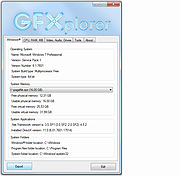 |
 |
GUIPropView v1.31
GUIPropView v1.31
Displays extensive information about all windows currently opened on your system.
The upper pane of GUIPropView displays all top level windows, and when you select a window in the upper pane, the lower pane displays the list of all child windows of the selected top level window.
You can also select one or more windows and then do some actions on them like close, hide, show, minimize, maximize, disable, enable, and so on...
Supported operating systems:
This utility works on any version of Windows, starting from Windows XP and up to Windows 11. Both 32-bit and 64-bit systems are supported.
Changes:
v1.31:
Added 'Unicode' column, which specifies whether the window is Unicode (Yes) or ANSI (No).
Added 'Process User' and 'Process Elevated' columns.
Start Using GUIPropView
GUIPropView doesn't require any installation process or additional DLL files. In order to start using it, simply run the executable file - GUIPropView.exe After running GUIPropView, the main window displays the list of windows currently opened on your system. The upper pane of GUIPropView displays all top level windows, while the lower pane lists the child windows of the top-level window you choose in the upper pane. By default, GUIPropView doesn't display the invisible top level windows, but you can change it by turning on the 'Display Hidden Windows' and 'Display Windows With (0, 0) Size' options (Under the TopLevel menu).
Using the target icon
In order to find a specific window inside GUIPropView, simply drag the target icon on the toolbar into the window you want to inspect. GUIPropView will automatically select the top level window (in the upper pane) and then the child window (in the lower pane)
Columns of Top Level Windows
Handle:Handle of the window.
Title:Title of the ... |
 |
5,419 |
Feb 07, 2025
Nir Sofer 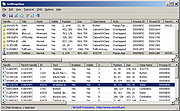 |
 |
HiBit Startup Manager v2.6.60
HiBit Startup Manager v2.6.60
Manage the list of all applications that are loaded automatically when Windows starts up.
Features
• Scan items with VirusTotal
• Allow adding, edit, disable and remove startup programs
• Improve the overall performance of the computer
• Enhance System Security with Startup Monitoring
• Delay the Launching of Startup Apps
• Solve annoying error messages when the system load
• Manage and Optimize Windows Services and Scheduled Tasks
• Easily manage the right-click context menu on your computer
• Easily Manage Windows system restore points
• Easy-to-use User Interface
• Automatic update to the latest version
• Windows Vista/7/8/10/11 (32/64 bits)
Changes:
v2.6.60 (2025-01-15)
Added support for UWP apps in Context Menu Manager tool.
Improved detection of UWP apps in Startup Manager tool.
Updated VirusTotal API.
Fixed minor bugs.
Click here to visit the author's website. |
 |
4,568 |
May 02, 2025
HiBitSoft.IR 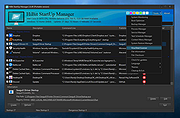 |
 |
HiBit System Information v2.1.20
HiBit System Information v2.1.20
Extract details of all components of your computer.
HiBit System Information is a powerful system information utility that gathers important data on the computer's hardware components.
Features
• Detailed information about the configuration of your computer
• The storage device's health status
• The laptop battery health status
• List of running processes, services, drivers and startup
• List of installed software
• Export the computer information to the HTML file
• Easy-to-use user interface
• Automatic update to the latest version
• Windows Vista/7/8.1/10/11 (32/64 bits)
Changes:
v2.1.20 (2024-01-18)
Added more details in the hardware section.
Updated Devices list.
Minor bugs fixes.
Click here to visit the author's website. |
 |
10,122 |
Jan 31, 2024
HiBitSoft.IR 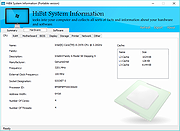 |
 |
i.Disk 1.93
i.Disk 1.93
Ever wanted to know where all the used space on your hard disk was hiding?
i.Disk scans directory trees and displays the total space used by each directory in an easy to use form. You can drill down into the directorys to understand the layout of space. And when you want to clean up your disk there are same handy tools there to help. The directory called '.' is the space used by files in the base directory you are scanning from.
Usage:
Browse to a directory -or- click on one of the disks listed on the left to start scanning. Once the scan is complete the red cancel button will grey out. The entry marked "." relates to the files in the directory your scanning from and not any of the subdirectories. If you attempt to delete this then you'll be deleting the directory you scanning from and all files and folders contained within. This is probably not what you intended. Especially if you scanning a whole disk (i.e. C:\)
Then you can open any sub-directories by clicking the '+' next to the name.
Each entry in the list has a right click menu to:
Touch...
This sets the modified time on a set of files in the subdirectory and all it's children to the current time. You can specify multiple extensions by separating with space character, e.g.:
*.gif *.png *.html
Delete Files...
This deletes some or all of the files in the subdirectory and all it's children. The directories are left intact. You can specify multiple extensions by separating with space character.
Delete Directory...
This deletes all of the files and directories in the subdirectory then removes the subdirectory as ... |
 |
6,197 |
Nov 06, 2015
Matthew Allen 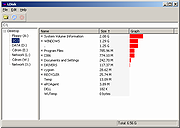 |
 |
Indicium v2.0
Indicium v2.0
Portable, advanced system information utility.
It's also capable of recovering Windows product key.
Features:
Operating system details
Windows product key
CPUs
RAM modules
Virtual memory
Motherboards
Graphics cards
Storage (disks, volumes, opticals, removables)
Network Adapters (physicals, virtuals)
Audio devices
Peripherals (keyboards, pointing devices)
BIOS information
Capture screenshots
Save information in JSON
Compatibility:
.NET Framework 4.5.2
Compatible with Windows 7, 8, 8.1, 10
Does not work with Windows XP or Vista
Changes:
[2.0] - 2018-09-21
Added: Check for newer version
Fix: Windows product key bugs
Click here to visit the author's website. |
 |
3,954 |
Nov 18, 2019
hellzerg 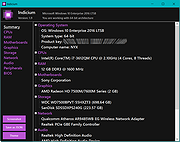 |
 |
InstalledAppView v1.07
InstalledAppView v1.07
A free tool for Windows 10/11 that displays the details of Windows apps installed on your system.
For every Windows app, the following information is displayed: App Name, App Version, Registry Name, Registry Modified Time, Install Folder, Install Folder Owner, Uninstall Command, and more...
InstalledAppView allows you to load the Windows 10 apps list from your local system, remote computer on your network, and from external disk plugged to your computer.
InstalledAppView also allows you to view the XML files of the Windows app (AppxManifest.xml and AppxBlockMap.xml), uninstall apps, quietly uninstall apps, open the install folder of the app, and more...
System Requirements
This tool works on Windows 11, Windows 10, and Windows 8. Both 32-bit and 64-bit systems are supported.
Changes:
Version 1.07
Fixed a few high DPI mode issues.
Added 'Sort By' toolbar button
Start Using InstalledAppView
InstalledAppView doesn't require any installation process or additional DLL files. In order to start using it, simply run the executable file - InstalledAppView.exe
After you run InstalledAppView, the upper pane of the main window displays the list of installed Windows Apps on your system. When selecting a single Windows app on the upper pane, the lower pane displays the XML of the app (AppxManifest.xml or AppxBlockMap.xml).
You can also select one or more apps in the upper pane and then use the 'Save Selected Items' option (CTRL+S) to export the apps list to csv/tab-delimited/xml/html/JSON file. You can also copy the selected items to the clipboard and them paste them into Excel or other spreadsheet application.
View Windows 10 Apps on remote computer
In order to load the installed Windows 10 Apps from a remote computer on your network, simply press F9 ('Advanced Options' window), choose the 'Remote computer' or 'Remote computer - all users' option from the 'Load From' combo-box, ... |
 |
2,660 |
Apr 24, 2023
Nir Sofer 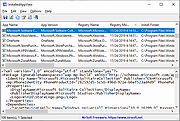 |
 |
InstalledPackagesView v1.05 32bit
InstalledPackagesView v1.05 32bit
InstalledPackagesView is a tool for Windows that displays the list of all software packages installed on your system with Windows Installer, and lists the files, Registry keys, and .NET Assemblies associated with them. For every installed software, the following information is displayed: Display Name, Display Version, Install Date, Registry Time, Estimated Size, Install Location, Install Source, MSI Filename (In C:\Windows\Installer), and more...
You can watch the installed software packages information from your local system or from another system on external hard-drive.
The installed software information is loaded from the following Registry keys:
HKEY_LOCAL_MACHINE\Software\Microsoft\Windows\CurrentVersion\Installer\UserData\Products
HKEY_LOCAL_MACHINE\Software\Microsoft\Windows\CurrentVersion\Installer\UserData\Components
Be aware that this tool lists only software installed by Windows Installer (MSI), it doesn't list any software installed by other installers.
System Requirements
This utility works on any version of Windows, starting from Windows XP and up to Windows 10. Both 32-bit and 64-bit systems are supported.
Versions History
Version 1.05:
Added /cfg command-line option to start InstalledPackagesView with the specified config file.
Added 'Save File Encoding' option.
Start Using InstalledPackagesView
InstalledPackagesView doesn't require any installation process or additional DLL files. In order to start using it, simply run the executable file - InstalledPackagesView.exe
After running InstalledPackagesView, the upper pane of the main window displays the list of all MSI packages installed on your system. When selecting an item in the upper pane, the lower pane displays the list of files, Registry keys, and NET Assemblies associated with the selected software package.
If you want to view the information of external drive, go to the 'Advanced Options' window (F9), choose to load from external drive and then type the config folder (For example: F:\windows\system32\config) on the external drive.
Command-Line Options
/stext <Filename> Save the installed Windows Installer packages into a simple text file.
/stab <Filename> Save the installed Windows Installer packages into a tab-delimited text file.
/scomma <Filename> Save the installed ... |
 |
5,420 |
Jan 31, 2019
Nir Sofer 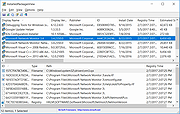 |
 |
InstalledPackagesView v1.05 64bit
InstalledPackagesView v1.05 64bit
InstalledPackagesView is a tool for Windows that displays the list of all software packages installed on your system with Windows Installer, and lists the files, Registry keys, and .NET Assemblies associated with them. For every installed software, the following information is displayed: Display Name, Display Version, Install Date, Registry Time, Estimated Size, Install Location, Install Source, MSI Filename (In C:\Windows\Installer), and more...
You can watch the installed software packages information from your local system or from another system on external hard-drive.
The installed software information is loaded from the following Registry keys:
HKEY_LOCAL_MACHINE\Software\Microsoft\Windows\CurrentVersion\Installer\UserData\Products
HKEY_LOCAL_MACHINE\Software\Microsoft\Windows\CurrentVersion\Installer\UserData\Components
Be aware that this tool lists only software installed by Windows Installer (MSI), it doesn't list any software installed by other installers.
System Requirements
This utility works on any version of Windows, starting from Windows XP and up to Windows 10. Both 32-bit and 64-bit systems are supported.
Versions History
Version 1.05:
Added /cfg command-line option to start InstalledPackagesView with the specified config file.
Added 'Save File Encoding' option.
Start Using InstalledPackagesView
InstalledPackagesView doesn't require any installation process or additional DLL files. In order to start using it, simply run the executable file - InstalledPackagesView.exe
After running InstalledPackagesView, the upper pane of the main window displays the list of all MSI packages installed on your system. When selecting an item in the upper pane, the lower pane displays the list of files, Registry keys, and NET Assemblies associated with the selected software package.
If you want to view the information of external drive, go to the 'Advanced Options' window (F9), choose to load from external drive and then type the config folder (For example: F:\windows\system32\config) on the external drive.
Command-Line Options
/stext <Filename> Save the installed Windows Installer packages into a simple text file.
/stab <Filename> Save the installed Windows Installer packages into a tab-delimited text file.
/scomma <Filename> Save the installed ... |
 |
5,434 |
Jan 31, 2019
Nir Sofer 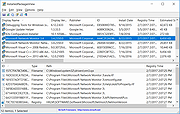 |
 |
Intel-SA-00086 Detection Tool for Linux
Intel-SA-00086 Detection Tool for Linux
Purpose
The INTEL-SA-00086 Detection Tool will assist with detection of the security vulnerability described in INTEL-SA-00086. Read below for more information.
SA00086_Windows.zip - For Windows* Users
This download contains two versions of the tool. The first is an interactive GUI tool that discovers the hardware and software details of the device and provides a risk assessment. This version is recommended for a local evaluation of the system.
The second version of the tool is a console executable that saves the discovery information to the Windows* registry and/or to an XML file. This version is more convenient for IT administrators wishing to perform bulk discovery across multiple machines to find systems to target for Firmware updates.
SA00086_Linuxtar.gz - For Linux* Users
The version of the tool is a command line executable that will display a risk assessment for the system being tested.
Note: Versions of the INTEL-SA-00086 Detection Tool earlier than 1.0.0.146 did not check for CVE-2017-5711 and CVE-2017-5712. These CVE's only affect systems with Intel Active Management Technology (Intel AMT) version 8.x-10.x. Users of systems with Intel AMT 8.x-10.x are encouraged to install version 1.0.0.146, or later, to help verify the status of their system in regards to the INTEL-SA-00086 Security Advisory.
|
 |
5,249 |
Apr 04, 2019
Intel 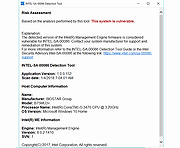 |
 |
Intel-SA-00086 Detection Tool for Windows
Intel-SA-00086 Detection Tool for Windows
Purpose
The INTEL-SA-00086 Detection Tool will assist with detection of the security vulnerability described in INTEL-SA-00086. Read below for more information.
SA00086_Windows.zip - For Windows* Users
This download contains two versions of the tool. The first is an interactive GUI tool that discovers the hardware and software details of the device and provides a risk assessment. This version is recommended for a local evaluation of the system.
The second version of the tool is a console executable that saves the discovery information to the Windows* registry and/or to an XML file. This version is more convenient for IT administrators wishing to perform bulk discovery across multiple machines to find systems to target for Firmware updates.
SA00086_Linuxtar.gz - For Linux* Users
The version of the tool is a command line executable that will display a risk assessment for the system being tested.
Note: Versions of the INTEL-SA-00086 Detection Tool earlier than 1.0.0.146 did not check for CVE-2017-5711 and CVE-2017-5712. These CVE's only affect systems with Intel Active Management Technology (Intel AMT) version 8.x-10.x. Users of systems with Intel AMT 8.x-10.x are encouraged to install version 1.0.0.146, or later, to help verify the status of their system in regards to the INTEL-SA-00086 Security Advisory.
|
 |
5,466 |
Apr 04, 2019
Intel 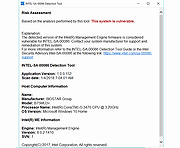 |
 |
Killer v0.7.4
Killer v0.7.4
Windows Task Manager with special features, written in Python.
Tired of trying to kill processes with the default Windows Task Manager? Selecting one by one? So this is for you.
Killer is an app with concise design which displays the processes, let search between them, order by pid/name/cpu/memory and kill multiple apps (or even all) at once. Besides that, you can also kill the children of the selected process(es), which means, all the other processes created by these (no survival chance).
Note: For some reason, Firefox and Chrome are detecting this file as a virus. This is a false positive.
The file has a clean score on VirusTotal and both Malwarebytes and Windows Defender detect nothing. We tested the crap out of it. It's safe.
For Firefox, click the alert and choose to allow the file.
For Chrome, click "Show All" on the far right and then choose to keep the file.
Version 0.7.4
Fix animation and color of checkboxes
Problems were occurring when updating data or switching between dark/light modes
Fix data freezing when scrolling with the mouse
Using the mouse wheel at the top or bottom of the list could temporarily freeze information about processes
Faster search results
Improve performance
Click here to visit the author's website.
|
 |
3,378 |
Nov 20, 2021
Nathan Araújo 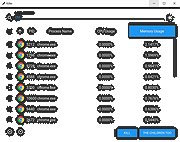 |
 |
KillProcess v4.3
KillProcess v4.3
Windows Utility used to kill any process, including services, running on Windows 7, Windows 8 or Windows 10.
This application provides the following features:
Process Enumeration: KillProcess 4.3 enumerates the processes running in the system adress space and displays the main attributes:
Process Name
Identifier
Bitness (32 or 64 Bits)
Process Owner
Process Path
Process Information: KillProcess 4.3 provides a complete set of information about the selected process:
Process Data
Version Data
Loaded Module
File Data
Web Data
Kill Advice: KillProcess 4.3 gives necessary Warnings when Killing Critical Process is Requested
Automatic Process Kill: KillProcess 4.3 provides a feature called 'Scan and Kill' to automate the periodic removal of unwanted process(es).
Warning !!!
Killing Critical Process could lead to
a Forced Computer Reboot or a Blue Screen Crash.
What's New in KillProcess 4.3
KillProcess 4.3 is a minor release with several improvements to improve its ease of use.
Minimize to Tray: New option added to Minimize in the Taskbar (as usual) and in the System Tray
Improved Timer Precision during Scan and Kill using Windows Timer Queue
Improvement of the Dialog Box for Configuration of KillProcess 4.3 Scan and Kill
Improved Description of Events and Data Display in Action Log of KillProcess 4.3
Integration with the New Web Layout and URLs for KillProcess 4.3
Improvement of KillProcess 4.3 Reaction on Database Loss
Overall Obsolete ... |
 |
8,730 |
Jun 01, 2020
TGMDev 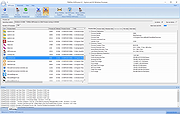 |
 |
LeeLu Monitors AIO 1.3
LeeLu Monitors AIO 1.3
LeeLu Monitors AIO is a collection of different LeeLu Soft monitoring tools developed over the years.
When hovering with your mouse cursor over the buttons, a description will appear in the main window.
LeeLu Monitors AIO is a portable application you can copy LMAIO.exe to a different computer or USB drive and run it without the need to install.
The packag also contains ReadMe.txt files for all the monitoring tools.
And that is not all, each of the monitoring utilities can be extracted as a stand-alone and portable application that you can run from your USB stick or on a different computer.
Monitoring tools included:
Watch 4 Folder 2.5.1 free - the awards winning powerful folder activity monitoring and automation tool
NOFMonitor 1.0 - monitor folders for changes in the files count and execute actons
Watch 4 Idle 1.2 - monitor your computer for idle status, resume from idle and execute actions
Watch 4 Size 1.0 - Monitor for changes in a folder size and execute actions
Registry Live Watch 1.1 - monitor your registry for changes and execute actions
Clipboard rules 1.1 - monitor clipboard text and execute actions based on pre-defined rules
MemDash 1.0 - never published before this AIO package, display a graphical presentation of the various memory aspects.
Watch 4 Start 1.0 - Monitor Windows startup locations
Changes in version 1.3
----------------------
Watch 4 Idle 1.1 was replaced with version 1.2.
Watch 4 Start was added to the AIO pack.
|
 |
6,810 |
Jan 16, 2017
LeeLu Soft 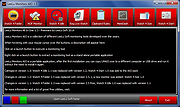 |
 |
LoadedDllsView v1.05
LoadedDllsView v1.05
A simple tool for Windows that scans all running processes on your system and displays the list of all DLL files loaded by these processes and the number of processes that load each DLL in the list.
When selecting a DLL file in the upper pane of LoadedDllsView, the lower pane displays the list of all processes that use the selected DLL file. You can also select one or more DLL files and then export the list into comma-delimited/tab-delimited/html/xml file.
System Requirements
This tool works on any version of Windows, starting from Windows XP and up to Windows 11. Both 32-bit and 64-bit systems are supported.
Changes
Version 1.05:
Added 'Process ID' column to the lower pane.
Fixed some high DPI mode issues (Toolbar, Properties Window).
Start Using LoadedDllsView
LoadedDllsView doesn't require any installation process or additional DLL files. In order to starting using it, simply run the executable file - LoadedDllsView.exe
After running LoadedDllsView, the upper pane on the main window displays the list of all DLL files currently loaded on your system and when you select a DLL file in the upper pane, the lower pane displays the list of processes that loaded the selected DLL file.
DLLs Columns (Upper Pane)
Filename:Name of the DLL file.
Processes Count:Total number of processes that loaded the specified DLL.
DLL Type:Type of DLL - 32-bit or 64-bit.
Product Name:'Product Name' value from the version resource of the DLL file.
File Description:'File Description' value from the version resource of the DLL file.
File Version:'File Version' value from the version resource of the DLL file.
Product Version:'Product Version' value from the version resource of the DLL file.
... |
 |
5,281 |
Aug 19, 2022
Nir Sofer 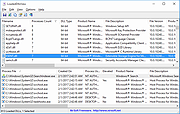 |
 |
Microsoft Autoruns v14.11
Microsoft Autoruns v14.11
This utility, which has the most comprehensive knowledge of auto-starting locations of any startup monitor, shows you what programs are configured to run during system bootup or login, and when you start various built-in Windows applications like Internet Explorer, Explorer and media players.
These programs and drivers include ones in your startup folder, Run, RunOnce, and other Registry keys. Autoruns reports Explorer shell extensions, toolbars, browser helper objects, Winlogon notifications, auto-start services, and much more. Autoruns goes way beyond other autostart utilities.
Autoruns' Hide Signed Microsoft Entries option helps you to zoom in on third-party auto-starting images that have been added to your system and it has support for looking at the auto-starting images configured for other accounts configured on a system. Also included in the download package is a command-line equivalent that can output in CSV format, Autorunsc.
You'll probably be surprised at how many executables are launched automatically!
Usage
Simply run Autoruns and it shows you the currently configured auto-start applications as well as the full list of Registry and file system locations available for auto-start configuration. Autostart locations displayed by Autoruns include logon entries, Explorer add-ons, Internet Explorer add-ons including Browser Helper Objects (BHOs), Appinit DLLs, image hijacks, boot execute images, Winlogon notification DLLs, Windows Services and Winsock Layered Service Providers, media codecs, and more. Switch tabs to view autostarts from different categories.
To view the properties of an executable configured to run automatically, select it and use the Properties menu item or toolbar button. If Process Explorer is running and there is an active process executing the selected executable then the Process Explorer menu item in the Entry menu will open the process properties dialog box for the process executing the selected image.
Navigate to the Registry or file system location displayed or the configuration of an auto-start item by ... |
 |
10,529 |
Feb 09, 2024
Microsoft Corp. 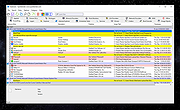 |
 |
Microsoft Handle v5.0
Microsoft Handle v5.0
Free tool to search for open file references in Windows.
Ever wondered which program has a particular file or directory open? Now you can find out. Handle is a utility that displays information about open handles for any process in the system. You can use it to see the programs that have a file open, or to see the object types and names of all the handles of a program.
Installation
You run Handle by typing "handle". You must have administrative privilege to run Handle.
Usage
Handle is targeted at searching for open file references, so if you do not specify any command-line parameters it will list the values of all the handles in the system that refer to open files and the names of the files. It also takes several parameters that modify this behavior.
Click here to visit the author's website. |
 |
1,843 |
Oct 28, 2022
Microsoft Corporation 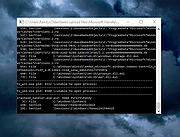 |
 |
Microsoft PID Checker v1.49
Microsoft PID Checker v1.49
Microsoft PID Checker validates Microsoft Product Keys for Microsoft Windows, Office, Visual Studio, SQL and others.
Microsoft PID Checker can validate Microsoft Product Keys from the following:
Windows 7 / Server 2008 R2
Windows 8 / Server 2012
Windows 8 / Server 2012 CSVLK
Windows 8.1 / Server 2012 R2
Windows 8.1 / Server 2012 R2 CSVLK
Windows 8.1 / Server 2012 R2 preRTM
Windows 8.1.1 / Server 2012 R2 Update1
Windows 8.1.1 / Server 2012 R2 Update1 CSVLK
Windows 10 / Server 2016 (10240)
Windows 10 / Server 2016 CSVLK (10240)
Windows 10 / Server 2016 (10586)
Windows 10 / Server 2016 CSVLK (10586)
Windows 10 / Server 2016 RS1 RTM (14393)
Windows 10 / Server 2016 RS1 RTM CSVLK (14393)
Windows 10 / Server 2016 RS2 RTM (15063)
Windows 10 / Server 2016 RS2 RTM CSVLK (15063)
Windows Vista / Server 2008
Windows Embedded Standard 7
Windows Embedded Standard 8
Windows Embedded Standard 8 CSVLK
Windows Embedded Industry Pro 8
Windows Embedded Industry 8.1
Windows Embedded POSReady 7
Windows Embedded Compact 2013
Windows Home Server 2011
Windows Storage Server Essentials 2011
Windows ThinPC Embedded
Windows ThinPC Embedded Standard
Exchange Server 2010
Exchange Server 2013
Exchange Server 2016
Office 2010
Office 2010 KMS Host
Office 2013
Office 2013 KMS Host
Office 2016
Office 2016 KMS Host
Office Online Server 2016
Office Web Apps / Sharepoint Server 2010
Office Web Apps / Sharepoint Server 2013
Office Web Apps / Sharepoint Server 2016
Server Essentials 2012 R2
Small Business Server 2011
Storage Server 2012 R2
SQL Server 2012
SQL Server 2014
SQL Server 2016
Visual Studio 2010
Visual Studio 2012
Visual Studio 2013
Visual Studio 2015
Visual Studio 2017
|
 |
5,922 |
Mar 28, 2019
user_hidden 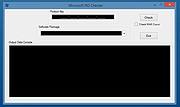 |
 |
Microsoft Process Explorer v17.06
Microsoft Process Explorer v17.06
Shows you information about which handles and DLLs processes have opened or loaded in Windows.
The Process Explorer display consists of two sub-windows. The top window always shows a list of the currently active processes, including the names of their owning accounts, whereas the information displayed in the bottom window depends on the mode that Process Explorer is in: if it is in handle mode you'll see the handles that the process selected in the top window has opened; if Process Explorer is in DLL mode you'll see the DLLs and memory-mapped files that the process has loaded. Process Explorer also has a powerful search capability that will quickly show you which processes have particular handles opened or DLLs loaded.
The unique capabilities of Process Explorer make it useful for tracking down DLL-version problems or handle leaks, and provide insight into the way Windows and applications work.
Runs on:
Client: Windows 8.1 and higher.
Server: Windows Server 2012 and higher.
Click here to visit the author's website. |
 |
9,345 |
May 29, 2024
Microsoft Corp. 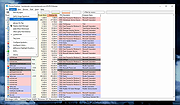 |
 |
Microsoft Process Monitor v4.01
Microsoft Process Monitor v4.01
Process Monitor is an advanced monitoring tool for Windows that shows real-time file system, Registry and process/thread activity.
It combines the features of two legacy Sysinternals utilities, Filemon and Regmon, and adds an extensive list of enhancements including rich and non-destructive filtering, comprehensive event properties such as session IDs and user names, reliable process information, full thread stacks with integrated symbol support for each operation, simultaneous logging to a file, and much more. Its uniquely powerful features will make Process Monitor a core utility in your system troubleshooting and malware hunting toolkit.
Overview of Process Monitor Capabilities
Process Monitor includes powerful monitoring and filtering capabilities, including:
• More data captured for operation input and output parameters
• Non-destructive filters allow you to set filters without losing data
• Capture of thread stacks for each operation make it possible in many cases to identify the root cause of an operation
• Reliable capture of process details, including image path, command line, user and session ID
• Configurable and moveable columns for any event property
• Filters can be set for any data field, including fields not configured as columns
• Advanced logging architecture scales to tens of millions of captured events and gigabytes of log data
• Process tree tool shows relationship of all processes referenced in a trace
• Native log format preserves all data for loading in a different Process Monitor instance
• Process tooltip for easy viewing of process image information
• Detail tooltip allows convenient access to formatted data that doesn't fit in the column
• Cancellable search
... |
 |
7,332 |
Jun 24, 2024
Microsoft Corp. 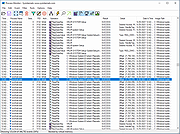 |
 |
Microsoft Sysmon v15.15
Microsoft Sysmon v15.15
A Windows system service and device driver that, once installed on a system, remains resident across system reboots to monitor and log system activity to the Windows event log.
It provides detailed information about process creations, network connections, and changes to file creation time. By collecting the events it generates using Windows Event Collection or SIEM agents and subsequently analyzing them, you can identify malicious or anomalous activity and understand how intruders and malware operate on your network.
Note that Sysmon does not provide analysis of the events it generates, nor does it attempt to protect or hide itself from attackers.
Overview of Sysmon Capabilities
Sysmon includes the following capabilities:
• Logs process creation with full command line for both current and parent processes.
• Records the hash of process image files using SHA1 (the default), MD5, SHA256 or IMPHASH.
• Multiple hashes can be used at the same time.
• Includes a process GUID in process create events to allow for correlation of events even when Windows reuses process IDs.
• Includes a session GUID in each event to allow correlation of events on same logon session.
• Logs loading of drivers or DLLs with their signatures and hashes.
• Logs opens for raw read access of disks and volumes.
• Optionally logs network connections, including each connection’s source process, IP addresses, port numbers, hostnames and port names.
• Detects changes in file creation time to understand when a file was really created. Modification of file create timestamps is a technique commonly used by malware to cover its tracks.
• Automatically reload configuration if changed in the registry.
... |
 |
5,807 |
Feb 12, 2025
Microsoft Corp. 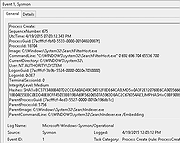 |
 |
Microsoft VMMap v3.31
Microsoft VMMap v3.31
VMMap is a process virtual and physical memory analysis utility. It shows a breakdown of a process's committed virtual memory types as well as the amount of physical memory (working set) assigned by the operating system to those types. Besides graphical representations of memory usage, VMMap also shows summary information and a detailed process memory map. Powerful filtering and refresh capabilities allow you to identify the sources of process memory usage and the memory cost of application features.
Besides flexible views for analyzing live processes, VMMap supports the export of data in multiple forms, including a native format that preserves all the information so that you can load back in. It also includes command-line options that enable scripting scenarios.
VMMap is the ideal tool for developers wanting to understand and optimize their application's memory resource usage.
Click here to visit the author's website. |
 |
6,539 |
Nov 05, 2020
Microsoft Corp. 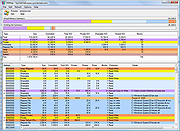 |
 |
MiTeC Task Manager DeLuxe v4.8.9
MiTeC Task Manager DeLuxe v4.8.9
Offers powerful features available in the standard Windows Task Manager but with many more enhancements.
It needs no installation and leaves no traces in system so it can be easily used as portable application everywhere.
Provides real-time observing of:
•running processes,
•installed services and drivers,
•available network adapters,
•network connections by process,
•network traffic,
•disk and I/O utilization,
•active terminal sessions,
•autostart entries,
•cpu usage, frequency and other advanced stats,
•memory map and utilization,
•system information
There is powerful process monitor with graphs and detailed process information. You can watch multiple processes simultaneously.
Also there is Window explorer enumerating all windows of given process with their properties.
Session viewer contains automatic session journal which logs every session login, logout, lock and status change. It is useful especially on terminal servers to watch how users connect and disconnect to their desktops.
Desktop Explorer tool provides on-the-fly windows scanning under the cursor. It evaluates window properties and hierarchy.
System Information tool detects installed hardware and reports it in simple format.
Target platforms
Windows XP
Windows 2003
Windows Vista
Windows 7
Windows Server 2008
Windows 8
Windows 8.1
Windows Server 2012
Windows Server 2012 R2
Windows 10
Windows Server 2016
Windows Server 2019
Windows 11
Free to use for private, educational and non-commercial purposes.
Changes:
v4.8.9 11.2.2025
+ Non-blocking service operations (start,stop,restart,...)
Click here to visit the author's website. |
 |
6,055 |
Mar 17, 2025
MiTeC 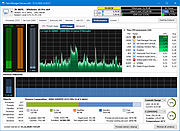 |
 |
Monitor File Events v1.03
Monitor File Events v1.03
"Monitor File Events" is an activity sniffer on your system, it determines any change on any file or folder on your computer.
Possibility to scan up to 5 different directories and their relative sub-directories with search filters for directories and files, obtaining precise targets, without messing up the list with hundreds of processes in other paths that are not interest.
The selected filters determine what you are watching and thus, which events can be triggered. So what is going on in your system, something that even the Task Manager cannot say.
Quick Inspection of the Directory, with a double click on the Events or Processes displayed.
Saving of log activities in * .txt format, with a simple and clean reading, to easily compare the activities in order of time and scan, thanks to the time stamped in each line.
Window position selectable with switch activities in Top Most.
Automatic saving of last User Settings.
Features
Watch Process : processes activity with any process association in run mode or in background mode.
Process activity splitted into a columns: "ID" "PROCESS NAME" "EXECUTABLE PATH" "COMMAND LINE"
Events Folders & Files : "Name-Dir" "Name-File" "Creation-Time" "Size-Change" "Security" "Attributes" "Last-Write" "Last-Access"
Something is Changed : Occurs when a file or directory in the specified Path is changed.
Something has been Created: Occurs when a file or directory in the specified Path is created.
Something has been Deleted : Occurs when a file or directory in the specified Path is deleted.
Something has been Renamed : Occurs when a file or directory in the specified Path is renamed.
Attributes : The attributes of the file or folder.
CreationTime : The time ... |
 |
3,446 |
May 27, 2020
Alex Malkovich 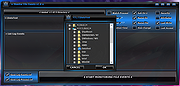 |
 |
Moo0 System Monitor 1.76
Moo0 System Monitor 1.76
CPU / GPU / Disk Temperature. +40 others
Moo0 System Monitor lets you keep your eye on system resource usages of your PC. It currently supports 43 kinds of information including CPU, Memory, Network, and detailed HDD usages. Using this program, you may discover what is limiting your system performance in each occasion.
Quote:
"Moo0 SystemMonitor is a smart free program that shows what is going on with your computer. The program uses a minimal amount of ressources, and you can learn from it where your computer "hangs". You can see your computer under many perspectives, and with the features you can diagnose your computer. You can have as many features as you want open and have them in the way that fits you best on the screen. I use Moo0 SystemMonitor every day."
Peter Dragonetti
Update (10/27): [ Update History (57) ]
- Fixed a bug in which it wasn't auto-starting with the system when used on laptops in the battery mode on Windows Vista/7 and 8.
- Added Thai language support in partial.
|
 |
5,448 |
Jan 16, 2017
Moo0 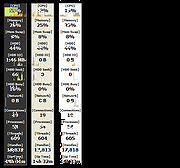 |
 |
myResources v1.5.0.12
myResources v1.5.0.12
myResources displays the load status of the computer's basic resources (disk, CPU, memory, network) using graphs and active icons. The program is also capable of displaying resources on a merged graphic chart (SumGraph), giving you an informative and spectacular way of monitoring your computer's internal processes.
Active icons with adjustable colors provide information about the current status. Clicking on a resource icon will display the associated graph showing the values for the last 30 seconds with updates every 0.1 seconds.
Active icons are located on the system tray and their appearance can be customized. There is a special, “All in One” icon that shows the combined, instantaneous state of resources using the color of the most heavily loaded resource. It is possible to display the icon panel, which can be moved anywhere on the screen.
When you first start the machine or restart it after a Reset operation, all active icons and panels are displayed. Icon colors can be set by following the Others → Icon Colors path. The icons can display the 0-100% range in 10 steps, and you can set the desired color scheme for each step.
In case of startup error, the following command line option will reset all program settings to their default values: myresources reset
Benefits offered by myResources:
Resource monitoring with multiple display options
Active icons for the real-time display of the instantaneous status
Graphs for monitoring processes
Easy setting and operation
Autostart operation option
No setup is required
Free to use
Supports for Windows 7/8/10 operating systems
MD5: d60ca47617f651be2530bbc97e1a43e3
Version: 1.5.0.12 - Date: 2020-03-20
Rebuild: .Net Framework last update compatible
Click here to visit the author's website. |
 |
3,599 |
Apr 15, 2020
WinTools 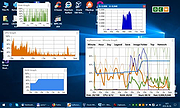 |
 |
NeoHtop v1.1.2
NeoHtop v1.1.2
A beautiful, blazing-fast system monitor for your Windows, macOS or Linux desktop (built with Rust, Tauri and Svelte).
Monitor your system with style.
Features
🚀 Real-time process monitoring
💻 CPU and Memory usage tracking
🎨 Beautiful, modern UI with dark/light themes
🔍 Advanced process search and filtering
📌 Pin important processes
🛠 Process management (kill processes)
🎯 Sort by any column
🔄 Auto-refresh system stats
Search Functionality
Search for processes by name, command, or PID. Use commas to search for multiple terms simultaneously. Regular expressions are supported for advanced filtering.
Examples:
arm, x86: Returns processes with "arm" or "x86" in the name or command
d$: Lists daemons (processes ending with 'd')
^(\w+\.)+\w+$: Shows processes with reverse domain name notation (e.g., com.docker.vmnetd)
Tech Stack
Frontend: SvelteKit, TypeScript
Backend: Rust, Tauri
Styling: CSS Variables for theming
Icons: FontAwesome
Changes:
v1.1.2
Feature: new reactive process details modal ui by @Abdenasser
Feature: reactive subprocesses table in process details modal @Abdenasser
Fix: title bar accessibility bug by @philsherry
Docs: update by @minsusun
This download is for the Windows version (very bottom of page).
All other download assets are below:
macOS:
intel-NeoHtop_1.1.2_x64.dmg
silicon-NeoHtop_1.1.2_aarch64.dmg
Linux:
NeoHtop_1.1.2_x86_64.AppImage
NeoHtop_1.1.2_aarch64.AppImage
NeoHtop_1.1.2_x86_64.deb
NeoHtop_1.1.2_aarch64.deb
NeoHtop_1.1.2_x86_64.rpm
NeoHtop_1.1.2_aarch64.rpm
Click here to visit the author's website. |
 |
219 |
Feb 18, 2025
Abdenasser Elidrissi 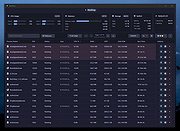 |
 |
NTFSLinksView v1.35
NTFSLinksView v1.35
Shows a list of all symbolic links and junctions in a specified folder, and their target paths.
It also allows you to save the symbolic links/junctions list into text/html/xml/csv file.
Starting from Windows Vista, Microsoft uses symbolic links and junction points of NTFS file system in order to make changes in the folders structure of Windows and keep the compatibility of applications written for older versions of Windows.
Using NTFSLinksView
NTFSLinksView doesn't require any installation process or additional dll files. In order to start using it, simply run the executable file - NTFSLinksView.exe
When you run NTFSLinksView, press the Go button, and then the main window will display the list of all NTFS symbolic links/junction points in your profile folder. If you want to view the NTFS links in other folders, simply type the folder path in the top text-box and press enter (or click the 'Go' button).
If you want to scan your entire drive, type 'C:\' in the folder text box and choose Infinite subfolder depth.
Supported operating systems:
Windows Vista, 7, 8, 10 and 11.
Changes:
v1.35:
Added 'Open Item Folder' option, which opens the folder where the symbolic link or junction point is located.
License
This utility is released as freeware. You are allowed to freely distribute this utility via floppy disk, CD-ROM, Internet, or in any other way, as long as you don't charge anything for this. If you distribute this utility, you must include all files in the distribution package, without any modification.
Disclaimer
The software is provided "AS IS" without any warranty, either expressed or implied, including, but not limited to, the implied warranties of merchantability and fitness for a particular purpose. The author will not be liable for any special, incidental, consequential or indirect damages due to loss of data or any other reason.
Feedback
If you have any problem, ... |
 |
3,681 |
Jul 08, 2024
Nir Sofer 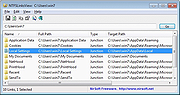 |
 |
Performance Monitor 4.1.3
Performance Monitor 4.1.3
Performance Monitor is a small program that shows you the CPU, Memory, Disk and Network utilization under Windows NT platforms (2000, XP, Vista, Win 7, etc...).
It's composed by four fully configurable small graphs and it can work in the tray area also.
The windows are fully anchorable.
PerfMon can become transparent and permits you to forward left-mouse clicks so you can place it anywhere.
You can also change the program priority (saving CPU work) and its size (for big monitor resolutions ;-))
Usage:
• Right click for options
• Drag a single panel to move it
• Drag a single panel with the CTRL Key down to move all attached panels
History
Version 4.1.3
• Added the ability to restore icons if Windows Explorer crashes
|
 |
5,355 |
Jan 16, 2017
Lorenzi Davide 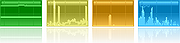 |
 |
PK Finder v1.6
PK Finder v1.6
PK Finder is a free application that can help you recover your Windows Product Key in case you forgot it, are unable to access it or simply for testing purposes. This application will only work for legitimately activated Windows devices.
Features
* Recover your Windows Product Key
* Copy your Windows Product Key
* Export information as TXT file
* Automatic updates
* Works for Windows 10 and below
System requirements
Operating System Windows 10, Windows 7 Service Pack 1, Windows 8, Windows 8.1, Windows Server 2008 R2 SP1, Windows Server 2012, Windows Server 2012 R2, Windows Server 2016
Disk space At least 20 MB free disk space
Memory At least 80 MB free RAM memory
Internet connection Required in order to check for updates. This can be turned off in the settings menu.
.NET Framework .NET Framework v4.6.2
Click here to visit the author's website. |
 |
5,461 |
May 21, 2019
CodeDead 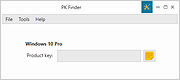 |
 |
PrcInfo v5.26
PrcInfo v5.26
Process Viewer is a full-featured process manager for Windows family. It shows various info about working programs, their attributes, dependencies and more.
Support management of process and threads and searches by module name. Allows you to add external viewers for processes, threads and modules.
In order to monitor the status of the operating system, no harm will sometimes look at the list of running processes. This information can tell a lot - like memory consumed by different applications, not crept into the system if malicious virus, which applications are currently running and t. As an alternative to the standard task manager, you can use the utility PrcInfo.
This software performs real-time monitoring of all processes running in the system. PrcInfo provides information about which libraries are used and which applications. In addition, the program shows the file size and allowed for a RAM. The utility allows you to set a specific priority to a particular task, but also allows you to quickly terminate any process or start a new.
This download is for the Win2K\XP\Vista\7\8\8.1\10 version. If you need the Win95\98\ME version, download here.
|
 |
2,820 |
Mar 26, 2021
Amlpages 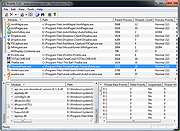 |
 |
Process Hacker v3.0.4706
Process Hacker v3.0.4706
A free, powerful, multi-purpose tool that helps you monitor system resources, debug software and detect malware.
Graphs and statistics allow you quickly to track down resource hogs and runaway processes.
Use Ctrl+I to view system performance information. Move your cursor over a graph to get a tooltip with information about the data point under your cursor. You can double-click the graph to see information about the process at that data point, even if the process is no longer running.
Can't edit or delete a file? Discover which processes are using that file.
Use Ctrl+F to search for a handle or DLL. If all else fails, you can right-click an entry and close the handle associated with the file. However, this should only be used as a last resort and can lead to data loss and corruption.
See what programs have active network connections, and close them if necessary.
Use Ctrl+I to view system performance information. Move your cursor over a graph to get a tooltip with information about the data point under your cursor. You can double-click the graph to see information about the process at that data point, even if the process is no longer running.
See a hightly detailed overview of system activity with highlighting.
Add extra columns to show even more system activity and information!
Get real-time information on disk access.
This may look very similar to the Disk Activity feature in Resource Monitor, but Process Hacker has a few more features!
Get real-time information on disk usage.
Enable disk statistics for detailed disk usage information.
View detailed stack traces with kernel-mode, WOW64 and .NET support.
Hover your cursor over the first column (with the numbers) to view parameter and line number information when available.
Get real-time information on network usage.
Enable network adapter statistics for detailed information network usage information.
Go beyond services.msc: create, edit and control services.
By default, ... |
 |
4,491 |
Mar 24, 2022
Wen Jia Liu 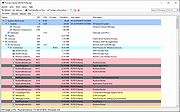 |
 |
ProcessKO v6.21
ProcessKO v6.21
A small tool for quickly killing current or hanging processes in Windows
ProcessKO is more suitable for professionals and users who are very familiar with the PC, but also for inquisitive Windows users. It is not uncommon for developers or program testers that the programs hang and cannot be closed via the Task Manager.
Features:
• Creation of favorite KO's
• Administrative mode
• Adjustable time interval for process terminate
• Kill with a shortcut
• Very small program
• Low CPU usage
• Optional translation function
• Portable
• Multilingual
Changes:
v6.21 // 29 May 2023
• Small tests and adjustments for the new MS Windows 11 update
• Updated language files in the Prozess K.O. APP for all Windows operating systems
This download is for the 64bit version. If you need the 32bit version, download here.
Click here to visit the author's website. |
 |
8,724 |
May 30, 2023
Nenad Hrg 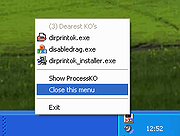 |
 |
QuickMon v5.3.16
QuickMon v5.3.16
A simple monitoring and alerting tool. It allows you to monitor and alert on various resources/services locally or remotely.
Summary of functionality
Polls resources on predefined frequency
Agents use a 'plug-in' architecture
Agents are (XML) config driven - Each 'agent' can be customized on its own
Collectors can service multiple collector agents - of different types
Collector hosts returns one of three possible states: Good, Warning or error
Several different notifier agent available for alerting
Each notifier can be set up to fire on collector states - e.g. only errors/errors and warnings
Groups of resources can be monitored (and alert on) as a unit - using Monitor packs
Parent Collector host specify if child collectors get run based on specified 'Check behavior'.
Collector hosts can run as a 'different user' (impersonation)
Alerting can be customized in several ways - like suppression, delaying, repeating etc.
Resources on remote machines can be monitored via remote host functionality if direct access is blocked (e.g. firewall)
Collector agents can be set to operate only in specified 'service windows'
Collector agents can suppress/override polling frequency
Corrective scripts can be executed if collector returns error/warning
Monitor packs can be used in both a Windows client or a Windows Service
Changes:
Aug 18, 2023
v5.3.16
Add separate Windows for editing Monitor pack Config variables.
Bug Fix - pausing while displaying Monitor Pack settings window.
Click here to visit the author's website. |
 |
5,523 |
Oct 04, 2023
Rudolf Henning 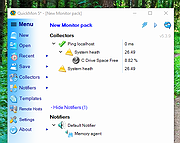 |
 |
ReadySunValley v0.70.0
ReadySunValley v0.70.0
Checks if your device is ready for the new Windows 11/Sun Valley update
Features
Just a tiny tool to help you check if your device is ready for Windows 11
Changes:
ReadySunValley 0.70.0
Issues adressed
Updated Supported Processors
This download is for the 64bit version. If you need the 32bit version, download here.
Click here to visit the author's website. |
 |
3,353 |
Nov 18, 2021
Builtbybel 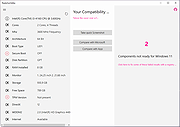 |
 |
Regshot v3.0.1
Regshot v3.0.1
Regshot is a small, free, registry and folder/file compare utility that
allows you to take a snapshot of your system and then compare
it with a second one, done after doing system changes or installing a
new software product. The changes report can be produced in TEXT or HTML
format and contains a list of all modifications that have taken place
between snapshot 1 and snapshot 2.
To use CHKUNIN to check changes, Regshot's output file must be in English
and a .TXT file, not an html file.
Regshot gives you the ability to ignore up to 99 folders if you want to.
Usage:
-----------------
You can use Regshot a couple of different ways:
1 - Just monitor registry changes
2 - Monitor registry changes and changes to specific folders
3 - Just monitor folders changes
When you take a snapshot of your system and save it, a file called
"Image1.log" is created in the "Installed" folder, and is deleted when
you "Quit" Regshot.
If you "X" out of Regshot or reboot, this file is not deleted.
This file is used to automatically start Regshot after a reboot
if you use a batch file in the "Startup" folder to check for it.
See "start_Regshot.bat" for an example.
By doing this, you are reminded to finish the monitoring process for
the program you just installed.
1 - to use CHKUNIN, you must save the logs as Plain TXT and English laguage.
- set the max ammount of data you want to see.
- To see ALL files changed, turn off "Don't show files with same old.new size".
- To just monitor folder/file changes, turn off "Don't process registry, only dirs".
- To monitor registry entries in HKEY_CURRENT_USER, not HKEY_USERS,
turn off "Monitor HKCU, not HKU registry".
- To just monitor registry changes, turn ... |
 |
5,141 |
Oct 18, 2019
Randy Hall 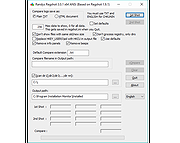 |
 |
Resource Progress Bar v1.3.0.44
Resource Progress Bar v1.3.0.44
The Resource Progress Bar visualizes the load of the four most important resources defining user experience (CPU, RAM, network, HDD) in real time. The tool is useful when setting up the computer, and when installing programs. It helps to identify at once if the system is overloaded due to incorrect software or settings.
Overload states may occur during general computer use as well. These could be either normal loads generated by operations that require high computing power, or abnormal loads caused by program errors and malicious background tasks. In such cases, the Resource Progress Bar effectively provides system status information.
In case of overload, the Resource Progress Bar sends a warning via the tray icon. The actual data transfer speed of the network is displayed according to the pre-set limits. It also informs about the data transfer activity if the network or HDD usage is low (HDD Led and Network Led).
The Resource Progress Bar can be set up to start automatically so that is loads together with the operating system according to the last saved status. Program size and other display options can be set, and the settings saved. The Resource Progress Bar is capable of operating with full functionality while running in the background.
Benefits of the Resource Progress Bar:
Effectively informs about the state of system resources
Sends a warning in case of overload
Can be set to start automatically
Display options (position, size, Opacity, Show/Hide, Top) can be set, and the settings saved; the program will launch next time with the saved settings
Limits can be set for the network process display
Support for low network traffic and low HDD usage display (HDD LED and Network LED)
... |
 |
5,255 |
Feb 05, 2020
WinTools 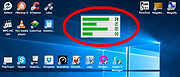 |
 |
RuntimeClassesView v1.00
RuntimeClassesView v1.00
A tool for Windows 10 and Windows 11 that displays the list of Windows Runtime (WinRT) classes installed on your system.
For every Runtime class, the following information is displayed: Class Name, Filename, Threading, Trust Level, Server, Activation Type, Registry Key, Bitness, Key Modified Time, CLSID, and file version information.
When selecting a Windows Runtime class in the upper pane, this tool tries to get the list of interfaces implemented by the selected class and the list is displayed in the lower pane.
System Requirements
This tool works on Windows 10 and Windows 11. Both 32-bit and 64-bit systems are supported.
This tool is just a small standalone .exe file that you can run on any system without installing anything.
Start Using RuntimeClassesView
RuntimeClassesView doesn't require any installation process or additional DLL files. In order to start using it, simply run the executable file - RuntimeClassesView.exe
After running RuntimeClassesView, the main window displays the list of all runtime classes installed on your system. If you want to find a specific runtime class, you can press Ctrl+Q, and then in the quick filter window, type the string you want to find.
When you select a single runtime class in the upper pane of the main window, RuntimeClassesView tries to get the list of interfaces implemented by the selected class (By calling the IInspectable::GetIids method ) and the list is displayed in the lower pane.
You can also select one or more runtime classes (or select all of them by pressing Ctrl+A) and then export them to tab-delimited/comma-delimited/HTML/XML/JSON file by using the 'Save Selected Items' option.
Command-Line Options
/stext <Filename> Save the runtime classes list to a simple text file.
/stab <Filename> Save the runtime classes list to a tab-delimited text file.
/scomma <Filename> Save the runtime classes list to a comma-delimited text file ... |
 |
2,046 |
Jul 27, 2022
Nir Sofer 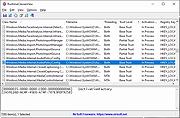 |
 |
Safe Startup v4.16
Safe Startup v4.16
Attention AskWoody readers and others:
PrivacyRoot, S.R.O. has removed the ability of this download installer to function and they have killed-off the program entirely. Bummer! Look under the category of "System Information and Monitoring" for similar programs.
Sorry :(
-Deanna
This program will monitor auto-startup records in OS Windows and notify you about any new programs which will be automatically launched on your PC. Using this utility you can manage programs with auto-start option. You can choose to allow auto-start for these programs or you can choose to stop or even delete them. You can stop unwanted or useless programs, spyware or even viruses. Program works with system services also, thus you can make deep review of your PC.
By using our program you can see hidden running programs, reduce number of running processes, tray icons and other apps which you don't need and, thus, really boost performance of your PC. Make your PC faster.
Our program can continue working in the background to always monitor new records for auto-startup, and it will remove undesired items if they will appear again. This program compatible with any other antivirus.
Our program include function to recover deleted startup records. For example, if you'll delete some important file at auto-startup by mistake you can always undo delete and everything will be back as usual.
Requirement Windows XP, Vista, 7, 8, 10
.NET framework 3.5
What's new in version 4.16?
• In this release we are improving security of the program. In one word: we have replaced old security schema with a newer one. Due to the nature of security itself we cannot describe in details changes that were made. Thats because first rule of security is that everything should be in a secret.
• Date of release: 4 November 2019.
Click here to visit the author's website. |
 |
5,279 |
Jun 22, 2020
PrivacyRoot, S.R.O. 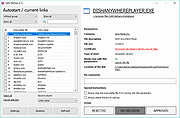 |
 |
ServicesSuite v1.0.1.0
ServicesSuite v1.0.1.0
A portable software for simple and clear management of Windows services.
features:
Export / import of services in XML format.
Export options: automatic / manual / deactivated / total
Filter services
Start / stop of services.
Change the start settings automatically / manually / deactivated by simple drag & drop between the 3 lists.
Passing on configurations in XML is possible without any problems. Regardless of whether you have installed services that others do not have or vice versa.
Right-click to jump directly into the registry for the selected service entry.
Mousehover over a service displays the registration name as a tooltip.
Languages in German / English
The package contains 2 XML configurations.
XP optimized (without WLAN)
Windows 7 optimized (without WLAN) based on BlackViper's specifications
Supported and tested operating systems:
Windows XP (.NET Framework 2.0 required)
Windows 7
Windows Vista
Windows 8
Windows 10
Vista should also work but has not been tested, therefore no guarantee.
Before using, please set a restore point, since if you use it incorrectly, you may not be able to boot the operating system.
Use at your own risk.
The tool does not have to be installed, it is just an executable file.
Changes:
Version 1.0.1.0
Windows 10 resolution of the service names and their description has been revised.
Function "filter services" was added. Can be activated via the "Options" menu item.
minor bugfixes and performance optimizations.
.NET framework 4.0 required.
You will need the latest version of 7-Zip to unzip this file.
7-Zip 32bit or 7-Zip 64bit
Click here to visit the author's website. |
 |
3,461 |
May 19, 2020
royalfool.de 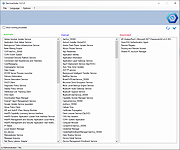 |
 |
ShellExView v2.01 32bit
ShellExView v2.01 32bit
Shell Extensions are in-process COM objects which extend the abilities of Windows operating system. Most shell extensions are automatically installed by the operating system, but there are also many other applications that install additional shell extension components. For example: If you install WinZip on your computer, you'll see a special WinZip menu when you right-click on a Zip file. This menu is created by adding a shell extension to the system.
The ShellExView utility displays the details of shell extensions installed on your computer, and allows you to easily disable and enable each shell extension.
ShellExView can be used for solving context-menu problems in Explorer environment. For more information, read the following article: Right-click is slow or weird behavior caused by context menu handlers
System Requirements
This utility works on any version of Windows, starting from Windows 98 and up to Windows 10. x64 versions of Windows are also supported.
Changes:
10/06/2019 2.01
Fixed bug: ShellExView crashed on some systems
License
This utility is released as freeware. You are allowed to freely distribute this utility via floppy disk, CD-ROM, Internet, or in any other way, as long as you don't charge anything for this. If you distribute this utility, you must include all files in the distribution package, without any modification !
Disclaimer
The software is provided "AS IS" without any warranty, either expressed or implied, including, but not limited to, the implied warranties of merchantability and fitness for a particular purpose. The author will not be liable for any special, incidental, consequential or indirect damages due to loss of data or any other reason.
Using ShellExView
The ShellExView is a standalone executable. It doesn't require any installation process or additional DLLs. Just copy it to any folder you want, and run it. After you run it, wait a few seconds until ShellExView loads ... |
 |
6,483 |
Jun 11, 2019
Nir Sofer 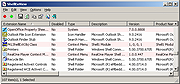 |
 |
ShellExView v2.01 64bit
ShellExView v2.01 64bit
Shell Extensions are in-process COM objects which extend the abilities of Windows operating system. Most shell extensions are automatically installed by the operating system, but there are also many other applications that install additional shell extension components. For example: If you install WinZip on your computer, you'll see a special WinZip menu when you right-click on a Zip file. This menu is created by adding a shell extension to the system.
The ShellExView utility displays the details of shell extensions installed on your computer, and allows you to easily disable and enable each shell extension.
ShellExView can be used for solving context-menu problems in Explorer environment. For more information, read the following article: Right-click is slow or weird behavior caused by context menu handlers
System Requirements
This utility works on any version of Windows, starting from Windows 98 and up to Windows 10. x64 versions of Windows are also supported.
Changes:
10/06/2019 2.01
Fixed bug: ShellExView crashed on some systems
License
This utility is released as freeware. You are allowed to freely distribute this utility via floppy disk, CD-ROM, Internet, or in any other way, as long as you don't charge anything for this. If you distribute this utility, you must include all files in the distribution package, without any modification !
Disclaimer
The software is provided "AS IS" without any warranty, either expressed or implied, including, but not limited to, the implied warranties of merchantability and fitness for a particular purpose. The author will not be liable for any special, incidental, consequential or indirect damages due to loss of data or any other reason.
Using ShellExView
The ShellExView is a standalone executable. It doesn't require any installation process or additional DLLs. Just copy it to any folder you want, and run it. After you run it, wait a few seconds until ShellExView loads ... |
 |
6,593 |
Jun 11, 2019
Nir Sofer 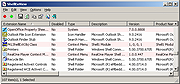 |
 |
ShutdownPerformanceView v1.00
ShutdownPerformanceView v1.00
A free tool for Windows that displays the performance information of Windows shutdown process.
The information is taken from the Microsoft-Windows-Diagnostics-Performance/Operational event log. For every Windows shutdown performance record, the following information is displayed: Shutdown Start Time, Shutdown End Time, Shutdown Time, User Session Time, User Profiles Time, Services Time, and more... You can view the shutdown performance information on your local system, on remote computer on your network, or load it from external event log file.
Supported operating systems:
Windows Vista through Windows 11. Both 32-bit and 64-bit systems are supported.
Start Using ShutdownPerformanceView:
ShutdownPerformanceView doesn't require any installation process or additional DLL files. In order to start using it, simply run the executable file - ShutdownPerformanceView.exe
After running ShutdownPerformanceView, the main window displays the shutdown performance information of the current running system. If you want to view the shutdown performance information of another system, go to File -> Choose Data Source (or simply press F7), and then choose the desired data source (External events folder or remote computer).
License
This utility is released as freeware. You are allowed to freely distribute this utility via CD-ROM, DVD, Internet, or in any other way, as long as you don't charge anything for this and you don't sell it or distribute it as a part of commercial product. If you distribute this utility, you must include all files in the distribution package, without any modification.
Disclaimer
The software is provided "AS IS" without any warranty, either expressed or implied, including, but not limited to, the implied warranties of merchantability and fitness for a particular purpose. The author will not be liable for any special, incidental, consequential or indirect damages due to loss of data or any other reason.
Feedback
If you have any problem, suggestion, comment, or you found a bug in this utility, you can send ... |
 |
40 |
Jun 03, 2025
Nir Sofer 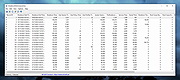 |
 |
SimpleWMIView v1.53
SimpleWMIView v1.53
Simple WMI Viewer for Windows
A simple tool for Windows that displays the result of WMI queries in a simple table, and allows you to easily export the data to text/csv/tab-delimited/html/xml file, or to copy the selected items to the clipboard and then paste them to Excel or other spreadsheet application.
With SimpleWMIView you can get extensive information about your system, like a list of running processes, services, drivers, user accounts, hardware, and so on...
System Requirements
This utility works on any version of Windows, starting from Windows XP and up to Windows 11. Both 32-bit and 64-bit systems are supported.
Changes:
Version 1.53:
Added 'Sort By' button to the toolbar.
Start Using SimpleWMIView
SimpleWMIView doesn't require any installation process or additional DLL files. In order to starting using it, simply run the executable file - SimpleWMIView.exe
After running it, you can type or choose the desired namespace (The default is the most common one - root\CIMV2) and then the class name (The default is Win32_Process, which lists all running processes on your system). You can also type a full WQL query, like 'SELECT * FROM Win32_Process WHERE Priority > 8'. After choosing the namespace and class, simply press F5 (or the Update button) to execute the WMI query and then watch the result inside the table.
Examples for what you can get with WMI
Here's some examples of the information you can get with WMI queries (On root\CIMV2 namespace):
Win32_Service - Lists all Windows services.
Win32_Share - Lists all network shares on your machine.
Win32_StartupCommand - Lists programs that run on Windows startup.
Win32_SystemAccount - Lists all system accounts.
Win32_UserAccount - Lists all user accounts.
Win32_SystemDriver - Lists all drivers installed ... |
 |
5,649 |
Mar 01, 2023
Nir Sofer 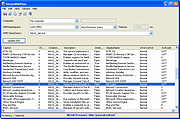 |
 |
SIV (System Information Viewer) v5.81
SIV (System Information Viewer) v5.81
A utility for displaying lots of useful Windows, Network and hardware info.
SIV displays CPU info, PCI info, PCMCIA info, USB info SMBus info, SPD info, Machine Info, Hardware Sensors, Networked computers, Operating System Information and more.
Uses pcidevs.txt for the PCI devices, usbdevs.txt for the USB devices, mondevs.txt for monitor descriptions and pcmdevs.txt for PCMCIA device descriptions.
Will also run on Windows 2000 and NT 4.0
Installing and Configuring SIV instructions in PDF format..
Changes:
v5.81 released on 14-May-2025
Added [System Summary] which provides an overview of the Windows version, CPUs including cache topology, memory, disk drives, GPUs and motherboard. A Left/Click on the Windows logo will popup this panel and it's also available as View Summary via the [Copy|▼] dropdown..
Added AMD Ryzen (Hawk Point) + (Rembrandt) per CPU Core + L3 Cache temperature reporting.
Improved support for i386 + i486 CPUs that don't have CPUID, especially so for Windows 9x and FPU detection.
Added the [CPU CR0] panel and corrected the MB/Second when Seconds is > 4.095 on [Memory Speeds]
Added the [CPU i486 S-Spec] panel, S-Specs that have been added to CPUDEVS.txt are reported in the CPUs in CPUDEVS colour.
Added the [CPU S-Spec Setup] panel which allows the user to setup the CPU S-Specs and specifies which save file filename suffixes to apply.
Updated [GPU Temperatures] to use the current temperature selection and added °O Onkian + °S SImyon support.
Added Menu->Help->Conversions->CPU Voltage R1 R2 which shows the R1 and R2 values needed to set non standard voltages on my PGA-DX4/2.
Resolved issue with the [Hardware Status] panel crashing on some systems with an odd number of DIMMs.
Resolved issue with tooltips not working when SIV32X was run on Windows 2000 and added SIV32N, a Unicode SIV for Windows NT V4.00.
Added ASRock 990FX Extreme3 + ASUS CUBX + Chaintech 4SOM2.1 (M102) motherboard support. Fixed MSI ... |
 |
16,974 |
May 16, 2025
Ray Hinchliffe 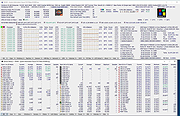 |
 |
Speccy v1.33.0.75
Speccy v1.33.0.75
Fast, lightweight, advanced system information tool for your PC.
Need to find out what’s inside your computer? Speccy has all the information you need!
See what’s inside your PC
Speccy is the place to start if you need to know what’s inside your PC. See a quick summary, or dive deeper into every aspect of your PCs hardware so you can make informed upgrade and purchasing decisions.
Detailed Reporting
Speccy gives you detailed information on every piece of hardware in your computer. Save time trawling through your computer for stats like CPU, motherboard, RAM, graphics cards and more. See everything laid out for you in one clean interface.
Proactive problem solving
See real-time temperatures of critical components so you can easily spot problems before they occur.
Save Snapshots
Speccy allows you to save your scan results directly as a snapshot, XML or text file for easy sharing. Handy for making sure your new computer has the right specs, or if tech support need to diagnose an issue with your computer.
Supported operating systems:
Windows XP, Vista, 7, 8, 10, 11
Want a portable version of Speccy?
Download specPortable
Click here to visit the author's website. |
 |
7,331 |
Feb 10, 2025
Piriform 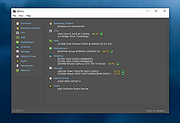 |
 |
specPortable v1.33.0.75
specPortable v1.33.0.75
Fast, lightweight, advanced system information tool for your PC.
specPortable allows you to run Speccy without needing to install it. Speccy is a fast, lightweight system information tool that gives you information about your PC including the operating system, motherboard, CPU, memory, graphics card, storage, and more.
Need to find out what’s inside your computer? Speccy has all the information you need!
Note: This is an online installer that will download Speccy during setup.
Supported operating systems:
Windows XP, Vista, 7, 8, 10, 11
Click here to visit the author's website. |
 |
4,018 |
Feb 10, 2025
Piriform & PortableApps.com 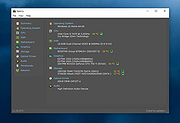 |
 |
Stacer v1.1.0
Stacer v1.1.0
System optimizer and monitor for Linux.
Stacer is an open source system optimizer and application monitor that helps users to manage entire system with different aspects, its an all in one system utility.
Startup Apps
In the Startup Apps tab, you can view the applications the system launches at boot time and set up new startup apps. This is especially handy if you work with different distributions: You do not always need to think about where you need to set up applications that run at boot time on the respective systems, and you can also tell Stacer to lock an application for the next start as a test, without having to plumb the depths of the Control Panel.
System Cleaner
This is where you can remove unnecessary log or cache files and empty the trash can on your system. In the initial state, Stacer does not provide any data for trash disposal; you first need to enable the desired categories and then launch a system scan. Caution is advisable in the App Cache section: Deleting here could slow down application launch, and you should proceed with caution when it comes to the logs and keep at least the current X.org log and the Apt and Dpkg logfiles.
Services
Starting and stopping system services is just as easy in the Services tab. A search function facilitates finding a particular service. A word of caution: If you shut down the wrong service here, you can look forward to a reboot.
Processes
Processes can be sorted based on PID, CPU and memory usage, etc. You can also search for specific processes by name to find them faster.At the bottom of this window you’ll notice a refresh rate slider (defaults to checking every 1 seconds) and an option to end a process.
Uninstaller
You will find many of the applications installed on the ... |
 |
3,743 |
Mar 03, 2020
Stacer 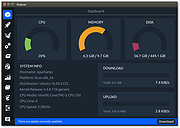 |
 |
StartCleaner v0.9.6
StartCleaner v0.9.6
Easily organize autorun programs.
Features:
• Easily manage programs that run automatically at boot time.
• Unified management of startup folders, registry, task scheduler, services, and more.
• Safely change settings by disabling instead of deleting.
Usage:
Select the startup program from the list that you would like to remove and click the "Disable" button.
Changes:
v0.9.6 (2025/01/27)
- Fixed bugs and improve reliability
Click here to visit the author's website. |
 |
274 |
Jan 31, 2025
kilho.net 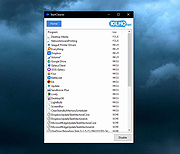 |
 |
Starter v5.6.2.9
Starter v5.6.2.9
Starter is yet another startup manager for older versions of Microsoft Windows.
As a primary purpose, Starter allows one to view and manage all the programs that are starting automatically whenever operating system is loading. It enumerates all the hidden registry entries, startup folders' items and some of the initialization files, so that the user could choose to temporarily disable selected entries, edit them, create new, or delete them permanently.
Secondary purpose is to list all the running processes with possibility to view extended process' information (such as used DLLs, memory usage, thread count, priorities etc.), and to terminate selected process (even a Windows NT service, having enough access rights).
Another one is Windows' services (and drivers) manager with some advanced features.
Starter is a real Freeware and is not crippled in any way among the similar products. The user interface is pretty simple and has a lot of options that are self-explanatory.
System requirements
Microsoft Windows 9x, Me, NT, 2000, XP, 2003, Vista.
There are no specific requirements except this one: registry operations on a Windows NT based operating system may require special access rights. As a rule, members of "Administrators" and "Power Users" groups are have nothing to worry about.
|
 |
5,339 |
Jan 11, 2017
CodeStuff 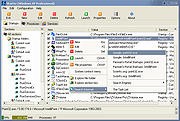 |
 |
StatusPilatus v0.5.0
StatusPilatus v0.5.0
Monitor your PC like never before!
Features
Cross-platform and free
Monitoring
CPU information, usage, flags and temperature
GPU information, with support for multiple GPUs
RAM information and usage
Disk usage statistics and activity
General system information such as hostname, operating system, program list with versions and more
Network statistics with support for multiple network interfaces
Battery information and status
Miscellaneous
Information about running processes
Configurable user settings
This download is for the Windows version.
If you need the MacOS version, download here.
If you need the Linux Debian version, download here.
If you need the Linux RPM version, download here.
StatusPilatus 0.5.0
New about page
New battery page
Fresh layout using materialize
Some other fixes
Click here to visit the author's website. |
 |
3,407 |
Jul 29, 2020
PilatusDevs 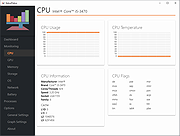 |
 |
Svchost Process Analyzer 1.3.0.11
Svchost Process Analyzer 1.3.0.11
Svchost.exe is the most mysterious Windows process. Svchost.exe is a generic host process name for services that run from dynamic-link libraries (DLLs). The authentic svchost.exe file is located in C:\Windows\System32, but numerous viruses and trojans use the same file and process name to hide their activities.
The free Svchost Process Analyzer lists all svchost instances and checks the services they contain. This makes it easy to uncover Svchost worms like the infamous Conficker worm.
Svchost Process Analyzer is a 100% freeware program from www.neuber.com. There is absolutely no installation required. Simply download and run the software.
Features
100% freeware
doesn't require runtimes
doesn't require installation
doesn't write to the registry
doesn't modify files outside of its own directories
isn't adware
System requirements
Windows 10, 8, 7, Vista, XP, 2003, 2008 (32/64 Bit)
528 KB free disk space
|
 |
5,429 |
Mar 08, 2017
Neuber Software 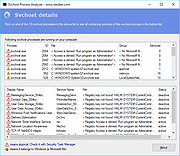 |
 |
Svchost Viewer v0.5
Svchost Viewer v0.5
A free program to see what all those svchost.exe are running.
A Windows program that has been designed to reveal the services behind specific svchost.exe processes on machines running Windows.
The software program of choice to analyze processes is Process Explorer from Sysinternals (usually), and while it is the go-to program for many, its feature richness and functionality can be quite intimidating at first.
Yes, there are other applications that do the same but Process Explorer is probably the application that most professionals and tech-savvy Windows users use for that purpose.
Note: Microsoft changed how svchost processes are displayed on Windows 10. The operating system lists one process for each svchost item, and reveals what it is so that it is a lot easier to find out what a process does.
The svchost process caused lots of confusion in the past as users did not know why why several svchost.exe processes were running on the system when they opened the Windows Task Manager or another process viewer.
The services under each svchost process are listed in the left pane, a click opens detailed information about each service on the right larger pane of the application.
It details the amount of computer memory a svchost process is using as well as a description and program path of the services it has spawned.
Features
• No installation required.
• Only requirement is that you have .net installed (ver 2.0 or newer).
• Work in Windows XP to latest Windows OS.
• Coded in C#
Note:
This program has 2 hits on VirusTotal. These are false positives. The program has been tested and is safe.
Click here to visit the author's website. |
 |
1,211 |
Oct 08, 2023
Boss-beep 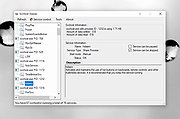 |
 |
SysGauge v3.7.14 32bit
SysGauge v3.7.14 32bit
SysGauge is a free system and performance monitoring utility allowing one to monitor the CPU usage, memory usage, network transfer rate, operating system performance, the status and resource usage of running processes, file system performance, USB performance, disk space usage, disk read activity, disk write activity, disk read transfer rate, disk write transfer rate, disk read IOPS and disk write IOPS for individual logical disks or all physical disks installed in the computer.
SysGauge Overview
System Status Analysis
CPU Usage Monitoring
Memory Usage Monitoring
Disk Activity Monitoring
USB Activity Monitoring
Network Activity Monitoring
Operating System Monitoring
Process Status Monitoring
File System Monitoring
System Monitoring Reports
System Monitoring Actions
SysGauge Main GUI Application
The main SysGauge GUI application allows one to configure a number of system and performance monitoring counters, display system monitoring charts, analyze the current system status, save various types of system monitoring reports and configure sound and E-Mail notifications.
Add Counter Dialog
The 'Add Counter' dialog provides the ability to add the CPU usage counters, memory usage counters, disk activity counters, network activity counters, USB activity counters, operating system status counters, file system counters and running processes counters.
System Status Analysis Dialog
The 'System Analysis' dialog allows one to automatically analyze the current system status and display an easy-to-understand list of analysis results showing the current CPU usage, memory usage, disk space usage and the operating system resource usage.
System Analysis Charts Dialog
The system analysis charts dialog provides the ability to display pie charts showing the CPU usage per process, the memory usage per process, the number of threads per process and the number of handles ... |
 |
5,374 |
Jan 10, 2019
Flexense Ltd. 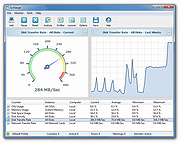 |
 |
SysGauge v3.7.14 64bit
SysGauge v3.7.14 64bit
SysGauge is a free system and performance monitoring utility allowing one to monitor the CPU usage, memory usage, network transfer rate, operating system performance, the status and resource usage of running processes, file system performance, USB performance, disk space usage, disk read activity, disk write activity, disk read transfer rate, disk write transfer rate, disk read IOPS and disk write IOPS for individual logical disks or all physical disks installed in the computer.
SysGauge Overview
System Status Analysis
CPU Usage Monitoring
Memory Usage Monitoring
Disk Activity Monitoring
USB Activity Monitoring
Network Activity Monitoring
Operating System Monitoring
Process Status Monitoring
File System Monitoring
System Monitoring Reports
System Monitoring Actions
SysGauge Main GUI Application
The main SysGauge GUI application allows one to configure a number of system and performance monitoring counters, display system monitoring charts, analyze the current system status, save various types of system monitoring reports and configure sound and E-Mail notifications.
Add Counter Dialog
The 'Add Counter' dialog provides the ability to add the CPU usage counters, memory usage counters, disk activity counters, network activity counters, USB activity counters, operating system status counters, file system counters and running processes counters.
System Status Analysis Dialog
The 'System Analysis' dialog allows one to automatically analyze the current system status and display an easy-to-understand list of analysis results showing the current CPU usage, memory usage, disk space usage and the operating system resource usage.
System Analysis Charts Dialog
The system analysis charts dialog provides the ability to display pie charts showing the CPU usage per process, the memory usage per process, the number of threads per process and the number of handles ... |
 |
5,360 |
Jan 10, 2019
Flexense Ltd. 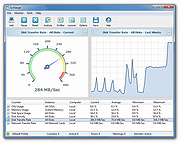 |
 |
System Explorer 7.1.0
System Explorer 7.1.0
System Explorer is free, awards winning software for exploration and management of System Internals. This small software includes many useful tools which help you Keep Your System Under Control. With System Explorer You get also fast access to File Database which help you to determine unwanted processes or threats. System Explorer is translated into 21 languages and is available for download in installer and portable version.
Features:
Detailed information about Tasks, Processes, Modules,
Startups, IE Addons, Uninstallers, Windows, Services,
Drivers, Connections and Opened Files.
Easy check of suspicious files via VirusTotal, Jotti
service or our File Database.
Easy monitoring of processes activities and System changes.
Usage graphs of important System resources.
Tray Hint with detailed System and Battery status
WMI Browser and System Additional Info
Multilanguage Support
|
 |
9,804 |
May 01, 2016
Mister Group 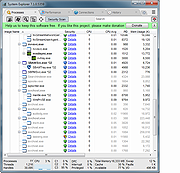 |
 |
System Explorer Portable Version 6.4.3
System Explorer portable Version 6.4.3
System Explorer is free, awards winning software for exploration and management of System Internals. This small software includes many useful tools which help you Keep Your System Under Control. With System Explorer You get also fast access to File Database which help you to determine unwanted processes or threats. System Explorer is translated into 21 languages and is available for download in installer and portable version.
Features:
Detailed information about Tasks, Processes, Modules,
Startups, IE Addons, Uninstallers, Windows, Services,
Drivers, Connections and Opened Files.
Easy check of suspicious files via VirusTotal, Jotti
service or our File Database.
Easy monitoring of processes activities and System changes.
Usage graphs of important System resources.
Tray Hint with detailed System and Battery status
WMI Browser and System Additional Info
Multilanguage Support
Change Info:
System Explorer Version 6.4.3
Changes
Bugfixes
|
 |
10,030 |
Jul 28, 2015
Mister Group  |
 |
System Time 1.0
System Time 1.0
System Time is a free system time information utility for Microsoft Windows platform.
System Time features:
• Watch the amount of, CPU Idle time, Kernel Time, User Time
• Watch the system's up time and the last boot date.
• Watch the system date time, compare to the internet official date time and sync your PC with the internet time
• Select the network time protocol pool
• Enabling the network time protocol requires internet connectivity, if internet date time is not displayed or displayed incorrectly, disable internet date time using the check box, select a different NTP pool and enable internet date time again.
System Time is a portable application, installation is not needed, just unzip and execute SysTime.exe, it can run from any folder or removable drive.
Supported OS: Windows platform (32/64)
|
 |
5,342 |
Feb 11, 2017
LeeLu Soft 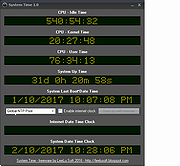 |
 |
Temple v1.21
Temple v1.21
A tiny, free and portable tool for USB device info. in Windows.
See the details of your USB devices. Like vendor id and product id, serial number, device type and transfer speed. Temple also shows the USB hub speed (USB 2.0 or USB 3.0).
Details
The interface type of your external USB storage device is shown. So you can see whether your HDD/SDD supports UASP mode or only BOT mode.
Supported Operating Systems:
Windows 11
Windows 10
Windows 8
Windows 7
Windows Vista
Windows XP
Windows 2000
Windows Server
Click here to visit the author's website. |
 |
1,368 |
Apr 28, 2023
The SZ Development 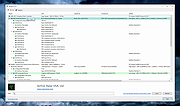 |
 |
TimVer v0.7.3
TimVer v0.7.3
Displays info about your Windows version and computer. It's like Winver, only more!
TimVer will display the same Windows version related information as the built-in Winver command, with additional information that Winver doesn't display.
TimVer now requires .NET 6
Click here to visit the author's website. |
 |
1,368 |
May 11, 2023
Tim Kennedy 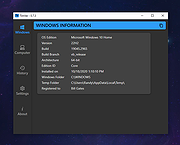 |
 |
TurnedOnTimesView v1.45
TurnedOnTimesView v1.45
TurnedOnTimesView is a simple tool that analyses the event log of Windows operating system, and detects the time ranges that your computer was turned on.
For every period of time that the computer was turned on, the following information is displayed: Startup Time, Shutdown Time, Duration, Shutdown Reason, Shutdown Type, Shutdown Process, and Shutdown Code.
TurnedOnTimesView allows you to get this information from your local computer, and from remote computer on your network if you have enough privilege to read the event log of Windows remotely.
System Requirements
This utility works on any version of Windows, starting from Windows 2000 and up to Windows 10. both 32-bit and 64-bit systems are supported.
On Windows Vista/7/8, TurnedOnTimesView generally works without elevation (admin rights). However, in order to get information about system shutdown caused by a system crash (blue screen), you should right-click on TurnedOnTimesView.exe and choose 'Run As Administrator'.
Known Limitations
TurnedOnTimesView based on a few types of events on the event log of Windows to detect when the computer was turned off and on. It generally works quite well, but it's still possible that you'll get a false positive, which means that TurnedOnTimesView will show that the computer was turned off and on, even when the computer was not actually turned off.
When the computer is turned off improperly (For example, on a power outage), TurnedOnTimesView will not be able to detect the shutdown time, and the icon of this item will be red instead of green.
If you clear your system event log, TurnedOnTimesView will not be able to detect the shutdown/startup times.
On systems prior to Windows Vista, Shutdown Reason, Shutdown Type, and Shutdown Process fields are usually ... |
 |
5,389 |
Jun 21, 2021
Nir Sofer 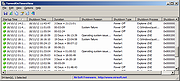 |
 |
Tweaking.com - System Information 1.0.2
==Official Mirror==
Tweaking.com - System Information
Tweaking.com - System Information is designed to pull information about your system in the fastest possible way. This small application can identify your computers hardware, software, startup items, processes and more in seconds and requires no installation.
There are 3 levels of details the program can provide.
Basic:
Basic mode will pull only the basic info for each section.
Moderate:
Moderate will pull even more information than basic.
Advanced:
Advanced will pull all possible information for each section.
|
 |
9,067 |
Dec 21, 2013
Tweaking.com |
 |
Unknown Device Identifier v9.01
Unknown Device Identifier v9.01
Unknown Device Identifier enables you to identify the yellow question mark labeled Unknown Devices in Device Manager. And reports you a detailed summary for the manufacturer name, OEM name, device type, device model and even the exact name of the unknown devices. With the collected information, you might contact your hardware manufacturer for support or search the Internet for the corresponding driver with a simple click. With this utility, you might immediately convert your unidentified unknown devices into identified known devices and find proper driver on the Internet and contact the hardware device manufacturer or vendor. Known devices recognized by Microsoft Windows will also be analyzed independent of the operating system.
You are suggested to do a thorough driver backup with My Drivers after you have identified all the unknown devices with their proper device drivers software installed.
Supported OS: Windows 95, Windows 98, Windows 98SE, Windows Me, Windows 2000, Windows XP, Windows Server 2003, Windows Server 2008, Windows Server 2012, Windows Vista, Windows 7, Windows 8, Windows Server 2016, Windows 8.1, and Windows 10. Future OS are supported via the online update. You might even run the small freeware utility from CD or floppy.
Features
- Identify USB 3.1/3.0/2.0/1.1 Device
- Identify IEEE 1394 Device
- Identify ISA Plug&Play Device
- Identify AGP Bus Device
- Identify PCI, PCI-E, eSATA Device
- Multilingual interface: English, French
- Find Drivers for Hardware Devices
- Contact Hardware vendor directly
- Save or Print Hardware information
|
 |
7,900 |
Mar 24, 2019
Huntersoft 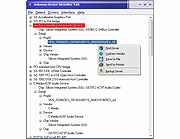 |
 |
UpdateHub v2.4.1
UpdateHub v2.4.1
A free app that simplifies updating software on your computer.
What is it?
UpdateHub is a user-friendly application designed to streamline the software update process for your computer. With this app, you can quickly check for updates for all the software installed on your device, including operating systems and applications. The app's straightforward interface displays all available updates and lets you choose which ones to install, making the updating process quick and convenient..
Why is it important?
Outdated applications can bring unwanted security threats. Take, for example, Chrome. On April 21, 2023, Google Chrome faced multiple vulnerabilities. These included the following:
[21 April 2023] Google Chrome (Desktop) - Zero-Day Vulnerability
NIST: https://nvd.nist.gov/vuln/detail/CVE-2023-2033 Type confusion in V8 in Google Chrome before 112.0.5615.121 allowed a remote attacker to potentially exploit heap corruption via a crafted HTML page. (Chromium security severity: High)
Google Blog: https://chromereleases.googleblog.com/2023/04/stable-channel-update-for-desktop_14.html Google is aware that an exploit for CVE-2023-2033 exists in the wild.
To fix this, you had to update to the latest version. But Google Chrome may not tell you this; our app will.
You can also get new features and bug fixes in apps and keep your OS and some drivers up-to-date, making your system potentially faster and better.
UpdateHub ensures that your device's software is up-to-date and secure, making updating as hassle-free as possible.
What features does it have?
The app also features a rollback function. This feature means you can quickly revert to the previous version if you don't like an update or updated by accident. Additionally, the app provides detailed information about each update, including release notes and version numbers, allowing you to stay informed about the changes and improvements made to your software.
What makes this unique or better than others?
UpdateHub doesn't just update apps. It can also update apps ... |
 |
6,457 |
Nov 22, 2024
KK-Designs 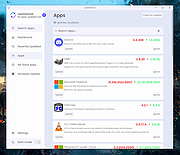 |
 |
USB Device Tree Viewer v3.3.2
USB Device Tree Viewer v3.3.2
The USB Device Tree Viewer, short UsbTreeView is based upon the Microsoft "USBView" sample application found in the Windows Driver Development Kits and now standalone here: USBView sample application
But it is source code only, there is no executable for end users provided. Meanwhile USBView comes as executables as part of the "Debugging Tools für Windows", see here: USBView.
UsbTreeView started with the USBView source code from the DDK for Server 2003. Here are the improvements I've done:
TreeView with handmade 16x16 icons, USBView used 32x32 icons scaled down to 15x15
Informations from the Windows Device Management are collected and matched with the found USB devices; Therefore UsbTreeView can show the child devices, including drive letters and COM-ports
Window position is saved
Background color and font of the right pane can be set (the font shown in the screenshots is DOSLike 7)
Text output rearranged
Keeps the tree item selection over refresh
Some more descriptors are decoded
Hexdump of the descriptors can be shown
Safe removal, device restart and port restart
Extended USB information available under Windows 8 (taken from the latest USBView sample application)
Extended information about host controllers
Enumeration of the USB devices accelerated and independent from the treeview
Failed USB requests are re-tried in the background, e.g. if a USB mouse was moved while requesting its properties
Toolbar with jump-lists for easily finding devices in complex trees
many minor improvements
Todo:
USB Video Class H.264 information
Maybe Unicode support
Latest History
V3.3.2
... |
 |
6,720 |
Feb 22, 2019
Uwe Siebe 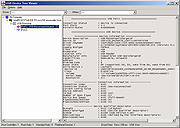 |
 |
USBDeview v3.07
USBDeview v3.07
A small utility that lists all USB devices that currently connected to your computer, as well as all USB devices that you previously used.
For each USB device, extended information is displayed: Device name/description, device type, serial number (for mass storage devices), the date/time that device was added, VendorID, ProductID, and more...
USBDeview also allows you to uninstall USB devices that you previously used, disconnect USB devices that are currently connected to your computer, as well as to disable and enable USB devices.
You can also use USBDeview on a remote computer, as long as you login to that computer with admin user.
License
This utility is released as freeware. You are allowed to freely distribute this utility via floppy disk, CD-ROM, Internet, or in any other way, as long as you don't charge anything for this. If you distribute this utility, you must include all files in the distribution package, without any modification.
Disclaimer
The software is provided "AS IS" without any warranty, either expressed or implied, including, but not limited to, the implied warranties of merchantability and fitness for a particular purpose. The author will not be liable for any special, incidental, consequential or indirect damages due to loss of data or any other reason.
System Requirement
This utility works on Windows 2000, Windows XP, Windows 2003, Windows Vista, Windows Server 2008, Windows 7, Windows 8, Windows 10, and Windows 11. Both 32-bit and 64-bit systems are supported. Windows 98/ME is not supported.
Known Issues
-In order to disable/enable USB items on x64 systems, you also must use the x64 version of USBDeview.
-The 'Created Date' column doesn't display correct values on Windows 7/8/Vista/2008.
-Some USB devices with bad driver may cause USBDeview to hang. In order to bypass this problem, you should turn ... |
 |
9,257 |
Feb 20, 2024
Nir Sofer 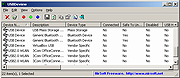 |
 |
USBDriveLog v1.12
USBDriveLog v1.12
A tool for Windows 10 and Windows 11 that displays a log of all USB drives plugged to your computer.
For every USB drive event, the following information is displayed: Device Model, Revision, Manufacturer, Serial Number, Plug Time, Unplug Time, Device ID, Device Capacity, and more... USBDriveLog allows you to retrieve the information from your local computer, from remote computer on your network, and from external hard drive.
System Requirements
• This tool works on Windows 10 and Windows 11. Both 32-bit and 64-bit systems are supported. Previous versions of Windows are not supported because they don't have the needed event log channels.
• This tool is just a small standalone .exe file that you can run on any system without installing anything.
• USBDriveLog retrieves the information from the following event log channels: Microsoft-Windows-Partition/Diagnostic , Microsoft-Windows-Storsvc/Diagnostic , both channels are turned on by default on Windows 10 and Windows 11. If they are turned off from some reason, USBDriveLog will not display the USB drives log.
Changes:
v1.12:
Added 'Sort By' toolbar button
Start Using USBDriveLog
USBDriveLog doesn't require any installation process or additional DLL files. In order to start using it, simply run the executable file - USBDriveLog.exe
After running USBDriveLog, the main window displays the USB drive log of your current running system. You can select one or more items (or select all items by pressing Ctrl+A), and then use the 'Save Selected Items' option (Ctrl+S) to save the selected items to comma-delimited/tab-delimited/HTML/XML/JSON file. You can also press Ctrl+C to copy the selected items to the clipboard, and then paste them into Excel or other spreadsheet application.
Read USB drive log from external hard drive
If you want to view the USB drive log on external disk - Open ... |
 |
2,860 |
Apr 04, 2023
Nir Sofer 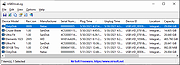 |
 |
USBLogView v1.26
USBLogView v1.26
USBLogView is a small utility that runs in the background and records the details of any USB device that is plugged or unplugged into your system. For every log line created by USBLogView, the following information is displayed: Event Type (Plug/Unplug), Event Time, Device Name, Description, Device Type, Drive Letter (For storage devices), Serial Number (Only for some types of devices), Vendor ID, Product ID, Vendor Name, Product Name, and more...
You can easily select one or more log records and then export them into csv/tab-delimited/xml/html file.
System Requirements
This utility works on any version of Windows, starting from Windows 2000 and up to Windows 10. Both 32-bit and 64-bit systems are supported.
Versions History
Version 1.26:
Fixed USBLogView to sort properly the 'Event Time' column and the numeric columns.
tart Using USBLogView
USBLogView doesn't require any installation process or additional dll files. In order to start using it, simply run the executable file - USBLogView.exe
After running USBLogView, every time that a USB device is plugged or unplugged from your system, a new log line with the details of the device will be added to the main window of USBLogView. If you want to close the main window without stopping the recording of USB devices information, you can turn on the 'Put Icon On Tray' option, and then close the main window of USBLogView.
You can also select one or more log lines in the main window of USBLogView, and then copy the log data to the clipboard (Ctrl+C) or export the log data into xml/html/csv/comma-delimited file (Ctrl+S)
Translating USBLogView to other languages
In order to translate USBLogView to other language, follow the instructions below:
Run USBLogView with /savelangfile parameter:
USBLogView.exe /savelangfile
... |
 |
3,984 |
Oct 21, 2019
Nir Sofer 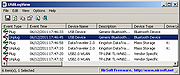 |
 |
Vov System Uptime v1.6
Vov System Uptime v1.6
Vov System Uptime runs in the system tray and allows you to see the system uptime with a single mouse click. It lets you know how long your computer has been running. Getting the system uptime, which tells you how long your computer has been on, is surprisingly difficult on Windows. Thankfully, though, you can rely on Vov System Uptime to make this task easier. Vov System Uptime is a very small application, so you should be able to set everything up in seconds. Once installed, the application can be found in the system tray.
It displays only a small form in the system tray area when you click the icon. The window can be resized and moved freely on your desktop. If you right-click the tray icon, you will see a menu that enables you to bring up the uptime form or copy the information to the clipboard.
Supports: Windows Windows 10/8.1/8/7/Vista/XP (32-bit and 64-bit)
Language: English
License: Freeware
Vov System Uptime 1.6
July 12, 2020
Supported portable deployment
Click here to visit the author's website. |
 |
2,800 |
Mar 25, 2021
Vovsoft 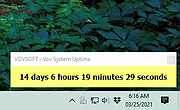 |
 |
WhatInStartup v1.35 32bit
WhatInStartup v1.35 32bit
This utility displays the list of all applications that are loaded automatically when Windows starts up. For each application, the following information is displayed: Startup Type (Registry/Startup Folder), Command-Line String, Product Name, File Version, Company Name, Location in the Registry or file system, and more.
It allows you to easily disable or delete unwanted programs that run in your Windows startup. You can use it on your currently running instance of Windows, as well as you can use it on external instance of Windows in another drive.
WhatInStartup also supports a special "Permanent Disabling" feature - If a program that you previously disabled added itself again to the startup list of Windows, WhatInStartup will automatically detect the change and disable it again.
System Requirements
This utility works on any version of Windows starting from Windows 2000 and up to Windows 8. Both 32-bit and 64-bit systems are supported.
Versions History
Version 1.35:
Added 'Auto Size Columns+Headers' option.
Added x64 build.
Using WhatInStartup
WhatInStartup doesn't require any installation process or additional dll files. In order to start using it, simply copy the executable file (WhatInStartup.exe) info any folder you like, and run it.
After running it, the main window of WhatInStartup displays the list of all programs that are loaded at Windows startup. You can select one or more items, and then disable them (F7), enable them back after previously disabled (F8), delete them (Ctrl+Delete), or save them into text/csv/html/xml file (Ctrl+S).
Permanent Disabling
Permanent Disabling is a special feature of WhatInStartup that allows you to Permanently enforce the disabling of programs in Windows startup.
Many programs add themselves into the Windows startup list without even asking you, and even if you disable or delete them, these programs add themselves ... |
 |
5,394 |
Jan 13, 2017
Nir Sofer 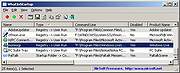 |
 |
WhatInStartup v1.35 64bit
WhatInStartup v1.35 64bit
This utility displays the list of all applications that are loaded automatically when Windows starts up. For each application, the following information is displayed: Startup Type (Registry/Startup Folder), Command-Line String, Product Name, File Version, Company Name, Location in the Registry or file system, and more.
It allows you to easily disable or delete unwanted programs that run in your Windows startup. You can use it on your currently running instance of Windows, as well as you can use it on external instance of Windows in another drive.
WhatInStartup also supports a special "Permanent Disabling" feature - If a program that you previously disabled added itself again to the startup list of Windows, WhatInStartup will automatically detect the change and disable it again.
System Requirements
This utility works on any version of Windows starting from Windows 2000 and up to Windows 8. Both 32-bit and 64-bit systems are supported.
Versions History
Version 1.35:
Added 'Auto Size Columns+Headers' option.
Added x64 build.
Using WhatInStartup
WhatInStartup doesn't require any installation process or additional dll files. In order to start using it, simply copy the executable file (WhatInStartup.exe) info any folder you like, and run it.
After running it, the main window of WhatInStartup displays the list of all programs that are loaded at Windows startup. You can select one or more items, and then disable them (F7), enable them back after previously disabled (F8), delete them (Ctrl+Delete), or save them into text/csv/html/xml file (Ctrl+S).
Permanent Disabling
Permanent Disabling is a special feature of WhatInStartup that allows you to Permanently enforce the disabling of programs in Windows startup.
Many programs add themselves into the Windows startup list without even asking you, and even if you disable or delete them, these programs add themselves ... |
 |
5,420 |
Jan 13, 2017
Nir Sofer 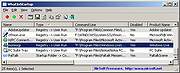 |
 |
WhyNotWin11 v2.6.1.0
WhyNotWin11 v2.6.1.0
A free detection script to help identify why your PC isn't Windows 11 release ready, including update checks.
System Requirements:
Minimum Requirements
OS: Windows 8.1
CPU: 32-bit Single Core
RAM (Memory): 40MB Free
Disk (Storage): 5MB Free
Limitations: DirectX 12 Check Inaccurate
Recommended
OS: Latest Windows 10 Build
CPU: 64-bit Dual Core or Higher
RAM (Memory): 100MB Free
Disk (Storage): 100MB Free
Limitations: None
Changes:
v2.6.1.0 7-7-24
Updates Processor List
Fixes Intel Processors WMIC Values
Minor Graphical Layout Improvements
Added Exception for "RDP Display Adapters"
Reduces FileWrite calls when Outputting Results
Adds Ability to Skip Specific Checks using /skip or /sc
Improve Feature Update Compatibility Results on Windows 11
Click here to visit the author's website. |
 |
4,706 |
Jul 09, 2024
Robert C. Maehl 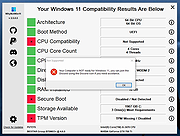 |
 |
WhySoSlow v1.51
WhySoSlow v1.51
WhySoSlow finds out why your system is running slow, the serious way.
WhySoSlow does a serious effort at analyzing your system to find out why it's running slow.
Instead of focusing on a limited set of possible factors that may slow down your computer, this software takes a holistic approach to analyzing the responsiveness and performance of a system. It's intended as a one-stop solution for checking all perfomance health factors of a system.
The software monitors and analyzes your CPU temperature and clock speed, running processes, memory usage, page file usage, disk fragmentation, power settings, kernel and application responsiveness, behavior of BIOS and drivers and several other factors that may have influence on the performance and responsiveness of your system.
Upon request, the software will perform a thorough analysis and provide you with a detailed report that includes suggestions on how to improve your systems performance and responsiveness.
WhySoSlow allows you to configure alarms that trigger when certain criteria have been met, such as a CPU that reaches its maximum temperature or is being throttled down for too long. This will allow you to operate your system smoothly while it's being monitored in the background by the software, consuming only a minimum of resources.
WhySoSlow also includes the functionality of the AntiFreeze application. The AntiFeeze Task Manager can help you out in case the system is truly unresponsive and the standard task manager cannot be executed.
Overview of Features
Among other things WhySoSlow will:
Monitor your CPU temperature and check your system for thermal problems
Monitor your CPU speed and check if it's throttled down
Monitor CPU load and check all the processes running in your system
Analyze memory usage and possible problems this may cause
Analyze responsiveness of the system at both the kernel and application level
Analyze BIOS and device behavior which may be causing performance or ... |
 |
3,874 |
Jan 24, 2020
Resplendence Software 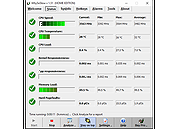 |
 |
WinAudit v3.4.3
WinAudit v3.4.3
A free and open source inventory utility for Windows computers.
It creates a comprehensive report on a machine's configuration, hardware and software. WinAudit is free, open source and can be used or distributed by anyone. It is used by IT experts in academia, government, industry as well as security conscious professionals in the armed services, defense contractors, electricity generators and police forces.
Features
• Easy to use
• No setup
• Save as csv, rtf and html
• Send by e-mail
• Database export
• Command line
|
 |
5,626 |
Nov 26, 2022
Parmavex Services 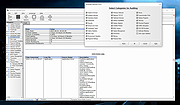 |
 |
Window Inspector v2.3
Window Inspector v2.3
Inspect Your Desktop Windows
View the window class, text, properties, and more, simply by moving your mouse cursor over the target window.
View Window Properties
View a window's class, text, properties, dimensions, and much more by simply moving your mouse ovr the window.
Desktop Window Hierarchy
View the desktop window hierarchy by process, by window owner and by window parents.
HotKeys
Use hotkeys to lock onto windows, freeze the auto-updating, or save the current window info.
Window Inspector works with these versions of Windows:
Windows 10, 8.1, 8, and 7 SP1 (32-bit and 64-bit)
Windows Server 2019, 2016, 2012 R2, 2012, and 2008 R2 (32-bit and 64-bit)
Download without Installer
This no-installer version is ONLY for people interested in testing Window Inspector.
Window Inspector should be installed using the setup download at the bottom of the page to work 100% correctly.
Download ZIP Now
Window Inspector Changes:
v2.3 • Mar 6, 2020
Change: Updated UI for improved clarity
Change: Massive performance improvements
Hashes:
Installer: 9A949801A1FD0E34AB41833CE64EE564F625183E (SHA1)
Without Installer (ZIP): 164EEF583EBEB4591D734EDC5ED51E07F169212D (SHA1)
Click here to visit the author's website. |
 |
3,674 |
Mar 10, 2020
Binary Fortress Software 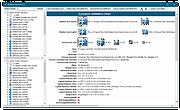 |
 |
Windows 11 Requirements Check Tool v1.4.0
Windows 11 Requirements Check Tool v1.4.0
A free tool to see if your PC meets the requirements to run Windows 11.
In addition it checks if your PC can support (gaming) features like AutoHDR and DirectStorage.
Runs on Windows 8.1, Windows 10 or Windows 11. Supports 32-bit and 64-bit systems, including Windows on ARM.
This tool is a standalone Win32 application written in C++. It does not install anything and spawns no additional processes.
Requirement Checks
The tool performs the following checks as specified in this document from Microsoft:
System Type – Shows whether your PC contains an x86, x64 or ARM-processor. In addition it shows if your operating system is 32-bit or 64-bit. This item turns red if your processor does not support 64-bit instructions and registers, also known as long mode.
Windows – Shows the version of Windows you are running. This item checks if your version of Windows can be upgraded to Windows 11.
Processor – Shows the processor in your computer. This item checks if your processor has at least 2 cores and runs at 1 GHz or higher. In addition, this item also checks if your processor supports the following features and instructions:
PAE (Physical Address Extension) is a processor feature that enables x86 and x86-64 processors to access more than 4 GB of physical memory on capable versions of Windows.
NX (No-eXecute) is a processor feature that allows memory pages to be marked as non-executable. The feature enables the processor to help protect against malicious code exploits and is an integral part of hardware-enforced Data Execution Prevention (DEP). If not supported, check your BIOS whether "Data Execution Prevention," "XD," "Execute Disable," or "NX" is disabled. DEP is a Windows feature since 2004 (Windows XP SP2).
SSE4.1 (Streaming SIMD Extensions 4.1) ... |
 |
2,352 |
Feb 01, 2022
ByteJams.com 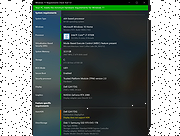 |
 |
Windows License Key Dump 2.0
Windows License Key Dump 2.0
Windows License Key Dump is the free command-line tool to recover the product/serial Keys of Windows and other popular software.
It automatically detects and decrypts the license/serial keys of over 200+ popular software programs including Office, SQL Server, Adobe, Nero and many more.
Being a command-line tool makes it useful for penetration testers and forensic investigators.
|
 |
9,202 |
Feb 10, 2014
Security Xploded |
 |
Windows Service Auditor v3.0.2.87
Windows Service Auditor v3.0.2.87
Easily find out who/what started, stopped or updated your Windows Services
This portable utility enables advanced auditing and probes the Windows Event Logs to help you investigate your important services.
It can be very difficult to figure out who (or what) keeps messing with your essential Windows Services.
Microsoft has provided a few administrative tools to help (such as auditpol and the Event Viewer) but they are poorly documented and can be tricky to configure.
So we created Windows Service Auditor — a free, easy-to-use application that shines a light on your services.
Use Windows Service Auditor to help you answer burning questions, such as:
* Who stopped my Windows Service?
* When was my service started?
* Who deleted my service?
* At what time did my service start?
* Did my service encounter any errors after it was started?
* Have any Windows Services been added or modified?
The intuitive interface makes it super easy to perform your detective work:
How to use Windows Service Auditor
1) Download Windows Service Auditor. Save the executable file on your desktop, or to another well-known location on your computer.
2) Double-click the WindowsServiceAuditor.exe file to launch the program on your desktop. If necessary, confirm the standard User Account Control (UAC) security prompt to proceed:
3) The window that comes up is divided into two parts. The upper pane lists every service installed on your computer while the lower panel shows the events associated with the service selected in the upper pane.
For example, here you can see the Windows Update service selected:
Double-click a row in the lower panel to see the event's details:
4) Unfortunately ... |
 |
2,602 |
Oct 12, 2021
Core Technologies Consulting, LLC 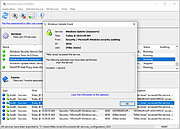 |