|
|

Your download link is at the very bottom of the page... always. |
Processed through Paypal No account required. |
Buy our over-priced crap to help keep things running.










|
|

Your download link is at the very bottom of the page... always. |
Processed through Paypal No account required. |










| File - Download AppCompatibilityView v1.07 | ||||||||
| Description | ||||||||
|
A plea... Deanna and I have been running this site since 2008 and lately we're seeing a big increase in users (and cost) but a decline in percentage of users who donate. Our ad-free and junkware-free download site only works if everyone chips in to offset the revenue that ads on other sites bring in. Please donate at the bottom of the page. Every little bit helps. Thank you so much. Sincerely, your Older Geeks: Randy and Deanna Always scroll to the bottom of the page for the main download link. We don't believe in fake/misleading download buttons and tricks. The link is always in the same place. AppCompatibilityView v1.07 View/modify compatibility settings of Windows applications stored in the AppCompatFlags Registry key. AppCompatibilityView is a simple tool that displays the list of all programs that run with different compatibility settings, stored in the Registry under HKEY_CURRENT_USER\Software\Microsoft\Windows NT\CurrentVersion\AppCompatFlags\Layers and HKEY_LOCAL_MACHINE\Software\Microsoft\Windows NT\CurrentVersion\AppCompatFlags\Layers keys. It also allows you to easily modify or delete the compatibility settings of multiple applications at once. 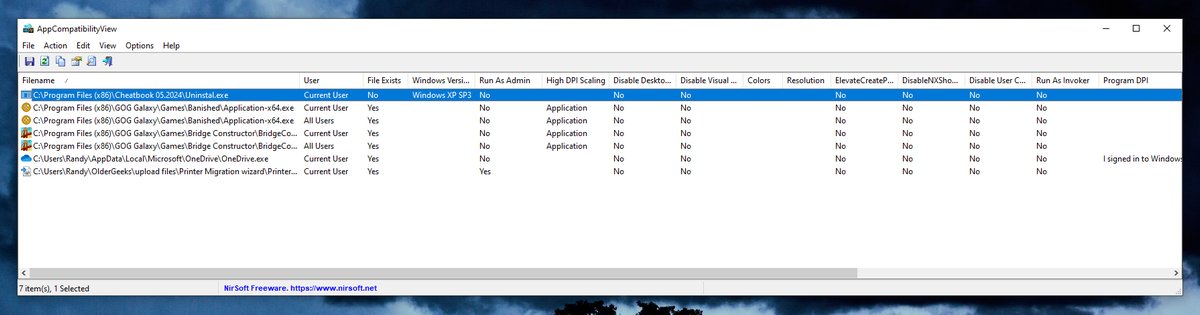 Supported operating systems: Windows XP through Windows 11. Changes: v1.07 Added 'Add New Item' option (Ctrl+N), under the Action menu. Start Using AppCompatibilityView: This utility doesn't require any installation process or additional DLL files. In order to start using it, simply run the executable file - AppCompatibilityView.exe After running AppCompatibilityView, the main window displays the list of all application compatibility entries on your system. You can select one or more entries and then use the following menus to modify the compatibility settings: Set Windows Version Compatibility Mode: Allows you to run the specified program in compatibility mode of older version of Windows. You can choose one of the following versions of Windows: Windows 95, Windows 98, Windows NT 4.0 SP5, Windows 2000, Windows XP SP2, Windows XP SP3, Windows Server 2003 SP1, Windows Server 2008 SP1, Windows Vista, Windows Vista SP1, Windows Vista SP2, Windows 7, Windows 8. Remove Windows Version Compatibility Mode: Allows you to remove compatibility mode added with 'Set Windows Version Compatibility Mode' menu or from the compatibility options of Windows. Add Compatibility Option: Allows you to add compatibility setting to the selected programs. The following compatibility settings are available: Run As Admin, Run As Invoker, High DPI Scaling - Application, High DPI Scaling - System (For Windows 10), High DPI Scaling - System Enhanced (For Windows 10) , Disable Desktop Composition, Disable Visual Themes, 256 Colors Mode, 16-Bit Colors Mode, 640X480 Resolution, DisableNXShowUI, ElevateCreateProcess, DisableUserCallbackException A few of these options are not available in the compatibility options of Windows: 'Run As Invoker' allows you to run a program that requires elevation ('Run As Administrator') without elevation. The ElevateCreateProcess and DisableUserCallbackException items are added by Windows operating system under some circumstances. Remove Compatibility Option: Allows you to remove compatibility settings added with 'Add Compatibility Option' menu or with the compatibility options of Windows. License: This utility is released as freeware. You are allowed to freely distribute this utility via floppy disk, CD-ROM, Internet, or in any other way, as long as you don't charge anything for this and you don't sell it or distribute it as a part of commercial product. If you distribute this utility, you must include all files in the distribution package, without any modification. Disclaimer: The software is provided "AS IS" without any warranty, either expressed or implied, including, but not limited to, the implied warranties of merchantability and fitness for a particular purpose. The author will not be liable for any special, incidental, consequential or indirect damages due to loss of data or any other reason. Feedback: If you have any problem, suggestion, comment, or you found a bug in this utility, you can send a message to nirsofer@yahoo.com This download is for the 64bit version (very bottom of page). If you need the 32bit version, download here. Click here to visit the author's website. Continue below for the main download link. |
||||||||
| Downloads | Views | Developer | Last Update | Version | Size | Type | Rank | |
| 5,428 | 9,844 | Nir Sofer <img src="https://www.oldergeeks.com/downloads/gallery/thumbs/AppCompV1_th.png"border="0"> | May 16, 2025 - 11:22 | 1.07 | 74KB | ZIP |  , out of 51 Votes. , out of 51 Votes. |
|
| File Tags | ||||||||
| AppCompatibilityView v1.07 | ||||||||
|
Click to Rate File Share it on Twitter → Tweet
|