A plea...
Deanna and I have been running this site since 2008 and lately we're seeing a big increase in
users (and cost) but a decline in percentage of users who donate. Our ad-free and junkware-free
download site only works if everyone chips in to offset the revenue that ads on other sites bring
in. Please donate at the bottom of the page. Every little bit helps. Thank you so much.
Sincerely,
your Older Geeks: Randy and Deanna
Always scroll to the bottom of the page for the main download link.
We don't believe in fake/misleading download buttons and tricks. The link is always in the same place.
InstalledAppView v1.07
A free tool for Windows 10/11 that displays the details of Windows apps installed on your system.
For every Windows app, the following information is displayed: App Name, App Version, Registry Name, Registry Modified Time, Install Folder, Install Folder Owner, Uninstall Command, and more...
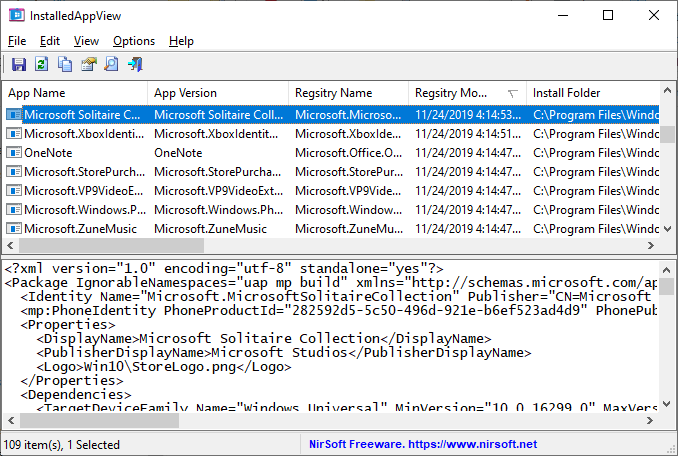
InstalledAppView allows you to load the Windows 10 apps list from your local system, remote computer on your network, and from external disk plugged to your computer.
InstalledAppView also allows you to view the XML files of the Windows app (AppxManifest.xml and AppxBlockMap.xml), uninstall apps, quietly uninstall apps, open the install folder of the app, and more...
System Requirements
This tool works on Windows 11, Windows 10, and Windows 8. Both 32-bit and 64-bit systems are supported.
Changes:
Version 1.07
Fixed a few high DPI mode issues.
Added 'Sort By' toolbar button
Start Using InstalledAppView
InstalledAppView doesn't require any installation process or additional DLL files. In order to start using it, simply run the executable file - InstalledAppView.exe
After you run InstalledAppView, the upper pane of the main window displays the list of installed Windows Apps on your system. When selecting a single Windows app on the upper pane, the lower pane displays the XML of the app (AppxManifest.xml or AppxBlockMap.xml).
You can also select one or more apps in the upper pane and then use the 'Save Selected Items' option (CTRL+S) to export the apps list to csv/tab-delimited/xml/html/JSON file. You can also copy the selected items to the clipboard and them paste them into Excel or other spreadsheet application.
View Windows 10 Apps on remote computer
In order to load the installed Windows 10 Apps from a remote computer on your network, simply press F9 ('Advanced Options' window), choose the 'Remote computer' or 'Remote computer - all users' option from the 'Load From' combo-box, and then type the name of the remote computer. It's also recommended to turn on the 'Automatically turn on the remote Registry service' option, because the Remote Registry service is needed to read the installed apps list from the remote computer.
Be aware that you need full admin access on the remote computer in order to use this feature.
View Windows 10 Apps on external disk
In order to load the installed Windows 10 Apps from external disk plugged to your computer, simply press F9 ('Advanced Options' window), choose 'External drive' option from the 'Load From' combo-box, and then type the right paths of the external drive.
Uninstall Windows 10 Apps
In order to uninstall Windows 10 app with InstalledAppView, simply selected the desired app, and then choose 'Uninstall Selected App' from the right-click context menu or from the File menu (or simply press Ctrl+U). You can also activate a silent uninstall by using the 'Quietly Uninstall Selected App' option.
Command-Line Options
/stext <Filename> Save the Windows 10 apps list to a simple text file.
/stab <Filename> Save the Windows 10 apps list to a tab-delimited text file.
/scomma <Filename> Save the Windows 10 apps list to a comma-delimited text file (csv).
/shtml <Filename> Save the Windows 10 apps list to HTML5 file (Horizontal).
/sverhtml <Filename> Save the Windows 10 apps list to HTML5 file (Vertical).
/sxml <Filename> Save the Windows 10 apps list to XML file.
/sjson <Filename> Save the Windows 10 apps list to JSON file.
/sort <column> This command-line option can be used with other save options for sorting by the desired column. The <column> parameter can specify the column index (0 for the first column, 1 for the second column, and so on) or the name of the column, like "App Name" and "App Version". You can specify the '~' prefix character (e.g: "~Registry Modified Time") if you want to sort in descending order. You can put multiple /sort in the command-line if you want to sort by multiple columns.
Translating InstalledAppView to other languages
In order to translate InstalledAppView to other language, follow the instructions below:
1) Run InstalledAppView with /savelangfile parameter:
InstalledAppView.exe /savelangfile
A file named InstalledAppView_lng.ini will be created in the folder of InstalledAppView utility.
2) Open the created language file in Notepad or in any other text editor.
3) Translate all string entries to the desired language. Optionally, you can also add your name and/or a link to your Web site. (TranslatorName and TranslatorURL values) If you add this information, it'll be used in the 'About' window.
4) After you finish the translation, Run InstalledAppView, and all translated strings will be loaded from the language file.
If you want to run InstalledAppView without the translation, simply rename the language file, or move it to another folder.
License
This utility is released as freeware. You are allowed to freely distribute this utility via CD-ROM, DVD, Internet, or in any other way, as long as you don't charge anything for this and you don't sell it or distribute it as a part of commercial product. If you distribute this utility, you must include all files in the distribution package, without any modification !
Disclaimer
The software is provided "AS IS" without any warranty, either expressed or implied, including, but not limited to, the implied warranties of merchantability and fitness for a particular purpose. The author will not be liable for any special, incidental, consequential or indirect damages due to loss of data or any other reason.
Feedback
If you have any problem, suggestion, comment, or you found a bug in this utility, you can send a message to support@nirsoft.net
This download is for the 64bit version. If you need the 32bit version, download here.
Click here to visit the author's website.
Continue below for the main download link.
|












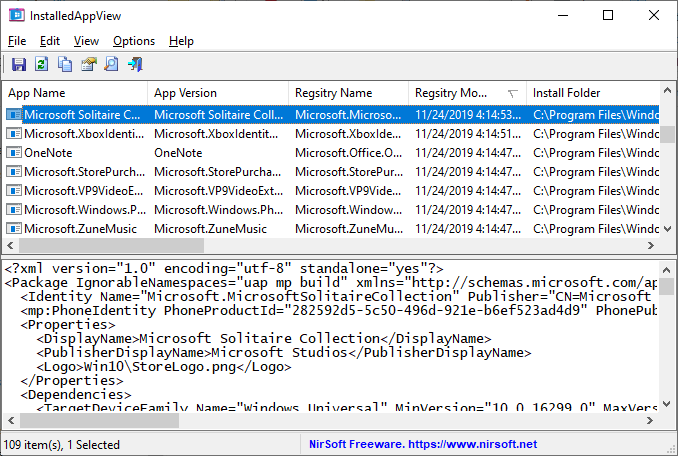
 , out of 39 Votes.
, out of 39 Votes.
