Buy our over-priced crap to help keep things running.




















| File - Download EventLogChannelsView v1.19 64bit | ||||||||
| Description | ||||||||
|
A plea... Deanna and I have been running this site since 2008 and lately we're seeing a big increase in users (and cost) but a decline in percentage of users who donate. Our ad-free and junkware-free download site only works if everyone chips in to offset the revenue that ads on other sites bring in. Please donate at the bottom of the page. Every little bit helps. Thank you so much. Sincerely, your Older Geeks: Randy and Deanna Always scroll to the bottom of the page for the main download link. We don't believe in fake/misleading download buttons and tricks. The link is always in the same place. EventLogChannelsView v1.19 64bit EventLogChannelsView is a simple tool for Windows 10/8/7/Vista that shows the list of all event log channels on your system, including the channel name, event log filename, enabled/disabled status, current number of events in the channel, and more... It also allows you to easily make some actions on multiple channels at once: enable/disable channels, set their maximum file size, and clear all events stored in the channels. System Requirements This utility works on any version of Windows, starting from Windows Vista and up to Windows 10. Both 32-bit and 64-bit systems are supported. Windows XP and older systems are not supported. Versions History Version 1.19: Added 'Add Header Line To CSV/Tab-Delimited File' option (Turned on by default). Start Using EventLogChannelsView EventLogChannelsView doesn't require any installation process or additional DLL files. In order to start using it, simply run the executable file - EventLogChannelsView.exe After running EventLogChannelsView, the main window displays the list of all event log channels currently available on your system. If you want to connect a remote computer on your network, press F7 (Choose Data Source), choose to load the event channels from a remote computer and type the computer name. You can select one or more channels and then disable them (F2), enable them (F3), set their maximum file size or clear all events stored in the channel. You can use the 'Save Selected Items' option to export the channels list to html/xml/csv/tab-delimited file. Columns Description Channel Name: Name of the event log channel. Publisher: Name of the channel publisher. Filename: Name of the event log filename ( .evtx and .etl files) Full Path: Full path of the event log filename Enabled: Displays 'Yes' if the event log channel is enabled and 'No' if it's disabled. Classic: Displays 'Yes' if it's a classic event log existed in older versions of Windows (Application, System, Security) Maximum Size: Maximum size of the event log file in KB. File Reached Maximum Size: Displays 'Yes' if the file size reached the maximum file size (As displayed in the 'Maximum Size' column) File Modified Time: Modified time of the event log file. File Created Time: Created time of the event log file. File Size: Size of the event log file. Channel Type: Type of channel - Admin, Analytic, Debug, or Operational. Channel Isolation: Isolation mode of the channel - System, Application, or Custom. Events Count: Current number of events stored in this event log channel. Oldest Record Number: The oldest record number stored in this event log channel. AutoBackup Mode: If this value is 'Yes', the log will be backed up automatically when it reaches the maximum size. Retention Mode: If an event log reaches its maximum size and the Retention Mode is 'Yes', existing events are retained and incoming events are discarded. If the Retention Mode is 'No', incoming events overwrite the oldest events in the log. Command-Line Options /stext <Filename> Save the event log channels into a simple text file. /stab <Filename> Save the event log channels into a tab-delimited text file. /scomma <Filename> Save the event log channels into a comma-delimited text file (csv). /stabular <Filename> Save the event log channels into a tabular text file. /shtml <Filename> Save the event log channels into HTML file (Horizontal). /sverhtml <Filename> Save the event log channels into HTML file (Vertical). /sxml <Filename> Save the event log channels into XML file. /sort <column> This command-line option can be used with other save options for sorting by the desired column. The <column> parameter can specify the column index (0 for the first column, 1 for the second column, and so on) or the name of the column, like "Publisher" and "Channel Name". You can specify the '~' prefix character (e.g: "~Maximum Size") if you want to sort in descending order. You can put multiple /sort in the command-line if you want to sort by multiple columns. Translating EventLogChannelsView to other languages In order to translate EventLogChannelsView to other language, follow the instructions below: Run EventLogChannelsView with /savelangfile parameter: EventLogChannelsView.exe /savelangfile A file named EventLogChannelsView_lng.ini will be created in the folder of EventLogChannelsView utility. Open the created language file in Notepad or in any other text editor. Translate all string entries to the desired language. Optionally, you can also add your name and/or a link to your Web site. (TranslatorName and TranslatorURL values) If you add this information, it'll be used in the 'About' window. After you finish the translation, Run EventLogChannelsView, and all translated strings will be loaded from the language file. If you want to run EventLogChannelsView without the translation, simply rename the language file, or move it to another folder. License This utility is released as freeware. You are allowed to freely distribute this utility via floppy disk, CD-ROM, Internet, or in any other way, as long as you don't charge anything for this and you don't sell it or distribute it as a part of commercial product. If you distribute this utility, you must include all files in the distribution package, without any modification ! Disclaimer The software is provided "AS IS" without any warranty, either expressed or implied, including, but not limited to, the implied warranties of merchantability and fitness for a particular purpose. The author will not be liable for any special, incidental, consequential or indirect damages due to loss of data or any other reason. Feedback If you have any problem, suggestion, comment, or you found a bug in my utility, you can send a message to nirsofer@yahoo.com 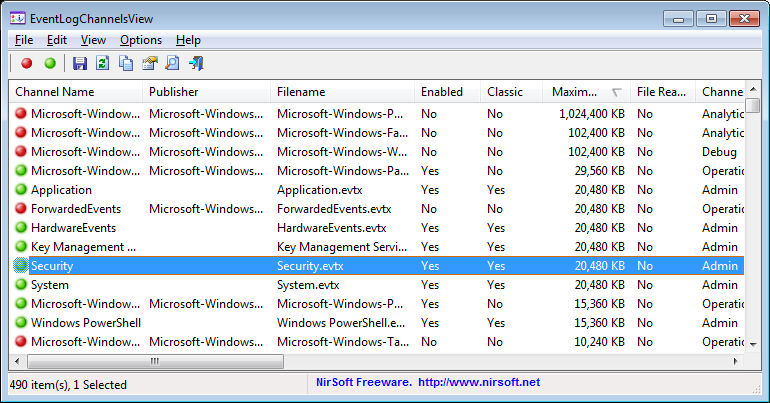 Click here to visit the author's website. Continue below for the main download link. |
||||||||
| Downloads | Views | Developer | Last Update | Version | Size | Type | Rank | |
| 4,924 | 7,471 | Nir Sofer <img src="https://www.oldergeeks.com/downloads/gallery/thumbs/eventlogchannelsview1_th.png"border="0"> | Nov 29, 2019 - 12:06 | 1.19 | 86.4KB | ZIP |  , out of 51 Votes. , out of 51 Votes. |
|
| File Tags | ||||||||
| v1.19 EventLogChannelsView 64bit | ||||||||
Click to Rate File Share it on Twitter → Tweet
|