Buy our over-priced crap to help keep things running.




















| File - Download FullEventLogView v1.80 | ||||||||
| Description | ||||||||
|
A plea... Deanna and I have been running this site since 2008 and lately we're seeing a big increase in users (and cost) but a decline in percentage of users who donate. Our ad-free and junkware-free download site only works if everyone chips in to offset the revenue that ads on other sites bring in. Please donate at the bottom of the page. Every little bit helps. Thank you so much. Sincerely, your Older Geeks: Randy and Deanna Always scroll to the bottom of the page for the main download link. We don't believe in fake/misleading download buttons and tricks. The link is always in the same place. FullEventLogView v1.80 A simple tool for Windows 11/10/8/7/Vista that displays in a table the details of all events from the event logs of Windows, including the event description. It allows you to view the events of your local computer, events of a remote computer on your network, and events stored in .evtx files. It also allows you to export the events list to text/csv/tab-delimited/html/xml file from the GUI and from command-line. 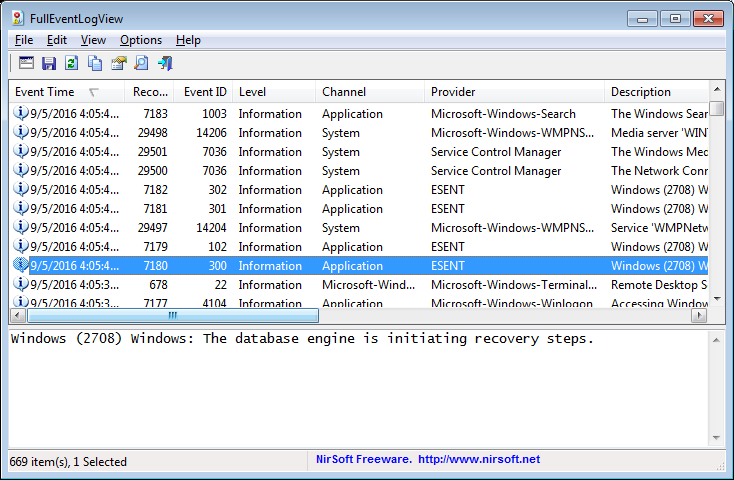 System Requirements This utility works on any version of Windows, starting from Windows Vista and up to Windows 11. Both 32-bit and 64-bit systems are supported. For Windows XP and older systems, you can use the MyEventViewer tool. FullEventLogView vs MyEventViewer MyEventViewer is a very old tool originally developed for Windows XP/2000/2003. Starting from Windows Vista, Microsoft created a new event log system with completely new programming interfaces. The old programming interface still works even on Windows 10, but it cannot access the new event logs added on Windows Vista and newer systems. MyEventViewer uses the old programming interface, so it cannot display many event logs added on Windows 10/8/7/Vista. FullEventLogView uses the new programming interface, so it displays all events. Changes: Version 1.80: Added 'Black Background' option (Under the View menu). When it's turned on, the main table and the lower pane text-box are displayed in black background and white text, instead of default system colors. Fixed issue: When copying data to the clipboard or exporting to tab-delimited file, every line contained an empty field in the end of the line. Start Using FullEventLogView FullEventLogView doesn't require any installation process or additional DLL files. In order to start using it, simply run the executable file - FullEventLogView.exe After running FullEventLogView, the main window loads and displays all events from the last 7 days. You can change the default 7-days time filter and set other filters by using the 'Advanced Options' window (F9) If you want to load the events from remote computer on your network or from event log files (.evtx), you should use the 'Choose Data Source' window (F7). Lower Pane Display Mode When you select an event in the upper pane, the lower pane displays the details of the selected event, depending on the display mode that you choose (Options -> Lower Pane Display Mode): Show Event Description: Displays the full description of the event. Some event descriptions are too long for watching them in the 'Description' column, so you can view the long event description in the lower pane. Show Event Data + Description: Displays the full description of the event and additional data stored in this event. Show Event XML: Displays the full XML of the event. Refresh (F5) And Smooth Refresh (F8) FullEventLogView provides 2 types of refresh actions: Refresh (F5): Reloads the entire event log Smooth Refresh (F8): FullEventLogView only adds the new event items that have been created since the previous refresh. Auto Refresh Mode When Auto Refresh mode is turned on (Options -> Auto Refresh -> Every x seconds), FullEventLogView automatically executes a smooth refresh according to the refresh interval you choose, so you'll be able to see when a new event log item is created. Run As Administrator By default, FullEventLogView doesn't request elevation (Run As Administrator). If you want to watch events thar are only available with administrator privilege (like the security log), you have to run FullEventLogView as administrator by press Ctrl+F11. Command-Line Options /ChannelFilter [1 - 3] /EventIDFilter [1 - 3] /ProviderFilter [1 - 3] /ChannelFilterStr [Filter String] /EventIDFilterStr [Filter String] /ProviderFilterStr [Filter String] . . . You can use any variable inside the .cfg file in order to set the configuration from command line, here's some examples: In order to show only events with Event ID 8000 and 8001: FullEventLogView.exe /EventIDFilter 2 /EventIDFilterStr "8000,8001" In order show only events from Microsoft-Windows-Dhcp-Client/Admin channel: FullEventLogView.exe /ChannelFilter 2 /ChannelFilterStr "Microsoft-Windows-Dhcp-Client/Admin" In order to read events from .evtx files stored in c:\temp\logs : FullEventLogView.exe /DataSource 3 /LogFolder "c:\temp\logs" /LogFolderWildcard "*" In order to read events from remote computer: FullEventLogView.exe /DataSource 2 /ComputerName "192.168.0.70" /stext <Filename> Save the event log items into a simple text file. /stab <Filename> Save the event log items into a tab-delimited text file. /scomma <Filename> Save the event log items into a comma-delimited text file (csv). /stabular <Filename> Save the event log items into a tabular text file. /shtml <Filename> Save the event log items into HTML file (Horizontal). /sverhtml <Filename> Save the event log items into HTML file (Vertical). /sxml <Filename> Save the event log items into XML file. /SaveDirect Save the event log items in SaveDirect mode. For using with the other save command-line options ( /scomma, /stab, /sxml, and so on...) When you use the SaveDirect mode, the event log items are saved directly to the disk, without loading them into the memory first. Be aware that the sorting feature is not supported in SaveDirect mode. /sort <column> This command-line option can be used with other save options for sorting by the desired column. The <column> parameter can specify the column index (0 for the first column, 1 for the second column, and so on) or the name of the column, like "Record ID" and "Event ID". You can specify the '~' prefix character (e.g: "~Channel") if you want to sort in descending order. You can put multiple /sort in the command-line if you want to sort by multiple columns. Translating FullEventLogView to other languages In order to translate FullEventLogView to other language, follow the instructions below: Run FullEventLogView with /savelangfile parameter: FullEventLogView.exe /savelangfile A file named FullEventLogView_lng.ini will be created in the folder of FullEventLogView utility. Open the created language file in Notepad or in any other text editor. Translate all string entries to the desired language. Optionally, you can also add your name and/or a link to your Web site. (TranslatorName and TranslatorURL values) If you add this information, it'll be used in the 'About' window. After you finish the translation, Run FullEventLogView, and all translated strings will be loaded from the language file. If you want to run FullEventLogView without the translation, simply rename the language file, or move it to another folder. License This utility is released as freeware. You are allowed to freely distribute this utility via floppy disk, CD-ROM, Internet, or in any other way, as long as you don't charge anything for this and you don't sell it or distribute it as a part of commercial product. If you distribute this utility, you must include all files in the distribution package, without any modification ! Disclaimer The software is provided "AS IS" without any warranty, either expressed or implied, including, but not limited to, the implied warranties of merchantability and fitness for a particular purpose. The author will not be liable for any special, incidental, consequential or indirect damages due to loss of data or any other reason. Feedback If you have any problem, suggestion, comment, or you found a bug in this utility, you can send a message to nirsofer@yahoo.com This download is for the 64bit version. If you need the 32bit version, download here. Click here to visit the author's website. Continue below for the main download link. |
||||||||
| Downloads | Views | Developer | Last Update | Version | Size | Type | Rank | |
| 6,107 | 20,187 | Nir Sofer <img src="https://www.oldergeeks.com/downloads/gallery/thumbs/fulleventlogview_th.png"border="0"> | Jan 04, 2024 - 12:35 | 1.80 | 111.6KB | ZIP |  , out of 70 Votes. , out of 70 Votes. |
|
| File Tags | ||||||||
| FullEventLogView v1.80 | ||||||||
Click to Rate File Share it on Twitter → Tweet
|