|
|

Your download link is at the very bottom of the page... always. |
Processed through Paypal No account required. |
Buy our over-priced crap to help keep things running.










|
|

Your download link is at the very bottom of the page... always. |
Processed through Paypal No account required. |










| Files | ||||
| File Name | Rating | Downloads | ||
| AAA v5.4.6 AAA v5.4.6 An easy, quick and powerful tool for keeping and managing text notes. You can hide/show it with a simple click on its icon in the Notification Area. AAA can store a history of the Clipboard of Windowsฎ, it can calculate statistics and it features multi-clipboard, alarms, sorting, text aligning and formatting, application starting... and much much more! AAA works under 32 or 64 bit Windows operating systems (version 7 or later) and does not need any specific hardware resource. Click here to visit the author's website. |
 |
1,574 | Jan 30, 2023 Mario Corsolini 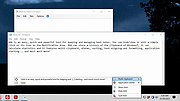 |
|
| ArsClip v5.41 ArsClip v5.41 A freeware Clipboard manager utility. ArsClip monitors the clipboard and keeps track of the entries. Pasting is done by using a triggered popup window. This window can be triggered by a hotkey, holding right-click, a special trigger window, and other methods. Features Permanent Clips/Macros for copying and pasting automation Picture, RichText, File Copy, Unicode, HTML support Highly configurable Win7 Jumplist support Optional Clipboard Bar -- clipboard viewer Optional Global Clipboard to shares clips with other Windows and Android devices Requirements This program requires no installation, but an optional setup program is included. Supported on Windows XP through Windows 11. Changes v5.41 Sep-29-24 (Window: Popup) New: Added "Program Options > Ignore Clips" for a program specific way to ignore specific clip types Fix: crash for a tall Popup under specific configuration setting Fix: Pinned Clip shortcut issues Fix: Configuration setting to "always show filter" broke Fix: spacebar symbol now shown when a popup shortcut is a space (Window: Clip Menu) New: "Move To" Clip Menu item for Permanent Clips (Window: Tooltip Hint) New: show SourceURL if available in the HTML Clips Fix: issue with HTML viewer stalling on malformed links Fix: improved positioning for larger sizes (Window: Edit Clips/Macros) New: reworked the help information in the Permanent Clips/Macros tab New: various visual tweaks Fix: updated the About/Help section (Window: Edit Permanent Clip) New: added [SHOWPOPUP] command New: added [SHOWCLIPBOARDTOOLTIP] command New: "Permanent Clips" JavaScript routines added New: added context hints for clicked JavaScript function names New: "Auto-Generate Menu Caption" added to File Menu with shortcut (CTRL+M) New: added context hints for clicked Command variable names Fix: tab order issues Fix: Program Options issue when using SHOWPOPUPMENU command (caused in previous beta) Fix: tweaks to visuals/wordings (Window: Configuration) New: Clip Menu option to expand menus by default New: Shift+Click on Save button to keep window open Fix: missing [HIDDEN] variables added to help section Fix: Menu Item sorting issue on load Fix: Enhanced Delete setting for clipboard was updated only on program load (Window: Getting Started) New: ... |
 |
5,653 | Oct 01, 2024 joejoesoft.com 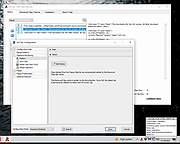 |
|
| AutoText v8.0 AutoText v8.0 Typing aid and clipboard extension. A small program in the system tray for two tasks: it offers in a small tooltip window saved words, texts, phrases, snippets, passwords etc. during typing in any other program and will insert the selected item directly to the cursor position. In case of unsuccessful search, Space, Return, PgUp, PgDn etc. closes the small window, so that fast and liquid typing is not disturbed. Three different search methods can be set. up to 5 different files (e.g. for different languages) can be selected. in addition AutoText monitors the clipboard and saves the last X text entries of the clipboard, which can then be retrieved as well. up to 3 different files with clipboard entries can be selected. the recording of clipboard entries (text only) can be inhibited when certain programs are running. e.g. the SelCrypt or InfoBase (see above), that has its own "clipboard". supports Unicode (partially) Each of the two functions can be switched off separately. Both files are editable. Marked text is transferred directly into the database by a hotkey . |
 |
5,332 | Nov 14, 2022 Persoft 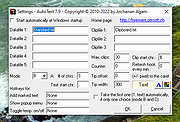 |
|
| Beeftext v10.0 Beeftext v10.0 An open-source text substitution tool for Windows. Why use Beeftext? Beeftext makes your typing life easier Are you tired of repeatedly typing the same text over and over again? The custom email signature you only use for your close friends. The markdown snippet you use 5 times a day. The text emoji you like so much (\/) (ฐ,,,ฐ) (\/). Beeftext is made for you. Beeftext allows you to define combos. A Combo associates a short word that you are unlikely to type in a normal situation (a keyword) with a piece of long or complex text you often need to type (a snippet). From now on, every time you type the keyword, in any text area of any application that support copy/paste (99.9% of them do), the combo is triggered and Beeftext automatically replaces the keyword by its associated snippet. Thanks to Unicode encoding, this text can be in any language, using any kind of characters, even exotic ones. Beeftext is open-source Text substitution tools are not new. Beeftext exists because on the windows platform, the existing solution are either expensive, closed-source, unmaintained, complex to setup, or any combination of those. Beeftext is free - as in free beer - and contains no ad nor malware. You can verify that because Beeftext is open-source. The source code for the application, its installer and even this web page is hosted on GitHub. Beeftext respects your privacy To perform its jobs and be able to work everywhere, Beeftext 'listens' to your keystrokes. Beeftext is notified of every keyboard (and mouse) interaction, as long as the program is running. But Beeftext does not store any information related to your typing, and absolutely no data is sent to any server for whatever reason. The only network activity performed by ... |
 |
5,604 | Aug 01, 2021 Xavier Michelon 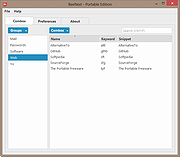 |
|
| Capture2Text v4.6.3 Capture2Text v4.6.3 Quickly OCR part of the screen and save resulting text to clipboard. Capture2Text enables users to quickly OCR a portion of the screen using a keyboard shortcut. The resulting text will be saved to the clipboard by default. Features: Supports 90+ languages Highly customizable (keyboard shortcuts, output options, etc.) Google Translate support Text-to-speech support Both GUI and CLI support No installation required Changes: v4.6.3 - Ticket #147: Possible fix to prevent capture box and preview from being displayed beneath other windows, especially after running for long periods of time or returning from sleep. - Improved the quality of the Text Line Capture feature, especially in the case were the last character is close to the boundary of a speech bubble which is itself close to some kind of high contrast foreground element. - Ticket #173: Fixed "${timestamp}" format option not working. - Ticket #182: Added tooltip to the tray icon. - Ticket #179: Replace Unicode single quote () with an ASCII single quote ('). Also replace () and () with ("). - Ticket #163: Added note to the Hotkeys settings page regarding the proper method to disable hotkeys. - Ticket #175: BOM is no longer added to text files that are output by Capture2Text. - Ticket #162: Updated copyright date in the About dialog This download is for the 64bit version (very bottom of page). If you need the 32bit version, download here. Click here to visit the author's website. |
 |
5,715 | Jan 23, 2025 Capture2Text  |
|
| CLCL v2.1.1 CLCL v2.1.1 CLCL is clipboard caching utility. All clipboard formats are supported. Template can be registered. Pop-up menu is displayed by "Alt+C." Menu can be customized. Item is paste automatically. Picture is displayed on a menu. Tool tip is displayed on a menu. The format to leave and the format to save can be set up. The ignored window can be set up. The paste key for every window can be set up. Function is extensible with plug-in. Unicode Freeware Click here to visit the author's website. |
 |
3,831 | Dec 17, 2019 Ohno Tomoaki 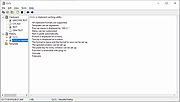 |
|
| Clibor v2.3.2E Clibor v2.3.2E A simple and highly functional clipboard history software for Windows and MacOS. You can use Clibor to store clipboard history (text). You can also register frequently used phrases and send them to the clipboard at any time. Clibor has a lot of settings and is highly customizable. Features Clipboard history The operation is simple. After startup, it monitors the clipboard and keeps a history. By selecting the history, it will be immediately transferred to the clipboard. Design You can change the look of Clibor to your liking. Text formatting You can format the clipboard history data. You have the flexibility to use regular expressions. Set phrase Frequently used words and sentences can be registered as fixed phrases in advance. As soon as you select a fixed phrase, it will be transferred to the clipboard. FIFO/LIFO You can copy text in succession and paste it in succession. Can be customized Clibor has many items that can be set and is highly customizable. This download is for the Windows version. If you need the MacOS version, download here. Click here to visit the author's website. |
 |
5,106 | Nov 28, 2023 amuns:code 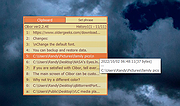 |
|
| ClipAngel v2.16 ClipAngel v2.16 Clipboard history capture and paste tool ClipAngel records all data copied including text, images, and files, making it easy to retrieve earlier data where Windows usually allows only one item at a time. The program keeps data even after reboot and can paste in RDP, CMD, elevated windows etc. independently from current input language. Clipboard views include rich text and HTML formatting, filtering by text and details on URL, application and window data. The program can emulate keyboard input and includes customizable hotkeys. For additional security, the program can block specific applications where passwords may be copied and encrypt stored items. This program belongs to class "Clipboard Manager". It captures many clipboard objects and allows user to select and paste one in any program. Inspired by analogs: ClipDiary, Ditto, AceText. Main priorities: usability, compatibility, reliability. Requires .Net Framework 4.52+ (Windows Vista+/Server 2008+) If not installed, download here https://www.microsoft.com/en-us/download/details.aspx?id=42642 Features Supports clipboard formats: text, html, rtf, file, image Captures data of supported types copied to clipboard (clips) Captures sender window title and process name for clip Shows source URL for HTML clip Filter by marks "Used (Pasted)" and "Favorite" with keyboard shortcuts Filter by clip type Hot (as you type) text filter for clip list Stores last used text filters Marking used (pasted) clips Marking filter matches in text Marking hyperlinks in text and Alt+click to open them Marking END of clip text Marking filter matches in list Allows to paste clip as original or plain text selected ... |
 |
5,801 | Jan 28, 2025 tormozit 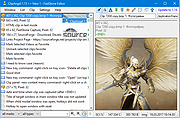 |
|
| Clipboardic v1.20 Clipboardic v1.20 A free, small utility that listen to clipboard activity, and auto-saves copied data into a Windows clipboard file (.clp). Clipboardic is a small utility that listen to the clipboard activity, and each time that you copy something into the clipboard, it automatically save the copied data into Windows clipboard file (.clp). Later, when you need the copied data again, you can simply select the right clipboard file, and Clipboardic will automatically insert it into the clipboard. Clipboardic also allows you to easily share the clipboard data between multiple computers on your local network. System Requirements Clipboardic works on any version of Windows, from Windows 2000 to Windows 11. Changes v1.20 Added 'Image Dimensions' column (For clipboard bitmaps). Using Clipboardic Clipboardic doesn't require any installation process or additional dll files. In order to start using it, simply run the executable file - Clipboardic.exe If you want to share the clipboard data in multiple computers on your network, you have to put Clipboardic.exe in a shared network drive, and then run Clipboardic.exe in all computers that you want to share the clipboard (you must run it from the same shared folder). After running Clipboardic, the main window displays the list of available clipboard files. Each time that you copy something to the clipboard, a new item is added. If you run Clipboardic in multiple computers, you can see the clipboard files of all other computers, you can identify the file owner by looking in the 'Computer Name' column. When you select a file in Clipboardic's main window, its content is automatically copied into the clipboard. If you have too much files in Clipboardic, you can use the 'Clear All My Clipboard Files' option. Read more about using Clipboardic Share clipboard between computers on your network Translating Clipboardic to other languages In order to translate Clipboardic to other ... |
 |
720 | Jun 02, 2025 Nir Sofer 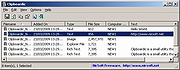 |
|
| clipLogger v1.3 clipLogger v1.3 From the author: "At one point I needed a quick way to combine copied text snippets. Rather than deal with the full power and complexity (read: extra clicks) of a clipboard manager I created this thing. It logs text copied to the clipboard, putting everything in one textbox for easy access. Clipboard captures can be separated & labeled with a timestamp, or just appended by themselves. It can also log the paths of copied or dragged and dropped files." Usage Notes Version 4 or better of the .net framework is recommended. Get it from Microsoft. No installation; just unpack and run. A settings file and ancillary files may be created in the program folder. When started: use the checkboxes at the top set what you want to capture; then watch it work. Wee. It's nice to have a hotkey for this sort of program. If you want that: go into settings and check the 'Add Shortcut to Start Menu' box, then click the edit link. You can add a hotkey there (under 'shortcut key'). In version 1.1 And above, there's also a "Quick Access" menu you can associated with a hotkey. This menu works like a modified right-click menu: it comes up next to the mouse when you hit the hotkey, and disappears when it loses focus. Its main purpose is to let you clear or paste ClipLogger's contents when you're working in another application. The commands on the Quick Access menu all have key's assigned to them, so it can be used exclusively from the keyboard. Command Line Usage: -startHidden If an instance of the program is not already running, starts the program and immediately hides it. ChangeLog Version 1.3; 2019-09-23 Added: Re-did the separator/header settings to allow for ... |
 |
3,985 | Jul 02, 2020 cresstone 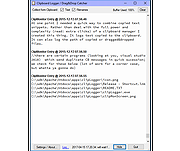 |
|
| Copy++ v1.0 Copy++ v1.0 Multiple Copy Tool Copy++ allows you to copy multiple text at once! You can store up to 10 different copies! While you write some storys or alot of code and you have to copy/paste the same text or word. You can store these in copy++ in seconds! Make your work faster and easier! How To Select a text you like to copy. Copy the selected text with "Right Click" --> "Copy" OR "Ctrl + C" --> "Copy". Now you can select a spot where you want to store you copied text with "Ctrl + 1" OR any other number from 1 to 9 included with 0 on your keyboard. (NumPad does not work!) To paste your stored text, you need to press "Ctrl + Shift + 'ANY NUMBER'" and choose any number or position you like. Now you just need to paste your text using "Ctrl + V" or "Right Click" --> "Paste". You can call the copy++ assistant, which will make your work faster and easier! "Left Click" on "Ctrl 'ANY NUMBER'" will copy the text. "Right Click" on "Ctrl 'ANY NUMBER'" will paste the copied text. "Double Click" on the background will move the assistant to your second screen. Version 1.0 of Copy++ is now out! Copy++ offers now a solution to copy and store up to 6 different screenshots! Now you can switch in between your text copies or your screenshots. Save your screenshots on exit or clear them all. To edit an specific textfield you can open the new text editor with an simple double click on any textfield and perform an live edit! Copy++ has now an "Top" option which can be on top of all your applications. Click here to visit the author's website. |
 |
3,293 | Apr 01, 2021 DavaCode 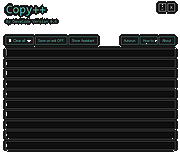 |
|
| CopyQ v10.0.0 CopyQ v10.0.0 An advanced clipboard manager with editing and scripting features. CopyQ monitors system clipboard and saves its content in customized tabs. Saved clipboard can be later copied and pasted directly into any application. Features Support for Linux, Windows and OS X 10.15+ Store text, HTML, images or any other custom formats Quickly browse and filter items in clipboard history Sort, create, edit, remove, copy/paste, dragndrop items in tabs Add notes or tags to items System-wide shortcuts with customizable commands Paste items with shortcut or from tray or main window Fully customizable appearance Advanced command-line interface and scripting Ignore clipboard copied from some windows or containing some text Support for simple Vim-like editor and shortcuts Many more features Using the App To start the application double-click the program icon or run copyq. The list with clipboard history is accessible by clicking on system tray icon or running copyq toggle. Copying text or image to clipboard will create new item in the list. Selected items can be: edited (F2), removed (Delete), sorted (Ctrl+Shift+S, Ctrl+Shift+R), moved around (with mouse or Ctrl+Up/Down) or copied back to clipboard (Enter, Ctrl+V). All items will be restored when application is started next time. To exit the application select Exit from tray menu or press Ctrl-Q keys in the application window. Command Line CopyQ has powerful command line and scripting interface. Note: The main application must be running to be able to issue commands using command line. Print help for some ... |
 |
6,094 | Apr 07, 2025 Lukas Holecek 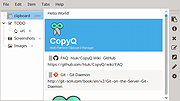 |
|
| Ditto v3.24.246.0 Ditto v3.24.246.0 A free Clipboard manager for Windows. Ditto is an extension to the standard windows clipboard. It saves each item placed on the clipboard allowing you access to any of those items at a later time. Ditto allows you to save any type of information that can be put on the clipboard, text, images, html, custom formats, ..... Features Easy to use interface Search and paste previous copy entries Keep multiple computer's clipboards in sync Data is encrypted when sent over the network Accessed from tray icon or global hot key Select entry by double click, enter key or drag drop Paste into any window that excepts standard copy/paste entries Display thumbnail of copied images in list Full Unicode support(display foreign characters) UTF-8 support for language files(create language files in any language) Uses sqlite database Why not use built in Copy bins in Office or VS.Net? VS.Net only collects pastes from inside Visual studio No way to paste to external app Can't search past clips Limited storage of clips Clips do not persist after closing Visual Studio Changes: v3.24.238.0 10-04-2022 Description window changes - Default to rtf rather than html, handle repeat keys for searching Changed the regex filter to be a find rather than a match Added command line options /exit Added special paste option to paste as CamelCase Fixed issue with search text not going away after pasting Fixed issue with tooltip not working when title ... |
 |
6,626 | Apr 16, 2023 Ditto 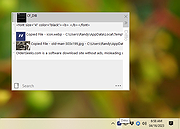 |
|
| DragKing v1.3 DragKing v1.3 Automatically copies mouse selections to the clipboard. Reports the number of copied characters, words and lines. Features: - User defined delimiter settings. - Doubleclick the tray icon to disable/enable Changes: v1.3: Added hotkeys for pasting and disabling. Click here to visit the author's website. |
 |
3,935 | Jul 02, 2020 Skrommel 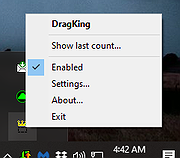 |
|
| Free Auto Typer v1.0 Free Auto Typer v1.0 A tiny, free, very simplified way to auto-insert repeated text anywhere. The Autosofted Auto Typer is a fully hotkey compatible tool, just like every other Autosofted tool. This is a FREE auto typing program and is probably our simplest program yet. All you have to do type in the message that you want repeated and then set a hotkey to start/stop the message playing. Features Auto typing messages Stores messages up to 60 characters Able to setup timing between each message Fully hotkey compatible Use 7-Zip to unzip this file. Click here to visit the author's website. |
 |
1,709 | Oct 03, 2022 Autosofted 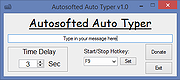 |
|
| Free Clipboard Viewer v3.0 Free Clipboard Viewer v3.0 A free, full-featured and portable clipboard viewer Free Clipboard Viewer is a program used to view the information that is stored in memory when you use copy and cut functions of Windows operating system. A clipboard viewer displays the current content of the clipboard. Most applications for Windows support cutting or copying data to the Windows Clipboard and pasting data from the clipboard. The clipboard data formats vary among applications. The clipboard viewer is just a handy way to know what's on your clipboard at different times. The clipboard temporarily stores whatever you've cut or copied. As soon as you cut or copy something else, the clipboard's contents change. Other useful features Free Clipboard Viewer allows you to save a clipboard data to a file and load a clipboard data from a file. So you can transfer clipboard contents between computers. The program also allows you to clear the clipboard and redeem the memory occupied by the large object. To clear the contents, click the "Delete" button in the clipboard viewer toolbar. Clipboard Formats An application can place more than one object on the clipboard, each representing the same information in a different clipboard format. Free Clipboard Viewer lists the available formats for any data that is currently stored on the clipboard. It automatically updates the information displayed as the contents of the clipboard change. For any format you can also view the clipboard contents, size and description. Run it from your portable USB flash drive Free Clipboard Viewer is a totally portable application, meaning that you can put it on any USB stick and run it directly from there. In this way, your clipboard viewer and manager will always be with you. Clipboard Software You may need more functionality than the clipboard viewer provides. In either case there is a variety of software solutions available for download ... |
 |
6,270 | Jul 02, 2020 Comfort Software Group 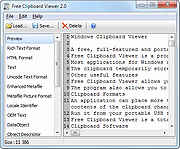 |
|
| InsideClipboard v1.27 InsideClipboard v1.27 A free utility that displays the binary content of all formats that are currently stored in the Clipboard. Each time that you copy something into the clipboard for pasting it into another application, the copied data is saved into multiple formats. The main clipboard application of Windows only display the basic clipboard formats, like text and bitmaps, but doesn't display the list of all formats that are stored in the clipboard. InsideClipboard is a small utility that displays the binary content of all formats that are currently stored in the clipboard, and allow you to save the content of specific format into a binary file. System Requirements This utility works on any version of Windows, from Windows XP to Windows 11. Changes v1.27: Added 'Always On Top' option. Using InsideClipboard InsideClipboard doesn't require any installation process or additional dll files. In order to start using it, simply run the executable file (InsideClipboard.exe) The main window of InsideClipboard has 2 panes. The top pane display the list of all formats that are currently stored in the clipboard. When selecting a single item in the top pane, the bottom pane displays the content of the selected clipboard format. You can view the content as Ascii (for text-based formats, like RTF or HTML) or as hex dump. Command-Line Options /stext <Filename> Save the clipboard items list into a regular text file. /stab <Filename> Save the clipboard items list into a tab-delimited text file. /stabular <Filename> Save the clipboard items list into a tabular text file. /shtml <Filename> Save the clipboard items list into HTML file (Horizontal). /sverhtml <Filename> Save the clipboard items list into HTML file (Vertical). /sxml <Filename> Save the clipboard items list to XML file. /saveclp <.clp Filename> Save the current clipboard data to .clp file. /loadclp <.clp Filename> Load .clp file into the clipboard. Translating InsideClipboard ... |
 |
9,412 | Nov 18, 2024 Nir Sofer 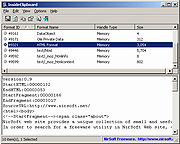 |
|
| Lintalist v1.9.26 Lintalist v1.9.26 Store and (incrementally) search and edit texts in bundles and paste a selected text in your active program. The text can be interactive, for example you can automatically insert the current time and date, ask for (basic) user input or make a selection from a list etc and finally it can also run a script. You can use keyboard shortcuts or abbreviations to paste the text (or run the script) without opening the search window. Full Feature List: Full text snippet search using four different search modes Context sensitive bundles Abbreviations for your favourite snippets (Hotstrings in AutoHotkey terminology) Shortcuts for your favourite snippets (Hotkeys in AutoHotkey terminology) Run (AutoHotkey-)scripts Local variables (user specific) Bundle converters (simple lists, CSV, UltraEdit, Texter) Portable application Plugins are easy to develop, included by default are: ▸ return caret to position in text ▸ insert date and time incl. dates and time math ▸ calendar ▸ user input ▸ select item from a list ▸ use clipboard ▸ use selected text ▸ counters (can be created on the fly) ▸ chain snippets (insert the text of one snippet into another) ▸ insert text from file ▸ math (calc) ▸ random selection ▸ split and reuse text ▸ formatted text and images using HTML, Markdown, RTF and Image Lintalist is a portable application. It ... |
 |
4,832 | Jun 01, 2025 Lintalist 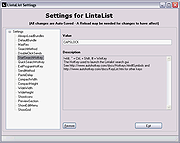 |
|
| MultiClipBoardSlots v3.21 MultiClipBoardSlots v3.21 A small portable program that allows you to extend the Clipboard for up to 10 Clipboard Memory Slots (memory storage). This allows you easily to insert text, images, and other objects between the programs via freely selectable Windows shortcut without losing the contents of the Clipboard Slots, because the default Clipboard will be overwritten by other programs. The keyboard shortcuts for the Clipboard Memory Slots are predefined, but always it can be individually adjusted. Features: Especially small Install function Uninstall function Self explanatory Freely selectable Windows keyboard shortcut Portable program Multilingual Installation: The installation can be done without any admin rights, this is not required unless you want to install it for all users on the PC. The program recognizes the file as an installation file by the ending _install, by renaming to MultiClipBoardSlots.exe it can be used without installation. As a portable application, it can also be installed, no registry entries are made. Except you want to start the program with Windows. Employment: The Multi Clipboard software is stable for: Windows 11, Windows 10, Windows 10 Pro, Windows 10 Enterprise, Windows 10 Home, Windows 8.1, Windows 8.1 Enterprise and Pro, Windows 8, Windows 8 Enterprise and Pro, Windows 7, Windows 7 Enterprise, Windows 7 Home Basic, Windows 7 Home Premium + Professional, Windows 7 Starter + Ultimate, , X64, x86 and x32 all Windows, MS Windows Server 2019, 2016,2012. Changes: v3.21 // 4 June 2023 Small tests and adjustments for the new MS Windows 11 update Updated language files in Multi-ClipBoard slots for all Windows operating systems Click here to visit the author's website. |
 |
5,654 | Jun 08, 2023 Nenad Hrg 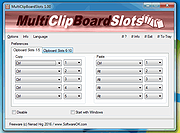 |
|
| Ozyr v2.0 Ozyr v2.0 A simple and easy to use OCR snipping tool to get text from images so you can copy and edit it. Features Easy to use Minimalist Fast Very practical Click here to visit the author's website. |
 |
2,214 | Oct 26, 2022 Peter Jan Simons Merino 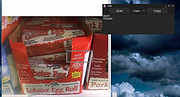 |
|
| PasteBar v0.5.5 PasteBar v0.5.5 Limitless, Free Clipboard Manager for Mac and Windows Tired of the same copy and paste tasks? PasteBar saves your time, eliminates repetitive tasks, to boost your productivity and streamline your digital life. Effortless management of everything you copy Enjoy unlimited clipboard history, saved custom clips, and quick-access paste menus. Organize and track everything you copy and paste using collections, tabs, and boards. With modern interface and intuitive features ensure easy access to your copy history and your most important content all in one place. Privately and securely stored on your local device. Unlimited, searchable copy history Saved custom clips Quick-access paste menus Collections, tabs, and boards to organize most important content Organize and track everything you copy and paste Locally stored data for privacy and secure access Free and open source with code available on Github Modern interface Endless storage for all your copied information Clipboard history is a game-changer for anyone looking to optimize their copy-and-paste workflow. Whether you're a content creator, blogger, writer, designer, programmer or any other professional who relies on copying and pasting content regularly, this feature will save you countless hours and streamline your process. Embrace the convenience and efficiency of clipboard history and discover a smarter way to work. Ideal for anyone who relies on copying and pasting content regularly Save countless hours and streamline your process Quickly search and reuse previously copied content Eliminate the frustration of searching for previously copied content Prevent accidentally overwriting your clipboard with new content Optimize your copy-and-paste workflow Discover a smarter way to work Private, Safe and Secure Stored on Your Local Device Your privacy and security are our top priorities. All your clipboard history data and custom clips are stored exclusively on your local device. We never transfer your information to the cloud or any external servers, ensuring ... |
 |
339 | Aug 08, 2024 PasteBar 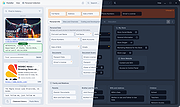 |
|
| PhraseExpress Portable v17.0.123 PhraseExpress Portable v17.0.123 No more typing the same phrase again! The text expander software PhraseExpress manages frequently used text templates for use in any program. Features: Speed up your typing in any program, such text editors, email programs, web browsers, database applications, EMR, etc. Organize text snippets in customizable categories for instant access. PhraseExpress can save hours of typing. Free for personal use. Supported operating systems: Windows 8/10/11 Changes: v17.0.123 05/07/2025 OpenRouter AI Plugin, allowing you to use a plethora of AI providers with a single account. Macro issues when translating phrases into a another phrase library language. Click here to visit the author's website. |
 |
1,697 | May 08, 2025 Bartels Media GmbH 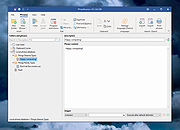 |
|
| PureText v6.2 PureText v6.2 A tiny tray utility that removes all text formatting from your clipboard and optionally pastes the resulting pure text to the active window with a single hotkey. After running PureText, you will see a "PT" icon appear near the clock on your task bar. You can click on this icon to remove formatting from the text that is currently on the clipboard. You can right-click on the icon to display a menu with more options. The easiest way to use PureText is to simply use its Hotkey to paste text instead of using the standard CTRL+V Hotkey that is built into most Windows applications. To configure PureText, right-click on its tray icon and choose "Options" from the pop-up menu. The default Hotkey is WINDOWS+V, but this can be changed. In this Options window, you can also configure PureText to run each time you start Windows. What PureText Will and Will Not Do PureText only removes rich formatting from text. This includes the font face, font style (bold, italics, etc.), font color, paragraph styles (left/right/center aligned), margins, character spacing, bullets, subscript, superscript, tables, charts, pictures, embedded objects, etc. However, it does not modify the actual text. It will not remove or fix new-lines, carriage returns, tabs, or other white-space. It will not fix word-wrap or clean up your paragraphs. If you copy the source code of a web page to the clipboard, it is not going to remove all the HTML tags. If you copy text from an actual web page (not the source of the page), it will remove the formatting. PureText is equivalent to opening Notepad, doing a PASTE, followed by a SELECT-ALL, and then a COPY. The benefit of PureText is performing all these actions with a single Hotkey and having the ... |
 |
2,435 | Nov 15, 2021 Steve P. Miller 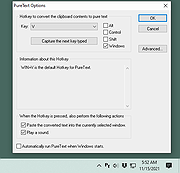 |
|
| Quick Clipboard Editor v3.0 Quick Clipboard Editor v3.0 A free Windows Clipboard text editor. Quick Clipboard Editor (QCE) gives you direct access to the Clipboards text allowing to quickly make the changes you need before pasting it to your target application. It remembers your past clips with all their formatting. Do quick touch-ups to the text with advanced editing features Paste text and image clips from the Clipboard history with all their formatting Insert, trim or filter content on each line Change case, reformat paragraphs and clean-up punctuation Sort by all sort of criteria Save frequently used commands and script Clipboard transformations and much more! Quick Clipboard Editor gives a window, agile hands and a powerful memory to your Clipboard. It is directly connected to your Clipboard allowing to open it, do changes and send the edited text directly to your target application, all this in only a few clicks! Quick Start When first launched, QCE offers two initial configurations: the Basic Setup configuration for those who prefer a simple and distraction-free editor and the Power User Setup configuration for coders and users who prefer to take advantage of the most advanced editing features. In any case, you can customize the configuration to select the best options for you in the Options menu. Once installed, you can open the QCE editor, copy text or images from any application or paste the content from the editor to any application. Here are the main hotkeys to use: Open the editor with Ctrl + Middle ... |
 |
1,041 | May 24, 2025 Jean Lalonde 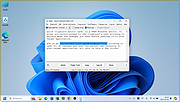 |
|
| QuickTextPaste v9.22 QuickTextPaste v9.22 Quick paste text is a small portable program that allows you to insert (paste) quickly pre-defined text in any Windows applications via keyboard shortcut. This program also allows you to run commands and programs via keyboard shortcut. Save time and spelling errors with this small Desktop Tool for Windows. Features: Very small program Selection of text fields by single hotkey Multiple commands as a selection (program starts) by single hotkey Arbitrary Windows shortcut Inserting text with multiple lines. Launching programs from the command line (keyboard shortcut) Paste anything you type often Low CPU usage Portable Multilingual Installation: Quick paste text does not require installation, can easily be launched from the desktop with no installation and is ready to use on all Windows operating systems. Supported operating systems: Windows 11, Windows 10, Windows 10 Pro, Windows 10 Enterprise, Windows 10 Home, Windows 8.1, Windows 8.1 Enterprise and Pro, Windows 8, Windows 8 Enterprise and Pro, Windows 7, Windows 7 Enterprise, Windows 7 Home Basic, Windows 7 Home Premium + Professional, Windows 7 Starter + Ultimate, , X64, x86 and x32 all Windows, MS Windows Server 2019, 2016,2012, . Changes: v9.22 // 4 June 2025 Minor fixes and further update of the Clipboard app language files. Improved QTP stability due to a crash after extended runtime on Windows 11. This download is for the 64bit portable version (very bottom of page). If you need the 32bit portable version, download here. If you need the 64bit installer version, download here. If you need the 32bit installer version, download here. Click here to visit the author's website. |
 |
5,389 | Jun 05, 2025 Nenad Hrg 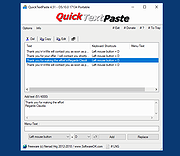 |
|
| Snipaste v2.10.4 Snipaste v2.10.4 A simple but powerful snipping tool, and also allows you to pin the screenshot back onto the screen. Boost your productivity with Snipaste Download and start the application, press F1 to start snipping, then press F3 to paste it as a floating window. That's it! You can also convert text or color info in the clipboard into a floating image window. Such windows can be zoomed, rotated, flipped, made translucent, and even made click-through! If you are a programmer, a designer or whoever works much time before the computer, you will be surprised how it can help you get your work done more efficiently! Snipaste is easy and intuitive to use, but there are also many hidden features that can make your life even more efficient. Read the manual if you are interested. Intuitive snipping Auto detect UI elements Pixel-level control Color picker (try F1, C, F3) History play back (,/.) Multi-screen support HiDPI (retina display) support Paste images as topmost floating windows The source (in the clipboard) could be Image Plain text HTML text Color info text Image files: PNG, JPG, BMP, TGA, ICO, TIFF and GIF Supported operations Zoom (mouse scroll or +/-) or set speed for GIF Rotate (1/2) ... |
 |
1,474 | Jan 17, 2025 Le Liu 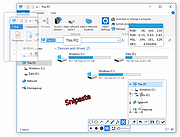 |
|
| Texter v0.6 Texter v0.6 A Text replacement/substitution application for Windows inspired by macOS app TextExpander. Texter is a portable text substitution program that saves you keystrokes by inserting commonly-typed snippets of text that you define when you type the assigned abbreviations (hotstrings) for each snippet. Supported operating systems: Windows 2000, Windows XP, Windows Vista, Windows 7, Windows 8, Windows 10, Windows 11 Note: This file has three hits on VirusTotal. We have confirmed these to be false positives. The file is safe. Click here to visit the author's website. |
 |
132 | Jan 30, 2025 Adam Pash  |
|
| Showing rows 1 to 27 of 27 | Showing Page 1 of 1 | 1 |
OlderGeeks.com Copyright (c) 2025