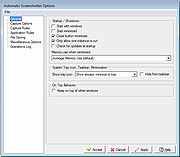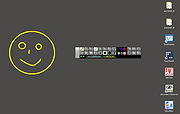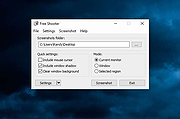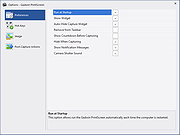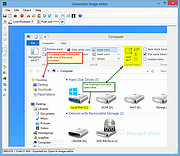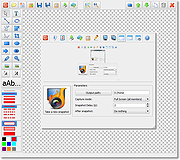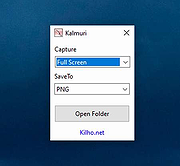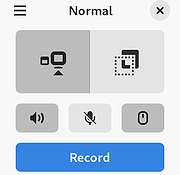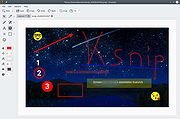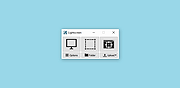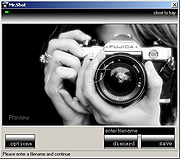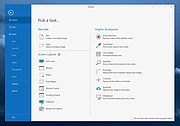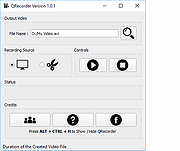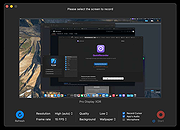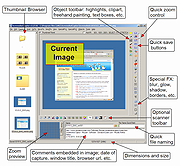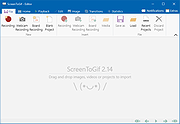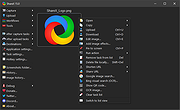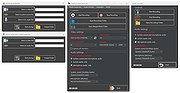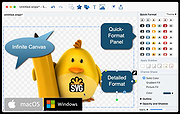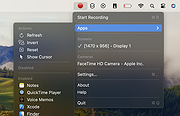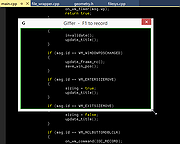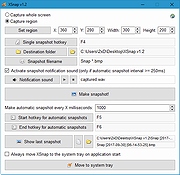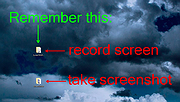|
Auto Screen Capture v2.3.3.5
Auto Screen Capture v2.3.3.5
Auto Screen Capture takes screenshots while you work and play!
Features
No installation required and no third-party libraries installed; just an executable named "autoscreen.exe"
Small (1 MB in size) and portable application that fits on any thumb drive
Schedule screen capture sessions and choose the days when screenshots should be taken
Customize the naming of files using a macro with date and time stamps or user name and machine name using whatever folder structure you prefer
Use your preferred image editors and edit screenshots with a chosen image editor
Create actions to trigger based on conditions to automate workflows
Preview what your screen captures will look like before you start a session
Calendar shows what days screenshots were taken
Capture multiple regions specifying name, macro, X, Y, Width, and Height
Save every screenshot to either a single, constantly updated, file or as a series of time-stamped files locally on your computer and/or on a shared network drive
Image formats available: BMP, EMF, GIF, JPEG, PNG, TIFF, WMF
Compatible with Windows XP/Vista/7/8/10
Apply your own labels to screenshots to represent what you're working on so you can keep your projects organized
Filter screenshots by label, active window title, or process name
Control the application using command line options
Run any other application from a schedule
Email screenshots with SMTP and SSL
Force focus on an application by selecting it from the list of running processes
Region Select / Auto Save to ... |
 |
3,048 |
Dec 08, 2020
Gavin Kendall  |
 |
Automatic Screenshotter v1.11.1
Automatic Screenshotter v1.11.1
Automatic Screenshotter is a tool that lives down in your system tray and takes regular screenshots of your desk or the active window.
The intention is to be a fairly lightweight primitive "backup" tool, like an airplane black box, so that in a case of last resort (app or system crash) you can go back and see what was on your screen at a certain time in the past.
Future versions may expand to perform more general purpose automatic-screenshotting for folks who want to keep a complete history of what they were doing over time, etc.
Suggestions are welcome.
Features:
It's made to run in the background, taking screenshots of either the currently active foreground window, or the entire desktop.
You can configure how often the screenshots are taken, and how they are named. The naming can include putting them into subdirectories and can be based on the data,time, and application name.
It will automatically prune older screenshots based on limits you set regarding screenshot age, # screenshots to keep, and total file space you want to use.
It will also try to be smart about avoiding saving multiple screenshots when the window (desktop) contents don't actually change, with some configurable tolerances, to minimize disk space used.
It can also be told about certain applications to never capture, or alternatively a small list of applications that it should only ever capture.
It can be configured to ignore capture when your pc has been idle for a certain amount of time, or when screensaver is running, or when full-screen games are running.
You can also manually trigger a capture with a hotkey.
You can also toggle capturing on-and-off ... |
 |
4,427 |
Jul 02, 2020
Mouser 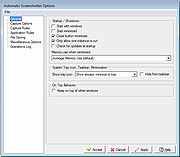 |
 |
DeskPainter v1.1.1
DeskPainter v1.1.1
A small tool for painting on a desktop, especially useful for demonstrations, online-meetings
paint on a whole desktop or in a defined area
support of multi-monitor environment
easy use by hot-keys
create snapshot from the current painting
Click here to visit the author's website. |
 |
1,860 |
Apr 28, 2023
Andr้ Sips 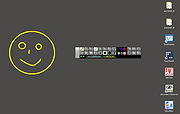 |
 |
Free Shooter v2.2
Free Shooter v2.2
A simple, lightweight tool for taking screenshots without bloatware.
Features:
Simple interface without useless features
Take screenshots including all overlapped windows
Clear window transparency
Disable Aero effect for captured window (vista+)
Free and open source
Fast and furious
Localization support
Supported operating systems:
Windows 7, 8, 8.1, 10, 11 32-bit/64-bit/ARM64
Changes:
v2.2
revert back windows 7 and windows 8 support
added mitigations (win10+)
added dark theme support
updated project sdk
Click here to visit the author's website. |
 |
5,435 |
Oct 23, 2024
Henry++ 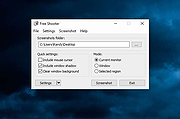 |
 |
Gadwin PrintScreen v5.8.5
Gadwin PrintScreen v5.8.5
Gadwin PrintScreen is an easy to use utility that allows you to capture any portion of the screen, save it to a file, copy it to Windows clipboard, print it or e-mail it to a recipient of your choice.
Windowsฎ XP-10, Windowsฎ Server
Click here to visit the author's website. |
 |
8,838 |
Jul 02, 2020
Gadwin Systems, Inc. 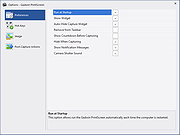 |
 |
Greenshot v1.2.10.6
Greenshot v1.2.10.6
Greenshot is a light-weight screenshot software tool for Windows with the following key features:
Quickly create screenshots of a selected region, window or fullscreen; you can even capture complete (scrolling) web pages from Internet Explorer.
Easily annotate, highlight or obfuscate parts of the screenshot.
Export the screenshot in various ways: save to file, send to printer, copy to clipboard, attach to e-mail, send Office programs or upload to photo sites like Flickr or Picasa, and others.
...and a lot more options simplyfying creation of and work with screenshots every day.
Being easy to understand and configurable, Greenshot is an efficient tool for project managers, software developers, technical writers, testers and anyone else creating screenshots.
Click here to visit the author's website. |
 |
9,065 |
Jul 02, 2020
Greenshot Dev Team 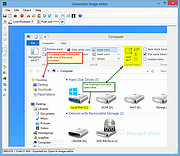 |
 |
HotShots v2.2.0
HotShots v2.2.0
HotShots is an application for capturing screens and saving them in a variety of image formats as well as adding annotations and graphical data (arrows, lines, texts, ...).
Version 2.2.0
* Features
- Restore last selection in region and freehand grabbing
- Add options to display or not dialog before/after download
Click here to visit the author's website. |
 |
8,692 |
Jul 02, 2020
xbee 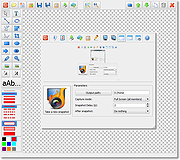 |
 |
Kalmuri v3.9.7
Kalmuri v3.9.7
A free Windows screen capture program.
Feature
Video recording support (designation of whole screen and area)
Whole screen, active program, window control, area application
Support for PNG, JPG, BMP, GIF, MP4 file formats
Support saving text with OCR functionality.
Support floating image feature.
Share the captured image on the web.
Color extraction function
Full web page capture
Printer output
Hotkey settings
Adjustable via keyboard for area capture (Arrow key, Ctrl+Arrow key, Shift+Arrow key)
File name format (sequential, datetime)
Usage
After selecting the desired range and the format to save, press the hotkey to capture. (For the first time the hotkey is PrintScreen. It can be changed through the hotkey settings.)
For the menu, click the right mouse button on the Kalmuri screen.
Changes:
v3.9.7 (2024/11/03)
- Improved update notification module.
Click here to visit the author's website. |
 |
171 |
Nov 05, 2024
kilho.net 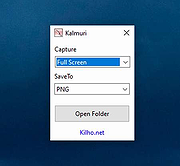 |
 |
Kooha v2.3.0
Kooha v2.3.0
Elegantly record your screen in Linux.
Capture your screen in a intuitive and straightforward way without distractions.
Kooha is a simple screen recorder with a minimal interface. You can simply click the record button without having to configure a bunch of settings.
The main features of Kooha include the following:
🎙️ Record microphone, desktop audio, or both at the same time
📼 Support for WebM, MP4, GIF, and Matroska formats
🖥️ Select a monitor or a portion of the screen to record
🛠️ Configurable saving location, pointer visibility, frame rate, and delay
🚀 Experimental hardware-accelerated encoding
😕 It Doesn't Work
There are many possibilities on why it may not be working. You may not have the runtime requirements mentioned below installed, or your distro doesn't support it. For troubleshooting purposes the screen cast compatibility page of xdg-desktop-portal-wlr wiki may be helpful in determining if your distro has support for it out of the box. If it does, but it still doesn't work, you can also check for the troubleshooting checklist.
Experimental Features
These features are disabled default due to stability issues and possible performance degradation. However, they can be enabled manually by running Kooha with KOOHA_EXPERIMENTAL env var set to 1. (e.g. KOOHA_EXPERIMENTAL=1 flatpak run io.github.seadve.Kooha).
Enable hardware accelerated encoding and other encoders
Together with KOOHA_EXPERIMENTAL env var, it is also needed to set GST_VAAPI_ALL_DRIVERS to 1 to enable the needed drivers.
Additionally, gstreamer-vaapi is required to be installed on your system. If Kooha is installed through Flatpak, it is as simple as running flatpak install org.freedesktop.Platform.GStreamer.gstreamer-vaapi to install the package.
Recording specific window
Due to flickering, this has been disabled by default, but can be enabled through KOOHA_EXPERIMENTAL env var.
Runtime Requirements
pipewire
gstreamer-plugin-pipewire
xdg-desktop-portal
... |
 |
1,813 |
Feb 02, 2025
Dave Patrick Caberto 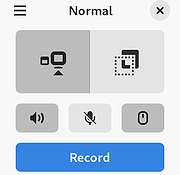 |
 |
ksnip v1.11.0
ksnip v1.11.0
A free cross-platform screenshot and annotation tool.
Ksnip is a Qt-based cross-platform screenshot tool that provides many annotation features for your screenshots.
Features
Supports Linux (X11, Plasma Wayland, GNOME Wayland and xdg-desktop-portal Wayland), Windows and macOS.
Screenshot of a custom rectangular area that can be drawn with mouse cursor.
Screenshot of last selected rectangular area without selecting again.
Screenshot of the screen/monitor where the mouse cursor is currently located.
Screenshot of full-screen, including all screens/monitors.
Screenshot of window that currently has focus.
Screenshot of window under mouse cursor.
Screenshot with or without mouse cursor.
Capture mouse cursor as annotation item that can be moved and deleted.
Customizable capture delay for all capture options.
Upload screenshots directly to imgur.com in anonymous or user mode.
Upload screenshots via FTP in anonymous or user mode.
Upload screenshots via custom user defined scripts.
Command-line support, for capturing screenshots and saving to default location, filename and format.
Filename wildcards for Year ($Y), Month ($M), Day ($D), Time ($T) and Counter (multiple # characters for number with zero-leading padding).
Print screenshot or save it to PDF/PS.
Annotate screenshots with pen, marker, rectangles, ellipses, texts and other tools.
Annotate screenshots with stickers and add custom stickers.
Crop and cut out vertical/horizontal slices of images.
Obfuscate image regions with blur and pixelate.
Add ... |
 |
3,232 |
Jul 19, 2024
Damir Porobic 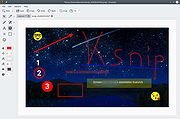 |
 |
LICEcap v1.28 for Windows
LICEcap v1.28 for Windows
simple animated screen captures
LICEcap can capture an area of your desktop and save it directly to .GIF (for viewing in web browsers, etc) or .LCF (see below).
LICEcap is an intuitive but flexible application (for Windows and now OSX), that is designed to be lightweight and function with high performance.
In addition to .GIF, LICEcap supports its own native lossless .LCF file format, which allows for higher compression ratios than .GIF, higher quality (more than 256 colors per frame), and more accurate timestamping. If you record to .LCF, you can play back the .LCF files within REAPER (and/or use it to convert to .gif or another video format).
LICEcap is GPL free software, each download package includes the source.
Features and options:
Record directly to .GIF or .LCF.
Move the screen capture frame while recording.
Pause and restart recording, with optional inserted text messages.
Global hotkey (shift+space) to toggle pausing while recording
Adjustable maximum recording framerate, to allow throttling CPU usage.
Basic title frame, with or without text.
Record mouse button presses.
Display elapsed time in the recording.
Requirements:
Windows: Windows XP/Vista/7/8/8.1/10 (might work with reduced functionality on older versions)
OSX: macOS 10.4+ (10.6+ for full feature support), PPC or Intel
Linux: apparently works with WINE
A reasonably fast CPU
A healthy amount of RAM (1GB+, especially when encoding to LCF)
updated 12/2/17
new icon (thanks White_Tie!)
LCF: fix crash when error opening output file
gif: use WDL_FileWrite to write to disk rather than fopen()/_wfopen(), lock files while writing
... |
 |
5,420 |
Jul 02, 2020
Cockos Incorporated  |
 |
LICEcap v1.29 for Mac
LICEcap v1.29 for Mac
simple animated screen captures
LICEcap can capture an area of your desktop and save it directly to .GIF (for viewing in web browsers, etc) or .LCF (see below).
LICEcap is an intuitive but flexible application (for Windows and now OSX), that is designed to be lightweight and function with high performance.
In addition to .GIF, LICEcap supports its own native lossless .LCF file format, which allows for higher compression ratios than .GIF, higher quality (more than 256 colors per frame), and more accurate timestamping. If you record to .LCF, you can play back the .LCF files within REAPER (and/or use it to convert to .gif or another video format).
LICEcap is GPL free software, each download package includes the source.
Features and options:
Record directly to .GIF or .LCF.
Move the screen capture frame while recording.
Pause and restart recording, with optional inserted text messages.
Global hotkey (shift+space) to toggle pausing while recording
Adjustable maximum recording framerate, to allow throttling CPU usage.
Basic title frame, with or without text.
Record mouse button presses.
Display elapsed time in the recording.
Requirements:
Windows: Windows XP/Vista/7/8/8.1/10 (might work with reduced functionality on older versions)
OSX: macOS 10.4+ (10.6+ for full feature support), PPC or Intel
Linux: apparently works with WINE
A reasonably fast CPU
A healthy amount of RAM (1GB+, especially when encoding to LCF)
LICEcap v1.29 for macOS (Feb 18 2019)
macOS: 64/32-bit Intel UB (removed PPC support), compiled with Xcode8/ICC18
Click here to visit the author's website. |
 |
5,185 |
Jul 02, 2020
Cockos Incorporated  |
 |
Lightscreen v2.5
Lightscreen v2.5
The free and easy screenshot tool.
Lightscreen is a simple tool to automate the tedious process of saving and cataloging screenshots, it operates as a hidden background process that is invoked with one (or multiple) hotkeys and then saves a screenshot file to disk according to the user's preferences.
Main features
System tray icon for easy access.
Six configurable actions with global hotkey access.
Screenshot uploading imgur.com and others.
Preview window with an integrated image viewer.
What's new in the latest version?
Improved area mode, added zoom toggling and precise sizing options.
Usability improvements to the date naming.
Fixes to cursor capture, some crash and SSL fixes, other misc improvements.
Click here to visit the author's website. |
 |
2,710 |
Jun 24, 2021
Christian Kaiser 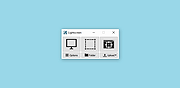 |
 |
Mr.Shot v1.53
Mr.Shot v1.53
Mr.Shot captures screeshots of your desktop, any active window or clip of the screen.
Features:
Capture Desktop : Control + D
Capture Window : Control + W
Capture Clip : Control + Z (Click 'N Drag)
Customize your own shortcut keys
Select folder to save your shots.
Open containing folder right after your shot.
Auto start on Windows.
Start minimized in tray.
|
 |
8,925 |
Jul 02, 2020
Mr.Shot 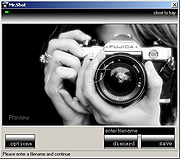 |
 |
PicPick Portable v7.2.8
PicPick Portable v7.2.8
All-in-one design tool for everyone.
A portable version of the full-featured screen capture and recording tool, Intuitive image editor, color picker, color palette, pixel-ruler, protractor, crosshair, whiteboard and more.
Features
Capture anything
Take screenshots of an entire screen, an active window, the scrolling windows and any specific region of your desktop, etc.
Edit your images
Annotate and highlight your images: text, arrows, shapes and more with the built-in image editor that includes the latest Ribbon style menu.
Enhance with effects
Easily add effects to your images: drop shadows, frames, watermarks, mosaic, motion blur, brightness control and more.
Share everywhere
Save, share, or send your images via Web, email, ftp, Dropbox, Google Drive, OneDrive, Box, Evernote, Facebook, Twitter and more.
Graphic Accessories
Variety of graphic design accessories including color picker, color palette, pixel ruler, protractor, crosshair, magnifier, whiteboard.
Customizable setting
With highly advanced settings, you can customize hotkeys, file naming, image quality, and many other options that fits your needs.
Supported operating systems:
Windows 10, 11 32/64 bit
License:
Freeware (Personal use only)
Click here to visit the author's website. |
 |
5,283 |
Mar 03, 2025
NTeWORKS & PortableApps.com 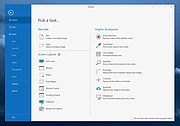 |
 |
ppInk v1.8.3
ppInk v1.8.3
An open source, on-screen annotation software under Windows, forked from gInk.
ppInk introduces many new features compared to gInk, greatly inspired by another screen annotation software Epic Pen, but even more easy to use. ppInk / gInk are made with the idea kept in mind that the interface should be simple and should not distract attention of both the presenter and the audience when used for presentations. Unlike in many other softwares in the same category, you select from pens to draw things instead of changing individual settings of color, transparency and tip width everytime. Each pen is a combination of these attributes and is configurable to your need.
As another option you can use ppInk to support demonstrations:
Your browser does not support the video tag.
autoplay muted
This tool is intended to be usable through mouse,tablet pen(taking into pressure) but also throug touchscreen or graphic tablet.
A set of drawing tools are introduced: Hand Writing, Line (2 points and polyline), Rectangular, Ellipsis, Arrow, Numbering Tag, Text Left/Right aligned, cliparts, strokes of patterns and move/copy/resize/rotate.
Visit the project page for more instructions.
Changes
v1.8.3
ROB : fix exit pointer when clicking on other application(#195)
ROB : cursor not correct when exiting pointer #195(part 2 of the issue)
This download is for the standard version. If you need the version without REST API and websocket, download here.
Click here to visit the author's website. |
 |
2,163 |
Sep 22, 2023
pubpub-zz  |
 |
QRecorder v1.0.1
QRecorder v1.0.1
QRecorder is a simple and easy to use screen recorder application
Introduction
QRecorder is a Screen Recorder application that is created with simplicity and ease of use in mind. There is absolutely nothing to configure, no complexities at all. Just set an output video file and start recording part or whole of the screen.
Features
100% free
No ads, no distractions
Easy to use
Record part or whole of the screen
Completely invisible recording (show and hide using ALT+CTRL+H hotkey)
Saves AVI video files (Motion JPEG codec)
No 3rd party codecs or required programs
Supports all windows versions (XP, Vista, 7, 8, 8.1 and 10. 32-bit and 64-bit)
How to Use
Screenshot below shows the only interface that you have to interact with while using QRecorder.
Set an output video file by pressing the browse button in the output video panel
Next, set a recording source. This can be the whole screen or a cropped part of the screen
After that you can click start button to start/pause QRecorder.
You have to press stop, or exit QRecorder for the video file to be correctly saved at the end of recording
Click here to visit the author's website. |
 |
5,702 |
Jul 02, 2020
Amin Ahmadi Tazehkandi 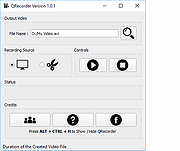 |
 |
QuickRecorder v1.6.7
QuickRecorder v1.6.7
A free, lightweight and high-performance screen recorder for macOS.
Features/Usage:
You can use QuickRecorder to record your screens / windows / applications / mobile devices... etc.
QuickRecorder supports driver-free audio loopback recording, mouse highlighting, screen magnifier and many more useful features.
The new "Presenter Overlay" in macOS 14 was fully supported by QuickRecorder, which can overlay the camera in real time on your recording (macOS 12/13 can only use camera floating window)
QuickRecorder is able to record HEVC with Alpha video format, that can contain alpha channel in the output file (currently only iMovie and FCPX support this feature)
Supported operating systems:
macOS 12.3 and Later
Changes:
v1.6.7 06-04-25
Fixed: When pausing via hotkey, the indicator button doesn't change.
Click here to visit the author's website. |
 |
412 |
Jun 06, 2025
lihaoyun6 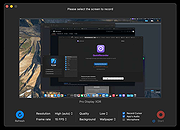 |
 |
SCREENSHOT CAPTOR (PORTABLE) v4.36.1
SCREENSHOT CAPTOR (PORTABLE) v4.36.1
Screenshot Captor is a best-in-class tool for grabbing, manipulating, annotating, and sharing screenshots. It's different from other screenshot utilities in several notable ways:
Optimized for taking lots of screenshots with minimal intervention; stays out of your way until you need it.
Super easy to add and edit callout arrows and text boxes.
- Easy automatic or on-demand uploading of screenshots to image hosting services; easy emailing of screenshots to your friends and colleagues.
- Take snapshots from webcams; record video with the ESR addon.
- New optional quick-capture docking bar and post-capture action dialog.
- Full set of scanner acquisition tools and scanner image correction.
- Perfect capture of Windows 7 partial transparency effects.
- The most powerful scrolling capture tool in the field.
- Great special effects, including automatic active window enhancement, ragged edge splicing, pixelation, smart text removal, and many more.
Smart autonaming of files, easy renaming and format conversion; automatic image file versioning.
Ability to embed textual comments in files or add attractive captions to images and printouts.
Unsurpassed multi-monitor support and lots of capture modes: Multimon (multiple monitors), Desktop, Active Window, Region, Windows Object, Scrolling Capture. Each mode has a customizable hotkey for quick access.
Unsurpassed support for 3rd party user configurable tools, including file browsers and image editors; extend the program to do whatever you need by interfacing it with other programs.
Sidebar thumbnail file browser provides full shell operations, drag and drop support, and right-click actions on screenshots.
Deluxe thumbnail maker and watermarker.
Click here ... |
 |
6,432 |
Jul 02, 2020
DonationCoder 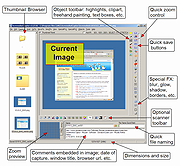 |
 |
SCREENSHOT CAPTOR v4.36.1
SCREENSHOT CAPTOR v4.36.1
Screenshot Captor is a best-in-class tool for grabbing, manipulating, annotating, and sharing screenshots. It's different from other screenshot utilities in several notable ways:
Optimized for taking lots of screenshots with minimal intervention; stays out of your way until you need it.
Super easy to add and edit callout arrows and text boxes.
- Easy automatic or on-demand uploading of screenshots to image hosting services; easy emailing of screenshots to your friends and colleagues.
- Take snapshots from webcams; record video with the ESR addon.
- New optional quick-capture docking bar and post-capture action dialog.
- Full set of scanner acquisition tools and scanner image correction.
- Perfect capture of Windows 7 partial transparency effects.
- The most powerful scrolling capture tool in the field.
- Great special effects, including automatic active window enhancement, ragged edge splicing, pixelation, smart text removal, and many more.
Smart autonaming of files, easy renaming and format conversion; automatic image file versioning.
Ability to embed textual comments in files or add attractive captions to images and printouts.
Unsurpassed multi-monitor support and lots of capture modes: Multimon (multiple monitors), Desktop, Active Window, Region, Windows Object, Scrolling Capture. Each mode has a customizable hotkey for quick access.
Unsurpassed support for 3rd party user configurable tools, including file browsers and image editors; extend the program to do whatever you need by interfacing it with other programs.
Sidebar thumbnail file browser provides full shell operations, drag and drop support, and right-click actions on screenshots.
Deluxe thumbnail maker and watermarker.
Click here to ... |
 |
6,424 |
Jul 02, 2020
DonationCoder 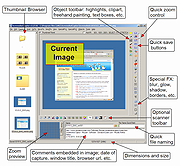 |
 |
ScreenToGif v2.41.1
ScreenToGif v2.41.1
Screen, webcam and sketchboard recorder with an integrated editor.
Features:
A portable, single executable and very small-sized application, only ~670KB! (compressed).
Free and open source application, without any ads!
3 ways of recording your content: Screen, Webcam and Sketchboard.
A powerful editor with lots of options! You can edit your recording or even edit gifs from other sources.
You can export as Gif, Video or save as a project to edit later.
A clean and consistent interface, powered by WPF.
Over 18 different languages. Automatically detects the language of your system, defaults to English.
Lots of options. You can even change the colors of the recorder.
Active development, integrated with users needs. Feedback is very welcome!
Requirements
Windows 7 or later
.Net Framework 8 or newer Download
Changes:
v2.41.1
What's new?
Update Chinese localization by @nkh0472 in https://github.com/NickeManarin/ScreenToGif/pull/1313
Updated Turkish localization by @gurkantuna in https://github.com/NickeManarin/ScreenToGif/pull/1314
Arabic and Dutch localizations also updated.
Fixed:
Fix for Move Left/Right commands.
Fix for the second extra color button by @pawlos in https://github.com/NickeManarin/ScreenToGif/pull/1297
Fix typo in stop recording message (PT-BR) by @AlissonSteffens in https://github.com/NickeManarin/ScreenToGif/pull/1298
<This download is for the 64 bit version for Windows 8 or higher (very bottom of page). All other download assets are below:
32 bit version for Windows 8 or higher.
32/64 bit ARM version for Windows 8 or higher.
64 bit version for Windows 7.
32 bit version for Windows 7.
32/64 bit ARM version for Windows 7.
Click here to visit the author's website. |
 |
8,230 |
Sep 09, 2024
Nicke Manarin 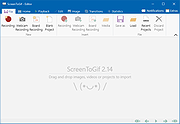 |
 |
ShareX v17.0.0
ShareX v17.0.0
Screen capture, file sharing and productivity tool
ShareX is a free and open source program that lets you capture or record any area of your screen and share it with a single press of a key. It also allows uploading images, text or other types of files to many supported destinations you can choose from.
Why ShareX?
Free
Open source
No advertisements
Lightweight
Over 15 years of active development
Easy screen capture sharing
Supports over 80 destinations
Customizable workflows
Capture
Capture methods
Fullscreen
Active window
Active monitor
Window menu
Monitor menu
Region
Region (Light)
Region (Transparent)
Last region
Custom region
Screen recording
Screen recording (GIF)
Scrolling capture
Text capture (OCR)
Auto capture
After capture tasks
Show quick task menu
Show "After capture" window
Add image effects / watermark
Open in image editor
Copy image to clipboard
Print image
Save image to file
Save image to file as...
Save thumbnail image to file
Perform actions
Copy file to clipboard
Copy file path to clipboard
Show file in explorer
Scan QR code
Recognize text (OCR)
Show "Before upload" window
Upload image to host
Delete file locally
Region capture
Region types
Rectangle
Ellipse
Freehand
Annotation tools
Rectangle
Ellipse
Freehand
Line
Arrow
Text (Outline)
Text (Background)
Speech balloon
Step
Magnify
Image (File)
Image (Screen)
Sticker
Cursor
Smart eraser
Blur
Pixelate
Highlight
Crop image
Changes
v17.0.0 - 2025-01-08
Scrolling capture improvements:
Automatically ignores 50px from the bottom during scrolling captures, useful for cases like horizontal scrollbars at the bottom.
Added an "Auto ignore bottom edge" option, which compares two images to identify static parts at the bottom, in addition to the default 50px.
Added a "Copy" button to the scrolling capture window.
Added notification sound ... |
 |
6,530 |
Jan 16, 2025
ShareX Team 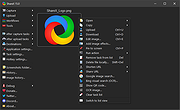 |
 |
Simple Screen Recorder v1.2.5
Simple Screen Recorder v1.2.5
Simple, portable and easy to use screen recorder for Windows.
Features
Screen recording in avi or mkv file format with a wide range of encoders, frames per second and bitrate
Possibility to record your microphone or desktop audio (or both at the same time)
Merge media files (mkv output format)
Keyboard shortcuts (video recording): F9 to start and stop recordings, F10 to open recordings folders and ESC to close the app
Audio recording separately
Grab the screen or output from any monitor connected to your PC
Availability in ten languages (English, Espa๑ol, Fran็ais, Deutsch, Українська, 日本語, Portugu๊s do Brasil, 中文(简体), العربية and Italiano)
Requirements:
Windows 7, 8.1, 10, 11 (64 bits)
Uses:
.Net 7.0
FFmpeg (ffmpeg-5.1.2-full_build-shared)
How to use:
In the main screen recording window, select the audio input device that you want to use to record the audio track from the "Microphone (Mic/Aux)" dropdown menu.
Select the audio output device that you want to use to record the audio track from the "System sound (Desktop Audio)" dropdown menu.
Select the codec that you want to use from the "Encoder" dropdown menu. The available codecs are "MPEG-4", "H264 NVENC (Nvidia Graphics Cards)" and "H264 AMF (AMD Graphics Cards)".
Select the file format that you want to use from the "File Format" dropdown menu. The available formats are "MKV" and "AVI". I recommend using AVI.
Select the framerate that you want to use from ... |
 |
2,228 |
Oct 11, 2023
Lextrack 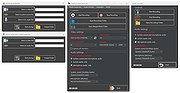 |
 |
SnipSVG v2.0
SnipSVG v2.0
A free screen capture and graphics editor that uses SVG vector images as its primary format.
SVG images can be used directly in HTML and many other applications. They give you the same sharp quality at all zoom settings, and unlike JPG or PNG images you can always edit all the elements of the image separately.
Simple, Fast, yet Powerful
SnipSVG is designed to be really simple to use and very fast. Plenty of clever helper functions such as auto-remembered styling and a favorites gallery deliver stunning results with just a few mouse clicks.
When you look a bit deeper, however, you notice that SnipSVG contains a wide range of powerful image editing tools that you don't find in other screen capture applications. Crop screenshots, blur sensitive information, physically resize large photos, add HTML-formatted text.
SVG, SnipSVG's preferred save format, is a vector format that scales seamlessly when zoomed, for example in a web page. It also supports making elements of your screenshots interactive, with scripts and hyperlinks.
SnipSVG features at a glance
Cross-platform
Use on Mac and Windows. Copy between the two when running Windows in a virtual machine.
Screenshotter
Unique screenshot capabilities on the Windows version. Make additive screenshots with diverse components in a single operation.
Integrated
Works hand-in-hand with the Help+Manualฎ documentation suite.
Animation with the tiniest footprint
SnipSVG creates smoothly animated effects with CSS and Javascript only. No bulky player. No other overheads. Just pure web standards.
Shapely
Scores of shapes, arrows and highlighters. Apply shapes to images and rounded corners to screenshots.
Space
Create your pictures on an infinite canvas with plenty of space to breathe in.
Documentation
Create professional annotated screenshots with text, arrows, additional images and more.
Quick Styles
Single-click styling for elements with multiple themes and variants
Communicative
Share your pictures with other applications fast as files and by copying, also between Mac and Windows.
Numbering
Number ... |
 |
785 |
Apr 08, 2025
EC Software GmbH 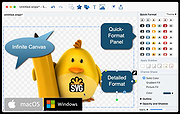 |
 |
TimeLapze v1.2.2
TimeLapze v1.2.2
Take color-accurate timelapses of your screens and cameras on macOS.
TimeLapze is an open-source menu bar application for creating screen and camera timelapses without excessive file sizes.
Features
Color Accurate: What you see is what you get. Never screen record faded videos again1
Minimalist Design: a fully featured web recorder in your menu bar
Hardware Accelerated: fully utilized hardware accelerated encoding for a lightweight recording experience
Space Saving: Avoid the excessive file sizes of high quality video (can be as high as 7 GB / hour).
Camera Recording: Record your webcam or phone with the same frame rate and camera speed
Secure: Use the fully features of ScreenCaptureKit to only record certain windows, applications and more. Never leak your bank information in recordings again!
Customizability: Change everything from the frame rate, quality and speed multiple
Changes:
v1.2.2
New changes to promote better video quality, quality of life improvements and translation updates.
This new build is more tested than previous builds. It adds a lot to the reliability of the application and the overall user experience. Localization has also dramatically improved.
Note:
Both Chrome and Safari give a warning about downloading suspicious files. Ignore then, extract the archive and you should get a ScreenTimeLapse.app file. Move that file into your Applications directory.
Click here to visit the author's website. |
 |
623 |
Jun 13, 2025
William Kaiser 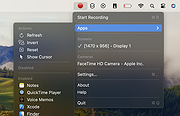 |
 |
uGiffer v0.9.10
uGiffer v0.9.10
Formerly Giffer.
The program records contents of the screen within its light-green frame and
then produces an animated GIF from the capture.
It works by grabbing frames as quickly as possible, but not exceeding 100 FPS.
Higher FPS doesn't make sense, because the smallest per-frame delay in GIF is
1/100 of a second => 100 FPS max, at best.
For each frame it checks if it's different from the last saved frame. If it's,
then it saves it as .bmp in a work folder (see below) and notes duration of
the previous frame in index.txt file, also in the work folder.
Once the recording is stopped, it goes through index.txt and assembles saved
frames in a GIF and saves it in the work folder. It then deletes all .bmp
files and index.txt, and opens resulting .gif in default viewer (that would
usually be the web browser).
-- Controls --
F1 starts recording. Alternatively - double-click on the window title.
To stop recording and make a GIF, hit F1 again.
To cancel recording and discard the capture, hit Esc.
When idle, Esc minimizes the window.
F2 run a benchmark. The program just tries to grab frames as quickly as
possible without saving them. The purpose of this is to estimate the max
achievable FPS for the screen and frame size. In my case, it tops at 30
FPS on one monitor and at around 45 FPS on another.
-- Ini file --
A small handful of settings is stored between the runs in ugiffer.ini,
which by default is located in the program's launch folder. Location
of the .ini can be overridden as follows:
ugiffer.exe -c x:\path\to\ini\folder
This will cause the program to search for ugiffer.ini there.
-- Work folder --
The program defaults to placing its temporary files (of which there's
a plenty) into %Temp%\uGiffer folder. If %Temp% is undefined, it will
fall back to using C:\Temp\uGiffer.
This ... |
 |
4,332 |
Apr 06, 2021
Alex Pankratov 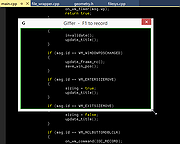 |
 |
XSnap v1.2
XSnap v1.2
A tool that enables you to quickly take multiple snapshots of your desktop, applications and games by using global hotkeys.
The first time you run the tool, you may set the global hotkey and destination folder for the snapshots.
You can select whether you want to capture the whole screen or a specific region. While setting a region to capture, hold "Ctrl" to snap to a region with the width and height currently set in the main window.
You can also always move the tool to the system tray.
If capturing DirectX applications (e.g. games) is not working, set them either to windowed, fake fullscreen or windowed mode without borders.
Search the internet on how to do that with your application. On some systems disabling the Desktop Window Manager (DWM) will fix the issue.
Hotkeys
Control - While in "Set region" mode: Snap to currently set width and height
Shift - While in "Set region" mode: Slow / normal cursor speed
Mouse wheel - While in "Set region" mode: Switch line colors
Windows XP
Windows Vista
Windows 7
Windows 8
Windows 10
Do not change, rename or delete any files from this folder. You can move the whole folder to an other place, but do not detach the files from the executable file.
If the hotkeys aren't working in overlay or fullscreen applications, restart the tool as administrator.
Version 1.2
Fixed unicode path issues
Fixed refresh glitch when leaving "Set region"
Click here to visit the author's website. |
 |
5,806 |
Jul 02, 2020
2xDSoft 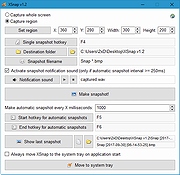 |
 |
ZoomIt v8.01
ZoomIt v8.01
A free screen zoom, annotation, and recording tool for technical presentations and demos.
You can also use ZoomIt to snip screenshots to the clipboard or to a file. ZoomIt runs unobtrusively in the tray and activates with customizable hotkeys to zoom in on an area of the screen, move around while zoomed, and draw on the zoomed image. I wrote ZoomIt to fit my specific needs and use it in all my presentations.
ZoomIt works on all versions of Windows and you can use touch and pen input for ZoomIt drawing on tablets.
Use example:
Using ZoomIt
The first time you run ZoomIt it presents a configuration dialog that describes ZoomIt's behavior, let's you specify alternate hotkeys for zooming and for entering drawing mode without zooming, and customize the drawing pen color and size. I use the draw-without-zoom option to annotate the screen at its native resolution, for example. ZoomIt also includes a break timer feature that remains active even when you tab away from the timer window and allows you to return to the timer window by clicking on the ZoomIt tray icon.
Click here to visit the author's website. |
 |
3,712 |
Feb 10, 2024
Microsoft Corp. 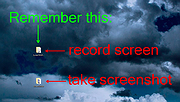 |