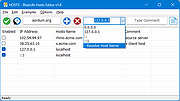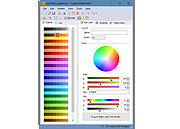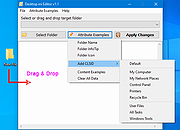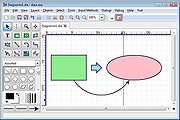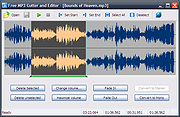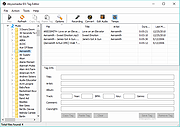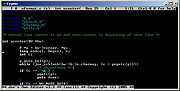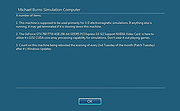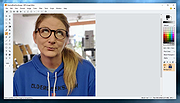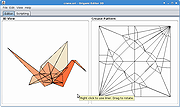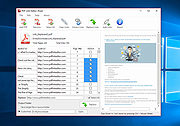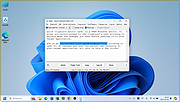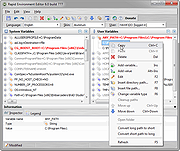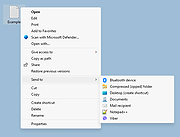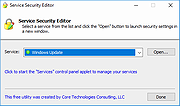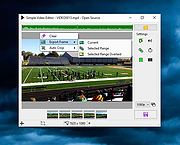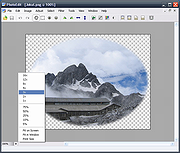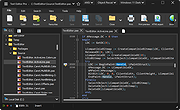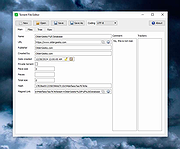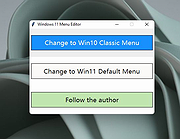|
BlueLife Hosts Editor v1.6
BlueLife Hosts Editor v1.6
Easily add, delete, block and update domain names in your Windows hosts file.
Bluelife hosts editor is a Portable Freeware hosts-file editor and Allows you to easily add/delete, block and update domain names to your hosts file.
What is the hosts file?:
When you type a domain name in your browser that you wish to connect to, your application must first convert it to an IP address that it will use to connect to.The way these hostnames are resolved to their mapped IP address is called Domain Name Resolution. On almost all operating systems whether they be Apple, Linux, Unix, Netware, or Windows the majority of resolutions from domain names to IP addresses are done through a procedure called DNS. DNS stands for Domain Name System and is the standard domain name resolution service used on the Internet , There is another way to resolve domain names without using the Domain Name System, and that is by using your HOSTS file. Almost every operating system that communicates via TCP/IP, the standard of communication on the Internet, has a file called the HOSTS file. This file allows you to create mappings between domain names and IP addresses Another way to think of a hosts file is as an address translator and redirector.
Instructions:
Simply type the hostname you wish to add in the first box and Select resolve domain names from the drop down menu then add in to the list with plus button.
Finally use Save button (green button), if you want to Block a domain name you must select the appropriate option from the drop-down menu then use Save button , you can also use the right click menu to block , unblock … domain names on the list.
In some cases, windows can reset “Hosts” file to default state ... |
 |
7,724 |
Feb 06, 2025
Sordum.org 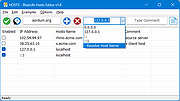 |
 |
Cyotek Color Palette Editor v1.7.0.411
Cyotek Color Palette Editor v1.7.0.411
Color palette editing made easy
Cyotek Palette Editor allows you to create and work with colour palettes, in a variety of formats such as JASC, GIMP and Adobe Photoshop. Palettes can be created from scratch, imported from other palettes or created from images. Easy editing is provided using RGB or HSL color spaces, although palettes using CMYK can also be opened. Palettes can be converted between formats (including batch conversion), or swatch images exported.
Minimum Requirements
Windows 10, 8.1, 8, 7, Vista SP2
Microsoft .NET Framework 4.6
20MB of available hard disk space
Cyotek Palette Editor has a small but growing set of powerful features.
Multiple palette formats
Out of the box Palette Editor supports multiple file formats including Adobe Photoshop, Microsoft RIFF, Gimp and JASC.
Easy to use
The editor features a simple interface to allow you to edit a palette without distraction. Enter colours using hex, RGB or HSL notations. Duplicate colours to make variations, or import from external files.
Create a palette from an image
As well as creating palettes from scratch, you can get a helping hand by generating a palette from all or part of an existing image.
Dynamic palette schemes
Automatically generate colour from a base color using a variety of harmonious schemes.
Generate swatch image
Create a swatch image containing the contents of a palette - perfect for online previews. Images can be customised in a number of ways, and reusable presets saved.
Localised
Beta localisation support means you can enjoy using the product in your native language. Is your language not listed?
Cut, Copy, Paste
Cyotek's Palette Editor allows you to copy colours to the clipboard in a variety of formats, and paste colours back into the palette as well.
Reordering of colour swatches
In addition to several methods for automatically reordering colour swatches, you can ... |
 |
2,726 |
Jun 14, 2021
Cyotek Ltd. 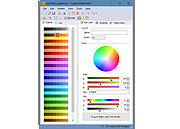 |
 |
Desktop.ini Editor v1.1
Desktop.ini Editor v1.1
Allows the easy editing of Desktop.ini files attributes for folders.
The desktop.ini file is a hidden Windows operating system configuration settings file located in every folder and used to store information about the arrangement of a Windows folder. Essentially, if the layout or settings for a folder are changed, a desktop.ini file is automatically generated to save those changes. When you create a new folder in Windows it is created with the standard folder icon, one common use of the desktop.ini file is to use to it set a custom icon for a folder, however this is not the only thing that it is used for. The desktop.ini file can contain alot of attributes but the following custom attributes are the most common:
ConfirmFileOp: Set this entry to 0 to avoid a “You Are Deleting a System Folder” warning when deleting or moving the folder.
IconFile: If you want to specify a custom icon for the folder, set this entry to the icon’s file name. The .ico file extension is preferred, but it is also possible to specify .bmp files, or .exe and .dll files that contain icons.
IconIndex: Set this entry to specify the index for a custom icon. If the file assigned to IconFile only contains a single icon, set IconIndex to 0.
InfoTip: Set this entry to an informational text string. It is displayed as an infotip when the cursor hovers over the folder. If the user clicks the folder, the information text is displayed in the folder’s information block, below the standard information.
Click for more Desktop.ini Commands
How to use Desktop.ini Editor
Desktop.ini editör is a portable freeware to simplify the Desktop.ini operations , it can help you to edit desktop.ini files and set custom folder icons , Folder Info Tips , adding CLSID , reset folder settings to ... |
 |
5,005 |
Oct 02, 2022
Sordum.org 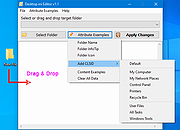 |
 |
Dia Diagram Editor v0.97.2
Dia Diagram Editor v0.97.2
Dia is an application for creating technical diagrams.
Its interface and features are loosely patterned after the Windows program Visio. Features of Dia include multiple-page printing, export to many formats (EPS, SVG, CGM and PNG), and the ability to use custom shapes created by the user as simple XML descriptions. Dia is useful for drawing UML diagrams, network maps, and flowcharts.
Dia Manual
English
German
French
Polish
Basque
Requirements
The current Dia release has been tested successfully on Windows 8.1, 8, 7, Windows Vista and Windows XP, Linux and Mac OS X.
License
Dia is free software available under the terms of the GNU GNU General Public License, the GPLv2.
This download is for the Windows version.
If you need the MacOS version, download here.
If you need the Linux Debian version, download here.
Click here to visit the author's website. |
 |
4,603 |
Jun 23, 2021
Steffen Macke 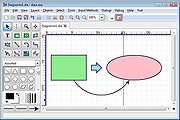 |
 |
Free MP3 Cutter and Editor v2.8.0.1610
Free MP3 Cutter and Editor v2.8.0.1610
Free MP3 Cutter and Editor is an extremely simple and handy Windows software for editing mp3 files.
Using Free MP3 Cutter and Editor
To cut/edit your mp3 file, just start the program and complete the following steps:
Step 1: Click to open an MP3 file for editing
The waveform graph and editing command buttons are then displayed.
Step 2: Define a selection, if needed, for the editing commands
Just click on the graph to set the current position for playback, then click toolbar button or to set this position as start or end of selection.
You can also click and drag on the graph to define the selection area directly.
Step 3: Click any of the command buttons below the graph
See the Editing Commands section below for short descriptions of the available commands.
Step 4: Click to save all changes made to the document
You can choose a new location for the file when it is being saved for the first time.
Editing Commands
Delete Selected Deletes selected part from the mp3 document.
Delete Unselected Deletes unselected part from the mp3 document.
Change Volume Changes audio volume by specifying a percentage value.
Maximize Volume Increases volume as high as possible without distortion.
Fade In Gradually increases the volume throughout the selection.
Fade Out Gradually decreases the volume throughout the selection.
Convert to Stereo Duplicates mono track to make a stereo track.
Convert to Mono Mixes all channels to make a mono track.
Click here to visit the author's website. |
 |
5,417 |
Apr 14, 2019
musetips.com 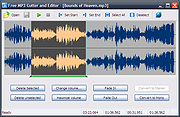 |
 |
Greenfish Icon Editor Pro v4.4
Greenfish Icon Editor Pro v4.4
A powerful freeware image editor, especially suitable for creating icons, cursors, animations and icon libraries.
Features:
• Freeware image editor with a clean and intuitive user interface
• Supports editing animated cursors and managing icon libraries
• Not just for icons: GFIE is also a general purpose image editor
• Has a portable version - about 64 MB unzipped, just unpack it to your USB drive and use it anywhere
Requirements:
Windows: Windows 7 or newer.
Ubuntu/Debian Linux: Ubuntu 20.04 or newer
Install with sudo apt install ./gfie-4.0.deb
Changes:
v4.4
New: Generate Xcode App Icon Set
New: Align selection to image corners, edges, or center in the Transform dialog
Improved: UI: Scalable icons
Improved: More noticeable notifications
Improved: DPI adjusts correctly when moving the app windows between screens
Improved: Non-default tool settings are marked with a red asterisk or bold text
Improved: Higher-quality icons when converting SVG to ICO/CUR/ICNS in batch mode
Improved: UI language is now initialized based on the setup language
Improved: UI layout is adapted accordingly when a right-to-left language is selected
Improved: Last used cell grid is remembered for recent files
This download is for the Windows portable version (very bottom of page).
If you need the Windows setup version, download here.
If you need the Linux version, download here.
Click here to visit the author's website. |
 |
5,145 |
May 22, 2025
Balázs Szalkai 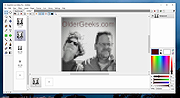 |
 |
ID3 Tag Editor v3.7.0.0
ID3 Tag Editor v3.7.0.0
Any audio file can contain meta data that can be used by audio players to identify composition and search song in playlist. Abyssmedia ID3 Tag Editor is an easy and intuitive audio tag editor for Windows. It helps you organize your music collection and edit/copy/add/remove meta data from audio file. ID3 Tag Editor support MP3 tags, MP4 tags, FLAC tags, WMA tags, OGG Vorbis tags and APE tags.
Main features:
Abyssmedia ID3 Tag Editor is completely free.
Add or edit tag information such as genre, title, artist, album, year, bpm, key, e.t.c.
Clear all tag information from audio file.
Support MP3, M4A, FLAC, WMA, OGG and APE file formats.
Close integration with other audio tools.
Minimum System Requirements
Windows: XP/Vista/7/8/10
Processor: Intel / AMD compatible at 1000 MHz or higher
RAM: 256 MB or higher
Administrative permissions for program installation
Version 3.7.0.0
Added High-DPI monitor support.
Updated audio decoders.
Fixed wrong tab order for tag fields.
|
 |
5,527 |
Feb 21, 2019
Abyssmedia 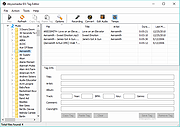 |
 |
JOE - Joe's Own Editor v4.6
JOE - Joe's Own Editor v4.6
Joe is the free, world-famous Wordstar like text editor.
JOE is a full featured terminal-based screen editor which is distributed under the GNU General Public License (GPL). JOE has been around since 1988 and comes standard with many Linux distributions.
JOE is being maintained by its original author Joseph Allen, plus all of the people who send bug reports, feature suggestions and patches to the project web site. JOE is hosted by SourceForge.net and its source code is controlled under Mercurial.
JOE is a blending of MicroPro's venerable microcomputer word processor WordStar and Richard Stallman's famous LISP based text editor GNU-EMACS (but it does not use code from either program): most of the basic editing keys are the same as in WordStar as is the overall feel of the editor. JOE also has some of the key bindings and many of the powerful features of EMACS.
JOE is written in C and its only dependency is libc. This makes JOE very easy to build (just "configure" and "make install"), making it feasible to include on small systems and recovery disks. The compiled binary is about 300K in x86. Note that JOE can use either the termcap or terminfo terminal capabilities databases (or a built-in termcap entry for ANSI terminals). The choice is controlled by a "configure" option. If terminfo is used, a library is required to access the database (on some systems this library is ncurses, but JOE does not use curses to control the terminal- it has its own code for this).
Much of the look and feel of JOE is determined by its simple configuration file "joerc". Several variants of the editor are installed by default in addition to "joe": "jmacs" (emulate GNU-EMACS), "jstar" emulate WordStar, "jpico" emulate the Pine mailer editor PICO and "rjoe"- a ... |
 |
327 |
Aug 26, 2024
Joe Allen 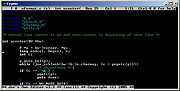 |
 |
Logon Message Editor v1.1
Logon Message Editor v1.1
This is a simple "one trick pony" utility to allow one to easily change the logon message on a Windows system. The Windows logon message is the optional message displayed to users, for which they need to click "OK", to get to the actual login screen. (Often on corporate computers, it displays a legal notice about authorized use.) If the message is blank, then the logon message screen never appears. On large corporate systems, the IT guys would normally remotely control this message. On individual systems, say where you want to remind the kids at home or employees in a small business, you can also do this by manually editing the System Registry. However, that's not only a pain, but even if you are a System Registry editing pro, simple editing of the registry keys results in a message with no line formatting, and to get the message to be line formatted with carriage returns requires editing the registry entry at the binary level. Since I manage some Windows machines used for computer simulations by graduate students, as well as have a home workstation dedicated for work related use, I wrote a small editor to allow me to change this message, with line formatting, quickly and simple without having to deal with the Group Policy editor nor with manually binary editing the System Registry. That program is Logon Message Editor (LOMessage). This program has been mostly used on 64-bit Windows 7 Pro, Enterprise & Ultimate machines, but should work on any version of Windows XP & higher (XP, Vista, 7, 8 & 10). Windows requires that the user trying to edit this message be an Administrator, and the program does look at the users privilege level and if they did not start this program with ... |
 |
2,943 |
Mar 04, 2021
Michael J. Burns 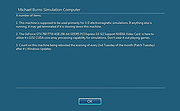 |
 |
NPS Image Editor v4.2.8
NPS Image Editor v4.2.8
A free, unique image editing program that is perfect for pixel art, drawing, and photo editing.
It is lightweight, customizable, and intuitive, yet surprisingly powerful.
NPS Image Editor features a user interface that should be instantly familiar to users of the "classic" version of Microsoft Paint. It includes a plethora of features that help you accomplish anything from simple edits to more complex operations with ease.
Features:
• Brushes of almost any shape
• Multiple selection tools including freeform (lasso) select and Magic Wand
• Shapes including rectangles, ellipses, and Bézier curves
• Processing tools such as black-and-white, red eye removal, and bitwise operations
• Photo manipulation tools including a clone stamp and warp tool
• Text tool with customizable fonts and effects
• Gradient tool
• Standard ancillary tools such as panning and eyedropper
• Optimized for screenshot editing and pixel art
• Layers
• Blending modes
• Layer masks
• Tons of effects
• Animation
• Flexible workspace
• 8-bit alpha transparency editing
• Document templates
• Extensive color tools
• Transformations
• Scripting and Automation
• Customizable themes
• Small footprint
• More features coming soon!
Changes:
4.2.8 build 6019 February 1, 2025
Added features for working with spritesheets and icons.
New editing features
Added multi-frame brush editing support
... |
 |
647 |
Feb 19, 2025
Alexey "Lyosha" Blinnikov 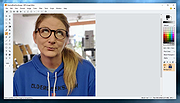 |
 |
Origami Editor 3D v1.3.5
Origami Editor 3D v1.3.5
Virtual paper folding program.
Origami Editor 3D is an advanced paper folding simulator. It uses a what-you-see-is-what-you-get interface and operates with a geometric abstraction of the Yoshizawa-Randlett system. Anything from a simple airplane to John Montroll's omega star can be folded in this editor.
Origami files created with the program preserve the entire folding process, and they can be exported as folding diagrams in PDF, animated GIF files, or even as standalone Java programs displaying the origami in a 3D viewer when opened.
The main purpose of this program is designing origami, but if you only want to learn how to make some origami figures, there is a set of built-in example files that can help you. Currently, there are 34 example figures available.
Please note that this project was created for fun and still is a work in progress. The Discussion forum is open for anyone who wants to report a bug or suggest a new feature.
User Guide:
http://origamieditor3d.sourceforge.net/userguide/en/index.html
Features
Folding operations: reflecting, rotating and cutting
Various precision improvement options
Real-time crease pattern calculation
Export to PDF, OpenCTM, GIF, JAR and PNG
Textures
A continuously growing set of built-in example figures
Tools for neusis construction
OrigamiScript, a script language for origami
This program requires Java. Get it here.
How to run a .jar file:
1) Right-click the file and select Open With.
2) In the Open With window, click the Browse button to open the File Explorer window.
3) You need to find the Java executable file (java.exe file) on your computer hard drive. It is often located in the "Program Files\Java" or "Program Files (x86)\Java" folder, within a possible subfolder below ... |
 |
3,180 |
Oct 25, 2020
Attila Bágyoni 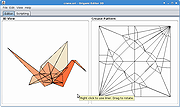 |
 |
PDF Link Editor v1.6.3
PDF Link Editor v1.6.3
PDF Link Editor is a small and smart application intents to do more for you when editing PDF hyperlinks. As we all know, it is not quite convenient for users to edit multiple links in PDF with Acrobat. PDF Link Editor contains the wonderful features that enables you to edit, add, replace, remove and extract PDF links in batch mode. With its intuitive and elegant interface design, it is quite easy to access no matter you are novice or expert.
All-In-One Application. Small and Smart.
Replace Hundreds of PDF Links in One Click.
Add or Insert Hundreds of PDF Links in One Click.
Clear or Extract All Hyperlinks in One PDF in No Time.
Standalone and Run Smoothly Without Any Adobe Plugin Installed.
Compatible with All Adobe PDF Versions.
All-In-One Application. Small and Smart.
As an all-in-one pdf link editor tool, PDF Link Editor offers you the possibilities to edit, replace, clear or extract links in one PDF document conveniently. Upload any PDF document you desire and this smart tool will display all links and anchors in a Gridview. No need to search before editing and replacing anymore! In addition, it is so small in size (<10MB) that it can achieve without requiring too much space.
Replace Hundreds of PDF Links in Batch.
Feel tedious to search and replace pdf links one by one by using general PDF tools? Boost your productivity by using this smart pdf link editor. PDF Link Editor could search all hyperlinks effectively and list them orderly after you have added one PDF file. You can manage all of these links and anchors intuitively. Select the desired links, enter the link you want to change to. Then, click ... |
 |
5,326 |
Oct 23, 2019
PDF Link Editor 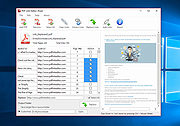 |
 |
Quick Clipboard Editor v3.0
Quick Clipboard Editor v3.0
A free Windows Clipboard text editor.
Quick Clipboard Editor (QCE) gives you direct access to the Clipboard’s text allowing to quickly make the changes you need before pasting it to your target application. It remembers your past clips with all their formatting.
• Do quick touch-ups to the text with advanced editing features
• Paste text and image clips from the Clipboard history with all their formatting
• Insert, trim or filter content on each line
• Change case, reformat paragraphs and clean-up punctuation
• Sort by all sort of criteria
• Save frequently used commands and script Clipboard transformations
• and much more!
Quick Clipboard Editor gives a window, agile hands and a powerful memory to your Clipboard. It is directly connected to your Clipboard allowing to open it, do changes and send the edited text directly to your target application, all this in only a few clicks!
Quick Start
When first launched, QCE offers two initial configurations: the Basic Setup configuration for those who prefer a simple and distraction-free editor and the Power User Setup configuration for coders and users who prefer to take advantage of the most advanced editing features. In any case, you can customize the configuration to select the best options for you in the Options menu.
Once installed, you can open the QCE editor, copy text or images from any application or paste the content from the editor to any application. Here are the main hotkeys to use:
• Open the editor with Ctrl + Middle ... |
 |
1,031 |
May 24, 2025
Jean Lalonde 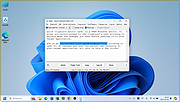 |
 |
Rapid Environment Editor v9.2
Rapid Environment Editor (RapidEE) v9.2
An environment variables editor. It includes easy to use GUI and replaces small and inconvenient Windows edit box.
Features:
•Editable tree
Show environment variables and values as an editable tree.
•Portable mode
RapidEE doesn't require installation and could be run as a "portable application". By default RapidEE uses the registry to store settings, although RapidEE could be run as a portable application. To do this just create an empty rapidee.ini file in the app directory (if it doesn't already exist).
•Error checking
Automatically checking for invalid pathnames and filenames
•Multilanguage interface
RapidEE is translated into number of languages (English, Russian, Japanese, French, Polish, German, Italian, Latvian, Slovak, Greek, Spanish, Chinese, Dutch, Swedish, Korean), and the language can be changed on the fly.
•Variable inspector
Inspector shows miscellaneous information about variables: name, type, value, short file name in the 8.3 naming convention for each long file name and vice versa.
•No typing
You don't need to type long pathnames. Just choose path using File Explorer tree
•Easy values manipulation
RapidEE supports drag'n'drop for reordering of variable values
•Backup
Environment variables can be backed up to the registry file (.reg)
•Skins
Skins allow you to change the look and feel of RapidEE
•Multiuser support
If you have an administrative privileges then you can edit environment variables for any user on your computer.
Click here to visit the author's website. |
 |
9,349 |
Nov 13, 2022
Oleg Danilov 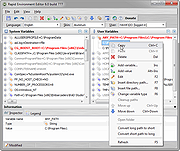 |
 |
SendTo Menu Editor v1.3
SendTo Menu Editor v1.3
Free tool to manage the shortcuts present in the Windows “Send To” Menu.
The Windows ‘Send to’ menu is a handy way of sending a file to a specific folder, application, or other item. You can use it to send, copy, or print an individual file to a specific location, device, application, or other item , If you want to add your own app or folder to the Send to menu or if you want to delete some of the Unnecessary items in it you can tweak the Send to menu to suit your needs. Open File Explorer in Windows Right click on a file and From the pop-up menu, move your mouse to the Send to command , Click on a specific entry. The file you click on is then sent to the entry you select.
If you want to add your own app or folder to the Send to menu, it’s very simple: Just open the Run dialog box by pressing Win+R, then paste shell:sendto command into the text box. This will open the folder where all those shortcuts located. Alternatively, you can navigate to following folder location
%UserProfile%\AppData\Roaming\Microsoft\Windows\SendTo
But you can simplify the whole process with the “Send To Menu Editor” is a portable freeware which helps users manage the shortcuts present in the Windows “Send To” Menu.
How to use SendTo Menu Editor
After downloading, extract “SendTo Menu Editor” to your desired location and run Appropriate one (x64 or x86)
On GUI you will see all of the send to Menu items , to add a new one use plus icon or just drag and drop it on main window. If you use Add Button you can edit Shortcut name , you can use a Shortcut Parameter or change the Shortcut Icon.
To delete a Send To Menu item ... |
 |
5,454 |
Jul 24, 2023
Sordum.org 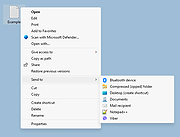 |
 |
Service Security Editor v2.0.0.13
Service Security Editor v2.0.0.13
A Free Standalone, portable GUI utility to Set Permissions for any Windows Service
Easily allow (or deny) a user the ability to start, stop, pause or modify any Windows Service with just a few clicks of your mouse.
Service Security Editor will help you to configure who can access your important Windows Services. It is an easy-to-use GUI alternative to Microsoft's powerful SC and SubInACL.exe command line programs. However, as with any other administrative tool, please use it with caution.
When you start Service Security Editor, it shows the list of the services running on your machine:
Select a service and click the Open... button to pop up the service's standard Windows Service Security Settings window:
From there, select a user in the top portion and check the boxes lower down to grant or deny him whatever capabilities you see fit. Click the Add... button to bring in an account not already on the list. And of course, click the OK or Apply buttons to record your changes.
Granting a Non-Admin User Start & Stop Rights to a Service
For example, suppose you have a non-administrative user called Albert Newton who needs to restart the Print Spooler service when it acts up. Unfortunately he doesn't have the necessary rights and the Stop button is disabled when he opens the service from the Services Control Panel application:
To grant Albert the ability to start and stop the Print Spooler service:
1) Start Service Security Editor.
2) Select the Print Spooler service from the list:
3) Click the Open... button to launch the Service Security Settings window:
4) Albert isn't on the list, so click on the Add... button to open the Select Users or Groups window. Type in Albert's ... |
 |
2,706 |
Sep 23, 2021
Core Technologies Consulting, LLC 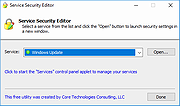 |
 |
Simple Video Editor v2.0.0.0
Simple Video Editor v2.0.0.0
A simple video editor that acts as a basic GUI for ffmpeg.
To use Simple Video Editor, download and extract the zip file. It contains the license, and the two executables needed. As long as these files are present, the application is fully portable. Run the SimpleVideoEditor.exe to open the main GUI.
Video Editing Features:
• Trim start/end (frame perfect)
• Crop (manual and automatic)
• Rotate
• Reduce resolution
• Convert file type
• Modify volume
• Delete duplicate frames
• Change playback speed
• Reduce framerate
• Color key
Advanced Features:
• Detect and remove duplicate content from multiple videos
• Create videos from collections of images
• Subtitle editor
• Generate command line arguments for use in other ffmpeg scripts
• Generate batch scripts to easily process many videos
• Export frames, individually, or combined and overlaid using alpha blend
Interface Overview
Click here to visit the author's website. |
 |
199 |
Oct 17, 2024
LightGuide, Inc. 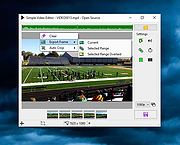 |
 |
SunlitGreen Free Photo Editor v1.5.0.1633
SunlitGreen Free Photo Editor v1.5.0.1633
SunlitGreen Photo Editor is a free, simple and handy digital photo editing software program.
It lets you view, resize, rotate, apply color corrections and effects to your photos in an easy and professional way.
Features:
Drag and drop to open photo files
Automatic color corrections
Previewable image adjustments
Photo viewer with easy-to-use zoom tools
Editable and savable image selections
Advanced, channel-oriented color corrections
Application Workspace
Frequently used zoom commands are accessible through shortcut menu.
Curves Dialog
Adjust entire tonal range of image by defining control points on curves.
Image Size Dialog
Resize an image or change its resolution.
Using "Auto Levels" to Correct Exposure
Using "Auto Contrast" to Adjust Contrast
Using "Hue/Saturation" to Colorize Photo
Using "Color/Balance" to Reduce the Redness
System requirements: Windows 2000/XP/2003/Vista/7/8/10
Click here to visit the author's website.
|
 |
4,873 |
Apr 14, 2019
SunlitGreen Software 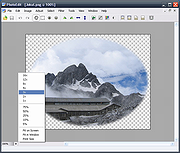 |
 |
Text Editor Pro v32.0.0
Text Editor Pro v32.0.0
Formerly EditBone
Powerful text editing tool...
with syntax highlighting support for programming languages and scripts, multi-caret and synchronized editing, code/text folding, over 300 options for customizing, over 100 ready made skins, spell check, PDF view, character map, numerical unit convert tool, text compare, JSON/SQL/XML formatter, and support for multiple directories (also SFTP) and search results.
Changes:
v32.0.0 (April 21, 2025)
- Added application parameters for running commands (https://www.texteditor.pro/support/application-params/)
- Added highlighter for Velocity Template Language (VTL)
- Added poll only active file application modified files option (default false)
- Added reopen for macro
- Added run command file (Tools > Run command file or from the file pop-up menu)
- Added show options option for title bar (default false)
- Fixed and refactored AlphaControls - https://www.alphaskins.com/
- Fixed ChatGPT
- Fixed directory
- Fixed highlight line
- Fixed highlighters
- Fixed macro
- Fixed -noskin issues
- Fixed options
- Fixed output
- Fixed replace
- Fixed roll out menu
- Fixed text compare
- Fixed text editor control - https://github.com/TextEditorPro/TTextEditor
- Updated Graphics32 library - https://github.com/graphics32/graphics32
- Updated Inno Setup v.6.4.2 - https://jrsoftware.org/
- Updated language files
- Updated PDFium 137.0.7123.0 binaries (DLL files) - https://github.com/bblanchon/pdfium-binaries
- Updated RAD Studio 12.3 - https://www.embarcadero.com/products/rad-studio
This download is for the 64bit version (very bottom of page).
If you need the 32bit version, download here.
If you need the Windows XP 32bit version, download here.
If you need the Windows XP 64bit version, download here.
Click here to visit the author's website. |
 |
5,957 |
Apr 22, 2025
Lasse Markus Rautiainen 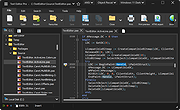 |
 |
Torrent File Editor v1.0.0
Torrent File Editor v1.0.0
A free cross-platform application intended to create and edit .torrent and uTorrent .dat files.
Features:
• Create .torrent file from a scratch.
• Add new files to .torrent file.
• Removing files from .torrent file.
• Change files order in .torrent file.
• Change main .torrent file infomation: name, comment, publisher, url, creation date, trackers and author.
• Edit data as JSON-format. In this mode non-ASCII symbols not supported.
• Translated to many languages.
• Support different encodings.
• Portable.
• Edit .torrent file as binary tree.
• Search and replace in tree.
• Open files with drag-n-drop.
• Remove files from file list with filter.
• Command line mode.
• Create .torrent file from scratch
• Edit .torrent file in user-friendly way
• Edit .torrent file in JSON format
• Add, remove and interchange files in .torrent file
• Support for codings
This download is for the Windows 64bit version (very bottom of page).
All other download assets are below:
Windows:
torrent-file-editor-1.0.0-x32.exe (32bit)
macOS:
torrent-file-editor-1.0.0.dmg
Click here to visit the author's website. |
 |
5,167 |
Dec 28, 2024
Ivan Romanov 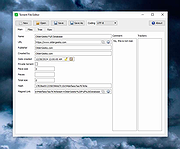 |
 |
Wave Editor v4.4.3.0
Wave Editor v4.4.3.0
A fast, user-friendly digital audio editing program for Windows, ideal for beginners and casual users.
Wave Editor is a fast and easy digital audio editing software for Windows. It provides a powerful and user-friendly editing environment that suits beginners especially and performs basic editing capabilities like cut, copy, paste and delete parts of recording.
Unlike the other sound editors based on the same ActiveX engine, our editor developed from the ground up to be easy to use and fast. The user interface was designed with speed, accuracy, and ease of use in mind.
The key feature of Wave Editor is a simple selection of audio blocks during playback. Non-destructive editing allows you to make simulated changes to an audio track without overwriting the original file. If you want more features, try the advanced version of the editor.
Supported Formats:
Formats: MP3, WMA, WAV (PCM, ADPCM, GSM61, DSP, A-LAW, U-LAW, and more…).
Bits per sample: 8bit, 16bit
Channels: Mono/Stereo
Sample Rate: from 8000 Hz to 96000 Hz
Supported OS: Windows Vista, Windows 7, Windows 8, Windows 10, Windows 11
Maximum audio file size: 2 Gigabytes
Operations:
Cut, Copy, Paste, Delete
Insert Silence
Normalize
Amplify with Peak limiter
Fade In, Fade Out
Save Selected Fragment
Reverse/Invert
Unlimited Undo/Redo
Play/Pause/Stop
Zoom in/ Zoom Out
Export to WAV and MP3 formats
Features:
Update Checker
Integration with other audio tools
Multilingual user interface
Wave Editor is fully functional and does not contain any spyware or adware. It’s completely free!
Changes:
v4.4.3.0 ... |
 |
5,524 |
Nov 25, 2024
Abyssmedia  |
 |
Windows Menu Editor v1.0.1
Windows Menu Editor v1.0.1
Windows 11 classic right-click menu editor
Windows 11 Classic Right-Click Menu Editor. Change your windows 11 right-click menu back to the old style of windows 10 with one click. No install required.
Note: If you are using Microsoft Edge, you will have to allow this download. The file is safe.
Before
After
Before
After
Click here to visit the author's website. |
 |
2,085 |
Dec 29, 2022
openHacking 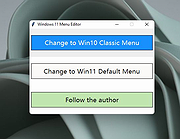 |