|
|

Your download link is at the very bottom of the page... always. |
Processed through Paypal No account required. |
Buy our over-priced crap to help keep things running.










|
|

Your download link is at the very bottom of the page... always. |
Processed through Paypal No account required. |










| File - Download Run as Service v1.0.0.0 | ||||||||
| Description | ||||||||
|
A plea... Deanna and I have been running this site since 2008 and lately we're seeing a big increase in users (and cost) but a decline in percentage of users who donate. Our ad-free and junkware-free download site only works if everyone chips in to offset the revenue that ads on other sites bring in. Please donate at the bottom of the page. Every little bit helps. Thank you so much. Sincerely, your Older Geeks: Randy and Deanna Always scroll to the bottom of the page for the main download link. We don't believe in fake/misleading download buttons and tricks. The link is always in the same place. Run as Service v1.0.0.0 RunAsService is a command line tool that allows you to setup a regular console application to run as a service. Below you will find descriptions and examples of how to do this. This tool requires that .NET Framework 2.0 be already installed on your computer. If you do not have .NET Framework 2.0 this tool will display a message and not run. You probably already have the .NET Framework 2.0 but if you don't you can download it here: Microsoft Download Center IMPORTANT: Any services you install using this tool will require that this tool remain on that computer in the same location in order for those services to continue functioning. Therefore before installing any services you should make sure this tool is somewhere where it can remain permanently. If you do end up moving this tool use the 'fixservices' action to fix the existing services. (details on how to use 'fixservices' can be found below) RunAsService Typing just the name of the tool without specifying any parameters. Or specifying incorrect paramters will bring you to the help screen. RunAsService install [Name] [Display Name] PathToExecutable Name The name of the service, if none is specified the name will default to the name of the executable. You might choose to give it a different name than the executable to keep some kind of existing convention, make it friendlier or make it easier to use commands like 'net start' and 'net stop' Display Name This is how the service name will be displayed in the windows services list. If no display name is specified it will default to Name, if Name is not specified, it will default to the name of the executable. Generally the display name is longer and more descriptive than the name and gives the user a better idea of what the service is and/or does. PathToExecutable The location of the application you want to run as a service. Note, the tool will check if this executable exists, if it doesn't find it will not install it. RunAsService uninstall Name Name The name of the service you would like to uninstall. RunAsService fixservices Use this action when you've moved the RunAsService executable. Services installed using RunAsService require that RunAsService remain on the computer and at the same location if you move it the services will stop working, use this action to fix that. EXAMPLES RunAsService install "c:\my apps\Myapp.exe" Installs Myapp as a service called "Myapp" RunAsService install "My Service" "c:\my apps\Myapp.exe" Installs Myapp as a service called "My Service" RunAsService install "My Service" "My Super Cool Service" "c:\my apps\Myapp.exe" Installs Myapp as a service internally called "My Service" when using commands like 'net start' and 'net stop' and shows up as "My Super Cool Service" in Window's services list. RunAsService uninstall "My Service" Uninstalls the service. RunAsService fixservices Use this action if you move this tool. This is because services installed using this tool rely on this tool remaining on that computer and at the same location. If you do not call 'fixservices' after moving this tool the existing services installed using this tool will stop functioning. NOTES You can use Windows built in commands to start and stop your services. For example you can use: net start "My Service" and net stop "My Service" Where "My Service" would be replaced with the name of your service. 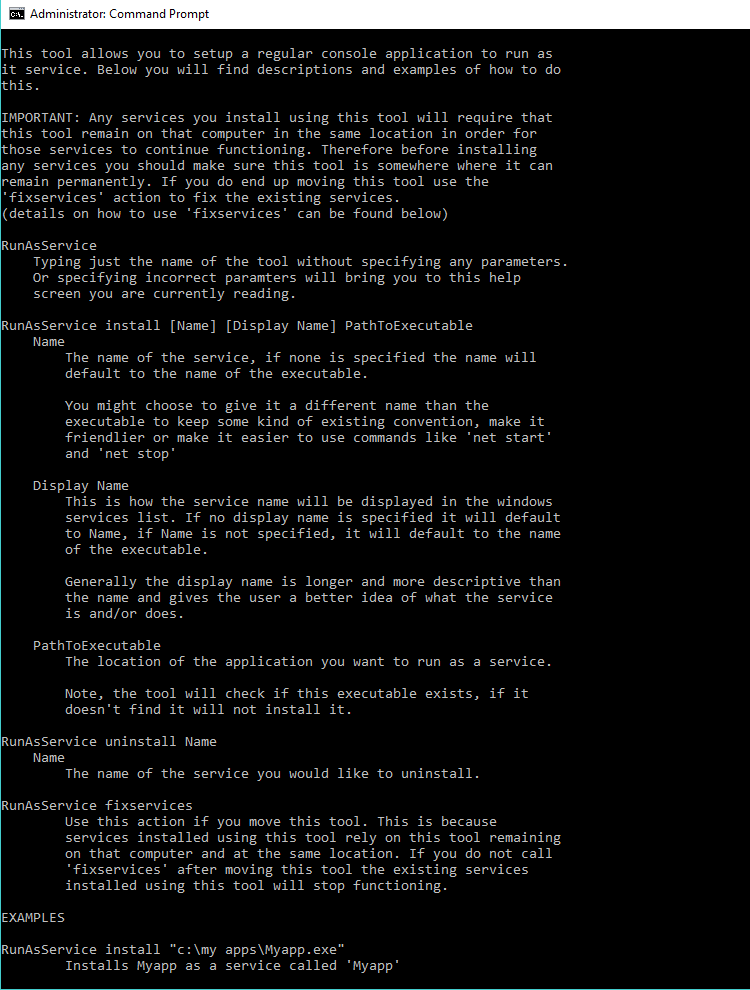 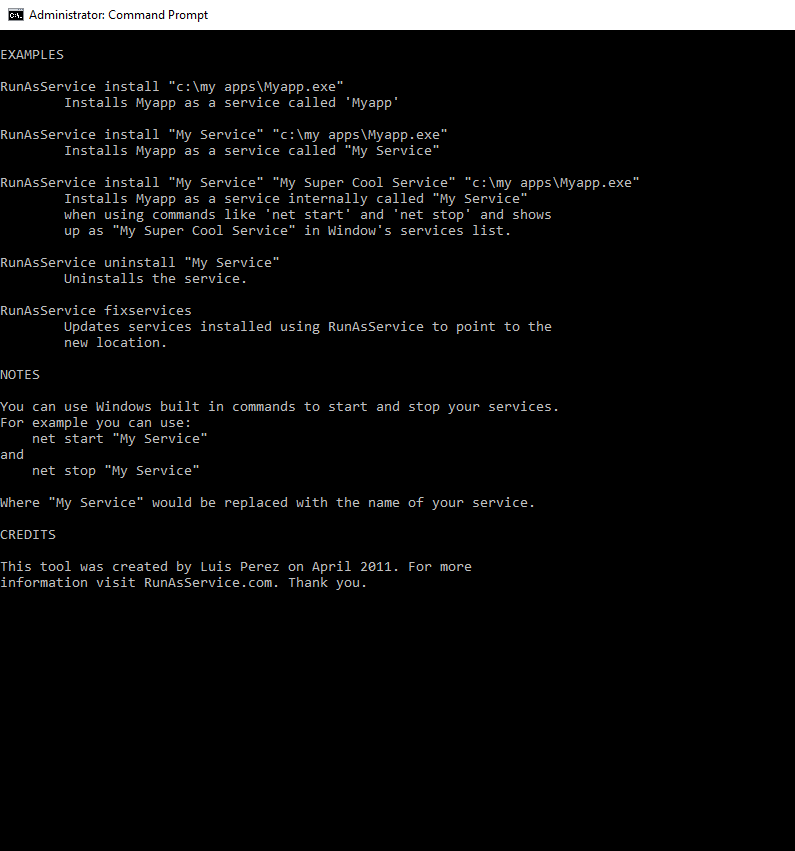 Click here to visit the author's website. Continue below for the main download link. |
||||||||
| Downloads | Views | Developer | Last Update | Version | Size | Type | Rank | |
| 5,253 | 8,346 | Luis Perez <img src="https://www.oldergeeks.com/downloads/gallery/thumbs/RunAsService2_th.png"border="0"> | Nov 15, 2019 - 21:24 | 1.0.0.0 | 23KB | EXE |  , out of 70 Votes. , out of 70 Votes. |
|
| File Tags | ||||||||
| Run v1.0.0.0 as Service | ||||||||
|
Click to Rate File Share it on Twitter → Tweet
|