Buy our over-priced crap to help keep things running.




















| Files | ||||
| File Name | Rating | Downloads | ||
| Farbar Service Scanner v14.8.2024.0 Farbar Service Scanner v14.8.2024.0 A small portable tool that allows you to diagnose network connectivity issues due to corrupted or missing Windows services. Certain malware, such as TDSS, may delete or corrupt Windows services, which would cause your computer to no longer have network connectivity. When FSS is run it will display a detailed report on the services, driver services, their configurations and the files that are responsible for network connectivity. Using this information a user can diagnose issues with their network connectivty as well as other Microsoft services. The tool checks the following services: RpcSs PlugPlay Internet Services Windows Firewall System Restore Security Center/Action Center Windows Update Windows Defender Click here to visit the author's website. |
 |
6,549 | Oct 13, 2024 Farbar 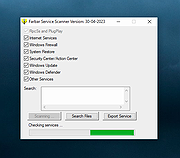 |
|
| Run as Service v1.0.0.0 Run as Service v1.0.0.0 RunAsService is a command line tool that allows you to setup a regular console application to run as a service. Below you will find descriptions and examples of how to do this. This tool requires that .NET Framework 2.0 be already installed on your computer. If you do not have .NET Framework 2.0 this tool will display a message and not run. You probably already have the .NET Framework 2.0 but if you don't you can download it here: Microsoft Download Center IMPORTANT: Any services you install using this tool will require that this tool remain on that computer in the same location in order for those services to continue functioning. Therefore before installing any services you should make sure this tool is somewhere where it can remain permanently. If you do end up moving this tool use the 'fixservices' action to fix the existing services. (details on how to use 'fixservices' can be found below) RunAsService Typing just the name of the tool without specifying any parameters. Or specifying incorrect paramters will bring you to the help screen. RunAsService install [Name] [Display Name] PathToExecutable Name The name of the service, if none is specified the name will default to the name of the executable. You might choose to give it a different name than the executable to keep some kind of existing convention, make it friendlier or make it easier to use commands like 'net start' and 'net stop' Display Name ... |
 |
5,248 | Nov 15, 2019 Luis Perez 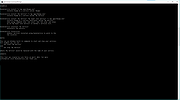 |
|
| Service Security Editor v2.0.0.13 Service Security Editor v2.0.0.13 A Free Standalone, portable GUI utility to Set Permissions for any Windows Service Easily allow (or deny) a user the ability to start, stop, pause or modify any Windows Service with just a few clicks of your mouse. Service Security Editor will help you to configure who can access your important Windows Services. It is an easy-to-use GUI alternative to Microsoft's powerful SC and SubInACL.exe command line programs. However, as with any other administrative tool, please use it with caution. When you start Service Security Editor, it shows the list of the services running on your machine: Select a service and click the Open... button to pop up the service's standard Windows Service Security Settings window: From there, select a user in the top portion and check the boxes lower down to grant or deny him whatever capabilities you see fit. Click the Add... button to bring in an account not already on the list. And of course, click the OK or Apply buttons to record your changes. Granting a Non-Admin User Start & Stop Rights to a Service For example, suppose you have a non-administrative user called Albert Newton who needs to restart the Print Spooler service when it acts up. Unfortunately he doesn't have the necessary rights and the Stop button is disabled when he opens the service from the Services Control Panel application: To grant Albert the ability to start and stop the Print Spooler service: 1) Start Service Security Editor. 2) Select the Print Spooler service from the list: 3) Click the Open... button to launch the Service Security Settings window: 4) Albert isn't on the list, so click on the Add... button to open the Select Users or Groups window. Type in Albert's ... |
 |
2,711 | Sep 23, 2021 Core Technologies Consulting, LLC 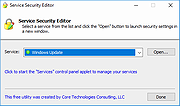 |
|
| Tweaking.com - Repair Volume Shadow Copy Service v1.7.4 Tweaking.com - Repair Volume Shadow Copy Service v1.7.4 Repair Volume Shadow Copy Service: This repair may help when the Volume Shadow Copy Service wont run. This tool is also a part of Windows Repair (All In One) |
 |
9,214 | Sep 02, 2017 Tweaking.com 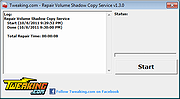 |
|
| Unofficial Windows 98 Second Edition Service Pack v3.64 Unofficial Windows 98 Second Edition Service Pack v3.64 Microsoft has never released a service pack for Windows98 SE but this contains all Windows98 SE updates from Windows Update site and more. Instructions: Prerequisites: Minimum 64 MB of RAM for Main Updates. 160 MB free hard disk space for (ALL) options. Installation Guide: [1] Install Windows 98 Second Edition (with or without 98lite).* [2] Install all drivers for your hardware. [3] Install Internet Explorer (any version).* [4] Install latest DirectX 9c.* [5] Install latest Service Pack 3.x (Main Updates).* [6] Install optional components of Service Pack 3.x.* [7] Install MS Office.* [8] Install KernelEx, 98SE2ME, Revolution Pack.* [* = Optional] Before installing U98SESP3.EXE make sure that: 1/ You have the original w98SE installation disc. It will change core system files. It means that if something goes wrong you must be prepared to reinstall windows from the beginning. Sometimes installing U98SESP3.EXE after a fresh install is working normaly while it failed on an old install. 2/ You made a back up of all important datas. It's extremely unlikely that an error forces you to reinstall windows and eventualy to reformat thus to erase your hard drive. But for the sake of safety, please do it! 3/ You made a back up of your system files A copy of the "windows" and "Program Files" directories, at least the "windows" directory, preferably on a second physical hard drive or on CD or DVD or an external drive. This is usefull to revert back to a prior w98se install which was already updated and functioning well. Restoring windows 98 can be done simply be recopying all the system files back to their original location, in dos mode. The easiest way is to use a second physical (not a partition) and internal (not USB) hard drive. It's aslo a good idea to make sure a copy of the registry has been automaticaly preserved in the system files you backed up and to know how to restore the registry in ... |
 |
13,591 | Dec 06, 2019 PROBLEMCHYLD 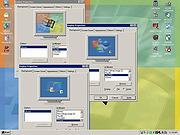 |
|
| Windows Service Auditor v3.0.2.87 Windows Service Auditor v3.0.2.87 Easily find out who/what started, stopped or updated your Windows Services This portable utility enables advanced auditing and probes the Windows Event Logs to help you investigate your important services. It can be very difficult to figure out who (or what) keeps messing with your essential Windows Services. Microsoft has provided a few administrative tools to help (such as auditpol and the Event Viewer) but they are poorly documented and can be tricky to configure. So we created Windows Service Auditor a free, easy-to-use application that shines a light on your services. Use Windows Service Auditor to help you answer burning questions, such as: * Who stopped my Windows Service? * When was my service started? * Who deleted my service? * At what time did my service start? * Did my service encounter any errors after it was started? * Have any Windows Services been added or modified? The intuitive interface makes it super easy to perform your detective work: How to use Windows Service Auditor 1) Download Windows Service Auditor. Save the executable file on your desktop, or to another well-known location on your computer. 2) Double-click the WindowsServiceAuditor.exe file to launch the program on your desktop. If necessary, confirm the standard User Account Control (UAC) security prompt to proceed: 3) The window that comes up is divided into two parts. The upper pane lists every service installed on your computer while the lower panel shows the events associated with the service selected in the upper pane. For example, here you can see the Windows Update service selected: Double-click a row in the lower panel to see the event's details: 4) Unfortunately ... |
 |
2,606 | Oct 12, 2021 Core Technologies Consulting, LLC 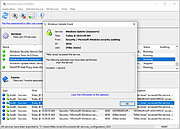 |
|
| Windows XP Service Pack 2 Support Tools Windows XP Service Pack 2 Support Tools The Windows Support Tools for Microsoft Windows XP are intended for use by Microsoft support personnel and experienced users to assist in diagnosing and resolving computer problems. For individual tool descriptions, see the Windows Support Tools documentation (Suptools.chm). The Windows Support Tools for Windows XP can be installed only on a computer that is running the Windows XP operating system. The Windows Support Tools for Windows XP cannot be used to upgrade Microsoft Windows NT or Microsoft Windows 2000 Support Tools installed on Windows NT or Windows 2000. It is highly recommended that you remove all previous versions of Support Tools, including beta versions of the Windows Support Tools for Microsoft Windows XP, before you run the Support Tools installation program. Important: These tools have not been localized; they are written and tested only in the English language. Using these tools with a different language version of Microsoft Windows XP may not work. The following Support Tools have been updated in Service Pack 2: bitsadmin.exe extract.exe httpcfg.exe iadstools.dll ipseccmd.exe netdom.exe replmon.exe The following is a list of all Support Tools in Service Pack 2: acldiag.exe activate.exe addiag.exe adprop.dll adsiedit.msc apimon.exe apmstat.exe bindiff.exe bitsadmin.exe browstat.exe cabarc.exe clonepr.dll depends.exe dfsutil.exe dhcploc.exe diruse.exe dmdiag.exe dnscmd.exe dsacls.exe dsastat.exe dskprobe.exe dumpchk.exe ... |
 |
3,335 | May 13, 2021 Microsoft Corp.  |
|
| Showing rows 1 to 7 of 7 | Showing Page 1 of 1 | 1 |
OlderGeeks.com Copyright (c) 2025