Buy our over-priced crap to help keep things running.




















| Files | ||||
| File Name | Rating | Downloads | ||
| AdvancedRun v1.42 AdvancedRun v1.42 A simple tool for Windows that allows you to run a program with different settings that you choose, including - low or high priority, start directory, main window state (Minimized/Maximized), run the program with different user or permissions, Operating system compatibility settings, and environment variables. You can also save the desired settings into a configuration file and then run the program automatically from command-line with the desired settings. Examples of what you can do with AdvancedRun Run the RegEdit of Windows as normal user on Windows 10/8/7/Vista, without elevation. In this mode, you'll not be able to access or modify Registry keys that require admin rights. Run the RegEdit of Windows as SYSTEM user on Windows 10/8/7/Vista. In this mode, you'll be able to access the HKEY_LOCAL_MACHINE\SECURITY key. Run a program with a user of another running process. Run a program in high priority. Run a specific instance of program in Windows XP compatibility mode, without making global changes in the Registry. Run a specific instance of program with different PATH environment string, but without modifying the PATH string of the entire system and without using batch files or command prompt window. Run a program with a full set of environment variables you choose, ignoring the system environment variables completely. System Requirements This utility works on any version of Windows, starting from Windows XP and up to Windows 10. Both 32-bit and 64-bit systems are supported. Some of the features, like 'Run As SYSTEM User' and 'Run As user of selected process' are not supported on Windows XP. Versions History Version 1.42 When the 'Use search path to find the program location if the full path is ... |
 |
5,177 | Oct 13, 2021 Nir Sofer 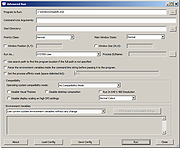 |
|
| Run as Service v1.0.0.0 Run as Service v1.0.0.0 RunAsService is a command line tool that allows you to setup a regular console application to run as a service. Below you will find descriptions and examples of how to do this. This tool requires that .NET Framework 2.0 be already installed on your computer. If you do not have .NET Framework 2.0 this tool will display a message and not run. You probably already have the .NET Framework 2.0 but if you don't you can download it here: Microsoft Download Center IMPORTANT: Any services you install using this tool will require that this tool remain on that computer in the same location in order for those services to continue functioning. Therefore before installing any services you should make sure this tool is somewhere where it can remain permanently. If you do end up moving this tool use the 'fixservices' action to fix the existing services. (details on how to use 'fixservices' can be found below) RunAsService Typing just the name of the tool without specifying any parameters. Or specifying incorrect paramters will bring you to the help screen. RunAsService install [Name] [Display Name] PathToExecutable Name The name of the service, if none is specified the name will default to the name of the executable. You might choose to give it a different name than the executable to keep some kind of existing convention, make it friendlier or make it easier to use commands like 'net start' and 'net stop' Display Name ... |
 |
5,248 | Nov 15, 2019 Luis Perez 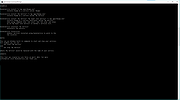 |
|
| RunAsTool v1.4 RunAsTool v1.4 Windows’ built-in “Run As” command allows you to launch a program under a different user than the currently logged in user, However, runas.exe cannot be automated it requires that the user type in the password for the alternate account , RunAsTool is a Portable Freeware and Allows standard users run a specific program with administrator privileges without the need to enter the administrator password each time. This allows you to provide users with access to program that require admin rights. Under restircted Account , Some programs are missing administrator rights to run correctly , therefore Many users are working under administrator account , this makes the system vulnerable to malware, spyware, viruses and other security risks with RunAsTool you can change it. Since installation is not a requirement, you can just drop the program anywhere on the hard disk and run the executable file directly. Otherwise, you can save RunAsTool to a USB flash drive or similar storage unit, and run it on any computer. Therefore, you can carry the app with you whenever you’re on the move. The login information for the application like username and password are read from an encrypted file – You don’t have to worry about your Admin Password. How to use With RunAsTool You don’t have to use Cmd or any parameter to allow a standard user run a specific program with administrator rights , just download and extract RunAsTool 1) Administrators In standard user account: Run it and Choose a Admin Account (If there are more than one) and type your admin password There are two interface 1.Admin 2.Standart user (Standart users can not use Admin GUI) , in Admin GUI you can easily drag and drop any program/s to give it/them Administrator privileges ,Standart Users can create Application shortcuts too On RunAsTool there are some useful options for example ... |
 |
6,884 | Dec 19, 2019 Sordum.org 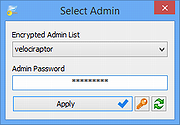 |
|
| Showing rows 1 to 3 of 3 | Showing Page 1 of 1 | 1 |
OlderGeeks.com Copyright (c) 2025