Buy our over-priced crap to help keep things running.




















| Files | ||||
| File Name | Rating | Downloads | ||
| 3D Earth ScreenSaver 2.0 If you ever wanted a piece of art for your computer, this screensaver will certainly please your eye. Who could ever imagine that the Earth is that beautiful? |
 |
9,626 | Mar 28, 2009 |
|
| Aurora Screen Saver v6.0.6 Aurora Screen Saver v6.0.6 Bring back the Aurora screensaver from Windows Vista! The Aurora screen saver for Windows 10, Windows 8.1, Windows 8, and Windows 7. Originally shipped with Windows Vista but killed by Microsoft on later versions of Windows. Now you can have it on Windows 7,8,8.1,10 and 11! Click here to visit the author's website. |
 |
2,452 | Jan 21, 2022 win7games 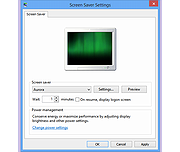 |
|
| Auto Screen Capture v2.3.3.5 Auto Screen Capture v2.3.3.5 Auto Screen Capture takes screenshots while you work and play! Features No installation required and no third-party libraries installed; just an executable named "autoscreen.exe" Small (1 MB in size) and portable application that fits on any thumb drive Schedule screen capture sessions and choose the days when screenshots should be taken Customize the naming of files using a macro with date and time stamps or user name and machine name using whatever folder structure you prefer Use your preferred image editors and edit screenshots with a chosen image editor Create actions to trigger based on conditions to automate workflows Preview what your screen captures will look like before you start a session Calendar shows what days screenshots were taken Capture multiple regions specifying name, macro, X, Y, Width, and Height Save every screenshot to either a single, constantly updated, file or as a series of time-stamped files locally on your computer and/or on a shared network drive Image formats available: BMP, EMF, GIF, JPEG, PNG, TIFF, WMF Compatible with Windows XP/Vista/7/8/10 Apply your own labels to screenshots to represent what you're working on so you can keep your projects organized Filter screenshots by label, active window title, or process name Control the application using command line options Run any other application from a schedule Email screenshots with SMTP and SSL Force focus on an application by selecting it from the list of running processes Region Select / Auto Save to ... |
 |
3,051 | Dec 08, 2020 Gavin Kendall  |
|
| Bananas Screen Sharing v0.0.22 Bananas Screen Sharing v0.0.22 Bananas🍌, Cross-Platform screen 🖥️ sharing 📡 made simple ⚡. Multiple cursors Share your screen with anyone , anywhere , anytime and collaborate with multiple cursors. Zero configuration No need to sign up, log in, or create an account . Just share your screen and start collaborating. Bananas creates a unique connection url for you to share with your friends, family, or colleagues. These urls should be treated as sensitive information. Because there are no servers involved (except for the stun, turn and signaling servers that are needed for exchanging the initial connection information), you need to have a way to communicate the url to the person you're sharing your screen with. Privacy first Your data is never stored on any server. It's a direct connection between you and the person you're sharing your screen with. Bananas Screen Sharing uses WebRTC technology to establish a secure connection between you and the person you're sharing your screen with. Changes: v0.0.22 Exciting New Features ✨ ARM64 Linux versions by @gorillamoe Tutorial: 1. Host: Host a session Click on host a session to start sharing your screen. 2. Host: Click start a new session You'll be given a unique url that you can share with your friends, family, or colleagues. 3. Host: Optionally select a screen to share If you have multiple screens, you can select the one you want to share. 4. Host: Copy host connection string Click on the copy button to copy the host connection string. 5. Host: Send link to participant Send the copied host connection string to the participant. 6. Participant: Join session Joined the session by clicking on the link, or by pasting it into the host connection string input field and click connect. 7. Participant: Copy connection string Click on the copy button to copy the participant connection string. 8. Participant: Send URL to host Send the copied participant ... |
 |
131 | Mar 02, 2025 mistweaverco 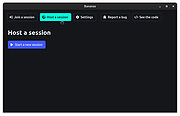 |
|
| Black Screen v1.10 Black Screen v1.10 Rest your eyes and reset your attention Black Screen is a program for people who spend long hours working on the computer. It allows you to 1. Rest your eyes 2. Make periodic breaks 3. Reset your attention Rest your eyes Pressing a key combination will turn your screen black. Press it again to return to the normal screen. It’s much faster than turning your display off and on. via GIPHY Make periodic breaks You can set it up to make your screen black every number of minutes. I set it up to make my screen black for 7 minutes after every 30 minutes of work. It forces me to take periodic breaks, not to sit at the computer for too long. Reset your attention It’s hard to stay focused during computer work. You often want to reset your attention – divert attention for a few seconds. With Black Screen you can quickly reset attention without getting stuck. Press one key on the black screen to see an awesome random photo for a few seconds: via GIPHY Press it several times to keep yourself amazed with the stunning slideshow. Then, remove the black screen to continue working with your attention refreshed: via GIPHY 2020-02-26: version 1.10 — bugs fixed, work with keyboard improved. This file has two hits on VirusTotal. These are false positives. The file is safe. Click here to visit the author's website. |
 |
3,534 | Jul 02, 2020 Oleg I. Galkin 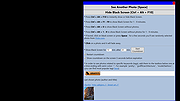 |
|
| Lum Screen Recorder v1.6.0 Lum Screen Recorder v1.6.0 Insanely easy to use and free screen recorder with some options like adding your webcam in a circle or in a square that you can move around. Features 💻 Select from multiple desktops. 😃 Insert your webcam in a circle 🔴, or in a square 🟥, that you can move around. 🎤 Select and insert your audio microphone. 🔈 Insert your audio system. 🎨 Select the quality of the recording. 🕐 Countdown when starts the recording. 👉 Some useful shortcuts. Click here to visit the author's website. |
 |
1,400 | Dec 01, 2023 Javi Doménech  |
|
| No Screen Saver v1.0 No Screen Saver v1.0 Prevent your screensaver from locking your screen, and prevent your computer from entering the idle state by simulating user interactions. Have you ever had a room full of people in a conference room watching a vendor presentation via a web conference…when your screen saver kicks-in, your computer locks, and you have to scramble to enter your password? “No Screen Saver” was designed to avoid such problem. By simulating this user action, it prevents your system's screensaver from starting and prevents the screen from locking. Perfect for presentations or when watching a movie on your computer. It also prevents your system from entering the idle state, making it look as if you were still at your computer even after you have been long gone. Can I still use my mouse when this utility is running? Yes, absolutely, this software is unobtrusive; you can still use your computer while it is running. It is a small "Green" (and portable) utility that runs on any Windows computer. Requirements: Windows 7/Windows 10/Windows Vista/Windows XP/Windows 2013/Windows 2008/Windows 2000. Note From OlderGeeks.com: There are two hits for this utility on VirusTotal. These are both false positives. The program is completely portable and has been thoroughly tested. Click here to visit the author's website. |
 |
4,320 | Jul 02, 2020 Mount White Technology Solutions 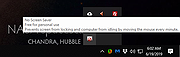 |
|
| NVDA Screen Reader v2019.2.1 NVDA Screen Reader v2019.2.1 We believe that every Blind + Vision Impaired person Deserves the right to freely & easily access a computer! NVDA allows blind and vision impaired people to access and interact with the Windows operating system and many third party applications. Major highlights include: Support for popular applications including web browsers such as Mozilla Firefox and Google Chrome, email clients, internet chat software, music players, and office programs such as Microsoft Word and Excel Built-in speech synthesizer supporting over 50 languages, plus support for many other 3rd party voices Reporting of textual formatting where available such as font name and size, style and spelling errors Automatic announcement of text under the mouse and optional audible indication of the mouse position Support for many refreshable braille displays, including input of Braille via braille displays that have a braille keyboard Ability to run entirely from a USB flash drive or other portable media without the need for installation Easy to use talking installer Translated into more than 50 languages Support for modern Windows Operating Systems including both 32 and 64 bit variants Ability to run on Windows logon and other secure screens Announcing controls and text while interacting with gestures on touch screens Affordable 100% free to use globally, so you never have to worry about how you’re going to afford screen reading software again! Simple Quick, simple, no-fuss installation, so you can start using the screen reader faster! Fast Fast, light-weight and small footprint ensures superior stability, reliability and less crashes, so you’re more productive! Intuitive An easy, intuitive and comfortable experience to use, so you’ll have a stress-free, enjoyable time using your ... |
 |
3,813 | Jan 31, 2020 NV Access Limited 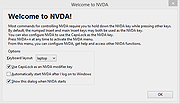 |
|
| On Screen RGB Detector v1.2 On Screen RGB Detector v1.2 Detects and displays the RGB (red, blue, green) value of any spot on your screen. On-Screen RGB (Red, Green, Blue) Detector is an innovative approach that enables on-screen colour detection with few hand gestures. Sometimes you need to know the RGB value of a picture or anything else, then you are in the right place. The On Screen RGB Detector measures the RGB color value of every single pixel on your computer screen live by following the cursor/mouse pointer position along with the pixel coordinates. Application is built using Python programing language (3.10) and Tkinter framework for Graphical User Interface (GUI). System Requirements Windows 10 or newer) Features Measurement of RGB colours by following the position of cursor/mouse pointer with pixel coordinate live Readings are captured by keystrokes for user convenience RGB values are automatically copied to clipboard Click here to visit the author's website. |
 |
2,214 | Sep 21, 2023 Abhijeet Kumar 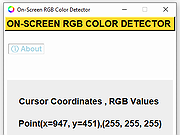 |
|
| Open UWP Apps in Full Screen Mode Open UWP Apps in Full Screen Mode Small script to easily open UWP apps like Microsoft Edge in full screen (kiosk) mode. Starts an UWP app and sends Windows key, Left Shift, Return keystroke to the active window to open in in Full Screen Mode. |
 |
5,311 | May 30, 2017 _Ruud 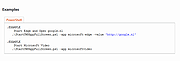 |
|
| Router Screen Capture 2.0.2 ==Official Mirror== Router Screen Capture 2.0.2 Capture the WebPages of your router to submit to PcWinTech.com All you need to do is view every page in your router. Including clicking the add buttons (if any) on the port forwarding and port triggering pages. After each page is done loading the program will take a screenshot and capture the html code. Once your all done the program will let you upload the files to me. A typical router takes about 3 - 7 min to capture (30+ screens normally) This information is then used to add a screenshots page and "How To" guides on my website. Showing you how to do many things such as port forwarding, port triggering, and configuring your wireless. The html code is used to add your router to my Simple Port Forwarding program, allowing you to forward ports easier than ever. This program is totally free and very easy to use. Once you're done you simply click "Done". At which point the program will compress all the data into a single zip file and then ask you to upload the file to the site. You can even view the zip file and what was sent to me. The zip files are under the capture dir in the same dir as this program. I thank you for taking the time to get this data to me! If you need any help or notice a bug or error just contact me. What I plan on doing with these screens falls in this order: 1. Check and blur out any information on the screens such as IP addresses and such. 2. If possible add support for the router to the Simple Port Forwarding program. 3. Add the screenshots page for the router. 4. Write a port forwarding how to guide for the router. 5. Write a port triggering guide for the router. 6. ... |
 |
9,035 | Dec 21, 2013 PcWinTech |
|
| Screen Color Picker v2.0 Screen Color Picker v2.0 Screen Color Picker is a simple tool that lets you pick and retrieve data (HEX, RGB, CMYK, HSB, HSL) of any color on the screen. On program start, it will automatically move itself to the system tray. To pick a color from screen, just press the color pick hotkey (F8 by default). The color will be automatically copied to the clipboard. The output string to be copied can be defined in the settings. To open the settings window, click on the tray icon to see the program's menu, and then press "Settings". Use the wildcards given in the settings window to set the clipboard output string. Make sure to delimit each wildcard with a pipe | to bypass output glitches. For example, if you want to ouput a RGB color, write "%R, %G, %B". You can edit the last picked color either by clicking on the tray icon and then "Edit last pick", or just click on the color pick window that will show up on pick. The edited color will be automatically copied to clipboard after you close the color dialogue. Version 2.0 Full and clean remake of the tool Automatically starts in the system tray Automatically copies the color to the clipboard User-defined clipboard output string Full redesign and minimized GUI If the color pick hotkey isn't working in overlay or fullscreen applications or games, restart this tool as administrator. Windows XP Windows Vista Windows 7 Windows 8 Windows 10 Click here to visit the author's website. |
 |
5,348 | Dec 08, 2019 2xDSoft 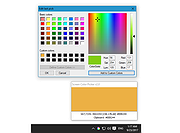 |
|
| Screen Ruler v0.9.1 Screen Ruler v0.9.1 Ruler tool for measuring in pixels, centimeters, inches and points. Screen Ruler is a lightweight and configurable ruler tool for Windows Desktop. It allows you to measure the size of elements on the screen in different units, including pixels, centimeters and inches. Measuring is possible either using a two-dimensional, rectangular ruler scale or a one-dimensional, horizontal or vertical scale. The ruler can be moved and resized precisely using either the mouse or the keyboard and custom marking lines can be added. Besides coming with a light and a dark theme, Screen Ruler also allows you to fully customize its appearance by changing all color settings. Features Measure in pixels, centimeters, inches, points and percent Two-dimensional, rectangular ruler scale One-dimensional, horizontal or vertical ruler scale Dark theme and option for custom coloring Automatically measure the size of windows on screen Add arbitrary number of custom marking lines Auto-mark center or thirds of ruler Precise moving and resizing with keyboard shortcuts Fully portable with no installation needed Changes: v.0.9.1 (2021-10) Fixed: Misplaced markers on flipped ruler Fixed: Crashing marker list window when no markers are set Click here to visit the author's website. |
 |
2,697 | Oct 29, 2021 Bluegrams 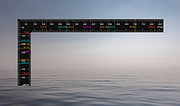 |
|
| Simple Screen Recorder v1.2.5 Simple Screen Recorder v1.2.5 Simple, portable and easy to use screen recorder for Windows. Features • Screen recording in avi or mkv file format with a wide range of encoders, frames per second and bitrate • Possibility to record your microphone or desktop audio (or both at the same time) • Merge media files (mkv output format) • Keyboard shortcuts (video recording): F9 to start and stop recordings, F10 to open recordings folders and ESC to close the app • Audio recording separately • Grab the screen or output from any monitor connected to your PC • Availability in ten languages (English, Español, Français, Deutsch, Українська, 日本語, Português do Brasil, 中文(简体), العربية and Italiano) Requirements: • Windows 7, 8.1, 10, 11 (64 bits) Uses: • .Net 7.0 • FFmpeg (ffmpeg-5.1.2-full_build-shared) How to use: • In the main screen recording window, select the audio input device that you want to use to record the audio track from the "Microphone (Mic/Aux)" dropdown menu. • Select the audio output device that you want to use to record the audio track from the "System sound (Desktop Audio)" dropdown menu. • Select the codec that you want to use from the "Encoder" dropdown menu. The available codecs are "MPEG-4", "H264 NVENC (Nvidia Graphics Cards)" and "H264 AMF (AMD Graphics Cards)". • Select the file format that you want to use from the "File Format" dropdown menu. The available formats are "MKV" and "AVI". I recommend using AVI. • Select the framerate that you want to use from ... |
 |
2,231 | Oct 11, 2023 Lextrack 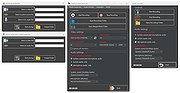 |
|
| Showing rows 1 to 14 of 14 | Showing Page 1 of 1 | 1 |
OlderGeeks.com Copyright (c) 2025