A plea...
Deanna and I have been running this site since 2008 and lately we're seeing a big increase in
users (and cost) but a decline in percentage of users who donate. Our ad-free and junkware-free
download site only works if everyone chips in to offset the revenue that ads on other sites bring
in. Please donate at the bottom of the page. Every little bit helps. Thank you so much.
Sincerely,
your Older Geeks: Randy and Deanna
Always scroll to the bottom of the page for the main download link.
We don't believe in fake/misleading download buttons and tricks. The link is always in the same place.
Bitvise SSH Client v9.44
Free SSH file transfer, terminal and tunneling.
SSH Client for Windows includes state of the art terminal emulation, graphical and command-line SFTP support, SFTP drive mapping, an FTP-to-SFTP bridge, powerful tunneling features including dynamic port forwarding through integrated proxy, and remote administration for Bitvise's SSH Server.
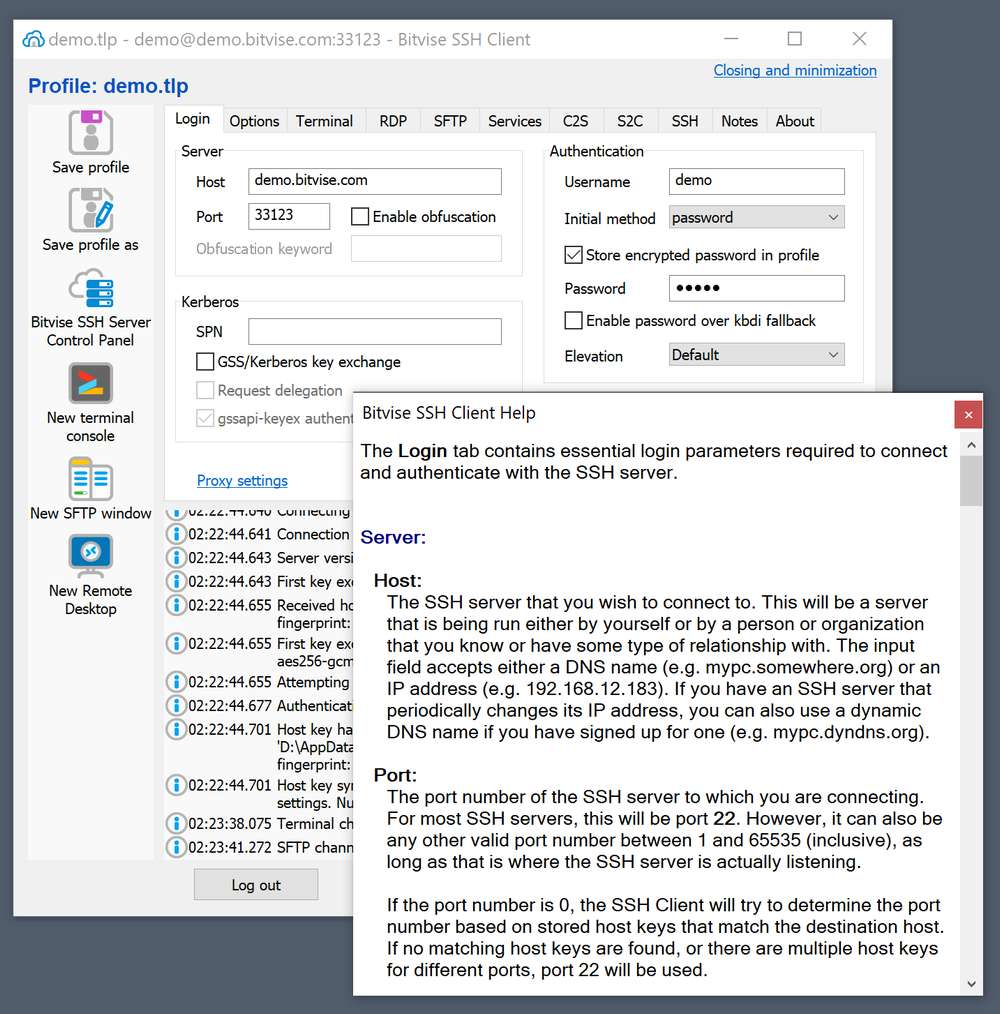
Features:
One of the most advanced graphical SFTP clients.
Single-click Remote Desktop forwarding.
State-of-the-art terminal emulation with support for the bvterm, xterm, and vt100 protocols.
Support for corporation-wide single sign-on using SSPI (GSSAPI) Kerberos 5 and NTLM user authentication, as well as Kerberos 5 host authentication.
Support for ECDSA, RSA and DSA public key authentication with comprehensive user keypair management.
Encryption and security: Provides state-of-the-art encryption and security suitable as part of a standards-compliant solution meeting the requirements of PCI, HIPAA, or FIPS 140-2 validation.
SSH jump proxy: Connect to a final destination SSH or SFTP server by connecting through an SSH jump server. In the graphical SSH Client, this is configured in Proxy settings, on the Login tab.
Obfuscated SSH with an optional keyword. When supported and enabled in both the client and server, obfuscation makes it more difficult for an observer to detect that the protocol being used is SSH. (Protocol; OpenSSH patches)
Powerful SSH port forwarding capabilities, including dynamic forwarding through integrated SOCKS and HTTP CONNECT proxy.
Powerful command-line parameters which make the SSH client highly customizable and suitable for use in specific situations and controlled environments.
SFTP drive mapping: Access files on an SFTP server as if they were local, from any Windows application.
An FTP-to-SFTP bridge allowing you to connect to an SFTP server using legacy FTP applications.
An advanced, scriptable command-line SFTP client, sftpc.
A scriptable command-line remote execution client, sexec, and a command-line terminal console client, stermc.
A scriptable command-line tunneling client, stnlc, with support for static port forwarding rules, dynamic SOCKS-based tunneling, and FTP-to-SFTP bridge.
Our .NET SSH library, FlowSshNet, with example PowerShell scripts showing how to use the SSH library for file transfer and remote program execution from PowerShell.
Bitvise SSH Server remote administration features.
Changes:
v9.44 [6 April 2025]
Installation:
When installing the FlowSshNet library component, the SSH Client installer now specifies the full path to msiexec.exe in the Windows System32 directory. This is to avoid running any unintended executable also named msiexec.exe which may have been placed in the same directory as the installer.
On a system with multiple users, administrators should never run executables from a directory where a non-administrator user can write files outside of the administrator's control.
SFTP:
In the sftpc command-line client, the remote directory listing commands dir and ls, and the local versions ldir and lls, now support parameters to group directories and files separately, sort by name, sort by time, or reverse sorting order.
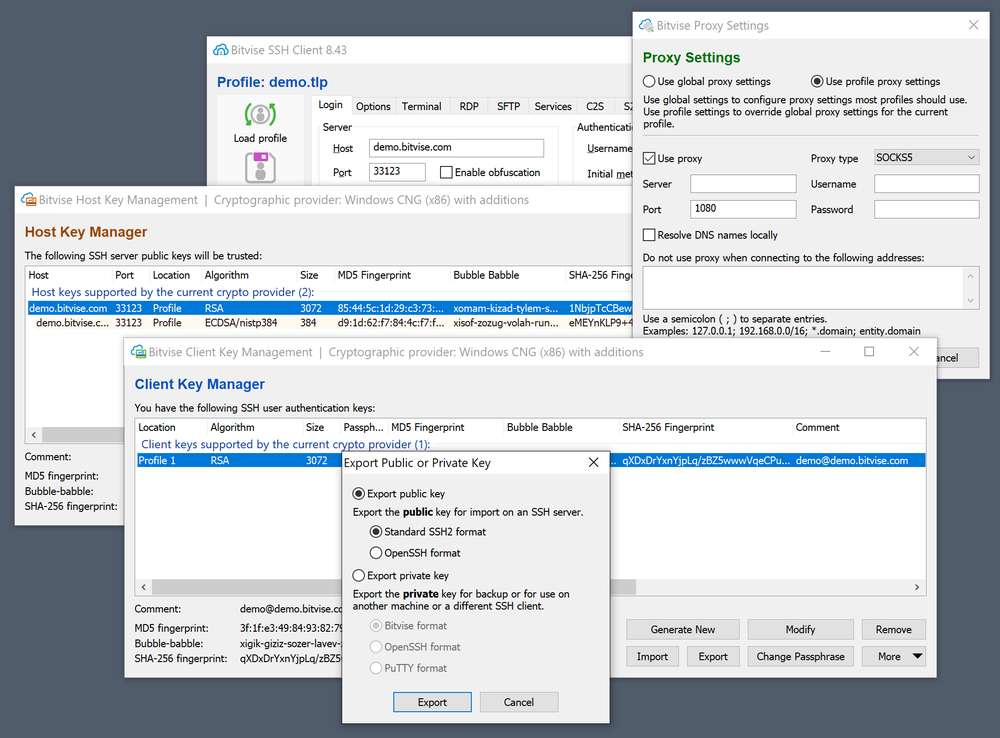
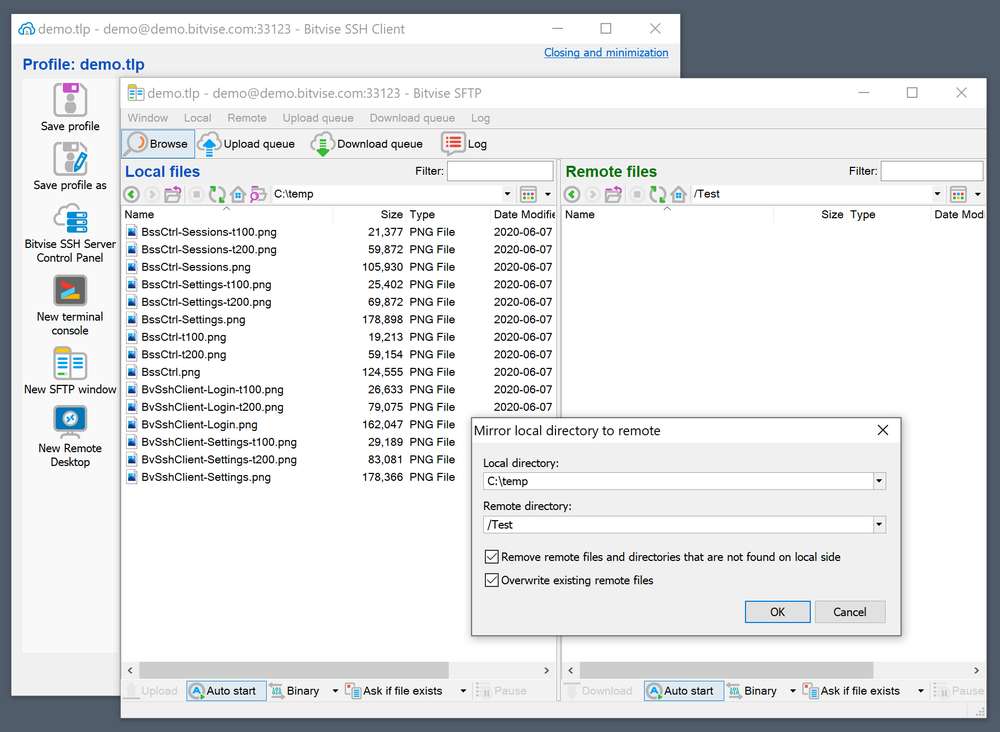
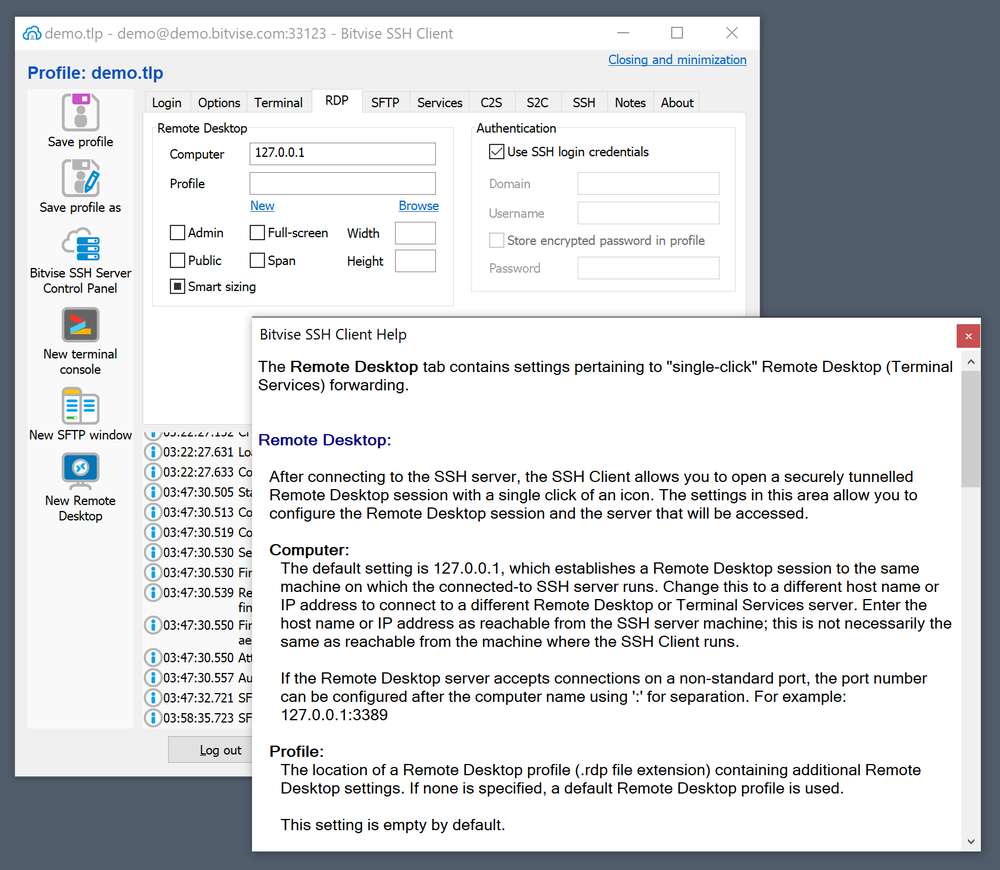
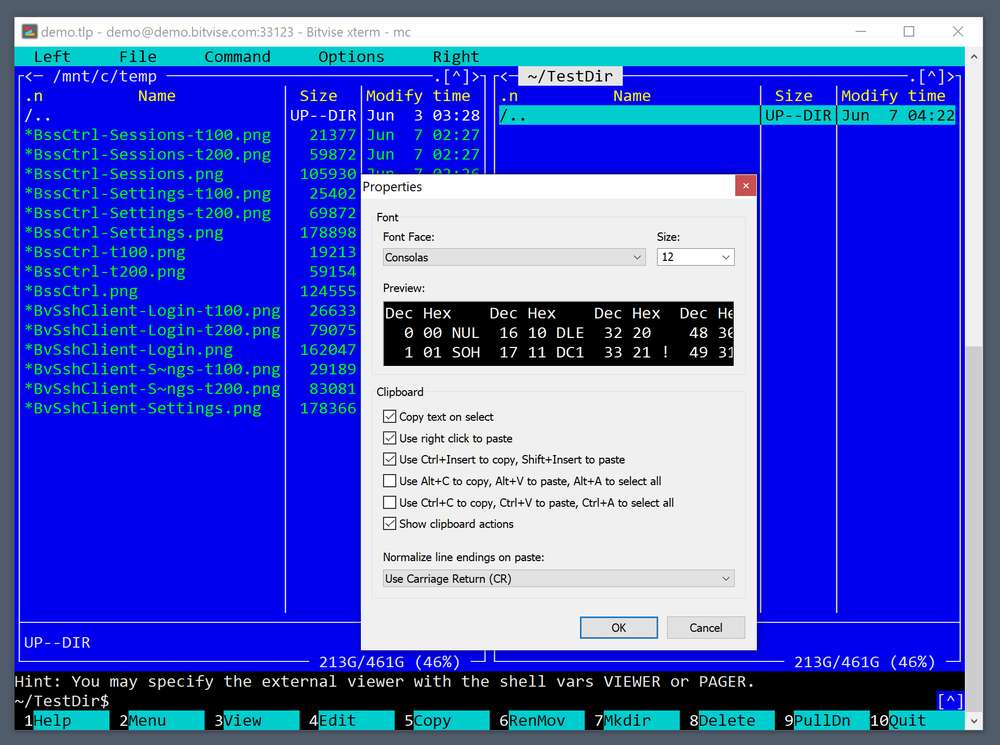
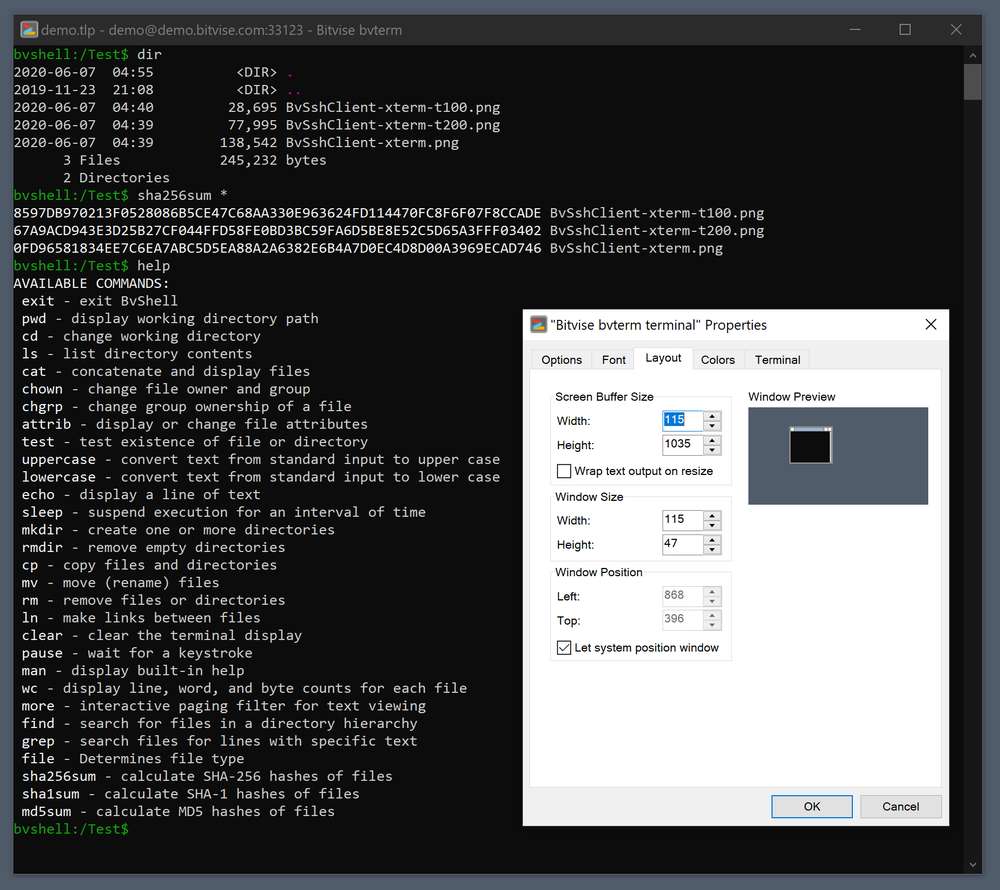
Click here to visit the author's website.
Continue below for the main download link.
|












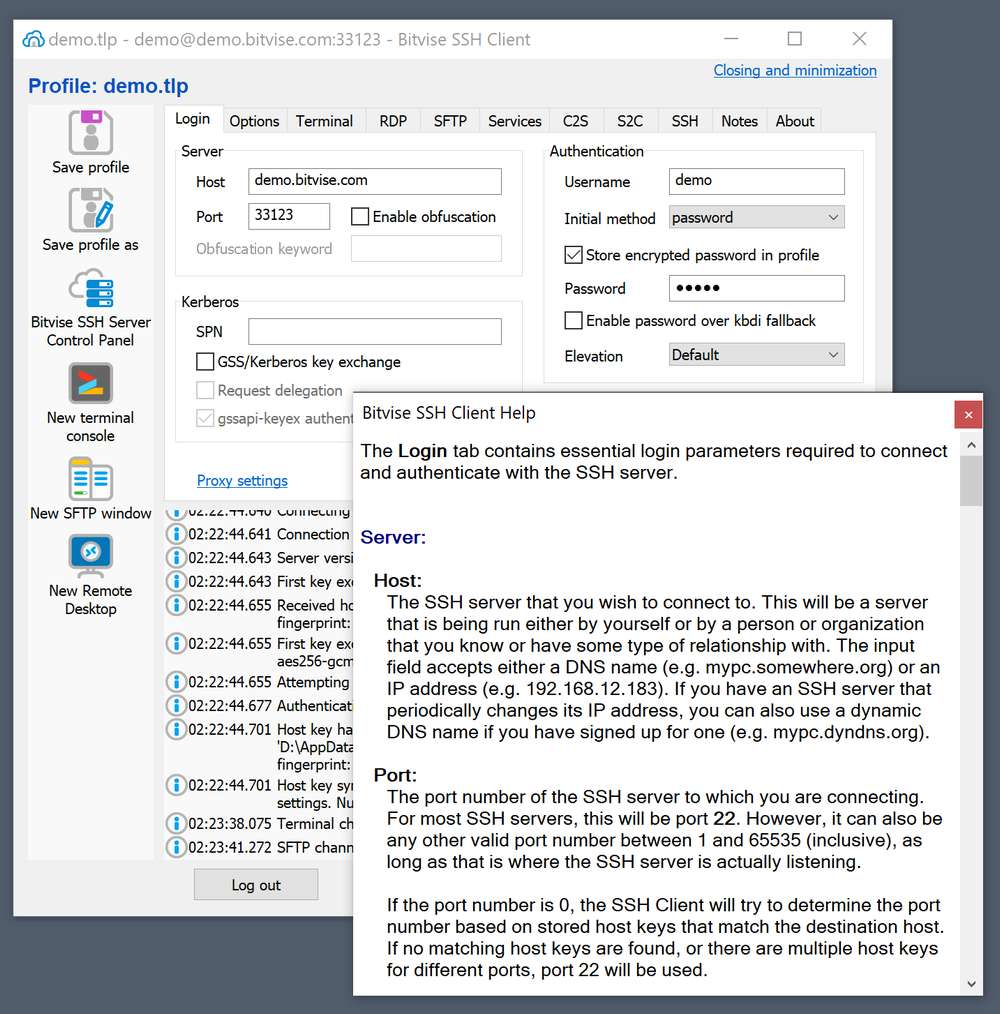
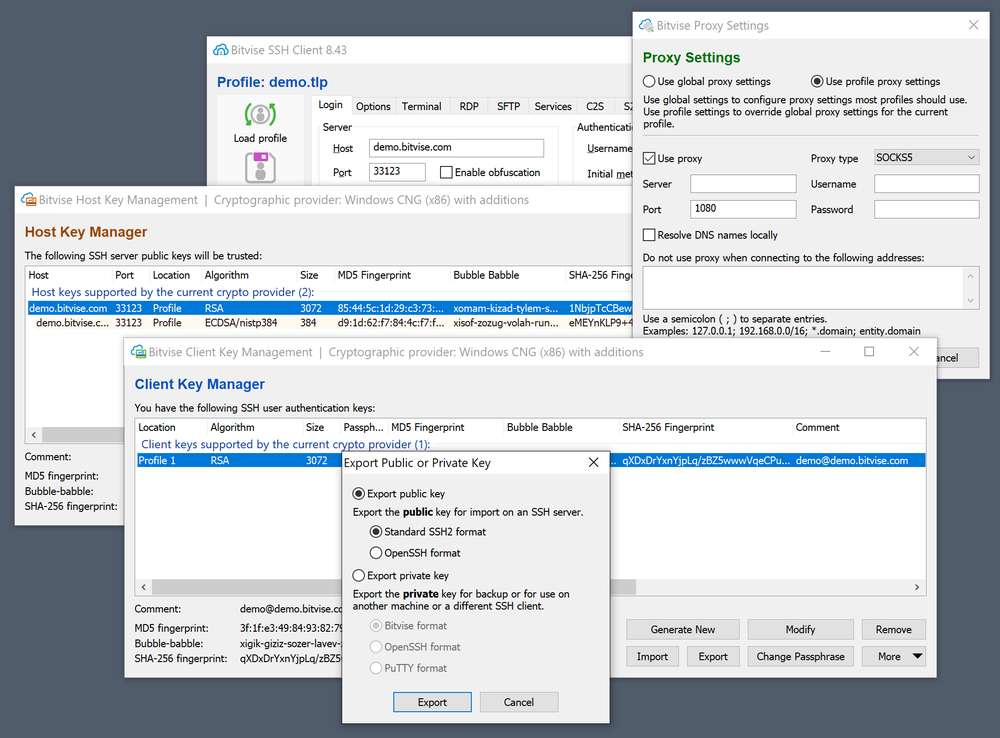
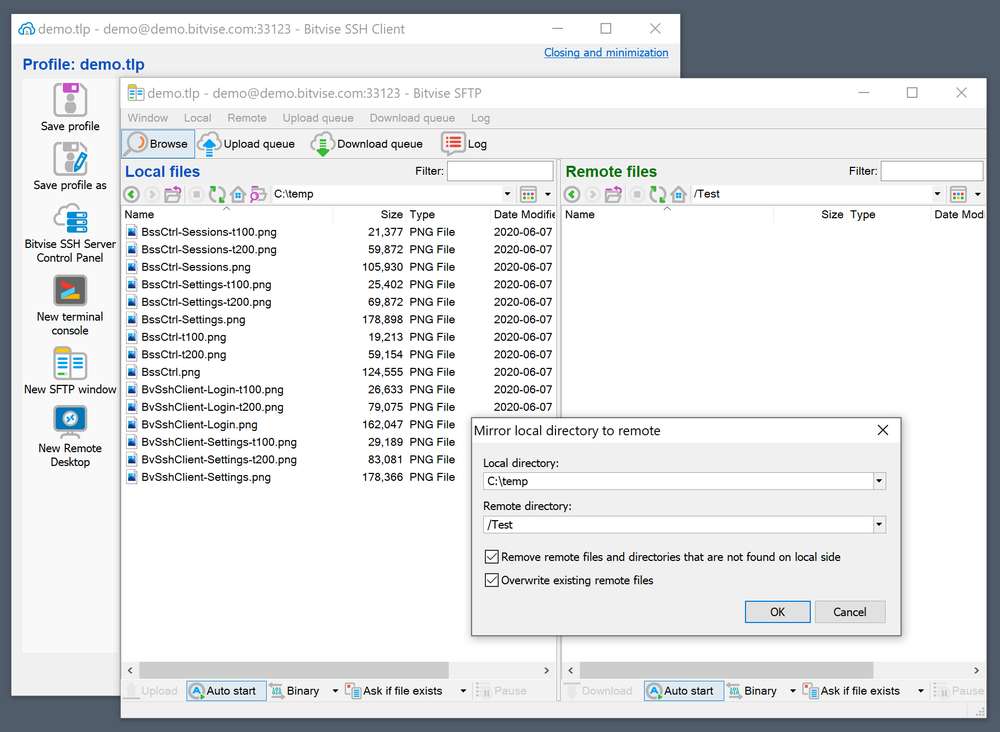
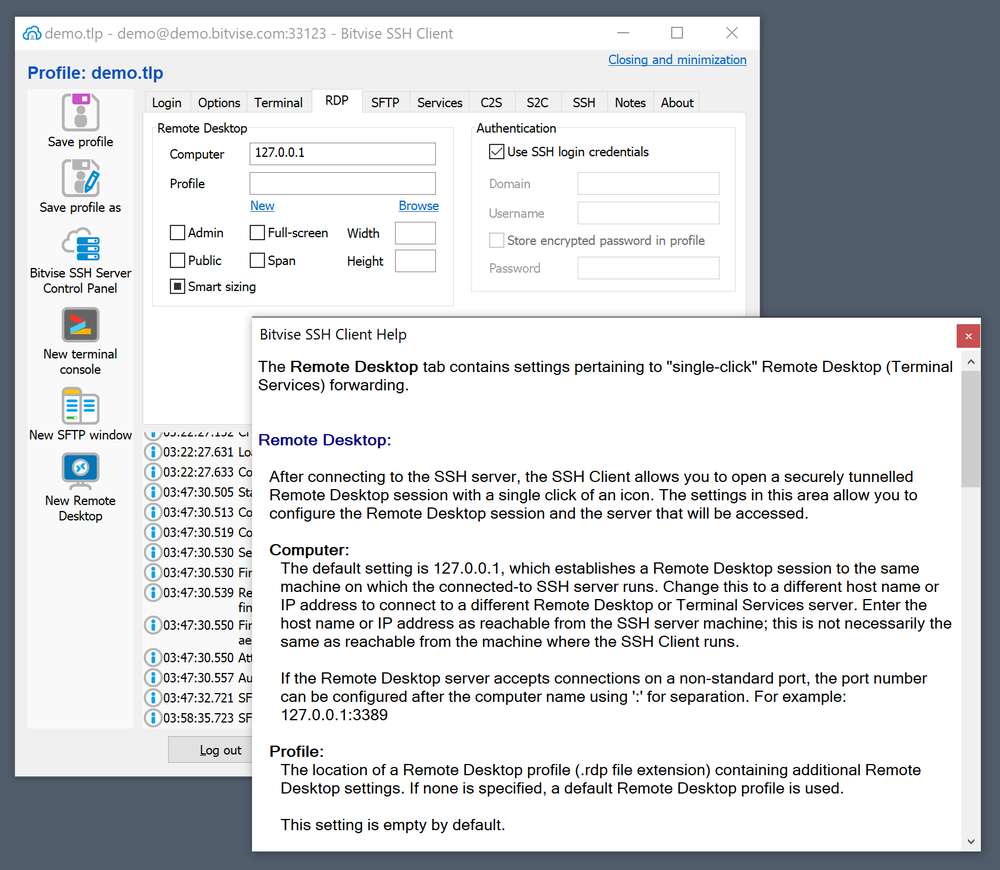
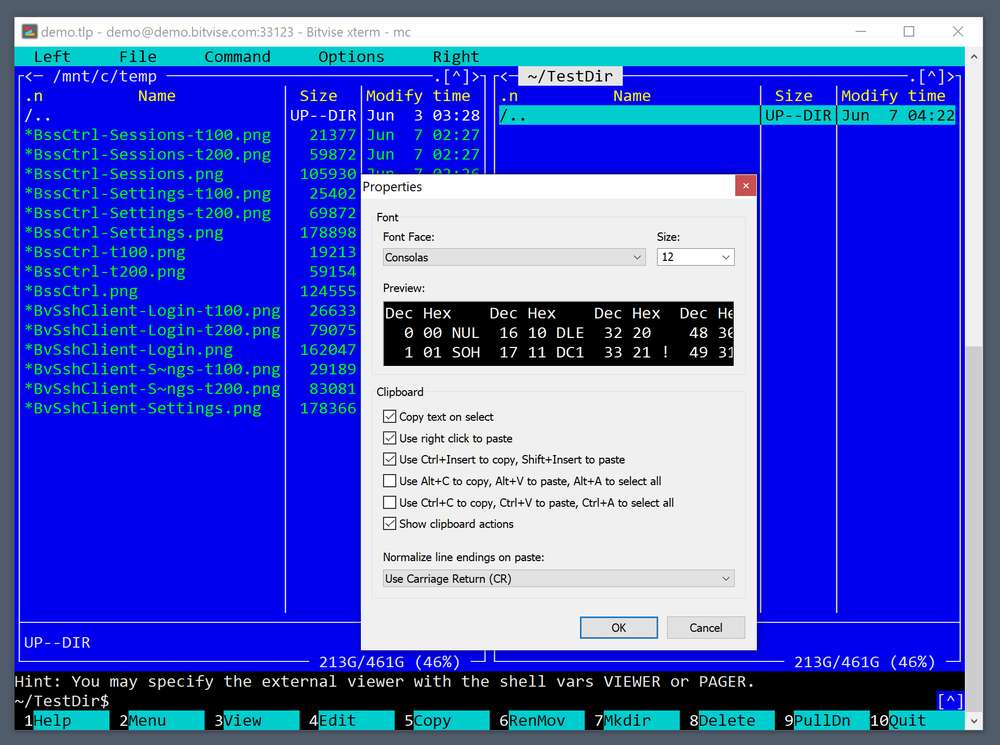
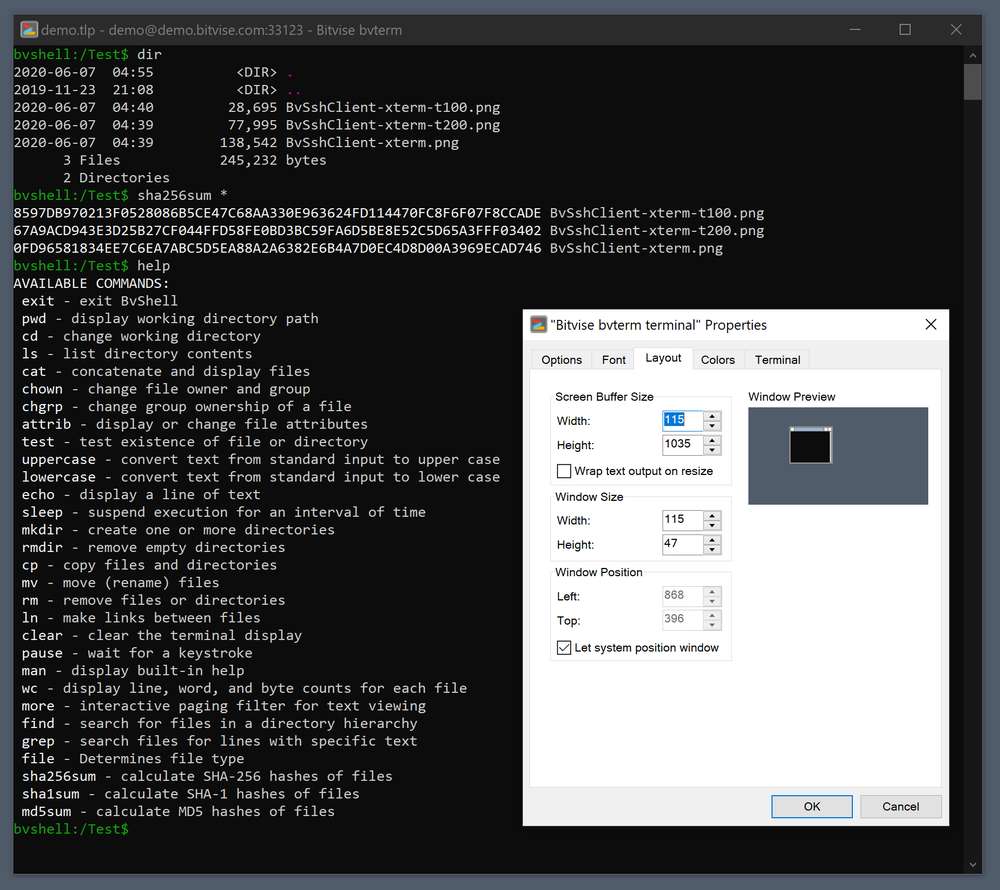
 , out of 44 Votes.
, out of 44 Votes.
