|
|

Your download link is at the very bottom of the page... always. |
Processed through Paypal No account required. |
Buy our over-priced crap to help keep things running.










|
|

Your download link is at the very bottom of the page... always. |
Processed through Paypal No account required. |










| Files | ||||
| File Name | Rating | Downloads | ||
| Alternate Quick Audio v1.880 Alternate Quick Audio v1.880 A simple program for recording audio files (supported audio formats: WAV and MP3) as well as playback of audio files. The program is freeware. The program also contains an additional audio converter tool which allows the converting of audio files (some video file formats, too) into other audio formats (E.g. from WAV to MP3 or MP4 to WAV). The following formats are supported by the built-in audio converter: - WAV, MP3, OGG, AAC, AIF, ASF, AST, AU, FLAC, FLV, M4A, MP2, MP4, MPG, RA, SF, VOC and WMA. Changes in this version: - DPI error correction Supported operating systems: 98, Me, 2000, XP, Server 2003, Vista, Server 2008, 7, 8, 8.1, 10 Languages included: English, German, Greek, French, Japanese, Russian, Turkish, Hungarian, Italian Click here to visit the author's website. |
 |
6,308 | Sep 27, 2019 Alternate Tools 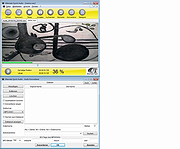 |
|
| Quick Access Popup v11.6.4.2 Quick Access Popup v11.6.4.2 Save thousands of clicks with this Windows utility software. Launch in one click: folders, documents, applications, web links, snippets of text and much more. The ideal productivity booster to access and manage your documents and control your digital work environment QAP at a glance: QAP First Steps Customize your menu QAP Options Requirements Quick Access Popup works on all international versions of Windows 7, Windows 8/8.1, Windows 10 and Windows 11, both client and server versions, with Explorer windows, File Dialog Boxes (Open, Save As, etc.), Console Window (CMD command prompt and PowerShell), Directory Opus, Total Commander and many other popular alternative file managers. Languages Quick Access Popup is available in: English, French, German, Italian, Spanish, Dutch, Portuguese, Brazilian Portuguese, Korean, Russian and Chinese. Some translations are incomplete. Changes v11.6.4.2 (2024-12-26) - when editing a favorite document or application, if user selected a custom icon, keep this icon when the favorite is edited (instead of resetting to the default icon) - retrieve Windows Apps (UWP) icons for the "Current Windows" menu (QAP can retrieve only icons from running and not minimized apps) - when adding or editing a Windows App (UWP) favorite, retrieve the favorite's icon using a temporary Windows shortcut (.lnk) file - enable the Close (X) button in the "Check dor update" dialog box This download is for the portable version (very bottom of page). If you need the installable version, download here. How can I install Quick Access Popup to make it fully portable? Click here to visit the author's website. |
 |
6,397 | Dec 27, 2024 Jean Lalonde 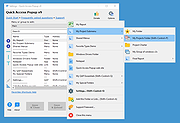 |
|
| Quick Any2Ico v3.5.0.0 Quick Any2Ico v3.5.0.0 A free portable application that creates high quality icon files from any file, folder or resource. It can also add or remove image formats from icon files, save the extracted icons in the PNG format and much more. Selecting the source file In order to choose the source file, you need to select the conversion mode. Quick Any2Ico supports two modes: Convert from any file or folder, and Extract from binary file resource. If you want to convert a picture to an icon or extract the icon associated with a file object (a file folder, for instance) use the former, which is selected by default. If you want to extract the icon from the resource of a binary file, such an executable file, a DLL, an animated cursor, or an existing icon file, select Extract from binary file resource. The easiest way to select the source file is to drag it to the input box in the Select source group. Using this method, Quick Any2Ico will automatically select the conversion mode based on the dropped file. You can also press the browse button, in the Select source group. The behaviour of this button will depend on the selected conversion mode. If Convert from any file or folder is selected, it will open the shell's browse for file dialog, allowing you to browse to the folder containing the image you want to convert, select the desired file and open it. If Extract from binary file resource is selected, it will open the pick icon dialog, allowing you to select an icon from the resource of the file. The Icon index input specifies the zero based index of the icon within the binary resource. Note: If you want to extract the icon associated with a file folder, you will need ... |
 |
5,621 | Dec 29, 2024 Carifred 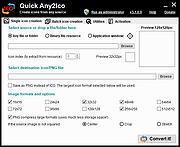 |
|
| Quick Blackjack for Windows 3.0.13.1 Quick Blackjack for Windows 3.0.13.1 Practice your Blackjack skills and sharpen your strategy with this fun, simple and easy-to-use game of Blackjack for Microsoft Windows. You play against the house. Keep track of your winnings with on-screen piles of chips that look and act like the real thing. Learn basic betting strategy with pop-up cheat-sheets. Features: * Add players at random controlled automatically by the computer * Add a value "wart" (a small text window) to your chip stacks that shows the total value of your chips * Improve Tabletop Rendering |
 |
9,154 | Apr 25, 2015 Wesley Steiner  |
|
| Quick Clipboard Editor v3.0 Quick Clipboard Editor v3.0 A free Windows Clipboard text editor. Quick Clipboard Editor (QCE) gives you direct access to the Clipboards text allowing to quickly make the changes you need before pasting it to your target application. It remembers your past clips with all their formatting. Do quick touch-ups to the text with advanced editing features Paste text and image clips from the Clipboard history with all their formatting Insert, trim or filter content on each line Change case, reformat paragraphs and clean-up punctuation Sort by all sort of criteria Save frequently used commands and script Clipboard transformations and much more! Quick Clipboard Editor gives a window, agile hands and a powerful memory to your Clipboard. It is directly connected to your Clipboard allowing to open it, do changes and send the edited text directly to your target application, all this in only a few clicks! Quick Start When first launched, QCE offers two initial configurations: the Basic Setup configuration for those who prefer a simple and distraction-free editor and the Power User Setup configuration for coders and users who prefer to take advantage of the most advanced editing features. In any case, you can customize the configuration to select the best options for you in the Options menu. Once installed, you can open the QCE editor, copy text or images from any application or paste the content from the editor to any application. Here are the main hotkeys to use: Open the editor with Ctrl + Middle ... |
 |
1,036 | May 24, 2025 Jean Lalonde 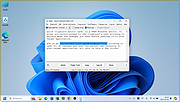 |
|
| Quick User Manager v2.2.0.0 Quick User Manager v2.2.0.0 A free, portable tool, featuring all user account management options in a simple, intuitive interface. You are able to change user account settings, such as disabling/enabling the account, clear the lockout state, auto-logon a user, and remove user accounts from the welcome screen. You can also set the picture associated with a user account, set or remove its password, delete and create user accounts. The latest versions of this tool also include Account Profile Fixer, which helps you to repair issues on broken user accounts. The latest version of this application also includes our Account Profile Fixer tool, which allows you to easily repair a corrupted user account. Quick user manager was built with simplicity and ease of use in mind. All the features are shown in the main interface, so you can perform the desired changes with just a few clicks. Click here to visit the author's website. |
 |
2,801 | May 29, 2025 Carifred 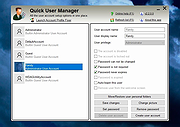 |
|
| Settings Quick Launcher v1.0 Settings Quick Launcher v1.0 Quick Settings Launcher is a free and portable one click launcher for different Windows10 settings pages. The Windows10 settings application can be a little confusing sometimes, Quick Settings Launcher is a mini utility that provides a simple and Straightforward list of all the settings pages and a one click launcher for each page directly. Quick Settings Launcher is a portable application, installation is not needed, just unzip and execute SetQL.exe. The application can run from any folder or removable drive. Quick Settings Launcher features: -Straightforward list of all the settings pages -A one click launcher for each page -Can be minimized to system tray or start minimized with '-m' as parameter -Display the executed URI. -Portable and small size executable Supported OS: Windows10, some pages may also work with Windows8/8.1 (never tested). Note: Whether a settings page is available varies by Windows SKU. Not all settings page available on Windows 10 for desktop are available on Windows 10 Mobile, and vice-versa. also additional requirements (hardware or software) may be needed for a page to be available. Supported OS: Windows 10 (should work on Win8/8.1 but wasn't tested) |
 |
5,340 | Jul 02, 2020 LeeLu Soft 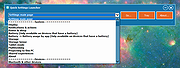 |
|
| Showing rows 1 to 7 of 7 | Showing Page 1 of 1 | 1 |
OlderGeeks.com Copyright (c) 2025