|
|

Your download link is at the very bottom of the page... always. |
Processed through Paypal No account required. |
Buy our over-priced crap to help keep things running.










|
|

Your download link is at the very bottom of the page... always. |
Processed through Paypal No account required. |










| File - Download Paste Into File v5.3.4 | ||||||||
| Description | ||||||||
|
A plea... Deanna and I have been running this site since 2008 and lately we're seeing a big increase in users (and cost) but a decline in percentage of users who donate. Our ad-free and junkware-free download site only works if everyone chips in to offset the revenue that ads on other sites bring in. Please donate at the bottom of the page. Every little bit helps. Thank you so much. Sincerely, your Older Geeks: Randy and Deanna Always scroll to the bottom of the page for the main download link. We don't believe in fake/misleading download buttons and tricks. The link is always in the same place. Paste Into File v5.3.4 Free tool to paste clipboard data into files and copy file contents directly via hotkey or context menu. A Windows desktop application to paste clipboard contents into files and copy file contents to the clipboard via the context menu. 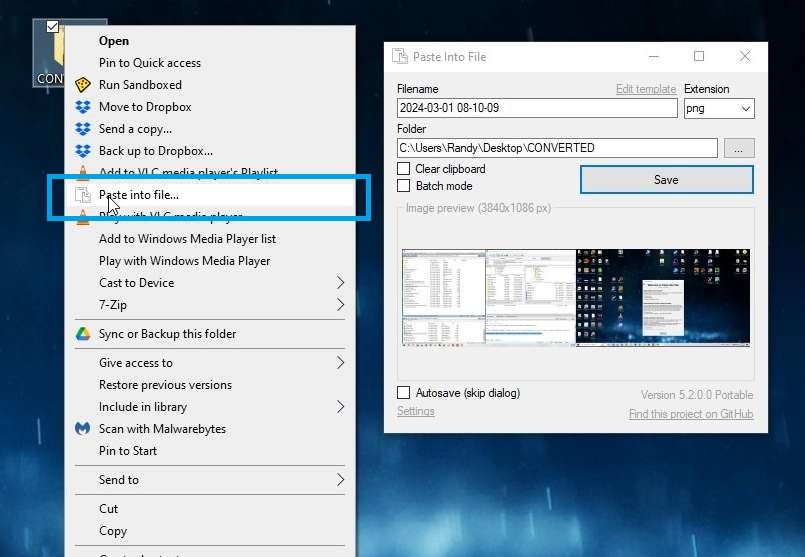 Features Explorer context menu entries "Paste into file", "Replace with clipboard content" and "Copy file contents" Hotkey Win+Alt+V to paste and Win+Alt+C to copy file contents Autosave mode: rename inside file explorer without dialog Batch mode: monitor clipboard and save on change Clipboard patching: use regular paste options and CTRL+V (experimental) Supports many formats: PNG, JPG, GIF, SVG, TXT, HTML, CSV, URL, PDF, RTF, DIF, SLK, EMF, TIF, ZIP, file drop list, ... First launch wizard Requirements Tested on Windows 10 and 11. If you are running an older Windows version make sure the .NET Framework 4.8+ is installed. Usage When starting Paste Into File for the first time or after an update, the first launch wizard will guide through the configuration of context menu entry, hotkey, etc. 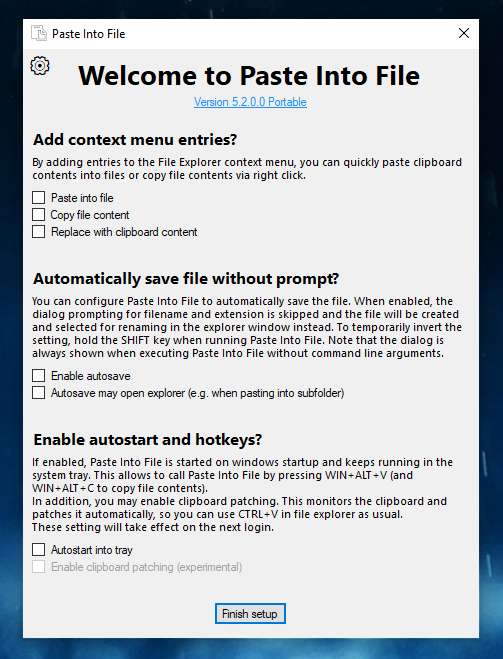 Paste clipboard contents This is the main mode of PasteIntoFile which allows saving clipboard contents into files. To use this mode, run the program from the file explorer context menu, with the hotkey WIN+ALT+V (if enabled), from the tray (if enabled), from the start menu or via command line. If clipboard patching is enabled, the regular paste command and CTRL+V hotkey can also be used. 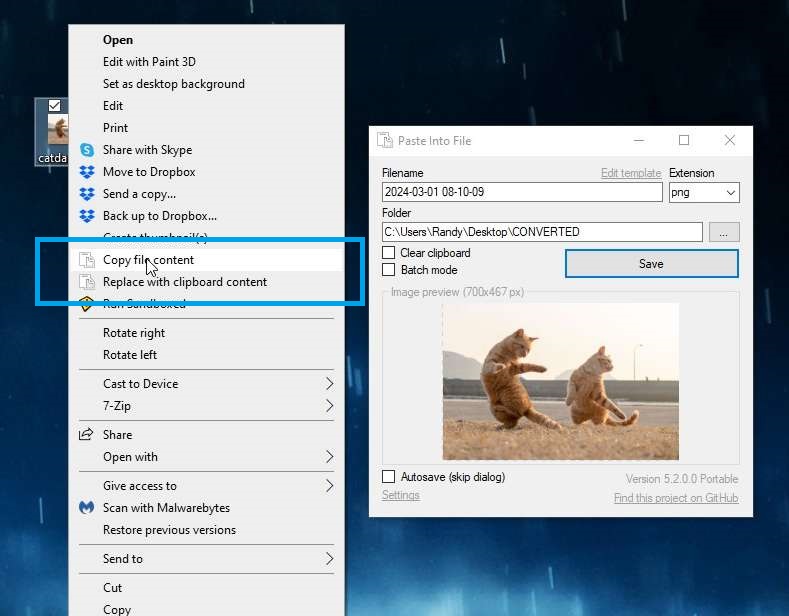 If autosave mode is enabled, the file to paste will directly be created and selected for renaming. Otherwise, a dialog will prompt for filename and type. By holding SHIFT when the program starts, the autosave mode setting can be temporarily inverted (show the dialog even though autosave is enabled, or skip the dialog even though autosave is disabled). When running Paste Into File from the start menu or tray, the dialog will always be shown. The filename template can be edited from the dialog or via command line. When holding CTRL while the program starts, the file will be saved to a subdirectory. The corresponding template can be configured via command line. The available file extensions depend on the formats available in the clipboard. For example, if you copy a range of cells from a spreadsheet, the data is available not only as text, but also in DIF, RTF, SLK and HTML formats and even as screenshot. Either select one of the suggested or enter a custom extension (which will be remembered). An appropriate format is then chosen automatically1 and a preview shown. In autosave mode, the clipboard is saved as image, if available, or else as text. The file extension is then determined by the last used extension for the respective filetype (which can also be set via command line). A special batch mode exists to monitor the clipboard and save it every time new contents are copied. If enabled, the filename is purely determined by the template (which supports a dedicated counter variable). Replace with clipboard content The context menu entry Replace with clipboard content allows you to paste clipboard contents into existing files by replacing them. This works as long as the clipboard contains data compatible with the selected file type. The old file is moved to the recycle bin and can be restored with the usual undo options of the file explorer. Copy file contents To copy the contents of a file to the clipboard, use the file explorer context menu, the hotkey WIN+ALT+C (if enabled) or the command line option. Currently, image and text files are supported. If the file format is not understood, an error message will be shown. This download is for the installer version (very bottom of page). If you need the portable version, download here. Click here to visit the author's website. Continue below for the main download link. |
||||||||
| Downloads | Views | Developer | Last Update | Version | Size | Type | Rank | |
| 836 | 3,536 | Philipp Niedermayer <img src="https://www.oldergeeks.com/downloads/gallery/thumbs/PasteIntoFile2_th.png"border="0"> | Nov 04, 2024 - 13:27 | 5.3.4 | 1.16MB | MSI |  , out of 18 Votes. , out of 18 Votes. |
|
| File Tags | ||||||||
| v5.3.4 Paste Into File | ||||||||
|
Click to Rate File Share it on Twitter → Tweet
|