Buy our over-priced crap to help keep things running.




















| File - Download VVV (Virtual Volumes View) v1.5 | ||||||||
| Description | ||||||||
|
A plea... Deanna and I have been running this site since 2008 and lately we're seeing a big increase in users (and cost) but a decline in percentage of users who donate. Our ad-free and junkware-free download site only works if everyone chips in to offset the revenue that ads on other sites bring in. Please donate at the bottom of the page. Every little bit helps. Thank you so much. Sincerely, your Older Geeks: Randy and Deanna Always scroll to the bottom of the page for the main download link. We don't believe in fake/misleading download buttons and tricks. The link is always in the same place. VVV (Virtual Volumes View) v1.5 Catalog the content of removable volumes like CD and DVD disks for off-line searching. Folders and files can also be arranged in a single, virtual file system. Each folder of this virtual file system can contain files from many disks so you can arrange your data in a simple and logical way. 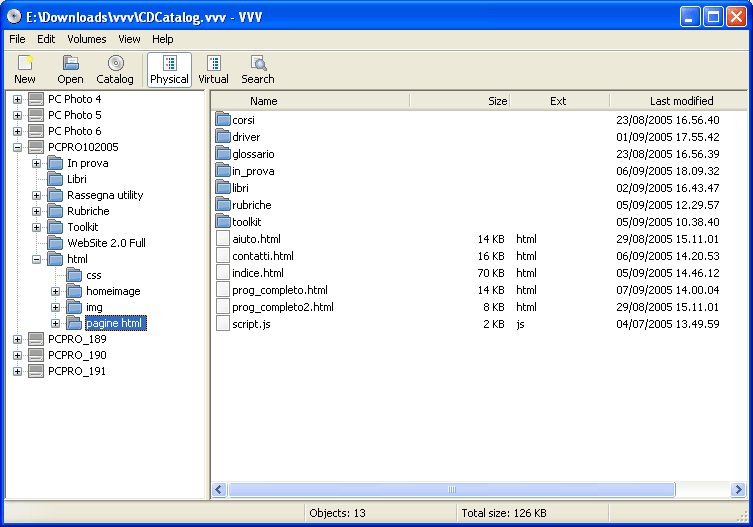 VVV also stores metadata information from audio files: author, title, album and so on. Most audio formats are supported. It is possible to share the same catalog, stored in a network server, among Windows, Linux and OSX computers. The network server is simply a computer running a database server program. Click here for more info. Features VVV is available for Windows, Linux and for OS X (Intel only). You can exchange catalogs between Windows, Linux and OS X computers, and you can connect Windows, Linux and OS X computers to the same (Windows, Linux or OS X) server. VVV is very fast, even with very large catalogs. Data are stored in a relational database, designed to handle millions of rows, so retrieving your information will always be a quick task. VVV can show the content of your disks in three different views: • The first is the physical view, click here for a Windows screenshot. This view shows the content of each disk, you can navigate in the folders structure and see the files contained in each folder. • The second is the virtual view, click here for a Linux screenshot. In this view everything is organized as a single virtual file system. You can create folders and you can assign physical volumes or folders to each virtual folder. You can assign the same file to more than one virtual folder, and each virtual folder can contain files that are stored in different disks. The virtual view is a powerful tool that will let you organize your data in a logical way: it will save you a lot of searches. • The third is the search view, click here for a Windows screenshot. In this view you can search the catalog looking for files that meet your specification. VVV does not change your operating system in any way: everything is contained in the installation folder so you can be sure that it will not cause problems to other applications or to the operating system itself. Changes v1.5 Now in the File Information and Folder Information windows it is possible to copy to the clipboard the content of a row by pressing CTRL-C or by right-clicking with the mouse. Removed the New root folder context menu from the left pane in virtual mode. It is rarely used and it is still available from the main menu. Now the program remembers a search setting between All physical volumes and Selected physical folder. It does not remember the Selected virtual folder setting because at startup there is no selected virtual folder. Fixed a bug: the program crashed if the user cataloged a volume using an existing name. 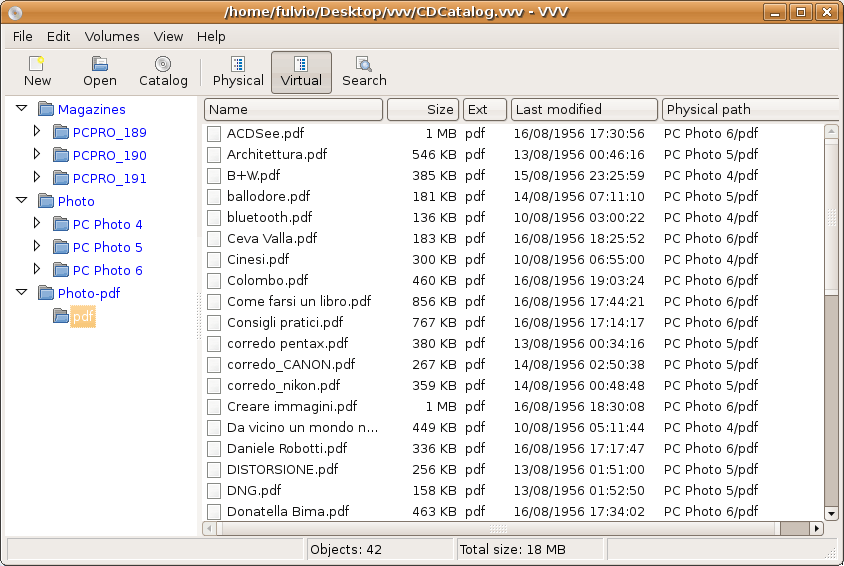 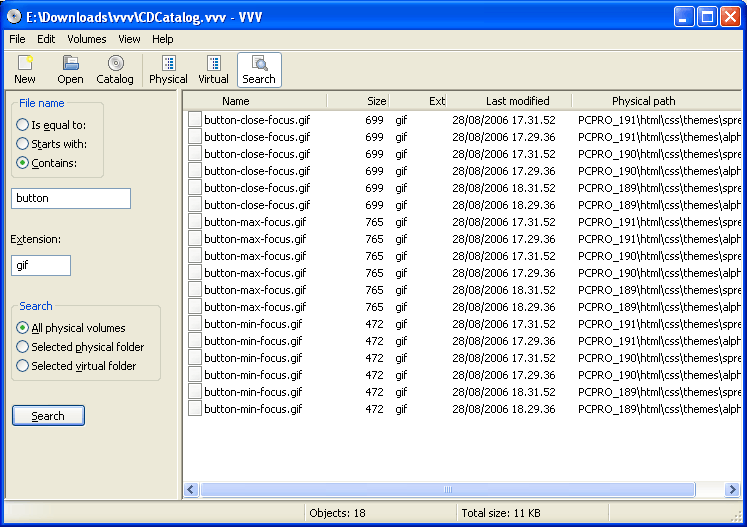 This download is for the Windows installer version (very bottom of page). If you need the Windows portable version, download here. If you need the MacOS version, download here. If you need the Linux version, download here. Continue below for the main download link. |
||||||||
| Downloads | Views | Developer | Last Update | Version | Size | Type | Rank | |
| 3,614 | 6,834 | Fulvio Senore <img src="https://www.oldergeeks.com/downloads/gallery/thumbs/vvv1_th.png"border="0"> | Jul 11, 2024 - 11:00 | 1.5 | 4.45MB | EXE |  , out of 55 Votes. , out of 55 Votes. |
|
| File Tags | ||||||||
| View) Volumes VVV (Virtual v1.5 | ||||||||
Click to Rate File Share it on Twitter → Tweet
|