|
|

Your download link is at the very bottom of the page... always. |
Processed through Paypal No account required. |
Buy our over-priced crap to help keep things running.










|
|

Your download link is at the very bottom of the page... always. |
Processed through Paypal No account required. |










| Files | ||||
| File Name | Rating | Downloads | ||
| VVV (Virtual Volumes View) v1.5 VVV (Virtual Volumes View) v1.5 Catalog the content of removable volumes like CD and DVD disks for off-line searching. Folders and files can also be arranged in a single, virtual file system. Each folder of this virtual file system can contain files from many disks so you can arrange your data in a simple and logical way. VVV also stores metadata information from audio files: author, title, album and so on. Most audio formats are supported. It is possible to share the same catalog, stored in a network server, among Windows, Linux and OSX computers. The network server is simply a computer running a database server program. Click here for more info. Features VVV is available for Windows, Linux and for OS X (Intel only). You can exchange catalogs between Windows, Linux and OS X computers, and you can connect Windows, Linux and OS X computers to the same (Windows, Linux or OS X) server. VVV is very fast, even with very large catalogs. Data are stored in a relational database, designed to handle millions of rows, so retrieving your information will always be a quick task. VVV can show the content of your disks in three different views: • The first is the physical view, click here for a Windows screenshot. This view shows the content of each disk, you can navigate in the folders structure and see the files contained in each folder. • The second is the virtual view, click here for a Linux screenshot. In this view everything is organized as a single virtual file system. You can create folders and you can assign physical volumes or folders to each virtual folder. You can assign the same file to more than one virtual folder, and each virtual folder can contain files that are stored in different disks. The virtual view is a powerful ... |
 |
3,617 | Jul 11, 2024 Fulvio Senore 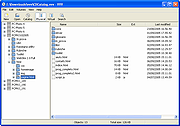 |
|
| Showing rows 1 to 1 of 1 | Showing Page 1 of 1 | 1 |
OlderGeeks.com Copyright (c) 2025