Buy our over-priced crap to help keep things running.




















| File - Download Safe Exam Browser v3.3.0 | ||||||||
| Description | ||||||||
|
A plea... Deanna and I have been running this site since 2008 and lately we're seeing a big increase in users (and cost) but a decline in percentage of users who donate. Our ad-free and junkware-free download site only works if everyone chips in to offset the revenue that ads on other sites bring in. Please donate at the bottom of the page. Every little bit helps. Thank you so much. Sincerely, your Older Geeks: Randy and Deanna Always scroll to the bottom of the page for the main download link. We don't believe in fake/misleading download buttons and tricks. The link is always in the same place. Safe Exam Browser v3.3.0 A web browser environment to carry out online exams safely. The software changes any computer into a secure workstation. It regulates the access to any utilities and prevents students from using unauthorized resources. Features Web browser environment to carry out online exams safely Full-screen or browser window mode (without any navigation elements) Disables shortcuts and operating system functions like Task Manager (Ctrl-Alt-Del / Cmd-Alt-Esc), program switcher (Alt-Tab, Win-Tab / Cmd-Tab), Print Screen / Screenshot etc. which should not be available during an exam Prevents students from surfing the internet during an exam Compatible with basically all web-based exam systems, additional integration with learning management systems Moodle, ILIAS and others Possibility to permit controlled use of additional external applications Current versions supports Windows 7, Windows 8.1, Windows 10, Mac OS X 10.7 up to macOS 10.13 High Sierra and iOS 9.3.5 to iOS 11. SEB 2.x can be started or reconfigured for each exam just by clicking a special link in some regular web browser or in an e-mail Detection if SEB is running on a virtual machine, monitoring which processes are permitted or prohibited to be running during the exam Easy installation and deployment: Create .seb configuration files with which SEB can be configured/reconfigured after installation Supported operating systems: Windows 8.1 Window 10 macOS 11 Big Sur macOS 10.15 Catalina macOS 10.14 Mojave macOS 10.13 High Sierra macOS 10.12 Sierra OS X 10.11 El Capitan 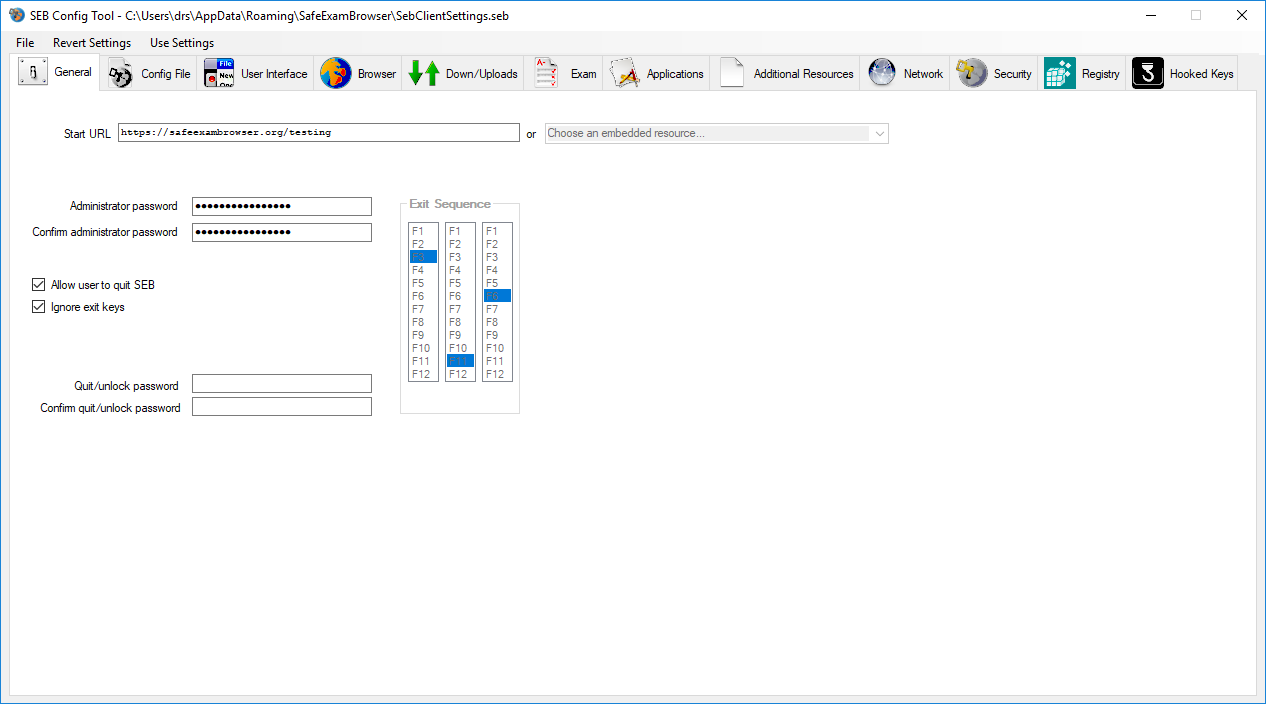 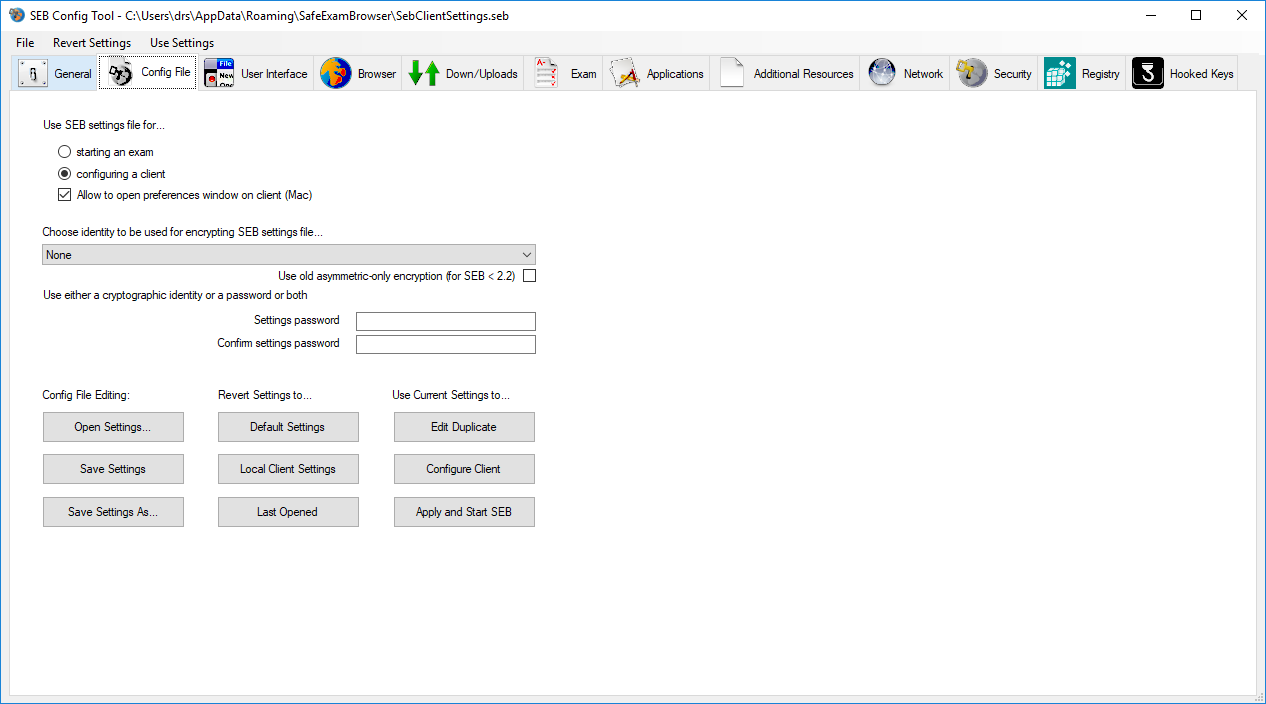 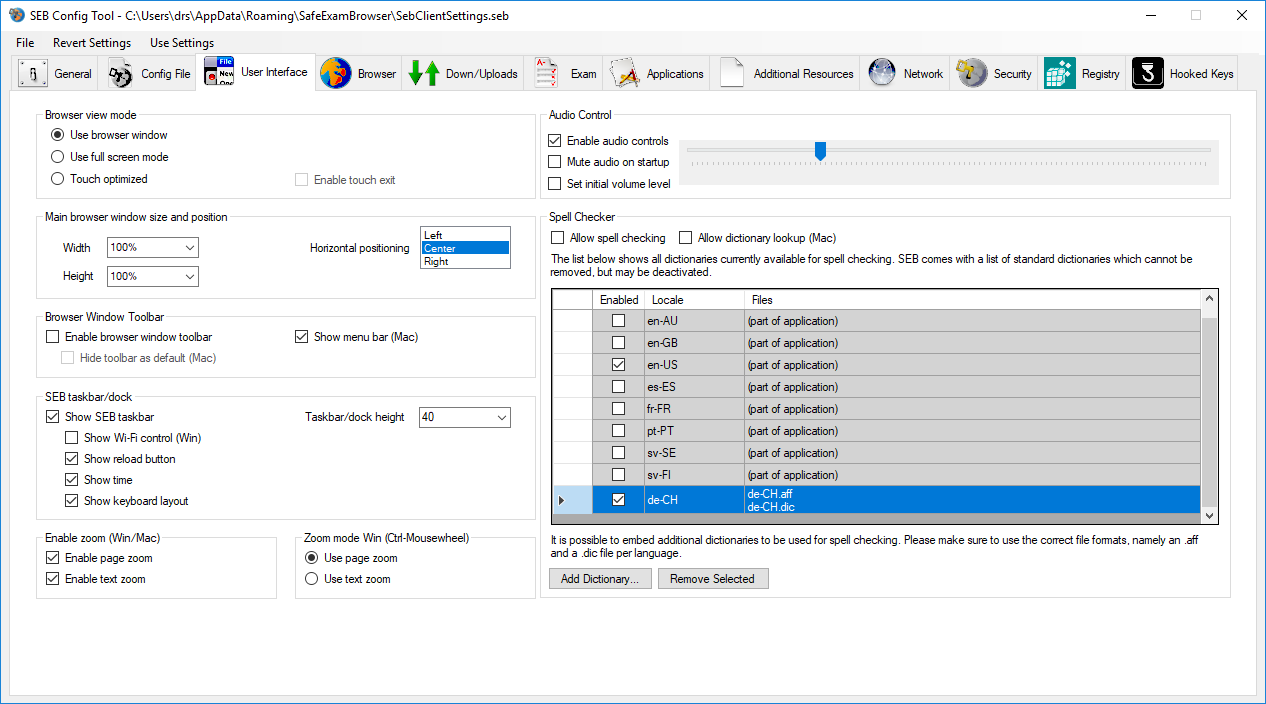 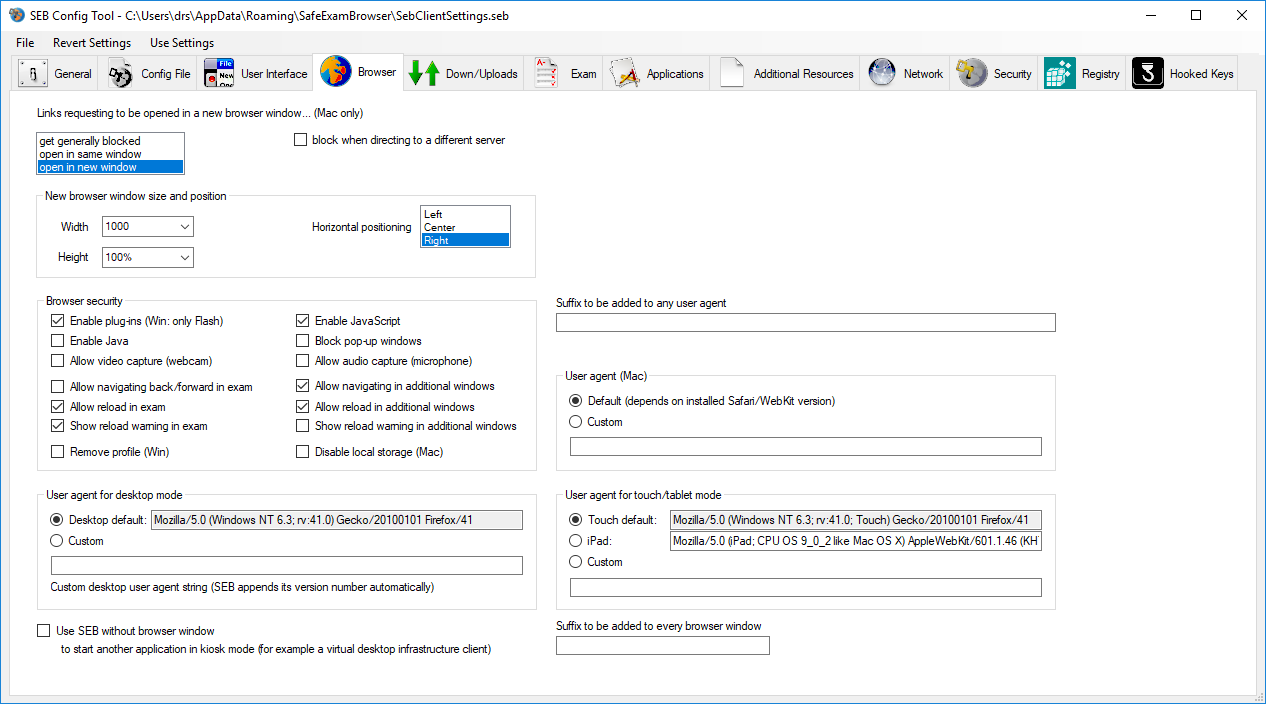 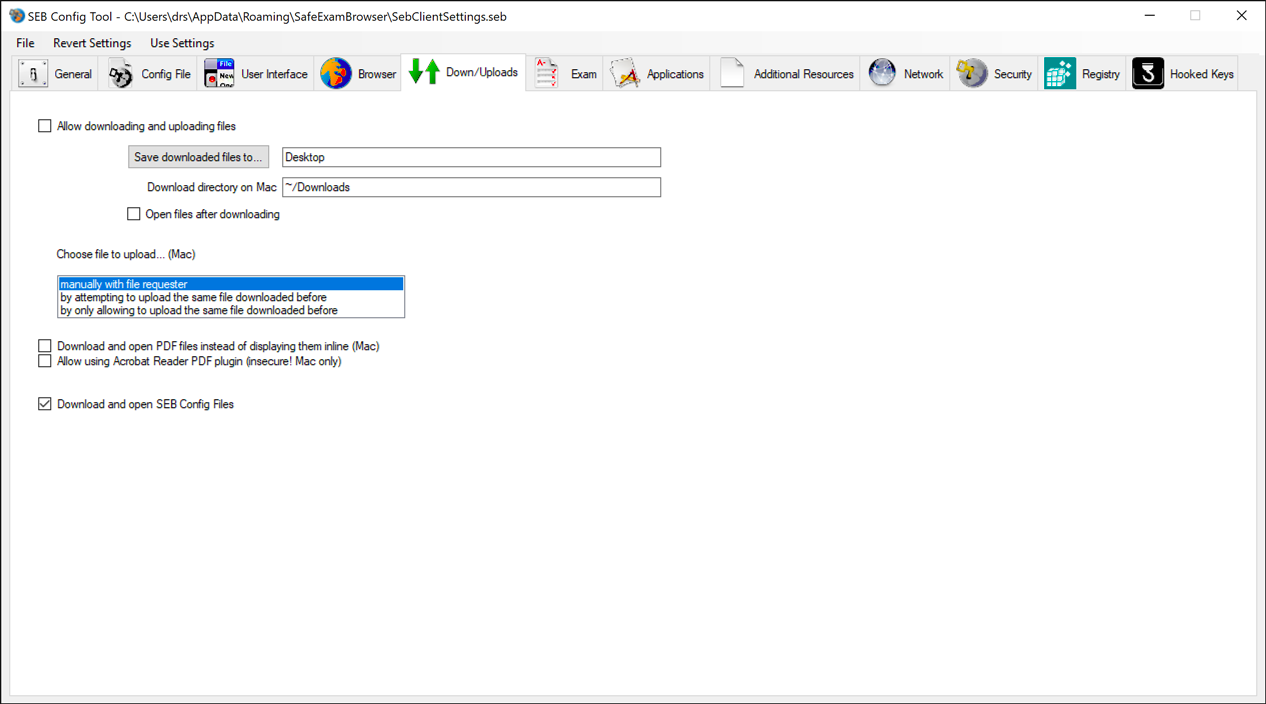 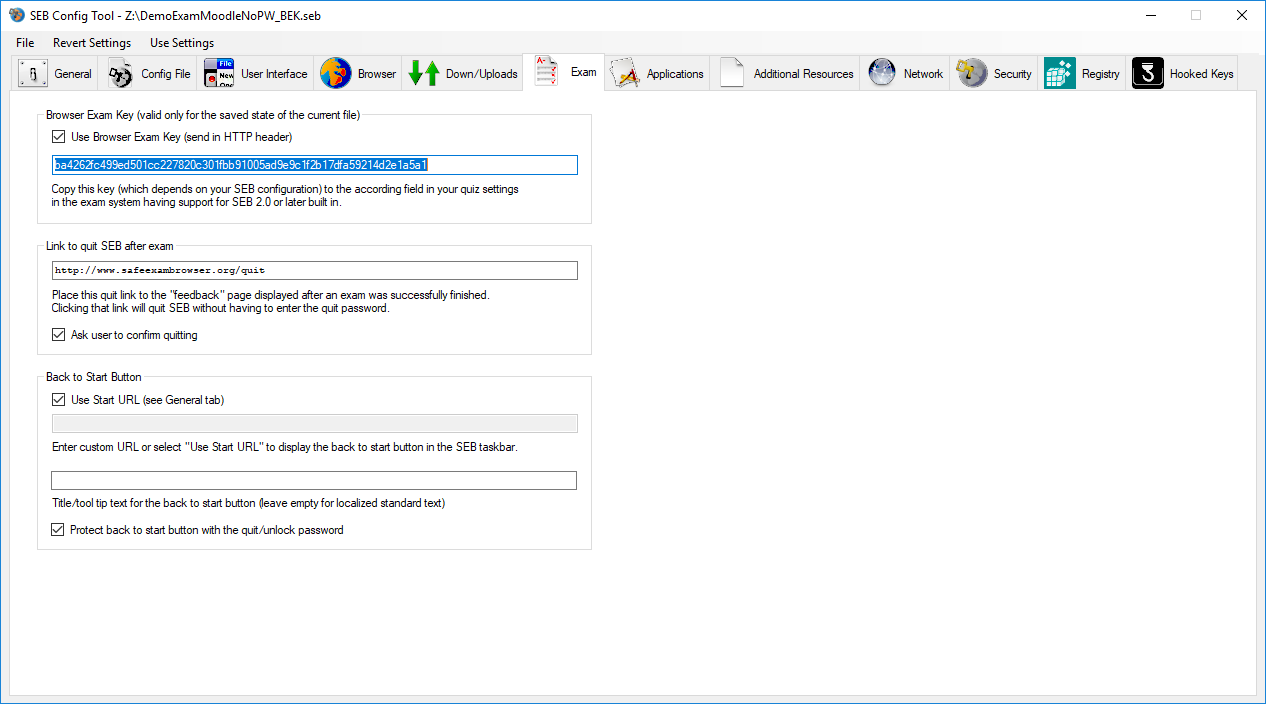 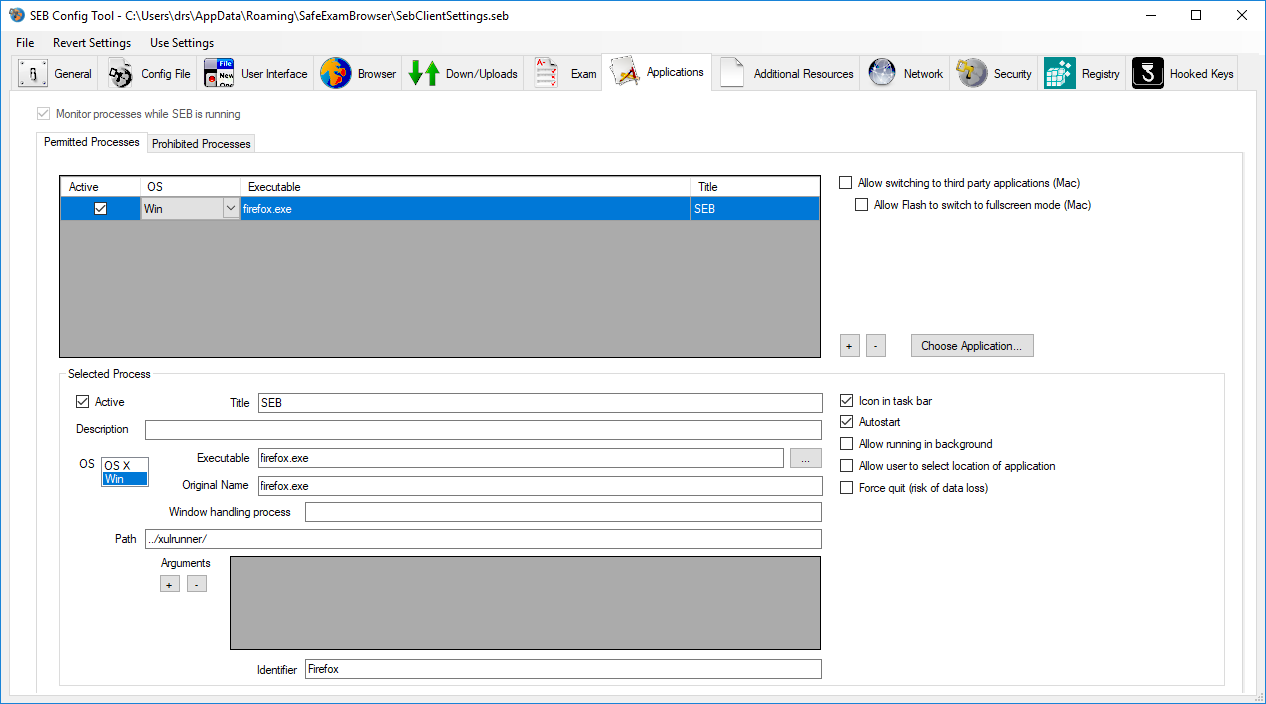 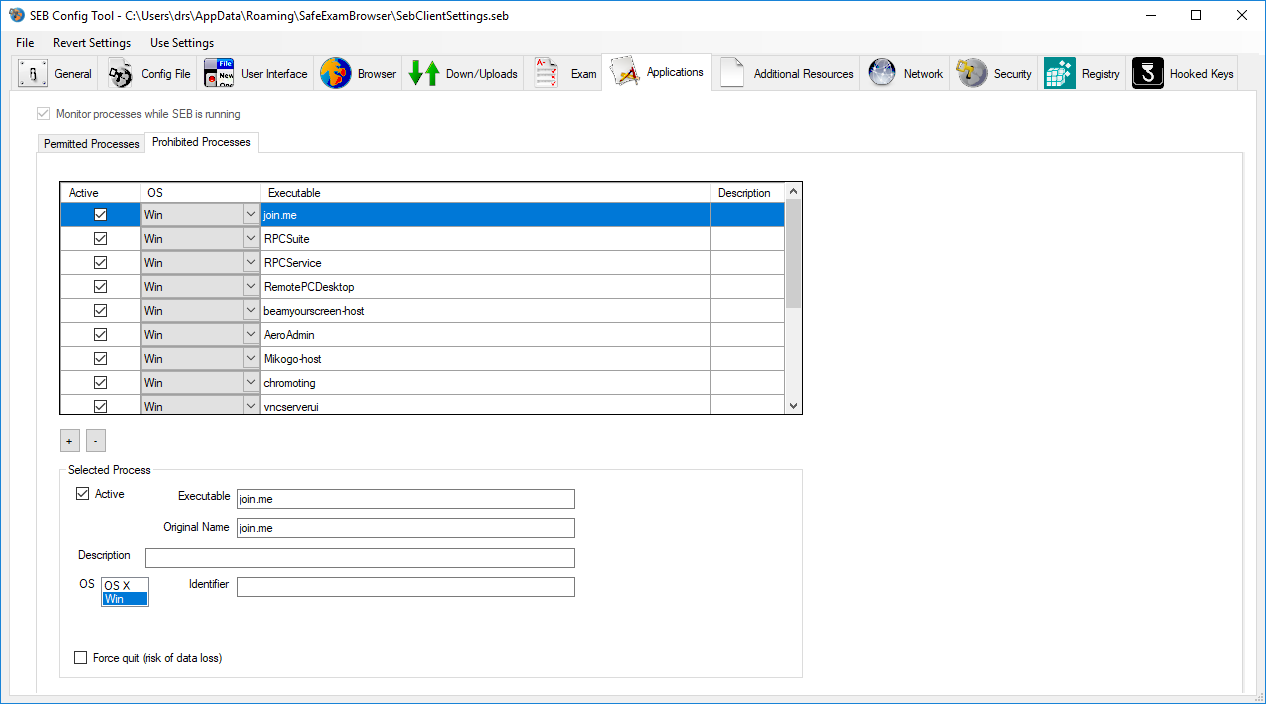 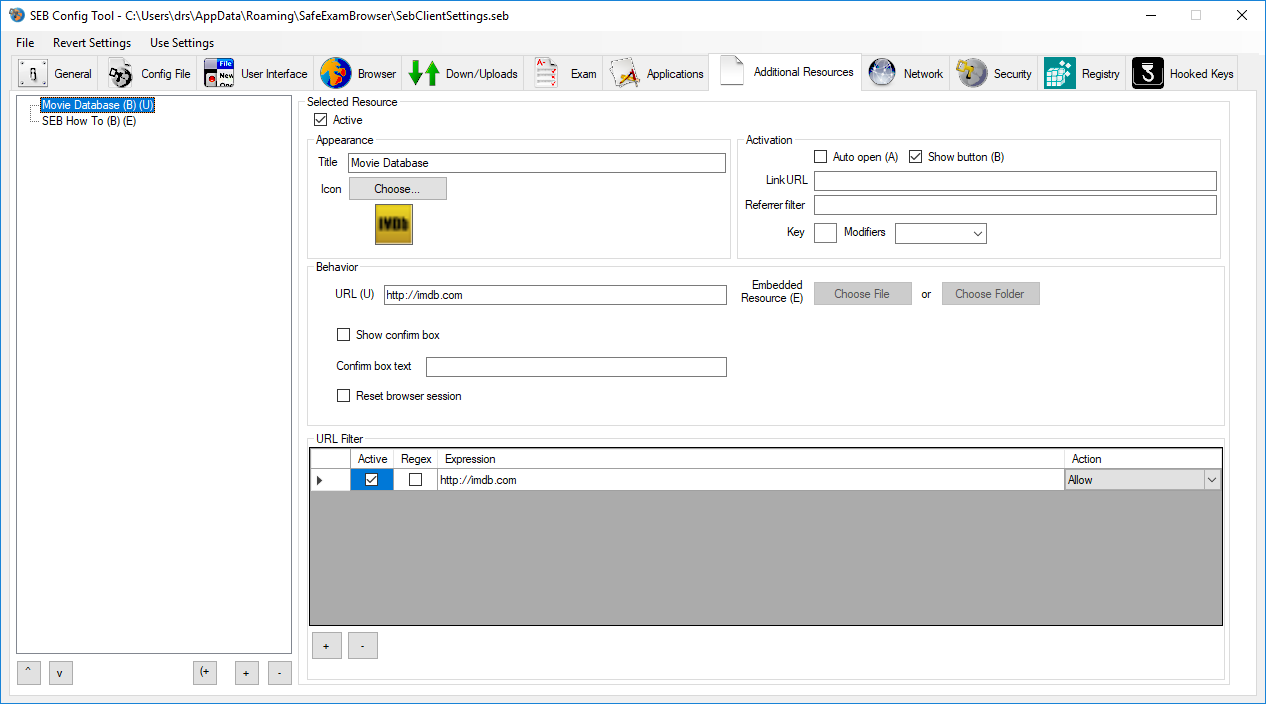 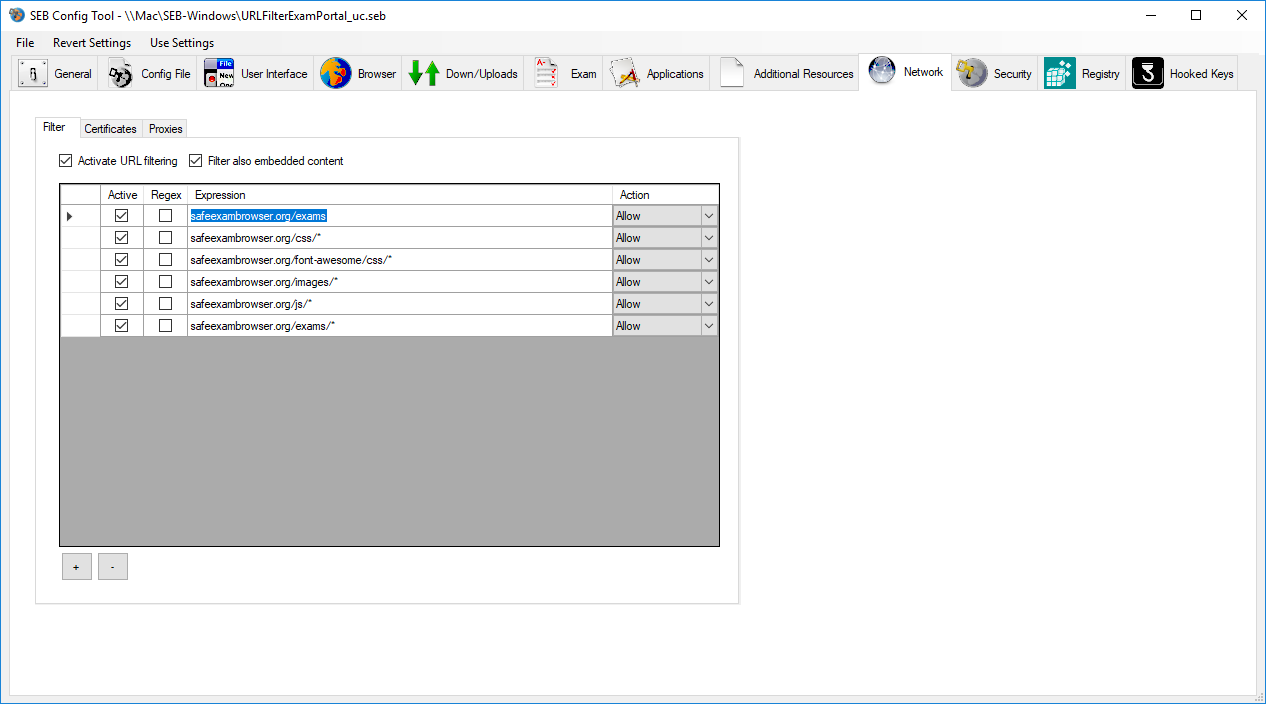 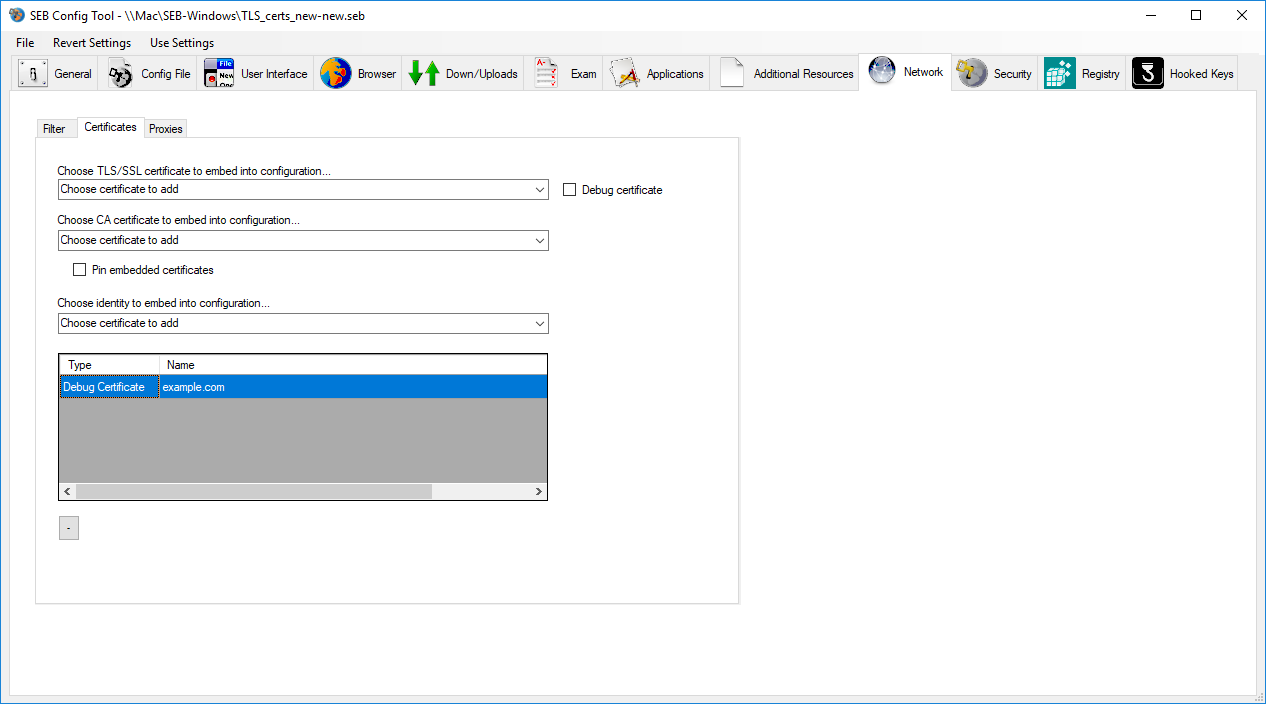 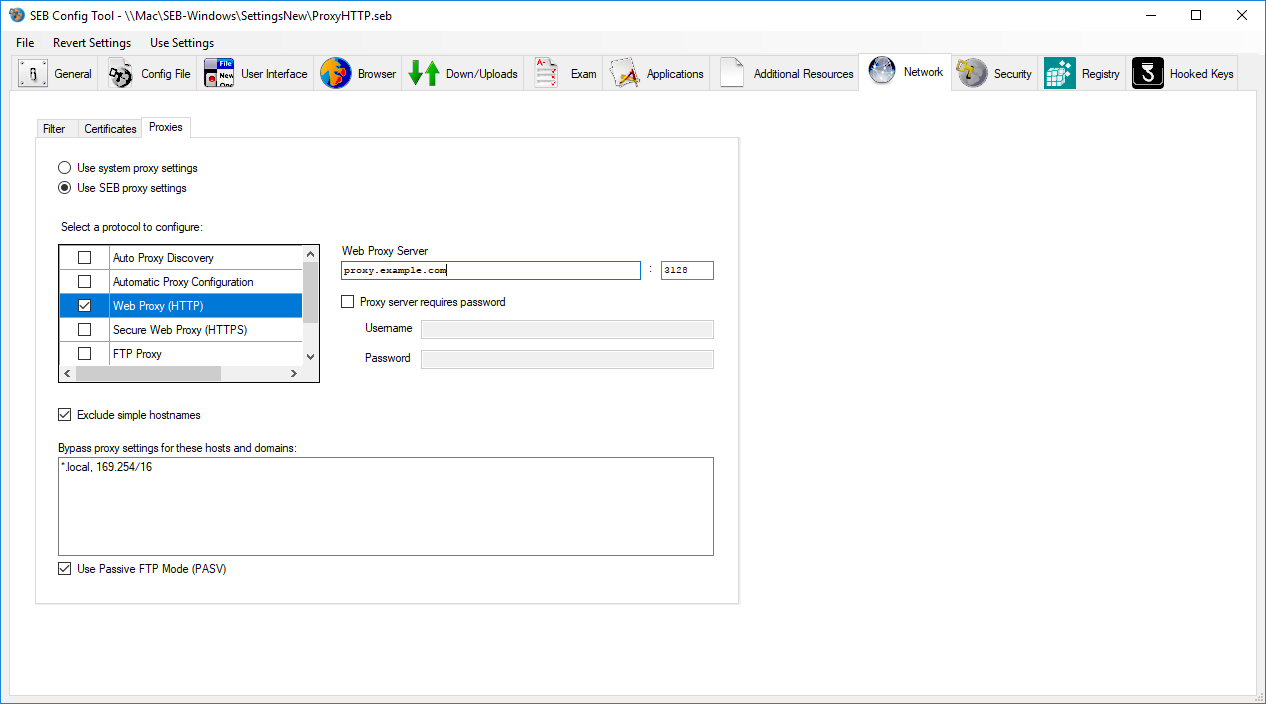 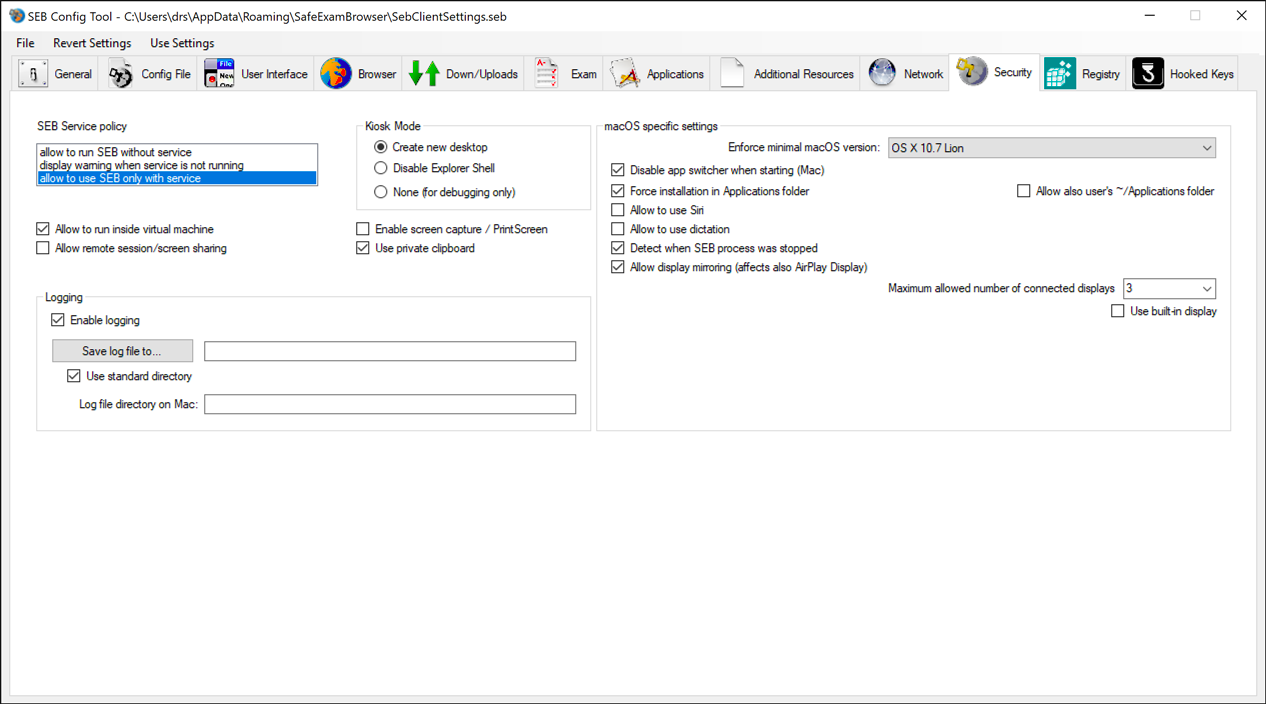 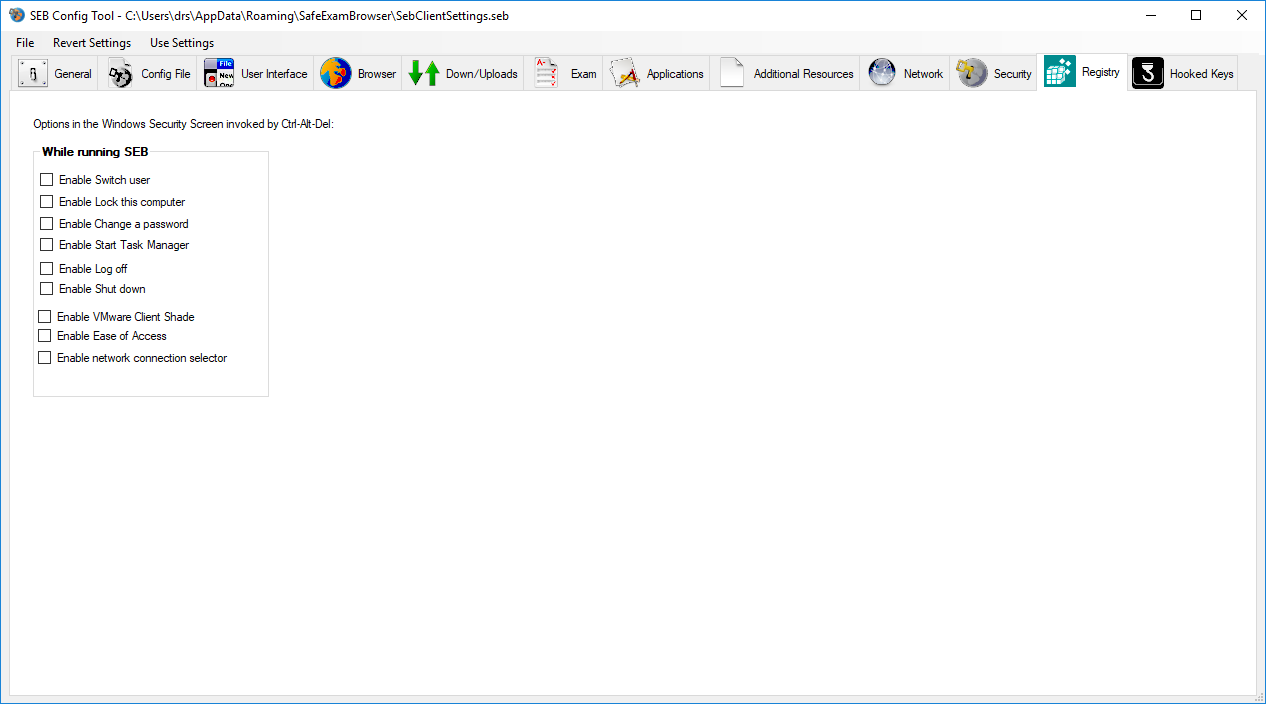 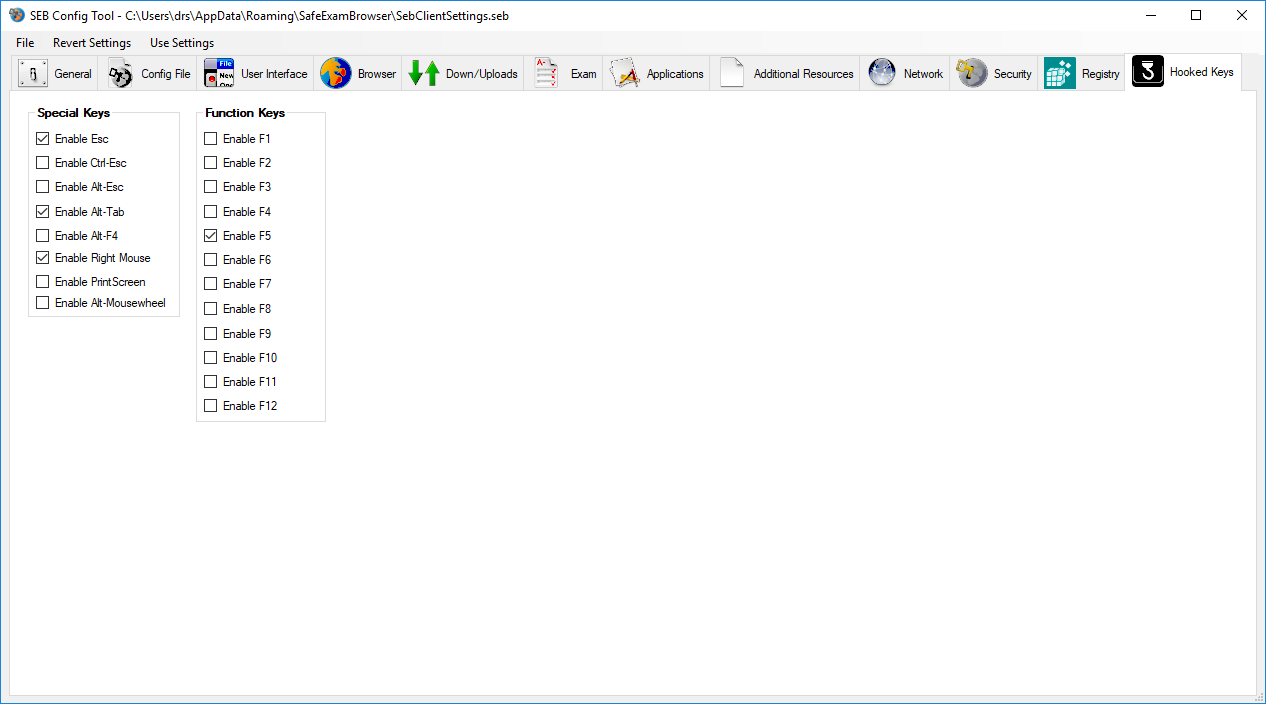 This download is for the Windows version. If you need the MacOS version, download here. Click here to visit the author's website. Continue below for the main download link. |
||||||||
| Downloads | Views | Developer | Last Update | Version | Size | Type | Rank | |
| 4,064 | 7,249 | ETH Zurich <img src="https://www.oldergeeks.com/downloads/gallery/thumbs/SEBWin3_th.png"border="0"> | Sep 14, 2021 - 21:36 | 3.3.0 | 190.68MB | EXE |  , out of 60 Votes. , out of 60 Votes. |
|
| File Tags | ||||||||
| Safe Exam Browser v3.3.0 | ||||||||
Click to Rate File Share it on Twitter → Tweet
|