A plea...
Deanna and I have been running this site since 2008 and lately we're seeing a big increase in
users (and cost) but a decline in percentage of users who donate. Our ad-free and junkware-free
download site only works if everyone chips in to offset the revenue that ads on other sites bring
in. Please donate at the bottom of the page. Every little bit helps. Thank you so much.
Sincerely,
your Older Geeks: Randy and Deanna
Always scroll to the bottom of the page for the main download link.
We don't believe in fake/misleading download buttons and tricks. The link is always in the same place.
WebCam On-Off v1.4
Webcams allow us to stay in touch with family and friends, or perhaps record and stream video from your computer to the internet or to a file. When not in use , you may wish to disable your
webcam to ensure it is not making unwanted recordings. Malware can take over webcams, so there is potential for spying. Hackers can utilize trojan-horse attacks, enabling them to take control of your webcam, allowing them to record you or take pictures of you without your knowledge.
If you’re a parent, you may also wish to disable your webcam for safety reasons. Instant messengers and websites that utilize video aren’t always safe for children, thus disabling your webcam may be the best course of action. If the camera is external, you could always unplug it and hide it, but this can become tiresome if you are frequently in need of it. And what if, as on most laptops, you have a built in camera?
The Washington Post highlighted an unnerving study published at Johns Hopkins University which found that a laptop webcam can function in relative secrecy – a slightly more subtle Eye of Sauron, if you will. Webcam spying, particularly the variant that involves disabling LED indicator lights, takes quite a bit of effort, but the practice isn’t limited to the realm of academics. The FBI has publicly acknowledged its ability to employ such techniques when investigating criminal activity.
As you can see, disabling your webcam completely is the safest way to protect your privacy. Because of this, we have created “Webcam On-Off” which is both portable and freeware. With it you can easily disable or enable your webcam. Don’t let your home become someone else’s reality TV!
What is new on version 1.4 (Friday 4 December 2020)
1.[Fixed] – WebCam On-Off Doesn’t Work on Windows 10 20H2 Properly
2.[Fixed] – GUI is too small (New GUI)
3.[Fixed] – It Doesn’t show the Name of the Webcam in List
4.[Added] – Language support
5.[Added] – Block Web Feature – Win10 support only
6.[Added] – Block Microphone Feature – Win10 support only
7.[Added] – Open Webcam and Microphone Privacy settings – Win10 support only
8.[Added] – Change Webcam Preview dimansion via drag – Win10 support only
How to Use WebCAm On – Off :
1. Extract the ZIP file to the folder of your choice, then run the program. You will see the Name and current status of your webcam in the list.
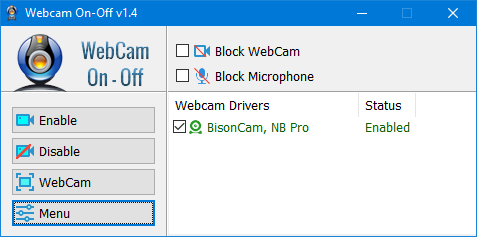
2. To disable your webcam, Click the “Disable” button to safely turn off your webcam and prevent applications from accessing the Camera. If your webcam is disabled, the text and indicator icon will turn red. You can also tick the Block microphone box and disable WebCam and Microphone together to prevent them from being opened without your permission.
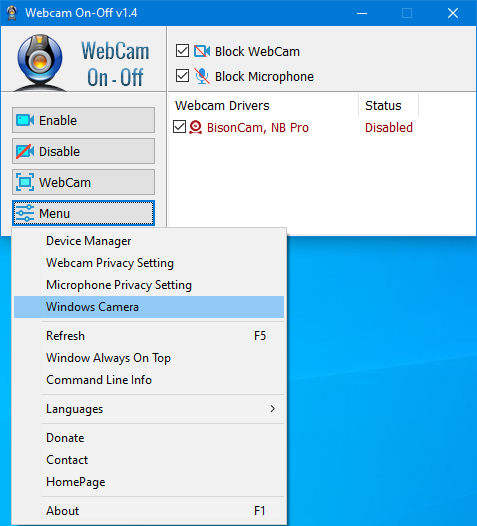
To enable it/them again click the Enable button. After disabling Webcam, you can check its status in an application that would normally use it. You should see a ‘No Webcam driver detected‘ error. You can also check your Camera with Windows Camera Application by just typing Camera in search box or using Menu – Windows Camera Link. The error message “We Cannot Find Your Camera” will appear
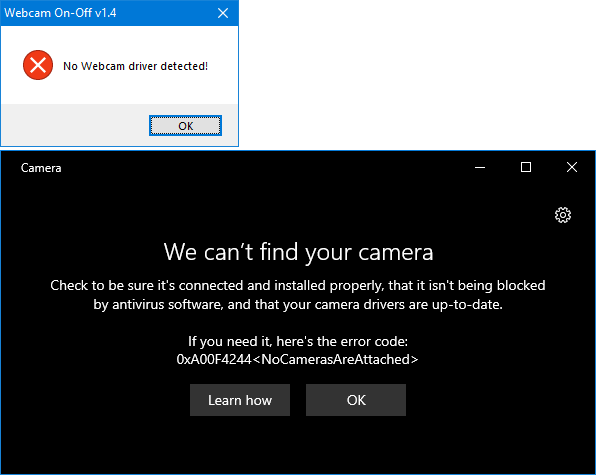
You can also open Device Manager and check for your webcam device in the list. Webcam On-Off can also serve as a portable webcam viewer. To use it as such, just click the Webcam button. You can use it to snap a picture, and also use zoom in and zoom out. There is a settings button as well. To increase or decrease the screen size of the opened webcam screen, hold the edges and drag it. To close the WebCam screen, move the mouse over the screen, then click the gear icon that will appear in the upper left corner
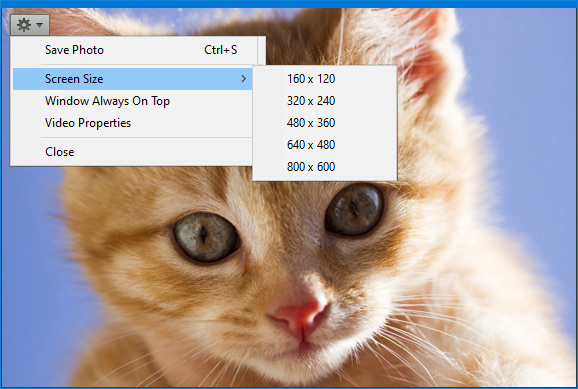
Click the Menu button to check the Driver of your webcam by clicking the Device manager . When you click the Command Line Info in the same menu, you can view the Cmd Parameter Support. You can also use the “webcam.exe /?” command to see all supported commands (shown below):

Click here to visit the author's website.
Continue below for the main download link.
|












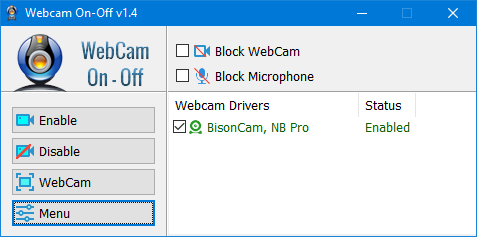
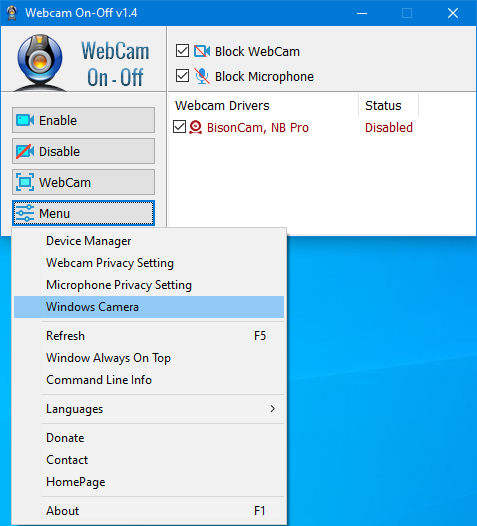
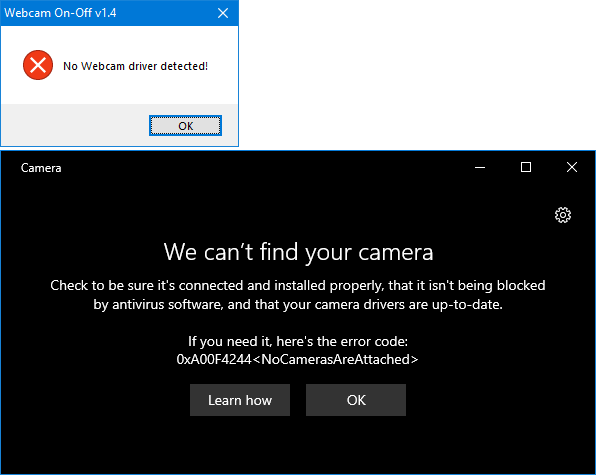
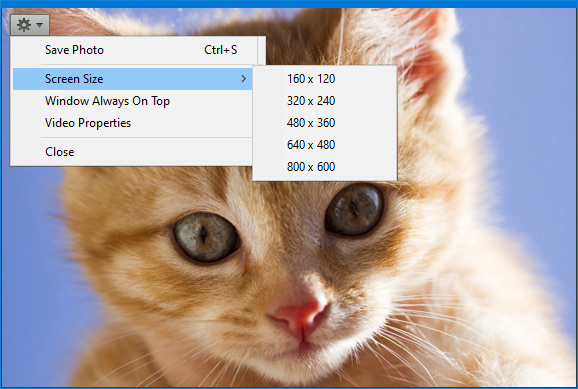

 , out of 75 Votes.
, out of 75 Votes.
