Buy our over-priced crap to help keep things running.




















| Files | ||||
| File Name | Rating | Downloads | ||
| FolderTimeUpdate v1.72 FolderTimeUpdate v1.72 A simple tool for Windows that scans all files and folders under the base folder you choose, and updates the 'Modified Time' of every folder according the latest modified time of the files stored in it. This tool might be useful if, for example, you backup a cluster of folders and then restore them into another disk, but the backup program doesn't restore the original modified time of the folders. System Requirements This utility works on any version of Windows, starting from Windows 2000 and up to Windows 11. Both 32-bit and 64-bit systems are supported. Changes Version 1.72: Fixed bug: When using the 'Exclude the following folders from scanning' option, the base folder was also checked with the excluded folders list. Start Using FolderTimeUpdate FolderTimeUpdate doesn't require any installation process or additional dll files. In order to start using it, simply run the executable file - FolderTimeUpdate.exe After running FolderTimeUpdate, you can choose the desired base folder and the other options and then click the 'Start' button to start updating the modified time of all folders. If you're not totally sure that the 'Modified Time' change is right for you, you can choose the 'Simulation Mode' option. When 'Simulation Mode' is on, FolderTimeUpdate will only display the changes of the modified time that will be made for all folders, but without actually applying these changes. Command-Line Options Starting from version 1.35, you can update the date/time of folders from command-line, without displaying any user interface. The result of the folder date/time update will be saved into the specified log file. For example, the following command will update the date/time of folders according to the current settings (saved in the .cfg file), and the result will be saved to c:\temp\log.csv: FolderTimeUpdate.exe /scomma c:\temp\log.csv You can use the /cfg command-line parameter to load another config file instead ... |
 |
5,560 | Jan 24, 2024 Nir Sofer 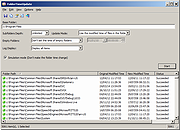 |
|
| Metadata++ v2.05.2 Metadata++ v2.05.2 A powerful yet easy to use freeware tool to view, add, edit, modify, extract, copy metadata of various files formats. (images, videos, texts, audios) Performance Metadata++ is designed to be as fast as possible: quick navigation among directories, fast directories reading, fast and smooth painting of panels and thumbnails. Metadata++ is configured to store all configuration and settings in the same folder that it is run from. Images / Photos Formats Support almost all kind of image formats able to carry metadata: CR2, CRW, JPEG, PNG, TIFF, RAW, WEBM... Audio Formats Support almost all kind of audio formats able to carry metadata: MP3, MP4, OGG, WAV... Video Formats Support almost all kind of video formats able to carry metadata: AVI, MP4, DivX, WEBM... Text Formats Support almost all kind of text formats able to carry metadata: DOC, DOCX, XML, OOXML, PDF, RTF... All formats Metadata++ is able to create sidecars containing your own metadata, even for files that normally cant't include metadata. For example you can rate any kind of file format. Much much more Metadata++ has much more useful features built in, including native UNICODE display, Search plugin, Interface in English, French, Spanish. Windows 10, 11 Support Metadata++ works seamlessly with 64-bit Windows 10/11. Changes [June 06, 2024] Metadata++ v2.05.2 added XMP_xmpDSA more SVG tags added SVG-xlink added XMP-pur display TIL fixed sorts display TMB, TUN, UNFIN, UNREAL, VIBb added Sony SRF0, SRF1, SRF5 XMP-adhocwf XML-xsl did not extract PNG from mp3 display Casio IMS removed all MSVC140 code Tags MetaIFD, Qualcomm, GrphConv read DPX, 000, FIT display AVIF, QOI display HEIC (with ... |
 |
1,202 | Jul 11, 2024 Jean Piquemal 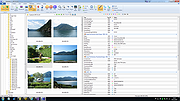 |
|
| NewFileTime v7.71 NewFileTime v7.71 A small portable but effective tool that provides you easy access to correct or manipulate any of the timestamps for any file and folder on your Windows system. Several files and/or folders can be modified at the same time. You can add files simply via Drag and Drop or by import from a folder. In any case, it opens in different ways to bring you quickly to the job at hand. You can make files proportionally younger or older, or you can set a specific date/time. With this utility everyone can have the ability to make quick corrections to the creation, last access and modification dates/times of the files or folders on their PC. NewFileTime does not have to be installed and can be executed easily from the desktop. Portable use is also possible. Features Very Small Summer time and winter time stamp corrections Optional translation feature Multiple files support Change timestamp plus drag and drop Portable Multilingual A simple usage example of NewFileTime Start the program. The first time that you use it the program it will present you with a license screen. The program is free and the license info is only displayed the first time (per PC). Once the program is open drag a file onto the NewFileTime window. If you want the dates/times to be anything other than the current date and time one way that you can accomplish this is to click on the "#" drop-down. Two further sub-menus appear: time and date. Those can be used in combination to specify the new date/time in one hour increments from your current date/time. That method will yield a maximum change of about one week. At any point you can revert to the current date/time by clicking on "#" and then "Current." You may also enter the exact date/time that you want. You ... |
 |
5,915 | Jun 16, 2025 Nenad Hrg 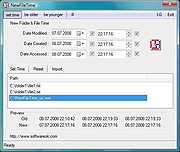 |
|
| PropertySystemView v1.20 PropertySystemView v1.20 A tool that allows you view and modify the properties of file from GUI and command-line, using the property system of Windows operating system. For example, you can change the 'Media Created' timestamp stored in .mp4 files (System.Media.DateEncoded) as well as other metadata stored in media files and office documents, like Title, Comments, Authors, Tags, Date Acquired, Last Saved Date, Content Created Date, Date Imported, Date Taken (EXIF of .jpg files), and more... PropertySystemView also allows you to set properties of Windows. For example, you can set the System.AppUserModel.ID property of a window in order to disable the taskbar grouping of the specified window. System Requirements This tool works on any version of Windows, starting from Windows Vista and up to Windows 11. Both 32-bit and 64-bit systems are supported. Changes: Version 1.20 Added /CopyProperty command-line option, which allows you to copy a value of one property into another property. For example, this command will copy the value of System.DateModified property into the System.Media.DateEncoded property: PropertySystemView.exe /CopyProperty "C:\temp\1.mp4" System.DateModified System.Media.DateEncoded Known Issues The property system of Windows has many bugs and issues, for example: On some 64-bit systems, edit of some properties ( like System.Document.DateCreated and System.Document.DateSaved) will only work from the 64-bit version of PropertySystemView. So if you have 64-bit system, it's recommended to use the 64-bit version of PropertySystemView. The 'Read Only' flag of properties is not very reliable. There are some read-only properties that you can actually modify, while there are properties that are not defined as read-only, but you'll get an error when trying to modify them. Some properties may behave differently on different versions of Windows operating system. The above issues, as well as other problems you may ... |
 |
4,002 | Jan 24, 2024 Nir Sofer 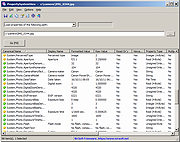 |
|
| Timestamp Clamper v1.0 Timestamp Clamper v1.0 Timestamp Clamper allows resetting file and folder timestamps that fall outside of specified time range. In particular, it can be used to reset timestamps that are so far in the past (or in the future) that they are not supported by the file system of the backup device. As a result these timestamps cannot be correctly replicated from source to the backup and this will cause source and backup copies to _appear_ to be out of sync as they timestamps won't match. This in turn will cause Bvckup 2 to needlessly re-copy these files on the next run. Operation 1. Select a folder to process 2. Select which timestamps to check 3. Specify target time range. 4.a Press Preview to do a simulated run. 4.b Press Process to do it for real. Timestamps that are earlier/later than the range start/end time will be replaced by the latter. Timestamps on both files and folders are checked. Preview vs Process Preview is exactly the same as Process, except it skips issuing "set timestamps" requests when out-of-range timestamps are found. The log The log shows files/folders that have out-of-range timestamps and any errors encountered when scanning or setting new timestamps. The log is copy-paste'able. Click here to visit the author's website. |
 |
5,246 | Jan 12, 2022 Bvckup 2 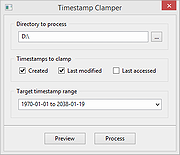 |
|
| Showing rows 1 to 5 of 5 | Showing Page 1 of 1 | 1 |
OlderGeeks.com Copyright (c) 2025