Buy our over-priced crap to help keep things running.




















| Files | ||||
| File Name | Rating | Downloads | ||
| Link Shell Extension 32bit v3.9.2.9 Link Shell Extension 32bit v3.9.2.9 The NTFS file system implemented in NT4, Windows 2000, Windows XP, Windows XP64, and Windows7/8/10 supports a facility known as hard links (referred to herein as Hardlinks). Hardlinks provide the ability to keep a single copy of a file yet have it appear in multiple folders (directories). They can be created with the POSIX command ln included in the Windows Resource Kit, the fsutil command utility included in Windows XP or my command line ln.exe utility Thus, using standard Windows facilities Hardlinks can only be created at the command prompt, which can be tedious, especially when Hardlinks to multiple files are required or when one only makes occasional use of Hardlinks. Support for Junctions in standard Microsoft software offerings is even more limited than that offered for Hardlinks. Link Shell Extension (LSE) provides for the creation of Hardlinks , Junctions , Volume Mountpoints , and Windows7/8's Symbolic Links, (herein referred to collectively as Links) a folder cloning process that utilises Hardlinks or Symbolic Links and a copy process taking care of Junctions, Symbolic Links, and Hardlinks. LSE, as its name implies is implemented as a Shell extension and is accessed from Windows Explorer, or similar file/folder managers. The extension allows the user to select one or many files or folders, then using the mouse, complete the creation of the required Links - Hardlinks, Junctions or Symbolic Links or in the case of folders to create Clones consisting of Hard or Symbolic Links. LSE is supported on all Windows versions that support NTFS version 5.0 or later, including Windows XP64 and Windows7/8/10. Hardlinks, Junctions and Symbolic Links are NOT supported on FAT file systems, and nor is the Cloning and Smart Copy process supported on FAT file systems. Within this document ... |
 |
9,107 | Nov 15, 2019 Hermann Schinagl 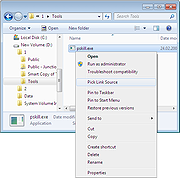 |
|
| Link Shell Extension 64bit v3.9.2.9 Link Shell Extension 64bit v3.9.2.9 The NTFS file system implemented in NT4, Windows 2000, Windows XP, Windows XP64, and Windows7/8/10 supports a facility known as hard links (referred to herein as Hardlinks). Hardlinks provide the ability to keep a single copy of a file yet have it appear in multiple folders (directories). They can be created with the POSIX command ln included in the Windows Resource Kit, the fsutil command utility included in Windows XP or my command line ln.exe utility Thus, using standard Windows facilities Hardlinks can only be created at the command prompt, which can be tedious, especially when Hardlinks to multiple files are required or when one only makes occasional use of Hardlinks. Support for Junctions in standard Microsoft software offerings is even more limited than that offered for Hardlinks. Link Shell Extension (LSE) provides for the creation of Hardlinks , Junctions , Volume Mountpoints , and Windows7/8's Symbolic Links, (herein referred to collectively as Links) a folder cloning process that utilises Hardlinks or Symbolic Links and a copy process taking care of Junctions, Symbolic Links, and Hardlinks. LSE, as its name implies is implemented as a Shell extension and is accessed from Windows Explorer, or similar file/folder managers. The extension allows the user to select one or many files or folders, then using the mouse, complete the creation of the required Links - Hardlinks, Junctions or Symbolic Links or in the case of folders to create Clones consisting of Hard or Symbolic Links. LSE is supported on all Windows versions that support NTFS version 5.0 or later, including Windows XP64 and Windows7/8/10. Hardlinks, Junctions and Symbolic Links are NOT supported on FAT file systems, and nor is the Cloning and Smart Copy process supported on FAT file systems. Within this document ... |
 |
9,089 | Nov 15, 2019 Hermann Schinagl 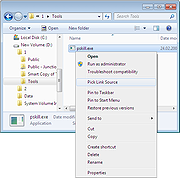 |
|
| linkMaker v1.1.1 linkMaker v1.1.1 linkMaker provides a better interface to create shortcuts, symbolic links¹ and ntfs hardlinks/junction points². The app is intended to replace the antiquated 'Create Shortcut' wizard with something better; it makes all options available on one screen, and tries to auto-fill as much info as it can. Shell integration is provided for the 'new file' menu and the right-click drag menu. ¹Symbolic Links are similar to shortcuts, but are more transparent (most apps can't tell the difference between a symlink and the target file). I don't think Microsoft has ever provided a GUI to create them, but they're quite useful for redirecting files. ²Junction points and HardLinks are specific to ntfs filesystem, and can be somewhat fiddly. It's recommend to stick to shortcuts and symbolic links uness you understand how they work. Usage Notes Requirements: Version 4 or better of the .net framework is recommended. Get it from Microsoft. No installation; just unpack and run. A settings file and ancillary files may be created in the program folder. Instructions: You'll probably want to enable the shell integration menus... if so: Run the app, then hit the settings button and check those boxes. After that you can use the app or the shell menu's to create links. Remember you can drag files and folders to fill-in the target, and the link name will auto-fill based on that. When picking folders as a link target: The folder picker windows provides is an abomination, so we use the file picker to choose both files and folders. To pick a folder, navigate to the inside of the folder you want, then hit 'Open' with "{Press Open now to select the parent folder}" in the file name box. Note on Security and Elevation: Microsoft, in their Sublime Wisdom, decided the creation of symbolic links should be subject to special restrictions. The situation is ... |
 |
3,895 | Dec 06, 2019 cresstone 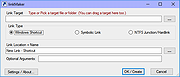 |
|
| Showing rows 1 to 3 of 3 | Showing Page 1 of 1 | 1 |
OlderGeeks.com Copyright (c) 2025