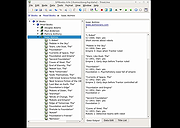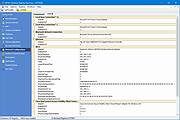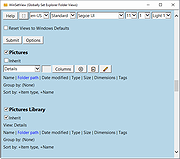|
TreeLine v3.1.3
TreeLine v3.1.3
TreeLine stores almost any kind of information in an organized tree structure. Each node in the tree can contain several fields, forming a mini-database.
Features
Stores almost any type of information, including plain text, rich text, HTML, numbers, dates, times, booleans, URLs, etc.
The tree structure helps keep things organized.
Each node can have several fields that form a mini-database.
Several node types, with different sets of fields, can be included in one file.
The node format, including fields, output lines, formatting and tree-view icon, can be defined for each node type.
August 16, 2019 - Release 3.1.3 (stable release)
New Features:
Add a more flexible tool for customizing GUI colors.
Add an Insert Date command that adds a timestamp to text field edit boxes.
Evaluate math expressions contained in fields that are referenced by math field equations.
Add support for German outline numbering using double letters in some levels (thanks to Teresa M).
Updates:
Update math field equation restrictions to work with Python 3.8.
References to a macOS port on MacPorts were added to the System Requirements and Installation documentation.
Update the libraries used to build the Windows binaries to Python 3.8 and Qt/PyQt 5.14.
Bug Fixes:
Make the Add Child command available after filtering has ended.
Avoid an application error when a Find and Replace command causes fields to contain invalid data.
Perform a more complete recalculation of math fields after certain operations.
Fix problems opening files that contain circular reference ... |
 |
4,820 |
Nov 18, 2020
Doug Bell 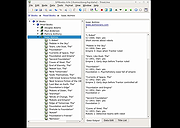 |
 |
Windows Registry Recovery v3.1.3
Windows Registry Recovery v3.1.3
Extracts useful information from Registry files of Windows installations on hard drives.
Windows Registry Recovery reads files containing Windows 9x,NT,2K,XP,2K3,7,8,10 and 11 registry hives. It extracts lots of useful information about configuration and windows installation settings of host machine/hard drive.
• Registry hive can be exported into REGEDIT4 format.
• Every topic data can be saved to CSV.
• It's designed in Multiple Document Interface.
Here are described individual explorers:
• File Information
In this explorer you can see basic file properties and checksums.
• Security Record Explorer
Displays all security records used in registry. Usage counter, owner SID, group SID, list of affected keys and list of SACL and DACL is displayed for every record with flags and permissions enumerated. This explorer is available only for NT based system registry hives.
• SAM
Displays Machine SID and part of SYSKEY. Enumerates local user and group accounts and some of their properties. This explorer is available only for NT based system registry SAM hive.
• Windows Installation
Displays Windows name, ID and key, install date and user registration info. Enumerates installed software with descriptions and install date and list of installed hotfixes wih description. This explorer is available only SOFTWARE registry hive (Product ID and key are extracted in SYSTEM hive too). Last boot and shutdown datetimes are extracted only from SYSTEM hive.
• Hardware
Displays quick overview (CPU, Monitors, Video and Sound card and Network cards) and full device map of configured devices that worked on host machine. They are displayed in "like Device Manager" tree with some properties. This explorer is available for SYSTEM registry hive.
... |
 |
4,822 |
Jan 20, 2025
MiTeC 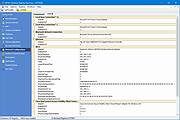 |
 |
WinSetView v3.1.3
WinSetView v3.1.3
Globally Set Explorer Folder Views
Compatible with Windows 7, 8, 10, and 11.
Summary
WinSetView provides an easy way to set Windows File Explorer default folder views. For example, if you want Details view, with a particular selection of column headings enabled across all folders, then WinSetView will do that for you.
How to Download and Run
Quick Instructions:
1) Download the zip file using the link above.
2) Extract the entire zip file.
3) Run WinSetView.exe.
4) At the UAC prompt, uncheck Always ask and then click Run.
For detailed instructions, please see: Download Help Guide
How to Use
Simple step by step instructions follow.
Note: Nothing in Windows is changed, and no settings are saved, until the Submit button is pressed. Feel free to experiment with the WinSetView interface and just X out and restart the app to get back to where you started. Display options such as font, font size, and theme are saved to the INI file and are therefore only saved when you click Submit. Only the WinSetView window size and position are saved automatically when you click X to exit the app.
Note: For best results, close all open applications before running WinSetView. Open applications can prevent open/save dialog views from being updated. Apps that minimize to the System Tray when “closed”, such as Discord, Steam, and qBittorrent, must be fully closed (e.g. right-click the app’s System Tray icon and select Exit).
Note: Clicking Submit will apply the registry setting changes and restart Explorer. Do not click Submit when Explorer is busy copying/moving/deleting files.
For complete details, please see the manual.
Step 1: Select Your Interface Language (Optional)
WinSetView should open in the same language to which you have Windows set. If not, select the correct language from the drop down menu.
Step 2: Select ... |
 |
3,512 |
Feb 27, 2025
LesFerch 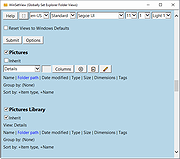 |