Buy our over-priced crap to help keep things running.




















| Files | ||||
| File Name | Rating | Downloads | ||
| BrowserDownloadsView v1.41 BrowserDownloadsView v1.41 A tool for Windows that displays the details of downloaded files of Chrome and Firefox Web browsers. BrowserDownloadsView is a tool for Windows that displays the details of downloaded files of Chrome and Firefox Web browsers. For every download, the following information is displayed: Filename, Download URL, Web Page URL, Start Time, End Time, Download Duration, Download Size, Web Browser, and more... BrowserDownloadsView allows you to load the downloads list from your current running system (your user or all user profiles), from remote computer on your network , and from external hard drive. After BrowserDownloadsView loads the downloads list, you can select one or more downloads and then export them to comma-delimited/tab-delimited/html5/xml/JSON file or calculate the MD5/SHA1/SHA256/SHA512 hash of the downloaded files. System Requirements This tool works on any version of Windows, starting from Windows XP and up to Windows 11. Both 32-bit and 64-bit system are supported. It works with Chrome, Firefox, and other Web browsers based on these Web browsers (SeaMonkey, Opera, Yandex, Vivaldi, Brave, Chromium-Based Edge). It doesn't show the files downloaded when the Web browser was in private mode, because in private mode the details of downloaded files are not saved to the database. Changes: Version 1.41 Explorer context menu inside BrowserDownloadsView: When you right-click on a single item while holding down the shift key, BrowserDownloadsView now displays the context menu of Windows Explorer, instead of the BrowserDownloadsView context menu. This feature only works for existing downloaded files. Start Using BrowserDownloadsView BrowserDownloadsView doesn't require any installation process or additional DLL files. In order to start using it, simply run the executable file - BrowserDownloadsView.exe After running BrowserDownloadsView, it loads the list of downloads from your Firefox and Chrome Web browsers and displays it in the main window. If you want to view the Web browser downloads from other ... |
 |
3,947 | Apr 07, 2022 Nir Sofer 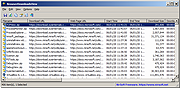 |
|
| LiveTcpUdpWatch v1.41 LiveTcpUdpWatch v1.41 A free tool for Windows that displays live information about all TCP and UDP activity on your system. Every line in the main table of LiveTcpUdpWatch displays the protocol (TCP/UDP/IPv4/IPv6), local/remote IP address, local/remote port, number of sent/received bytes, number of sent/received packets, connect/disconnect time (For TCP only), and the process (ID and path) responsible for this activity. LiveTcpUdpWatch vs CurrPorts vs NetworkTrafficView This tool may look very similar to other tools of NirSoft - CurrPorts and NetworkTrafficView, but every tool behave differently and uses different technique to extract the network information. CurrPorts displays the current table of active TCP connections and TCP/UDP listening ports. but this technique has some disadvantages, for example, if UDP packets are sent from your computer to remote network address, you won't see it with CurrPorts, because with UDP there is no really a connection and the UDP table contains only listening UDP ports. The advantage of CurrPorts is the ability to use it without elevation (Run As Administrator). NetworkTrafficView uses network sniffing technique - It analyzes every packet sent/received by your network card and displays extensive summary according to the display mode you choose. The disadvantages of this tool: You have to choose a network card and capture method for activating the network sniffer. LiveTcpUdpWatch uses event tracing API to get live information from Windows Kernel about every TCP/UDP packet sent/received on your system. As opposed to CurrPorts, it captures all UDP activity with process information, but without the need of using a network sniffer. System Requirements This tool works on any version of Windows, starting from Windows XP and up to Windows 11. Both 32-bit and 64-bit versions of Windows are supported. On Windows Vista and later this tool requires to run as Administrator ... |
 |
5,454 | Feb 23, 2022 Nir Sofer 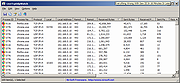 |
|
| RunAsDate v1.41 RunAsDate v1.41 A small utility that allows you to run a program in the date and time that you specify. This utility doesn't change the current system date and time of your computer, but it only injects the date/time that you specify into the desired application. You can run multiple applications simultaneously, each application works with different date and time, while the real date/time of your system continues to run normally. How does it work? RunAsDate intercepts the kernel API calls that returns the current date and time (GetSystemTime, GetLocalTime, GetSystemTimeAsFileTime, NtQuerySystemTime, GetSystemTimePreciseAsFileTime), and replaces the current date/time with the date/time that you specify. System Requirements RunAsDate works under Windows 2000, Windows XP, Windows Server 2003, Windows Server 2008, Windows Vista, Windows 7, Windows 8, Windows 10 and Windows 11. Older versions of Windows are not supported. Important Notice from the author: "I get many email messages that say something like "I tried to extend the trial period of xyz software with RunAsDate and it didn't work". Running a software with different date/time can be used for many legitimate purposes and for these purposes RunAsDate was created. I have never said implicitly or explicitly that RunAsDate can be used for extending the trial period of a software. For some shareware programs, RunAsDate might really work, but many shareware creators are smart enough to detect that the date/time was modified and when they detect the time change, they end the trial period immediately." "Please don't bother yourself to send me a question about extending the trial period of a software, because these kind of messages are simply deleted without answering." Changes: Version 1.41: You can now attach to a process from command-line. You can specify the process filename or process ID, for example: RunAsDate.exe 25\04\2005 17:12:15 Attach:Outlook.exe RunAsDate.exe ... |
 |
5,718 | Sep 21, 2023 Nir Sofer 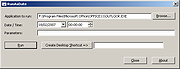 |
|
| TcpLogView v1.41 TcpLogView v1.41 A simple, free utility that monitors the opened TCP connections on your system, and adds a new log line every time that a TCP connection is opened or closed. For every log line, the following information is displayed: Even Time, Event Type (Open, Close, Listen), Local Address, Remote Address, Remote Host Name, Local Port, Remote Port, Process ID, Process Name, and the country information of the Remote IP (Requires to download IP to country file separately.) System Requirements and Limitations This utility works on any version of Windows, starting from Windows 2000 and up to Windows 11. On 64-bit systems, you should use the x64 build of TcpLogView. This utility creates the TCP log by taking a snapshot of currently open TCP connections, and comparing it to the previous snapshot. This means that if a TCP connection is opened for a very short time, then TcpLogView will not be able to capture it. On Windows Vista/7/8 with UAC turned on, you should run TcpLogView as administrator if you want to get full process information. Changes: Version 1.41: Added 'CaptureInterval' value to the .cfg file. This value determines the number of milliseconds that TcpLogView waits before taking the next TCP connections snapshot. The default interval is 100 milliseconds (In previous versions it was 250 milliseconds). You can manually decrease this value if you want to capture TCP connections opened for very short time. Start Using TcpLogView TcpLogView doesn't require any installation process or additional dll files. In order to start using it, simply run the executable file - TcpLogView.exe After running TcpLogView, it starts logging the TCP connections, and adds a new line every time that TCP connection is opened or closed. You can clear the current log by using ... |
 |
6,902 | Dec 20, 2023 Nir Sofer 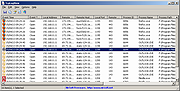 |
|
| WinLogOnView v1.41 WinLogOnView v1.41 A simple tool for Windows 11/10/8/7/Vista/2008 that analyses the security event log of Windows operating system, and detects the date/time that users logged on and logged off. For every time that a user log on/log off to your system, the following information is displayed: Logon ID, User Name, Domain, Computer, Logon Time, Logoff Time, Duration, and network address. WinLogOnView also allows you to easily export the logon sessions information to tab-delimited/comma-delimited/html/xml file. System Requirements This utility works on Windows Vista/7/8/2008/10/11. Both 32-bit and 64-bit systems are supported. On Windows 10 April Update (1803) you have to turn on the 'Use New Event Log API' option. Older systems are not supported because the log on/log off information is not added to the security event log. Known Limitations This tool is based on the security event log of Windows, and the accuracy of the displayed information depends on the availability and accuracy of the data stored inside the security event log. It's possible that some of the information will be missing, like a logon session without logoff time. Bw aware that WinLogOnView currently uses the following events: 4648 (Logon), 4647 (LogOff), 4624 (Logon), 4800 (Workstation lock). Changes Version 1.41: When connecting a remote computer and the 'Use New Event Log API' option is turned on, the loading process is now much faster than the previous versions. Start Using WinLogOnView WinLogOnView doesn't require any installation process or additional dll files. In order to start using it, simply run the executable file - WinLogOnView.exe After running it, the main window of WinLogOnView displays the list of all logon sessions detected on your system. You can easily export the list to html/xml/tab-delimited/comma-delimited file by using the 'Save Selected Items' option. You can also copy the selected items to the clipboard (Ctrl+C) and then paste them into ... |
 |
9,332 | Jan 04, 2022 Nir Sofer 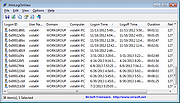 |
|
| Showing rows 1 to 5 of 5 | Showing Page 1 of 1 | 1 |
OlderGeeks.com Copyright (c) 2025