Buy our over-priced crap to help keep things running.




















| File - Download BrowserDownloadsView v1.41 | ||||||||
| Description | ||||||||
|
A plea... Deanna and I have been running this site since 2008 and lately we're seeing a big increase in users (and cost) but a decline in percentage of users who donate. Our ad-free and junkware-free download site only works if everyone chips in to offset the revenue that ads on other sites bring in. Please donate at the bottom of the page. Every little bit helps. Thank you so much. Sincerely, your Older Geeks: Randy and Deanna Always scroll to the bottom of the page for the main download link. We don't believe in fake/misleading download buttons and tricks. The link is always in the same place. BrowserDownloadsView v1.41 A tool for Windows that displays the details of downloaded files of Chrome and Firefox Web browsers. BrowserDownloadsView is a tool for Windows that displays the details of downloaded files of Chrome and Firefox Web browsers. For every download, the following information is displayed: Filename, Download URL, Web Page URL, Start Time, End Time, Download Duration, Download Size, Web Browser, and more... BrowserDownloadsView allows you to load the downloads list from your current running system (your user or all user profiles), from remote computer on your network , and from external hard drive. After BrowserDownloadsView loads the downloads list, you can select one or more downloads and then export them to comma-delimited/tab-delimited/html5/xml/JSON file or calculate the MD5/SHA1/SHA256/SHA512 hash of the downloaded files. System Requirements This tool works on any version of Windows, starting from Windows XP and up to Windows 11. Both 32-bit and 64-bit system are supported. It works with Chrome, Firefox, and other Web browsers based on these Web browsers (SeaMonkey, Opera, Yandex, Vivaldi, Brave, Chromium-Based Edge). It doesn't show the files downloaded when the Web browser was in private mode, because in private mode the details of downloaded files are not saved to the database. Changes: Version 1.41 Explorer context menu inside BrowserDownloadsView: When you right-click on a single item while holding down the shift key, BrowserDownloadsView now displays the context menu of Windows Explorer, instead of the BrowserDownloadsView context menu. This feature only works for existing downloaded files. Start Using BrowserDownloadsView BrowserDownloadsView doesn't require any installation process or additional DLL files. In order to start using it, simply run the executable file - BrowserDownloadsView.exe After running BrowserDownloadsView, it loads the list of downloads from your Firefox and Chrome Web browsers and displays it in the main window. If you want to view the Web browser downloads from other sources, simply press F9 ('Advanced Options') and choose the data source to load. Generate MD5 / SHA1 / SHA256 / SHA512 hash of downloaded files BrowserDownloadsView allows you to easily generate MD5/SHA1/SHA256/SHA512 hash of the files you downloaded from your Chrome/Firefox Web browser, so you'll be able to compare it with the hash provided on the web page and verify that the downloaded file is ok. In order to generate MD5/SHA1/SHA256/SHA512 Hash of downloaded file, simply select one or more files in the main window of BrowserDownloadsView, right-click with the mouse, and then choose one of the hash menu items: MD5 Hash, SHA1 Hash, SHA256 Hash, or SHA512 Hash. BrowserDownloadsView will calculate the hash you choose, and the hash will be displayed under the 'Hash' column. After the hashes are generated, you can press Ctrl+H (Copy Hashes) in order to copy the generated hashes of the selected downloads into the clipboard. Be aware that this feature works only when the downloaded file still exists on your file system. Export Web browser downloads list In order to export the Chrome / Firefox downloads list into a file, simply select one or more files in the main window (or press Ctrl+A to select all items), press Ctrl+S (Save Selected Items) and then in the save dialog-box choose the type of file to export (Text File, Tab Delimited Text File, JSON File, HTML File - Horizontal, HTML File - Vertical, XML File, or Comma Delimited Text File), type the filename to save, and then click the Save button. Optionally, you can also press Ctrl+C (Copy Selected Items) to copy the downloads list as tab-delimited format, and then paste the downloads list into Excel or other spreadsheet application. Copy downloaded files to another folder If you want to copy the files you downloaded with Chrome or Firefox into another folder, simply select the files you want to copy, press Ctrl+E (Explorer Copy), and then open the folder you want to copy to files on Windows Explorer and press Ctrl+V (paste). Check downloaded file in VirusTotal Web site BrowserDownloadsView allows you to easily check the file you downloaded in VirusTotal Web site. It automatically calculates the SHA256 hash of the downloaded file, and then opens your default Web browser with the correct URL. This feature will work only for popular downloads when other people have already updated the file to VirusTotal. In order to open the downloaded file in VirusTotal Web site, simply right-click on the file, and choose the 'Open File In VirusTotal Web Site' item from the context menu. Be Aware !! Many people mistakenly think that if VirusTotal shows multiple detections for a file - then the file is probably infected, but this assumption is incorrect. First... Antivirus engines have many false positive problems, and statistically many downloaded files have 1 - 10 detections on VirusTotal without any reason. Also, if you download a powerful tool that allows you to easily extract passwords or other sensitive information (Like some of the tool you can find in NirSoft Web site) , you might see many alerts in VirusTotal - simply because Antivirus companies classify any software that can be used for malicious purpose as a threat, even when the software itself will not cause any harm to the user. Other Actions Open Selected Download URL: Open the URL of the downloaded file with your default Web browser. Open Selected Web Page: Open the Web page where the file was downloaded with your default Web browser. Open/Run Selected Filename: Open or run the selected download, according to its file type. If it's .exe file, BrowserDownloadsView will run it. If it's other file type (.zip, .pdf) BrowserDownloadsView will open the file with the default application for this file type. Open Selected File With: Similar to 'Open/Run Selected Filename' action, but allows you to select the application to open file. Open Filename Folder: Open the folder where the download is located in Windows Explorer. Advanced Options In the 'Advanced Options' window, you can choose to load the Web browser download lists from other sources. You can open the 'Advanced Options' windows by pressing F9. Here's the list of options you have in the 'Load downloads from' combo-box: Load downloads from the current running system (All users): Load the downloads list from all user profiles on your system. Read permission to the profile folders under C:\Users is required. Load downloads from the current running system (Only current user): Load the downloads list of the user that runs the BrowserDownloadsView tool. Load downloads from the specified profiles folder: Load the downloads list from external profiles folder (For example: K:\Users ) Load downloads from the specified profile: Load the downloads list from external profile folder (For example: K:\Users\User01 ) Load downloads from remote computer: Load the downloads list from the specified remote computer. This option requires access to admin share on the remote computer (e.g: \\192.168.0.100\C$ ) Load downloads from the specified Web browser profile folders: Load the downloads list from the specified Chrome and Firefox profiles. You can specify multiple profiles as comma-delimited list. Example for Chrome profile: C:\Users\user5\AppData\Local\Google\Chrome\User Data\Default Example for Firefox profile: C:\Users\user5\AppData\Roaming\Mozilla\Firefox\Profiles\adespdcy.default Command-Line Options /stext <Filename> Save the Web browser download list to a simple text file. /stab <Filename> Save the Web browser download list to a tab-delimited text file. /scomma <Filename> Save the Web browser download list to a comma-delimited text file (csv). /shtml <Filename> Save the Web browser download list to HTML5 file (Horizontal). /sverhtml <Filename> Save the Web browser download list to HTML5 file (Vertical). /sxml <Filename> Save the Web browser download list to XML file. /sjson <Filename> Save the Web browser download list to JSON file. /sort <column> This command-line option can be used with other save options for sorting by the desired column. The <column> parameter can specify the column index (0 for the first column, 1 for the second column, and so on) or the name of the column, like "Download URL" and "Filename". You can specify the '~' prefix character (e.g: "~Start Time") if you want to sort in descending order. You can put multiple /sort in the command-line if you want to sort by multiple columns. Translating BrowserDownloadsView to other languages In order to translate BrowserDownloadsView to other language, follow the instructions below: Run BrowserDownloadsView with /savelangfile parameter: BrowserDownloadsView.exe /savelangfile A file named BrowserDownloadsView_lng.ini will be created in the folder of BrowserDownloadsView utility. Open the created language file in Notepad or in any other text editor. Translate all string entries to the desired language. Optionally, you can also add your name and/or a link to your Web site. (TranslatorName and TranslatorURL values) If you add this information, it'll be used in the 'About' window. After you finish the translation, Run BrowserDownloadsView, and all translated strings will be loaded from the language file. If you want to run BrowserDownloadsView without the translation, simply rename the language file, or move it to another folder. License This utility is released as freeware. You are allowed to freely distribute this utility via floppy disk, CD-ROM, Internet, or in any other way, as long as you don't charge anything for this and you don't sell it or distribute it as a part of commercial product. If you distribute this utility, you must include all files in the distribution package, without any modification ! Disclaimer The software is provided "AS IS" without any warranty, either expressed or implied, including, but not limited to, the implied warranties of merchantability and fitness for a particular purpose. The author will not be liable for any special, incidental, consequential or indirect damages due to loss of data or any other reason. Feedback If you have any problem, suggestion, comment, or you found a bug in this utility, you can send a message to nirsofer@yahoo.com 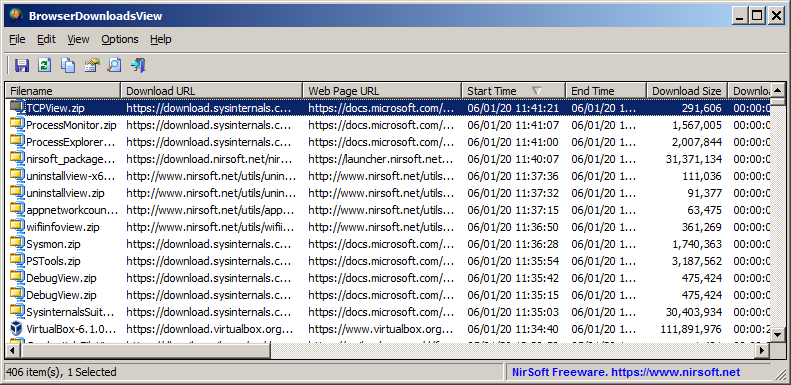 This download is for the 64bit version. If you need the 32bit version, download here. Click here to visit the author's website. Continue below for the main download link. |
||||||||
| Downloads | Views | Developer | Last Update | Version | Size | Type | Rank | |
| 3,947 | 7,123 | Nir Sofer <img src="https://www.oldergeeks.com/downloads/gallery/thumbs/browserdownloadsview1_th.png"border="0"> | Apr 07, 2022 - 12:14 | 1.41 | 281.2KB | ZIP |  , out of 58 Votes. , out of 58 Votes. |
|
| File Tags | ||||||||
| v1.41 BrowserDownloadsView | ||||||||
Click to Rate File Share it on Twitter → Tweet
|