|
|

Your download link is at the very bottom of the page... always. |
Processed through Paypal No account required. |
Buy our over-priced crap to help keep things running.










|
|

Your download link is at the very bottom of the page... always. |
Processed through Paypal No account required. |










| File - Download LiveTcpUdpWatch v1.41 | ||||||||
| Description | ||||||||
|
A plea... Deanna and I have been running this site since 2008 and lately we're seeing a big increase in users (and cost) but a decline in percentage of users who donate. Our ad-free and junkware-free download site only works if everyone chips in to offset the revenue that ads on other sites bring in. Please donate at the bottom of the page. Every little bit helps. Thank you so much. Sincerely, your Older Geeks: Randy and Deanna Always scroll to the bottom of the page for the main download link. We don't believe in fake/misleading download buttons and tricks. The link is always in the same place. LiveTcpUdpWatch v1.41 A free tool for Windows that displays live information about all TCP and UDP activity on your system. Every line in the main table of LiveTcpUdpWatch displays the protocol (TCP/UDP/IPv4/IPv6), local/remote IP address, local/remote port, number of sent/received bytes, number of sent/received packets, connect/disconnect time (For TCP only), and the process (ID and path) responsible for this activity. LiveTcpUdpWatch vs CurrPorts vs NetworkTrafficView This tool may look very similar to other tools of NirSoft - CurrPorts and NetworkTrafficView, but every tool behave differently and uses different technique to extract the network information.
System Requirements This tool works on any version of Windows, starting from Windows XP and up to Windows 11. Both 32-bit and 64-bit versions of Windows are supported. On Windows Vista and later this tool requires to run as Administrator (elevation). Changes Version 1.41: Fixed high CPU usage issue when capturing the network activity from command-line (/CaptureTime command) Start Using LiveTcpUdpWatch LiveTcpUdpWatch doesn't require any installation process or additional DLL files. In order to start using it, simply run the executable file - LiveTcpUdpWatch.exe After running LiveTcpUdpWatch, it immediately starts display any TCP/UDP activity on your system. You can choose from the Options menu which protocols you want to capture (TCP, UDP, IPv4, IPv6). You can also press Ctrl+X (Clear All) to clear all accumulated data and start again with empty table. If you want to temporary stop the network tracing , simply uncheck the 'Capture Network Data' option or press F2. If you want to see only the active TCP connections, simply turn on the 'Remove Closed TCP Connections' option (Under the Options menu). Merge if only local port is different If you want to decrease the number of lines displayed by LiveTcpUdpWatch, you can activate the following options: 'Merge TCP if only local port is different', 'Merge UDP if only local port is different' (Under the Options menu). For example: If your Web browser creates 5 TCP connections to the same IP address and the same port (80 or 443) - instead of 5 lines, you'll get the summary of all 5 connections in one line and the 'Connections Count' column will display '5'. For UDP, it's even more significant, because every DNS query is sent to the same remote address and port (53), but different local port, so activating the 'Merge UDP' option will put all DNS activity in one line instead of many lines. IP Address Country/City Information LiveTcpUdpWatch allows you to view country/city information for the remote IP address. The country/city information is displayed under the 'Remote IP Country' column. In order to activate this feature, you have to download one of the following external files, and put the file in the same folder of LiveTcpUdpWatch.exe:
Integration with IPNetInfo utility If you want to get more information about the remote IP address displayed in LiveTcpUdpWatch utility, you can use the integration with IPNetInfo utility in order to easily view the IP address information loaded directly from WHOIS servers: Download and run the latest version of IPNetInfo utility and put ipnetinfo.exe in the same folder of LiveTcpUdpWatch.exe . Select the desired items, and then choose "Check Remote Address With IPNetInfo" from the File menu or from the right-click context menu. IPNetInfo will retrieve the information about remote IP addresses of the selected items. Command-Line Options /CaptureTime <Milliseconds> Specifies the capture time in milliseconds for the save command-line options (/stext, /stab, /scomma, and so on...) The default is 10000 milliseconds (10 seconds). For example, if you want to capture the TCP/UDP activity for 20 seconds and then save the result to csv file: LiveTcpUdpWatch.exe /CaptureTime 20000 /scomma "c:\temp\tcpudp.csv" /cfg <Filename> Start LiveTcpUdpWatch with the specified configuration file. For example: LiveTcpUdpWatch.exe /cfg "c:\config\ltuw.cfg" LiveTcpUdpWatch.exe /cfg "%AppData%\LiveTcpUdpWatch.cfg" /stext <Filename> Save the report of LiveTcpUdpWatch into a simple text file. /stab <Filename> Save the report of LiveTcpUdpWatch into a tab-delimited text file. /scomma <Filename> Save the report of LiveTcpUdpWatch into a comma-delimited text file (csv). /shtml <Filename> Save the report of LiveTcpUdpWatch into HTML file (Horizontal). /sverhtml <Filename> Save the report of LiveTcpUdpWatch into HTML file (Vertical). /sxml <Filename> Save the report of LiveTcpUdpWatch into XML file. /sjson <Filename> Save the report of LiveTcpUdpWatch into JSON file. /sort <column> This command-line option can be used with other save options for sorting by the desired column. The <column> parameter can specify the column index (0 for the first column, 1 for the second column, and so on) or the name of the column, like "Local Address" and "Remote Address". You can specify the '~' prefix character (e.g: "~Received Bytes") if you want to sort in descending order. You can put multiple /sort in the command-line if you want to sort by multiple columns. Translating LiveTcpUdpWatch to other languages In order to translate LiveTcpUdpWatch to other language, follow the instructions below: 1) Run LiveTcpUdpWatch with /savelangfile parameter: LiveTcpUdpWatch.exe /savelangfile A file named LiveTcpUdpWatch_lng.ini will be created in the folder of LiveTcpUdpWatch utility. 2) Open the created language file in Notepad or in any other text editor. 3) Translate all string entries to the desired language. Optionally, you can also add your name and/or a link to your Web site. (TranslatorName and TranslatorURL values) If you add this information, it'll be used in the 'About' window. 4) After you finish the translation, Run LiveTcpUdpWatch, and all translated strings will be loaded from the language file. If you want to run LiveTcpUdpWatch without the translation, simply rename the language file, or move it to another folder. License This utility is released as freeware. You are allowed to freely distribute this utility via floppy disk, CD-ROM, Internet, or in any other way, as long as you don't charge anything for this and you don't sell it or distribute it as a part of commercial product. If you distribute this utility, you must include all files in the distribution package, without any modification ! Disclaimer The software is provided "AS IS" without any warranty, either expressed or implied, including, but not limited to, the implied warranties of merchantability and fitness for a particular purpose. The author will not be liable for any special, incidental, consequential or indirect damages due to loss of data or any other reason. Feedback If you have any problem, suggestion, comment, or you found a bug in this utility, you can send a message to nirsofer@yahoo.com 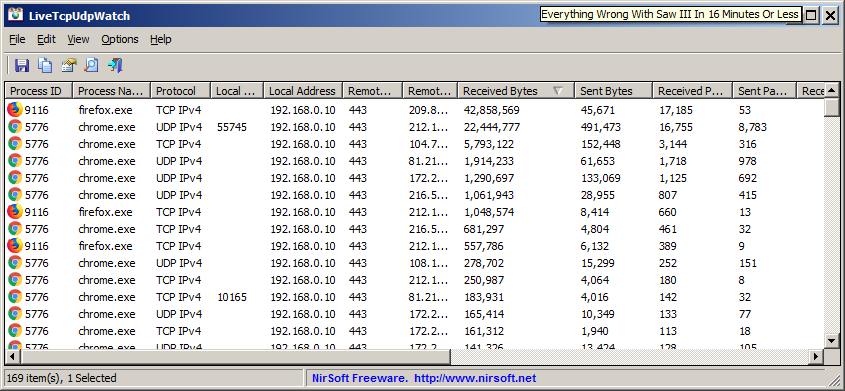 This download is for the 64bit version. If you need the 32bit version, download here. Click here to visit the author's website. Continue below for the main download link. |
||||||||
| Downloads | Views | Developer | Last Update | Version | Size | Type | Rank | |
| 5,456 | 11,612 | Nir Sofer <img src="https://www.oldergeeks.com/downloads/gallery/thumbs/livetcpudpwatch1_th.png"border="0"> | Feb 23, 2022 - 11:51 | 1.41 | 89KB | ZIP |  , out of 73 Votes. , out of 73 Votes. |
|
| File Tags | ||||||||
| LiveTcpUdpWatch v1.41 | ||||||||
|
Click to Rate File Share it on Twitter → Tweet
|