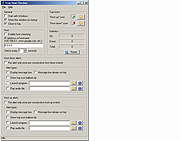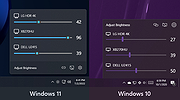|
Remove Windows 10 Upgrade Tray Icon
Remove Windows 10 Upgrade Tray Icon
This will remove the pesky Windows 10 upgrade tray icon. Which started appearing on Windows 7,8 and 8.1 computers recently.
Unzip the file.
Right-click the file called "KillWin10TrayIcon.bat" and choose "Run as Administrator".
All done!
|
 |
6,473 |
Jun 01, 2015
OlderGeeks.com 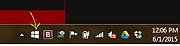 |
 |
Tray Host Checker v1.0.3
Tray Host Checker v1.0.3
Tiny application which periodically pings a configured hostname or IP address and displays a tray icon to show success or failure.
Installation: Unzip TrayHostChecker.zip to its own folder and run TrayHostChecker.exe.
v1.0.2 - 2017-07-03
+ Added alerting options to up and down events. (Thanks, webfork)
* Moved "Enable host checking" option to the "Host" section.
|
 |
5,265 |
Dec 31, 2018
Jody Holmes 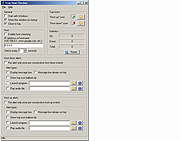 |
 |
Twinkle Tray v1.15.4
Twinkle Tray v1.15.4
Easily manage the brightness of your monitors in Windows from the system tray.
Twinkle Tray lets you easily manage the brightness levels of multiple monitors. Even though Windows is capable of adjusting the backlight on most monitors, it typically doesn't support external monitors. Windows 10 & 11 also lack any ability to manage the brightness of multiple displays. This app inserts a new icon into your system tray, where you can click to have instant access to the brightness levels of all compatible displays.
Features
Adds brightness sliders to the system tray, similar to the built-in Windows volume flyout.
Seamlessly blends in with Windows 10 and Windows 11. Uses your Personalization settings to match your taskbar.
Can automatically change monitor brightness depending on the time of day or when idle.
Bind hotkeys to adjust the brightness of specifical or all displays.
Normalize backlight across different monitors.
Control DDC/CI features such as contrast.
Starts up with Windows.
Design and Personalization
Twinkle Tray will automatically adjust the look and feel to match your Windows version and preferences. Additional options are available to select the Windows version and theme of your choice.
Compatibility
Twinkle Tray uses DDC/CI and WMI to communicate with your monitors. Most monitors offer DDC/CI compatibility, but it may be off by default. Make sure you have the appropriate option(s) enabled on your monitor so that it can work with Twinkle Tray. Refer to your monitor's user manual for more information.
Known issues:
The AMD Radeon Control Panel can interfere with Twinkle Tray. Ensure "Custom Colors" is not enabled.
VGA may not be compatible.
USB/Thunderbolt/Surface docks with HDMI or DisplayPort may not be ... |
 |
2,022 |
Dec 19, 2023
Xander Frangos 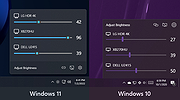 |