Buy our over-priced crap to help keep things running.




















| File - Download ManageWirelessNetworks v1.16 | ||||||||
| Description | ||||||||
|
A plea... Deanna and I have been running this site since 2008 and lately we're seeing a big increase in users (and cost) but a decline in percentage of users who donate. Our ad-free and junkware-free download site only works if everyone chips in to offset the revenue that ads on other sites bring in. Please donate at the bottom of the page. Every little bit helps. Thank you so much. Sincerely, your Older Geeks: Randy and Deanna Always scroll to the bottom of the page for the main download link. We don't believe in fake/misleading download buttons and tricks. The link is always in the same place. ManageWirelessNetworks v1.16 An alternative tool to the standard 'Manage Wireless Networks' of Windows (or 'Manage Known Networks' on Windows 10). It displays extensive information about every wireless profile on your system, even if the network adapter is not active. For every wireless profile, the following information is displayed: Profile Name, SSID, Connection Type, Connection Mode, Authentication, Encryption, Key Type, Auto Switch (Yes/No), Non Broadcast (Yes/No), Profile Position, Created Time, Modified Time, Wireless Key, and more... ManageWirelessNetworks also allows you to edit a single profile with the standard editor of Windows, edit the XML of the wireless profile (For advanced users only !), quickly switch between manual and automatic mode, quickly switch between WPAPSK/WPA2PSK/AES/TKIP modes, rename the profile, rename the SSID, move profile position up and down, copy multiple wireless profiles to another wireless card on your system, and more... 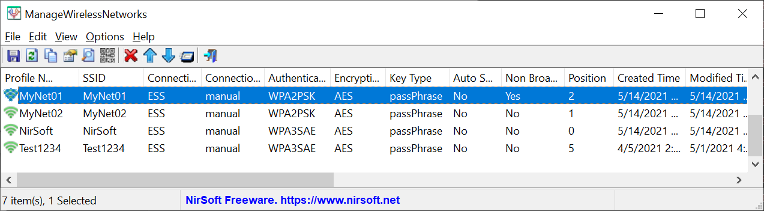 System Requirements This tool works on any version of Windows, starting from Windows Vista and up to Windows 11. Both 32-bit and 64-bit systems are supported. This tool is just a small standalone .exe file that you can run on any system without installing anything. Changes: v 1.16 Added 'Save All Items' option. Start Using ManageWirelessNetworks ManageWirelessNetworks doesn't require any installation process or additional DLL files. In order to start using it, simply run the executable file - ManageWirelessNetworks.exe After you run the ManageWirelessNetworks tool, the main window displays the details of all wireless profiles on your system. You can select one or more profiles from the list and then choose the desired action from the top menu or from the right-click context menu. Be aware: ManageWirelessNetworks displays all wireless profiles on your system, even if the wireless adapter is not active. However, most actions (like edit profile, rename SSID, and so on...) only works for wireless profiles with active network adapter. If you want to view only the wireless profiles that their wireless adapter is active, simply turn on the 'Load Only Active Network Interfaces' option. Wireless profiles of active network adapters are displayed with green icon, while Wireless profiles of inactive network adapters are displayed with gray icon. Export wireless profiles list In order to export the wireless profiles list into a file, simply select one or more files in the main window (or press Ctrl+A to select all items), press Ctrl+S (Save Selected Items) and then in the save dialog-box choose the type of file to export (Text File, Tab Delimited Text File, JSON File, HTML File - Horizontal, HTML File - Vertical, XML File, or Comma Delimited Text File), type the filename to save, and then click the Save button. Optionally, you can also press Ctrl+C (Copy Selected Items) to copy the wireless profiles list as tab-delimited format, and then paste the profiles list into Excel or other spreadsheet application. Copy wireless profiles to another wireless network adapter If you have a new wireless network adapter and you want to connect the same wireless networks that you used with another network adapter, simply select the profiles you want to use with the new adapter, choose the 'Copy Profiles To Another Network Interface' option from the File menu, select your new wireless adapter, and ManageWirelessNetworks tool will copy all previous profiles to the new adapter. This feature works even if the previous network adapter is not active. Rename SSID If you changed the name of your wireless network (SSID), you can easily update the new SSID by using the 'Rename SSID' option. Only the SSID of your profile will be updated. All other settings, like the network key, will remain the same as before. Optionally, you can also update the profile name by using the 'Rename Profile' option. Edit Wireless Profile The 'Edit Wireless Profile' option allows you the change the settings of existing wireless profile, using the standard wireless profile editor of Windows operating system. Be aware that this option works only for wireless profiles of active network adapter (Active Interface = Yes). Delete wireless profiles ManageWirelessNetworks allows you to delete one or more wireless profiles on your system, by using the 'Delete Selected Profiles' option (Ctrl+Delete). If you want to delete wireless profiles of inactive wireless adapter (Active Interface = No), you have to run ManageWirelessNetworks as Administrator (Ctrl+F11). Duplicate Profile If you want to duplicate an existing wireless profile on the same wireless network adapter, simply select the desired profile, choose 'Duplicate Profile' from the menu, type the name of the new duplicated profile and then ManageWirelessNetworks will create a new profile with exactly the same settings of the original profile. After the duplicated profile is created, you can use the 'Edit Wireless Profile' and other options to change the settings of the duplicated profile. Set connection mode for multiple profiles ManageWirelessNetworks allows you to quickly choose the wireless profiles that Windows will try to connect automatically. Simply select the desired wireless profiles, and then press F7 to connect the selected wireless profiles automatically (Set Connection Mode -> Automatic), or press F8 to stop connecting the selected wireless profiles automatically (Set Connection Mode -> Manual). View Wireless Keys If you want the view the wireless key of your wireless profiles, go to the Options menu and turn on the 'Show Wireless Keys' options. ManageWirelessNetworks displays the wireless key only for profiles of active wireless adapter (Active Interface = Yes). Be aware that on systems prior to Windows 10 you have to run ManageWirelessNetworks as Administrator (Ctrl+F11) in order to view the wireless keys. Command-Line Options /stext <Filename> Save the wireless profiles list to a simple text file. /stab <Filename> Save the wireless profiles list to a tab-delimited text file. /scomma <Filename> Save the wireless profiles list to a comma-delimited text file (csv). /shtml <Filename> Save the wireless profiles list to HTML5 file (Horizontal). /sverhtml <Filename> Save the wireless profiles list to HTML5 file (Vertical). /sxml <Filename> Save the wireless profiles list to XML file. /sjson <Filename> Save the wireless profiles list to JSON file. /sort <column> This command-line option can be used with other save options for sorting by the desired column. The <column> parameter can specify the column index (0 for the first column, 1 for the second column, and so on) or the name of the column, like "SSID" and "Profile Name". You can specify the '~' prefix character (e.g: "~Position") if you want to sort in descending order. You can put multiple /sort in the command-line if you want to sort by multiple columns. /cfg <Config Filename> Start ManageWirelessNetworks with the specified config file. /Columns <Comma Delimited Columns List> Allows you to set the columns to display or the columns to export from command-line. You have to specify the column names, delimited by comma, for example: ManageWirelessNetworks.exe /scomma c:\temp\wireless-networks-list.csv /Columns "Profile Name,SSID,Authentication,Encryption,Key Type,Interface Name" You can also specify the column names without space characters, for example: ManageWirelessNetworks.exe /Columns "ProfileName,SSID,Authentication,Encryption,KeyType,InterfaceName" Translating ManageWirelessNetworks to other languages In order to translate ManageWirelessNetworks to other language, follow the instructions below: 1) Run ManageWirelessNetworks with /savelangfile parameter: ManageWirelessNetworks.exe /savelangfile A file named ManageWirelessNetworks_lng.ini will be created in the folder of ManageWirelessNetworks utility. 2) Open the created language file in Notepad or in any other text editor. 3) Translate all string entries to the desired language. Optionally, you can also add your name and/or a link to your Web site. (TranslatorName and TranslatorURL values) If you add this information, it'll be used in the 'About' window. 4) After you finish the translation, Run ManageWirelessNetworks, and all translated strings will be loaded from the language file. If you want to run ManageWirelessNetworks without the translation, simply rename the language file, or move it to another folder. License This utility is released as freeware. You are allowed to freely distribute this utility via CD-ROM, DVD, Internet, or in any other way, as long as you don't charge anything for this and you don't sell it or distribute it as a part of commercial product. If you distribute this utility, you must include all files in the distribution package, without any modification ! Disclaimer The software is provided "AS IS" without any warranty, either expressed or implied, including, but not limited to, the implied warranties of merchantability and fitness for a particular purpose. The author will not be liable for any special, incidental, consequential or indirect damages due to loss of data or any other reason. Feedback If you have any problem, suggestion, comment, or you found a bug in this utility, you can send a message to support@nirsoft.net Click here to visit the author's website. Continue below for the main download link. |
||||||||
| Downloads | Views | Developer | Last Update | Version | Size | Type | Rank | |
| 2,365 | 5,617 | Nir Sofer <img src="https://www.oldergeeks.com/downloads/gallery/thumbs/managewirelessnetworks_th.png"border="0"> | Jun 24, 2025 - 12:45 | 1.16 | 77.1KB | ZIP |  , out of 28 Votes. , out of 28 Votes. |
|
| File Tags | ||||||||
| v1.16 ManageWirelessNetworks | ||||||||
Click to Rate File Share it on Twitter → Tweet
|