|
|

Your download link is at the very bottom of the page... always. |
Processed through Paypal No account required. |
Buy our over-priced crap to help keep things running.










|
|

Your download link is at the very bottom of the page... always. |
Processed through Paypal No account required. |










| File - Download Adobe Digital Negative Converter v17.2 | ||||||||
| Description | ||||||||
|
A plea... Deanna and I have been running this site since 2008 and lately we're seeing a big increase in users (and cost) but a decline in percentage of users who donate. Our ad-free and junkware-free download site only works if everyone chips in to offset the revenue that ads on other sites bring in. Please donate at the bottom of the page. Every little bit helps. Thank you so much. Sincerely, your Older Geeks: Randy and Deanna Always scroll to the bottom of the page for the main download link. We don't believe in fake/misleading download buttons and tricks. The link is always in the same place. Adobe Digital Negative Converter v17.2 Convert camera-specific raw files from supported cameras to DNG raw files. The Adobe DNG Converter enables you to easily convert camera-specific raw files from supported cameras to a more universal DNG raw file. Another benefit of using the DNG Converter is backward compatibility. Workflow overview 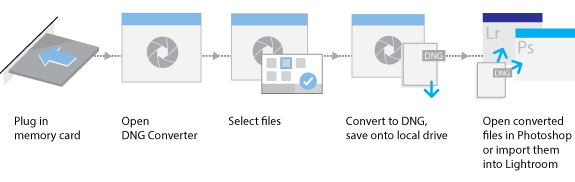 For conceptual information about raw files and the DNG format, and to understand why you should convert your files to DNG, see the Appendix. Note: Adobe provides backwards compatibility for the latest cameras for use in older versions of Photoshop, Lightroom, Bridge, After Effects, and Photoshop Elements through the DNG Converter. Requirements: MacOS: • Multicore Intel® processor (2 GHz or faster with SSE 4.2 or later, and 64-bit support) or Apple M1 or later processor • Operating System macOS Ventura (version 13) or later Windows: • Intel® or AMD processor (2 GHz or faster with SSE 4.2 or later, and 64-bit support), or ARM processor (2 GHz or faster with 64-bit support) • Operating System Windows 10 (version v22H2 or later) or Windows 11 (version 21H2 or later) Installation 1) Open the downloaded file and double-click the DNG Converter executable file. 2) Follow the onscreen instructions. The DNG Converter is now available in your Programs (Windows) or Applications (macOS) directory. The installation utility is designed to also install a set of color profiles required for the DNG Converter to function properly. These profiles are copied to a common resource location. Convert images 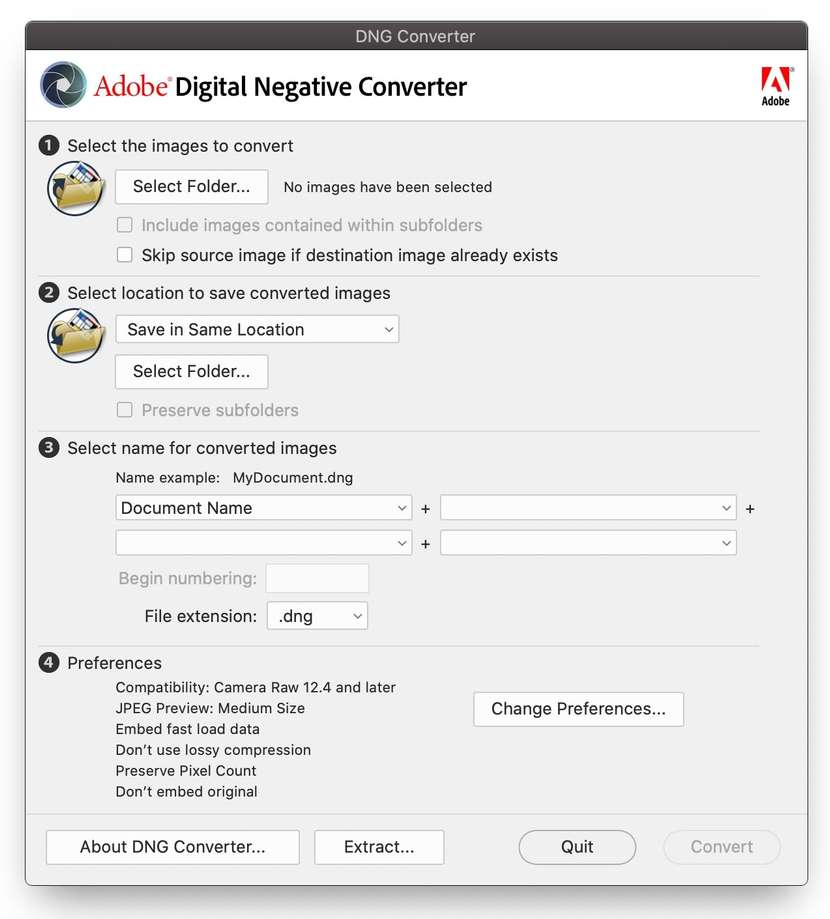 The DNG Converter dialog box 1) Launch the DNG Converter by double-clicking its icon. Alternatively, drag and drop individual images or a folder of images directly onto the Adobe DNG Converter icon. This action automatically launches the converter. 2) Select the folder of images you'd like to convert to DNG. 3) Select the location where you want to save the converted DNG files. 4) Select a naming pattern for the new DNG files: Document Name: The existing name of the file is used with the DNG extension added. Add serial numbers or letters to the name: Advanced patterns; an example of the resulting name appears after Name Example. 5) Specify the following additional settings for the DNG file names: Begin numbering: Enter the starting serial number if you'd like it to be different from 1. File Extension: The file extension is automatically set to DNG. You can choose the extension to be either uppercase or lowercase. 6) If necessary, change the compatibility preferences. 7) Click Convert. A dialog box showing the status of the conversion appears. Specify compatibility preferences 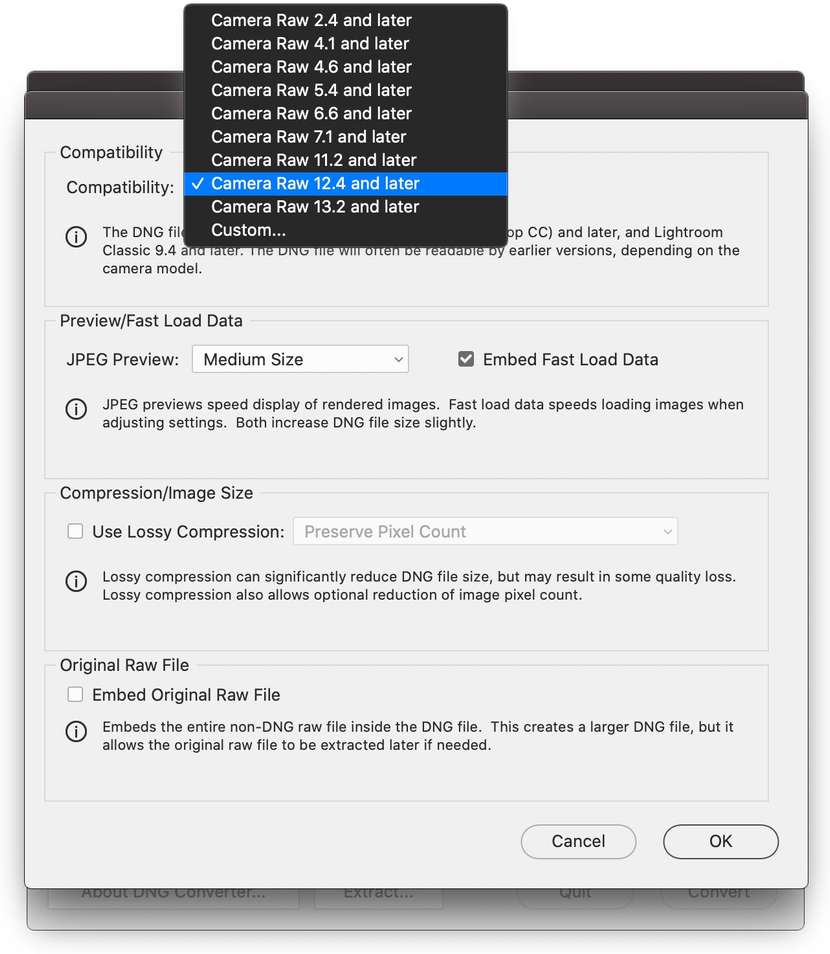 Compatibility preferences To change compatibility preferences, follow these steps: 1) In the Preferences section of the DNG Converter dialog box, click Change Preferences. 2) Choose one of the following options: Camera Raw 2.4 and later: The DNG file will be readable by Camera Raw 2.4 (Photoshop CS) and later, and Lightroom 1.0 and later Camera Raw 4.1 and later: The DNG file will be readable by Camera Raw 4.1 (Photoshop CS3) and later, and Lightroom 1.1 and later. The DNG file will often be readable by earlier versions, depending on the camera model. Camera Raw 4.6 and later: The DNG file will be readable by Camera Raw 4.6 (Photoshop CS3) and later, and Lightroom 2.1 and later. The DNG file will often be readable by earlier versions, depending on the camera model. Camera Raw 5.4 and later: The DNG file will be readable by Camera Raw 5.4 (Photoshop CS4) and later, and Lightroom 2.4 and later. The DNG file will often be readable by earlier versions, depending on the camera model. Camera Raw 6.6 and later: The DNG file will be readable by Camera Raw 6.6 (Photoshop CS5) and later, and Lightroom 3.6 and later. The DNG file will often be readable by earlier versions, depending on the camera model. Camera Raw 7.1 and later: The DNG file will be readable by Camera Raw 7.1 (Photoshop CS6) and later, and Lightroom 4.1 and later. The DNG file will often be readable by earlier versions, depending on the camera model. Camera Raw 11.2 and later: The DNG file will be readable by Camera Raw 11.2(Photoshop 20) and later, and Lightroom 8.2 and later. The DNG file will often be readable by earlier versions, depending on the camera model. Camera Raw 12.4 and later: The DNG file will be readable by Camera Raw 12.4 (Photoshop 21) and later, and Lightroom 9.4 and later. The DNG file will often be readable by earlier versions, depending on the camera model. Camera Raw 13.2 and later: The DNG file will be readable by Camera Raw 13.2 (Photoshop 22) and later, and Lightroom 10.2 and later. The DNG file will often be readable by earlier versions, depending on the camera model. Custom: • Backward Version: DNG 1.1, DNG 1.3, DNG 1.4, or DNG 1.6 (default 1.6) • Linear (demosaiced): The image data is stored in an interpolated ("demosaiced") format. This option is useful if a camera's particular mosaic pattern is not supported by a DNG reader. The default mosaic format maximizes the extent of data preserved. Mosaic image data can be converted to linear data, but the reverse is not possible. • Uncompressed: No compression is applied to the raw image data. 3) Click OK. Video | The advantages of the DNG file format For a video walkthrough of converting your raw files to DNG using the Adobe DNG Converter, see 7:12-9:44 in this video... Appendix: Raw files and DNG A raw file contains the "raw" data captured by the digital camera sensor before it has been converted to JPEG or TIFF formats. Cameras that create JPEG or TIFF files process (and in the case of JPEG files, compress) the sensor data. When working with raw files, the file is not compressed or processed in the camera. Instead, software gives the user complete control over the conversion settings. For example, white balance is not applied to the raw file but is stored with the file so the software can default to the originally-intended setting. Other information contained in a DNG file includes standard EXIF metadata (just like in JPEG files), date, time, camera used, and camera settings. Raw files offer the following benefits: • Smaller files than uncompressed TIFF • Does not have the artifacts of compressed JPEGs • Many key camera parameters, such as white balance, can be modified even after the image is captured • You have complete control over conversion settings rather than letting the camera decide • Access to 16-bit data for greater detail and fidelity • Flexibility of converting a single file using multiple conversion settings The Digital Negative (DNG) format Digital Negative (DNG) is an openly published raw file specification that stores the "raw" pixel data captured by the digital camera sensor before it has been converted to JPEG or TIFF formats, along with standard EXIF metadata, date, time, camera used, and camera settings. This format is freely available for other software and hardware vendors to support. Why convert to the DNG format? Unlike most manufacturer-specific raw formats, the Digital Negative is an openly published specification that not only is supported by Adobe, but is also freely available for other software and hardware vendors to support. Consequently, it can be a safer file format to use for long-term archival purposes. Archiving your file as a digital negative eliminates worries that the raw file will no longer be readable once the camera format that created it becomes obsolete. The Digital Negative specification allows for not only all of the pixel information stored in current raw formats, but also for all of the additional, proprietary metadata that many manufacturers include. The Adobe DNG Converter may, in some cases, ignore some of this proprietary metadata, and only include the basic information necessary for creating a high-quality image file. The original raw file, however, can also be embedded in the new DNG format to ensure that proprietary metadata from the manufacturer is not lost. This download is for the Windows 64bit version (very bottom of page). If you need the Windows ARM64 version, download here. If you need the macOS version, download here. Click here to visit the author's website. Continue below for the main download link. |
||||||||
| Downloads | Views | Developer | Last Update | Version | Size | Type | Rank | |
| 2,978 | 6,726 | Adobe <img src="https://www.oldergeeks.com/downloads/gallery/thumbs/AdobeDNGConverter1_th.png"border="0"> | Mar 19, 2025 - 11:07 | 17.2 | 1.54GB | EXE |  , out of 32 Votes. , out of 32 Votes. |
|
| File Tags | ||||||||
| Digital Adobe Negative Converter v17.2 | ||||||||
|
Click to Rate File Share it on Twitter → Tweet
|