Buy our over-priced crap to help keep things running.




















| Files | ||||
| File Name | Rating | Downloads | ||
| Adobe Digital Negative Converter v17.2 Adobe Digital Negative Converter v17.2 Convert camera-specific raw files from supported cameras to DNG raw files. The Adobe DNG Converter enables you to easily convert camera-specific raw files from supported cameras to a more universal DNG raw file. Another benefit of using the DNG Converter is backward compatibility. Workflow overview For conceptual information about raw files and the DNG format, and to understand why you should convert your files to DNG, see the Appendix. Note: Adobe provides backwards compatibility for the latest cameras for use in older versions of Photoshop, Lightroom, Bridge, After Effects, and Photoshop Elements through the DNG Converter. Requirements: MacOS: • Multicore Intel® processor (2 GHz or faster with SSE 4.2 or later, and 64-bit support) or Apple M1 or later processor • Operating System macOS Ventura (version 13) or later Windows: • Intel® or AMD processor (2 GHz or faster with SSE 4.2 or later, and 64-bit support), or ARM processor (2 GHz or faster with 64-bit support) • Operating System Windows 10 (version v22H2 or later) or Windows 11 (version 21H2 or later) Installation 1) Open the downloaded file and double-click the DNG Converter executable file. 2) Follow the onscreen instructions. The DNG Converter is now available in your Programs (Windows) or Applications (macOS) directory. The installation utility is designed to also install a set of color profiles required for the DNG Converter to function properly. These profiles are copied to a common resource location. Convert images The DNG Converter dialog box 1) Launch the DNG Converter by double-clicking its icon. Alternatively, drag and drop individual images or a folder of images directly onto the Adobe DNG Converter icon. This action automatically launches the converter. 2) Select the folder of images you'd like to convert to DNG. 3) Select the location where you want to save ... |
 |
2,978 | Mar 19, 2025 Adobe 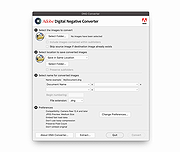 |
|
| Showing rows 1 to 1 of 1 | Showing Page 1 of 1 | 1 |
OlderGeeks.com Copyright (c) 2025