|
|

Your download link is at the very bottom of the page... always. |
Processed through Paypal No account required. |
Buy our over-priced crap to help keep things running.










|
|

Your download link is at the very bottom of the page... always. |
Processed through Paypal No account required. |










| File - Download Picture Resizer v6.0 | ||||||||
| Description | ||||||||
|
A plea... Deanna and I have been running this site since 2008 and lately we're seeing a big increase in users (and cost) but a decline in percentage of users who donate. Our ad-free and junkware-free download site only works if everyone chips in to offset the revenue that ads on other sites bring in. Please donate at the bottom of the page. Every little bit helps. Thank you so much. Sincerely, your Older Geeks: Randy and Deanna Always scroll to the bottom of the page for the main download link. We don't believe in fake/misleading download buttons and tricks. The link is always in the same place. Picture Resizer v6.0 An easy-to-use and free tool for batch resizing of JPG pictures and photos. How to use it? Download PhotoResize400.exe below and place it on your desktop. Drag and drop JPG files or folders with JPG files on the application icon. The tool will resize JPG images and save them next to the originals. Names of the new pictures will be based on the original names, with a suffix indicating their size. For example, the resized version of MyPhoto.jpg will be called MyPhoto-400.jpg, where the number 400 indicates the size of the picture. 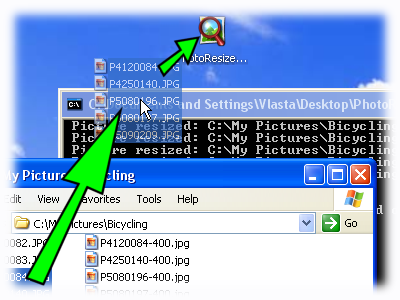 Configuration The size of output pictures is controlled by the name of the application. To rename it, click on the icon to select it and do one of these things: press F2 key, click in the text under the icon, or right-click the icon and select Rename command in the menu. Depending on your settings, you'll either see ".exe" on the end or not. If you see it, keep it there, if you do not see it, do not add it. 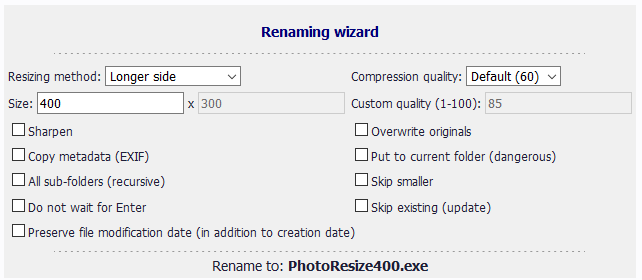 Highlights The tool is using high-quality resizing method, where color of each pixel is a weighted average of all covered pixels from the original image. Linear interpolation is used when zooming in. The algorithm is optimized to work with gamma-corrected pictures. High speed. Maximum number of images Picture Resizer does not limit the number of images resized at once, but there are other factors that may impose a limit. When files are dragged and dropped on the tool icon, Windows Explorer sends the names of the dropped files as command line parameters to Picture Resizer. Windows has a limit on the total length of command line. If the filenames(+paths) are longer than the limit, Explorer will not run the tool and display an error instead. To work around this limitation, drag and drop entire folders instead of individual files or place your files closer to to the root of your hard drive (e.g. place them into C:\imgs instead of C:\Documents and Settings\YourUserName\My Documents\My Pictures\Vacation\). Notes The application is provided as is, without warranty of any kind. Authors are not responsible for any damage. Refer to the download section below to get versions for 98, Me, or 64-bit (x64) version of Windows. When using the application from command line, specify absolute path to the source files or folders. Relative paths will result in undefined behavior. Files in the destination folders are always overwritten unless they have the readonly flag set. Name codes overview Resizing method PhotoResize400.exe - maximum side 400 pixels. PhotoResize_400.exe - minimum side 400 pixels. PhotoResizeF400x300.exe - frame size of 400x300 pixels. The resulting image width will be smaller or equal to 400 and its height will be smaller or equal to 300 pixels. PhotoResizeW400.exe - width set to 400 pixels. Height automatically computed to keep aspect ratio. PhotoResizeH400.exe - height set to 400 pixels. Width automatically computed to keep aspect ratio. PhotoResizeP50.exe - resize to 50%. PhotoResize400x300.exe - resize to exactly 400x300 pixels. Aspect ratio is not preserved. PhotoResizeD100.exe - resize to 100DPI. Physical size stays the same. PhotoResizeD100T.exe - overwrite the resolution information in the header without touching the pixels. PhotoResizeK20.exe - resize to approximate maximum size of 20kB. PhotoResizeG1024x768.exe - use content-aware resizing to change aspect ratio while preserving content. PhotoResizeA400x300.exe - crop and resize to 400x300 pixels. The central part is preserved and resized while the borders are cropped. PhotoResize400x300x5.exe - extend canvas and resize to 400x300 pixels. The last number (0-9) controls canvas brightness. Additional options PhotoResize400R.exe - process recursivelly all sub-folders. PhotoResize400C.exe - place files to current folder (current folder can be specified in shortcut properties). PhotoResize400S.exe - skip files already smaller than the requested size. PhotoResize400O.exe - do not wait for Enter. PhotoResize400U.exe - skip files already existing in the destination location. PhotoResize400N.exe - sharpen image. PhotoResize400I.exe - overwrite source files. PhotoResize400M.exe - copy metadata. PhotoResize400E.exe - preserve file modification time in addition to file creation time. PhotoResize400A.exe - use arithmetic compression. PhotoResize400V.exe - auto-rotate be EXIF tag. PhotoResize400X.exe - process landscape (width >= height) pictures only. PhotoResize400Y.exe - process portrait (width < height) pictures only. PhotoResize400Q50.exe - set compression quality to 50%. Advanced Settings Resize photos in all subfolders To scan for images recursively, append the letter R to the application name. For example, rename it to PhotoResize400R.exe. Command line options Photo Resizer accepts command line parameters that override settings from tool's filename. It is also possible to cutomize the application standard output and to skip the tool's final message. Important:When using complex options that contain space or charcters like :, <, >, /, \, you must enclose them in double quotes. For example "-if X<Y" Overriding options -^WxH - specify exact output size (same as PhotoResizeWxH.exe). -^X - specify maximum size (same as PhotoResizeX.exe). -_X - specify minimum size (same as PhotoResize_X.exe). -hX - specify height (same as PhotoResizeHX.exe). -wX - specify width (same as PhotoResizeWX.exe). -pX - specify percentage of original (same as PhotoResizePX.exe). -dX - specify output DPI (same as PhotoResizeDX.exe). -kX - specify output file size in kB (same as PhotoResizeKX.exe). The conversion may be significantly slower, because multiple tries my be required to create file that fits the required size. -fWxH - specify maximum size of a picture frame (same as PhotoResizeFWxH.exe). -gWxH - retarget image to specified size (same as PhotoResizeGWxH.exe). -aWxH - crop + resize to WxH pixels. The central part of the image is kept (same as PhotoResizeAWxH.exe). -WxHxC - extend canvas + resize to WxH pixels. C is canvas color in hexadecimal RRGGBB web format. -r - invert the "recursive folder scanning" flag. -i - invert the "in-place resizing" flag. -m - invert the "keep metadata (EXIF)" flag. -qX - specify compression quality (1-100). Default quality is 60. Filename flag L set quality to 30, while H set quality to 90. -s - invert the "skip files that are already smaller than the specified size" flag. -n - invert the "sharpen the resized image" flag. -t - invert the "independent size and DPI" flag. -u - invert the "update only (skip files already exising in the destination folder)" flag. -x11, -x12, -x21, -x22 - set chroma subsampling level (default is -x22). -e - preserve file modification date (in addition to file creation date, which is preserved always). -XofN - only process a fraction of all files (can be used to split large jobs). Concrete numbers must be used in place of X and N. X must be in range 1..N. For example: -1of2, -2of2. -zXXX - XXX is a wildcard filter (*.* by default) for file processing. * means any number of characters, ? represents single character. For example *blue*.* would only process files with the word blue in their file names. -a+, -a-, -a* - enable, disable or preserve (use it if the original image used it) arithmetic compression in JPG files. -v - automatically rotate picture by EXIF orientation tag. -if X<Y, -if Y>=X - only process portrait images (skip landscapes). -if Y<X, -if X>=Y - only process landscape images (skip portraits). The settings apply to all files specified after them. Example: PhotoResize.exe -w200 C:\img1.jpg -w300 C:\img1.jpg C:\img2.jpg This command resizes img1.jpg to 200 pixels width, then resizes img1.jpg and img2.jpg to 300 pixels width. Customizing destination folder and file name Customize output path and name using the -c switch. If used without more options, it redirects output to current folder (to be compatible with previous versions). You can use any characters and the following variables: <ROOT> - path to the source folder of the specified source file. <PATH> - path from the ROOT to currently processed file. This variable is empty unless the tool is used to resize files in subfolders of the given folder. In that case, it holds the relative path to the subfolder. <NAME> - source filename without extension. <SIZE> - encoded destination size (compatible with previous versions). <INDEX> - batch counter starting at 1. Example: To put files resized files into folder C:\Resized Images, use "-cC:\Resized Images\<PATH><NAME>.jpg" (the quates are needed, because, there is a space in the path. Customizing tool's standard output Using -o parameter has two effects. It eliminates the need to press ENTER when the tool has finished and it allows to customize the report producted by the tool. Examples PhotoResize400.exe -o "C:\img1.jpg" Silently resize img1.jpg. Nothing is sent to standard output and the application exits without waiting for user interaction. PhotoResize400.exe "-o<SRCNAME><EN>" "C:\MyImgs" Resizes all images in folder MyImgs and writes original filenames to standard output. An end-of-line character is placed after each filename. PhotoResize400.exe "-o<SRCNAME><QT>> Resizes all images in folder MyImgs and writes a simple html code with thumbnails linking to original images to file pagefragment.html. Variables <SRCNAME> - source filename. <SRCPATH> - source filename with full path. <DSTNAME> - destination filename. <DSTPATH> - destination filename with full path. <EN> - new line. <QT> - quote ". Changing the output folder By default, Picture Resizer creates the images in the folder, where the original images were found. Custom output folder can be specified using the -c flag, but that requires use of a command line. If you want to resize files via drag-and-drop, you may set up a shortcut. If the letter C is used at the end of the filename (PhotoResize400C.exe) and current folder is specified in the shortcut, the files are put into that folder. Selecting output folder using shortcut Configure (rename) PhotoResizer, then create a shortcut to it. A shortcut can is created by right-clicking and selecting 'Create Shortcut' command. Shortcut specifies the current folder for the application. This value defaults to the folder, where the application resides. You may change it in the shortcut's properties windows. If you are changing the folder, make sure the new value is valid (folder already exists). Drag and drop files on the shortcut. Images will be sent to the selected folder. 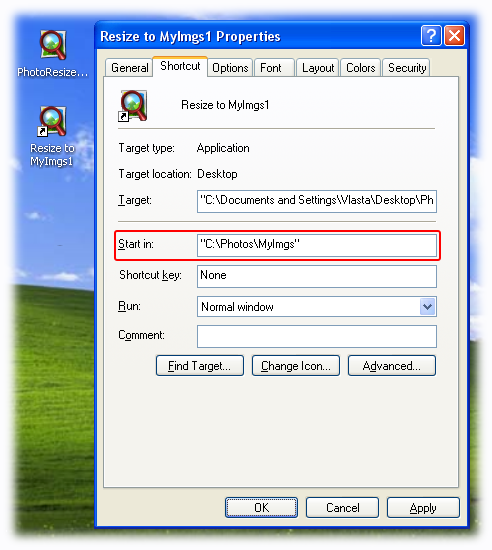 Note Multiple options (C, R, L, H, I, M, S, N, T) can be used simultaneously by renaming the application to for example PhotoResize400CR.exe What's new in version 6.0 Limit processing to landscape (width >= height) or portrait (height < width) files with PhotoResize400X.exe and PhotoResize400Y.exe. This allows you to process your image library in 2 steps applying different options to landspace and portrait pictures. Rotate pictures by EXIF orientation tag while resizing them with PhotoResize400V.exe. Higher accuracy resampling method improves quality in darker areas. Support for JPEG arithmetic compression for both decoding and encoding. PhotoResize400A.exe creates JPEGs with arithmetic compression. Please note that very few applications support arithmetic compression at this moment, but probably will in the future, because the patents have recently expired. Arithmetic encoding reduces file size by ~10% while keeping the same quality. A bugfix update 6.0.1 was released on February 13th 2012. Supported operating systems: 2000, XP, Vista, Win7, Win8 and Win10. Continue below for the main download link. |
||||||||
| Downloads | Views | Developer | Last Update | Version | Size | Type | Rank | |
| 3,043 | 5,693 | Vlastimil Miléř <img src="https://www.oldergeeks.com/downloads/gallery/thumbs/photoresizer1_th.png"border="0"> | Dec 20, 2020 - 12:45 | 6.0 | 395.9KB | EXE |  , out of 48 Votes. , out of 48 Votes. |
|
| File Tags | ||||||||
| Picture Resizer v6.0 | ||||||||
|
Click to Rate File Share it on Twitter → Tweet
|