|
|

Your download link is at the very bottom of the page... always. |
Processed through Paypal No account required. |
Buy our over-priced crap to help keep things running.










|
|

Your download link is at the very bottom of the page... always. |
Processed through Paypal No account required. |










| File - Download Switch Power Scheme v1.2 | ||||||||
| Description | ||||||||
|
A plea... Deanna and I have been running this site since 2008 and lately we're seeing a big increase in users (and cost) but a decline in percentage of users who donate. Our ad-free and junkware-free download site only works if everyone chips in to offset the revenue that ads on other sites bring in. Please donate at the bottom of the page. Every little bit helps. Thank you so much. Sincerely, your Older Geeks: Randy and Deanna Always scroll to the bottom of the page for the main download link. We don't believe in fake/misleading download buttons and tricks. The link is always in the same place. Switch Power Scheme v1.2 Easily switch your Windows power plan by right-clicking on the desktop. No need to open Control Panel or Windows Settings. Switching power plans require you to open Power Options applet from Control Panel or from Windows Settings app. In the Power Options applet, you can choose one of the three options — Balanced, High performance and Power saver, or you can create your own custom plans. You might have some reasons to switch between power plans for example ; 1. You can choose “High Performance” power plan to increase FPS while playing a Game 2. When the laptop battery is low , You can switch to the “power saver” plan and make the battery last longer. 3. In summer, you can create your own power plan to reduce the CPU frequency and avoid the laptop from getting hot. 4. You can create a special plan to prevent the computer from going to sleep during the download. There are Lots of methods to switch power plans , for example ; Right Click battery icon in task-bar – Choose Power Options – Choose One of the suitable power Plan or You can use Windows Mobility Center and choose the power plan you wish to use under Battery Status. You can also use command prompt or powershell. Switching power plans multiple times a day is time consuming. We have created a small Portable free Application “Switch Power Scheme” to simplify the whole process. How to use Switch Power Scheme Application 1. Download and unzip it, then run appropriate exe file (x86 or x64) 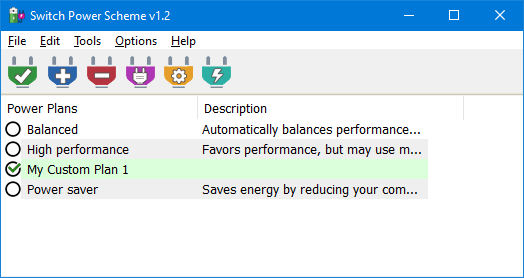 It has a minimalistic interface. All your current power plans will be listed on the GUI 2. To Switch between them just choose one and use “Apply selected” Button or Right click one of them and choose “Activate” option. 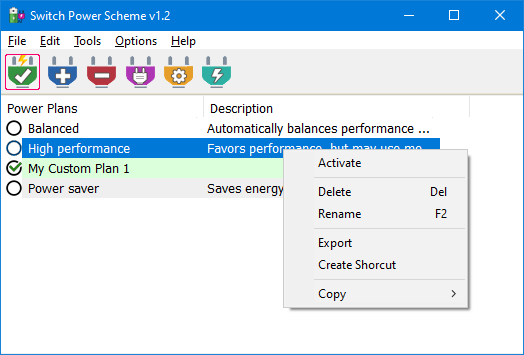 Switch Power Plans Quickly via Desktop Right-click Menu You can also Add all your power plans to your desktop right-click menu. Choose Options – Add to desktop context menu , if you prefer you can use “Use the Shift Key to display” feature too. This feature require Administrator privileges after you choose the “Add to desktop context menu” feature a popup will ask for permission to run the software with administrative Rights 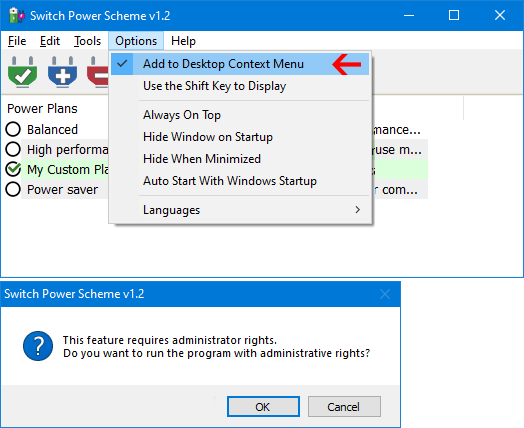 Please repeat the last action after the software started with administrator privileges (this is not an error or BUG).Then right click your desktop to change your Power Plans via the Right-click menu. 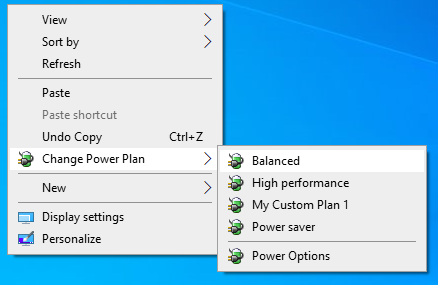 If you wish you can use “Switch Power Scheme” optionsvia system tray, Clicking on the System Tray icon gives you quick access to all your power states. The App is compatible with custom power plans, so you can create your own power settings option and Switch Power Scheme will let you choose it. 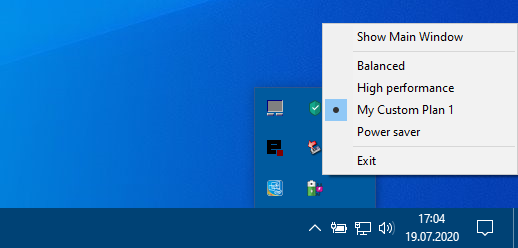 Export-Import a Power Plan or create a shortcut Switch Power Scheme Application allows you easily export or Import any Power plan. Right clik one of them and choose Export option or select one of your Power plan and use edit – Export menu. To Import a exported Power plan use File – Import Power Plan feature 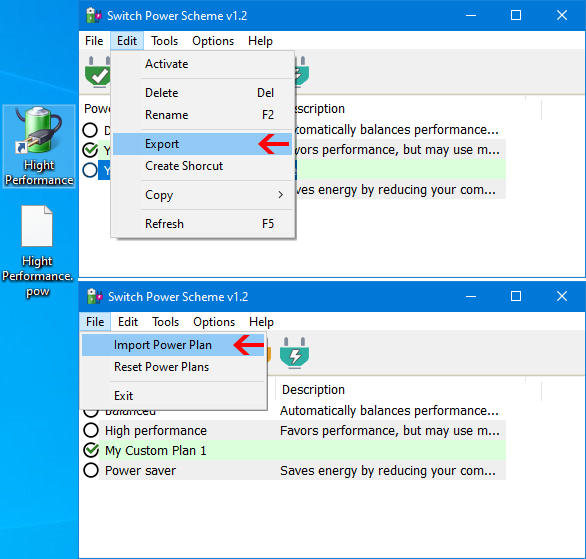 With Switch Power Scheme, you can reset your Power Plans , easily rename one of them or create a desktop shortcut to switch this Plan with one click easily. Supported Operating Systems: Windows 10 , Windows 8.1 , Windows 8 , Windows 7 , Vista Supported languages: English , Turkish , German , Polish , Japanese , French , Korean , Greek , Russian , Bulgarian , Spanish , Italian , Dutch (Nederlands) , Persian , Romanian File: sPowers_x64.exe MD5: ac7676dac5d8f2e2e3ac0d8e0b697b24 SHA1: c06c591337b912199f82e90614141ec584a1466a File: sPowers.exe MD5: 9610ee9b3e1d6f28f1ff4bb053a01f5b SHA1: 879bb774762b790a5cf4ca64769afb46de8925aa Click here to visit the author's website. Continue below for the main download link. |
||||||||
| Downloads | Views | Developer | Last Update | Version | Size | Type | Rank | |
| 3,516 | 5,941 | Sordum.org <img src="https://www.oldergeeks.com/downloads/gallery/thumbs/SwitchPowerScheme2_th.png"border="0"> | May 18, 2021 - 10:56 | 1.2 | 909.3KB | ZIP |  , out of 53 Votes. , out of 53 Votes. |
|
| File Tags | ||||||||
| Power Switch v1.2 Scheme | ||||||||
|
Click to Rate File Share it on Twitter → Tweet
|