Buy our over-priced crap to help keep things running.




















| File - Download MonitorInfoView v1.25 | ||||||||
| Description | ||||||||
|
A plea... Deanna and I have been running this site since 2008 and lately we're seeing a big increase in users (and cost) but a decline in percentage of users who donate. Our ad-free and junkware-free download site only works if everyone chips in to offset the revenue that ads on other sites bring in. Please donate at the bottom of the page. Every little bit helps. Thank you so much. Sincerely, your Older Geeks: Randy and Deanna Always scroll to the bottom of the page for the main download link. We don't believe in fake/misleading download buttons and tricks. The link is always in the same place. MonitorInfoView v1.25 Free tool to view monitor information (EDID). MonitorInfoView is a small utility that displays essential information about your monitor: manufacture week/year, monitor manufacturer, monitor model, supported display modes, and more... The information is extracted from the EDID ("Extended display identification data") records stored on your computer. You can also view the monitor information of multiple computers on your network, if you login to these computers with administrator rights. 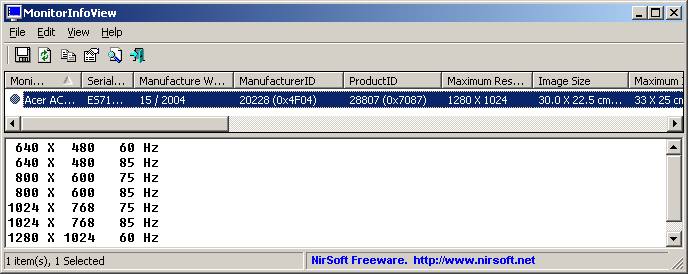 License This utility is released as freeware. You are allowed to freely distribute this utility via floppy disk, CD-ROM, Internet, or in any other way, as long as you don't charge anything for this. If you distribute this utility, you must include all files in the distribution package, without any modification. Disclaimer The software is provided "AS IS" without any warranty, either expressed or implied, including, but not limited to, the implied warranties of merchantability and fitness for a particular purpose. The author will not be liable for any special, incidental, consequential or indirect damages due to loss of data or any other reason. System Requirement This utility works on Windows 11/10/8/7/Vista/XP. Windows 98/ME is not supported. Changes v1.25: Added 'Add Header Line To CSV/Tab-Delimited File' option (Turned on by default). Fixed issue: When copying data to the clipboard or exporting to tab-delimited file, every line contained an empty field in the end of the line. Using MonitorInfoView MonitorInfoView doesn't require any installation process or additional DLL files. In order to start using it, just copy the executable file (MonitorInfoView) to any folder you like, and run it. The main window of MonitorInfoView has 2 panes: The top pane displays the list of monitors, and when selecting a monitor in the the top pane, the bottom pane displays the list of supported display modes for the selected monitor. For most computers, you'll find only one Monitor item in the top pane. But if you have multiple monitors connected to your system, you should have one Monitor item for each monitor. Connecting To Remote Computers The following command-line options allows you to connect to remote computers. You must login to the remote computer with admin user in order to use these options. /remote <\\Computer Name> Allows you to connect a single remote computer. For Example: MonitorInfoView.exe /remote \\comp01 /remotefile <Computers List File> Allows you to connect multiple computers, and view all their monitors information in one window. The computers list file should be a simple Ascii text file with computer names separated by colon, semicolon, space, tab characters or CRLF. For Example: MonitorInfoView.exe /remotefile "c:\temp\comp-list.txt" Feedback If you have any problem, suggestion, comment, or you found a bug in this utility, you can send a message to nirsofer@yahoo.com Click here to visit the author's website. Continue below for the main download link. |
||||||||
| Downloads | Views | Developer | Last Update | Version | Size | Type | Rank | |
| 3,720 | 6,322 | Nir Sofer <img src="https://www.oldergeeks.com/downloads/gallery/thumbs/monitorinfoview_th.png"border="0"> | Oct 24, 2024 - 12:02 | 1.25 | 41KB | ZIP |  , out of 36 Votes. , out of 36 Votes. |
|
| File Tags | ||||||||
| MonitorInfoView v1.25 | ||||||||
Click to Rate File Share it on Twitter → Tweet
|