Buy our over-priced crap to help keep things running.




















| Files | ||||
| File Name | Rating | Downloads | ||
| BrowserAddonsView v1.25 BrowserAddonsView v1.25 BrowserAddonsView is a simple tool that displays the details of all Web browser addons/plugins installed in your system. BrowserAddonsView can scan and detect the addons of most popular Web browsers: Chrome, Firefox, and Internet Explorer. For Chrome and Firefox, BrowserAddonsView detects and scans all Web browser profiles if there are multiple profiles. System Requirements This utility works on any version of Windows, starting from Windows XP and up to Windows 10. Both 32-bit and 64-bit systems are supported. Known Issues When Firefox has more than one profile, the installed plugins will be displayed multiple times (one item for each profile), even if the plugins are linked to the same dll file. This download is for the 64bit version. If you need the 32bit version, download here. Versions History Version 1.25: You can now use any variable inside BrowserAddonsView.cfg as command-line option in order to load the BrowserAddonsView tool with the desired configuration. For example, the following command will load the Web browser addons from the remote computer - 192.168.0.40 : BrowserAddonsView.exe /DataSourceMode 4 /RemoteComputer 192.168.0.40 Start Using BrowserAddonsView BrowserAddonsView doesn't require any installation process or additional DLL files. In order to start using it, simply run the executable file - BrowserAddonsView.exe After running BrowserAddonsView, the main window displays the list of all addons found on your system. You can select one or more addon items, and export the addons list to text/csv/tab-delimited/xml/html file using the 'Save Selected Items' option, or copy the addons list to the clipboard (Ctrl+C) and paste it to Excel or any other spreadsheet application. Viewing the addons list from remote system or external drive BrowserAddonsView also allows you to view the addons list of Firefox and Chrome Web browsers from a remote computer on your network and from external disk plugged ... |
 |
5,631 | Jan 16, 2021 Nir Sofer 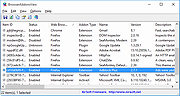 |
|
| MonitorInfoView v1.25 MonitorInfoView v1.25 Free tool to view monitor information (EDID). MonitorInfoView is a small utility that displays essential information about your monitor: manufacture week/year, monitor manufacturer, monitor model, supported display modes, and more... The information is extracted from the EDID ("Extended display identification data") records stored on your computer. You can also view the monitor information of multiple computers on your network, if you login to these computers with administrator rights. License This utility is released as freeware. You are allowed to freely distribute this utility via floppy disk, CD-ROM, Internet, or in any other way, as long as you don't charge anything for this. If you distribute this utility, you must include all files in the distribution package, without any modification. Disclaimer The software is provided "AS IS" without any warranty, either expressed or implied, including, but not limited to, the implied warranties of merchantability and fitness for a particular purpose. The author will not be liable for any special, incidental, consequential or indirect damages due to loss of data or any other reason. System Requirement This utility works on Windows 11/10/8/7/Vista/XP. Windows 98/ME is not supported. Changes v1.25: Added 'Add Header Line To CSV/Tab-Delimited File' option (Turned on by default). Fixed issue: When copying data to the clipboard or exporting to tab-delimited file, every line contained an empty field in the end of the line. Using MonitorInfoView MonitorInfoView doesn't require any installation process or additional DLL files. In order to start using it, just copy the executable file (MonitorInfoView) to any folder you like, and run it. The main window of MonitorInfoView has 2 panes: The top pane displays the list of monitors, and when selecting a monitor in the the top pane, the bottom pane displays the list of supported display modes for the selected monitor. For most computers, you'll find only one ... |
 |
3,720 | Oct 24, 2024 Nir Sofer 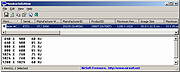 |
|
| Showing rows 1 to 2 of 2 | Showing Page 1 of 1 | 1 |
OlderGeeks.com Copyright (c) 2025