A plea...
Deanna and I have been running this site since 2008 and lately we're seeing a big increase in
users (and cost) but a decline in percentage of users who donate. Our ad-free and junkware-free
download site only works if everyone chips in to offset the revenue that ads on other sites bring
in. Please donate at the bottom of the page. Every little bit helps. Thank you so much.
Sincerely,
your Older Geeks: Randy and Deanna
Always scroll to the bottom of the page for the main download link.
We don't believe in fake/misleading download buttons and tricks. The link is always in the same place.
WinUpdatesView v1.20
A free Windows updates history viewer.
WinUpdatesView is a simple tool that displays the history of Windows updates on your system. WinUpdatesView can load the Windows updates history from your local system, using API, and it can also read and parse the Windows updates database file (DataStore.edb) from external drive or from remote computer on your network.
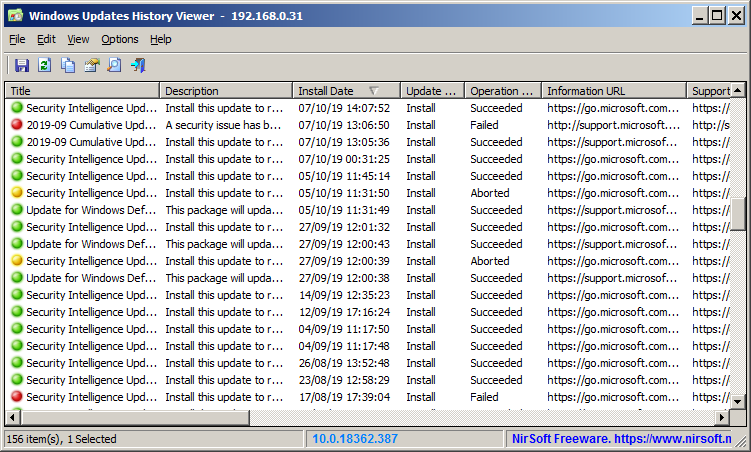
For every Windows update history record, WinUpdatesView displays the following fields: Title, Description, Install Date, Update Operation (Install, Uninstall, Not Started, In Progress), Operation Result (Succeeded, Succeeded With Errors, Failed, Aborted), Category, Information URL, Support URL, Uninstall Notes, Client Application ID, Service ID, Update ID, Revision Number, Unmapped Result Code, Server Selection, hResult
System Requirements
This tool works on any version of Windows, starting from Windows XP, and up to Windows 11. Both 32-bit and 64-bit systems are supported.
Changes:
v1.20
Fixed bug: When reading the updates history database directly, the description of 'Windows Malicious Software Removal Tool' items displayed gibberish characters.
Start Using Windows Updates History Viewer
WinUpdatesView doesn't require any installation process or additional DLL files. In order to start using it, simply run the executable file - WinUpdatesView.exe
After running WinUpdatesView, it loads the Windows updates history from your local system, using API, and displays the information on the main window. You can select one or more items and then export them to csv/tab-delimited/HTML5/XML/JSON file (File -> 'Save Selected Items' or Ctrl+S ), or you can copy them to the clipboard (Ctrl+C) and then paste them to Excel or other application.
If you want to load the Windows updates history from another source (remote computer or external drive), go to the 'Advanced Options' window (F9) and choose the desired options.
Quick Filter
If you want to search a specific Windows update, simply press Ctrl+Q, and in the 'Quick Filter' window, type the string you want to find, and WinUpdatesView will instantly display the Windows updates contain the string you typed.
Getting Windows updates history from a remote computer
You can view the Windows updates history of a remote computer, by opening the 'Advanced Options' window (F9), choosing 'Remote computer' in the 'Load From' combo-box and typing the remote computer name.
In order to access the Windows updates database on the remote computer, you need a full admin access with admin share ( \\ComputerName\Admin$ ).
Also, in many systems the Windows updates database is locked for reading, so in order to release the file, WinUpdatesView provides an option to temporarily stop the Windows Update service. If you choose this option, WinUpdatesView automatically stops the Windows Update service on the remote computer if the database is locked, reads the database file, and then starts again the Windows Update service.
Warning !! You should not use 'Temporarily stop the Windows Updates service' option while updates are downloaded and installed, because stopping the Windows update service will disrupt the update process.
Getting Windows updates history from external drive
In order to load the Windows updates history from external drive, simply go to the 'Advanced Options' window (F9), choose 'External database file' in the 'Load From' combo-box and then type the location of the database file. You can find the Windows updates database file in Windows\SoftwareDistribution\DataStore\DataStore.edb
Windows version on status bar
The status bar displays the Windows version and build number taken from hal.dll, for both local computer and remote computer. Be aware that the displayed build number from hal.dll might be a little different from the build you see when using ver command.
License
This utility is released as freeware. You are allowed to freely distribute this utility via CD-ROM, DVD, Internet, or in any other way, as long as you don't charge anything for this and you don't sell it or distribute it as a part of commercial product. If you distribute this utility, you must include all files in the distribution package, without any modification.
Disclaimer
The software is provided "AS IS" without any warranty, either expressed or implied, including, but not limited to, the implied warranties of merchantability and fitness for a particular purpose. The author will not be liable for any special, incidental, consequential or indirect damages due to loss of data or any other reason.
Feedback
If you have any problem, suggestion, comment, or you found a bug in this utility, you can send a message to support@nirsoft.net
This download is for the 64bit version (very bottom of page).
If you need the 32bit version, download here.
Click here to visit the author's website.
Continue below for the main download link.
|












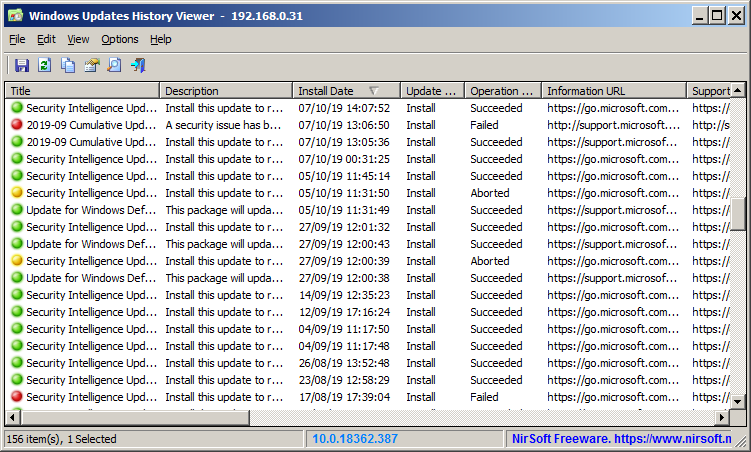
 , out of 53 Votes.
, out of 53 Votes.
