|
|

Your download link is at the very bottom of the page... always. |
Processed through Paypal No account required. |
Buy our over-priced crap to help keep things running.










|
|

Your download link is at the very bottom of the page... always. |
Processed through Paypal No account required. |










| File - Download AMD Clean Uninstall Utility v21.20 | ||||||||
| Description | ||||||||
|
A plea... Deanna and I have been running this site since 2008 and lately we're seeing a big increase in users (and cost) but a decline in percentage of users who donate. Our ad-free and junkware-free download site only works if everyone chips in to offset the revenue that ads on other sites bring in. Please donate at the bottom of the page. Every little bit helps. Thank you so much. Sincerely, your Older Geeks: Randy and Deanna Always scroll to the bottom of the page for the main download link. We don't believe in fake/misleading download buttons and tricks. The link is always in the same place. AMD Clean Uninstall Utility v21.20 The AMD Cleanup Utility is designed to thoroughly remove any previously installed AMD driver files, registries, and driver store from systems running Microsoft Windows® 7 and later. The cleanup process includes removing AMD display and audio drivers as well as AMD software components but does not remove AMD chipset driver components such as GPIO, SATA, USB, etc. The AMD Cleanup Utility helps to prepare the system for a successful driver installation but should only be used if the normal uninstall procedure using the Windows Control Panel’s Programs and Features option was unsuccessful. Using AMD Cleanup Utility After downloading the AMD Cleanup Utility, locate the file where it was saved and double-click on the “AMDCleanupUtility.exe’ file. 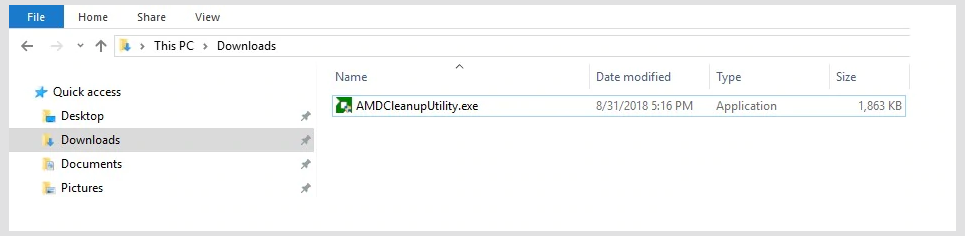 A dialogue box should appear stating AMD Cleanup Utility has detected the system is not in safe mode and provide an option to reboot the system to run the Utility in safe mode: 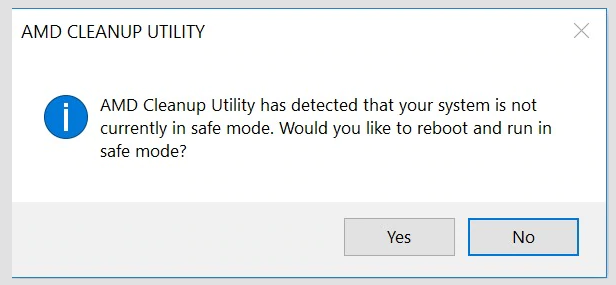 Click “Yes” the system will be rebooted and AMD Cleanup Utility will run in safe mode. Click “No” the AMD Cleanup Utility will run in normal mode. NOTE! It is recommended to use the AMD Cleanup Utility in Windows® safe mode environment for best results. The next dialogue box provides a warning message stating that the AMD Cleanup Utility will remove all AMD driver and application components: 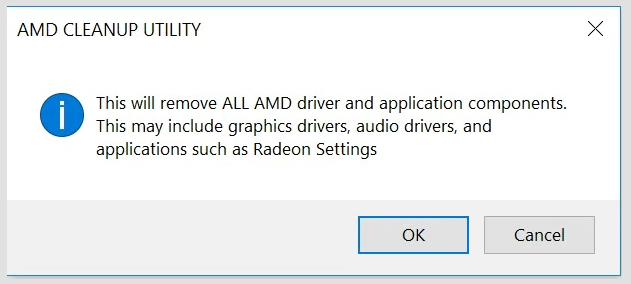 Click "OK" to continue Click "Cancel" stop and exit the AMD Cleanup Utility After clicking “OK” the Utility will be minimized to the notification area (system tray) and the progress will be displayed as a tool tip. 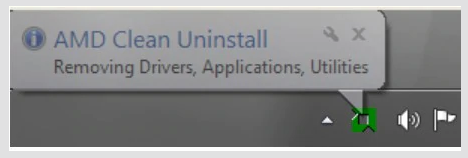 The cleanup process will continue to run in the background. To check the progress, hover the mouse over the AMD icon in the notification area. 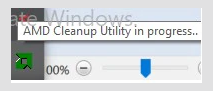 NOTE! During the cleanup process, the display may flicker or turn black for a few seconds. This is normal while driver components are being removed. Once the cleanup process is finished, a message is displayed stating it has successfully completed. Click “View Report” to see the list of components that were uninstalled, otherwise click “Finish” to exit the Utility. 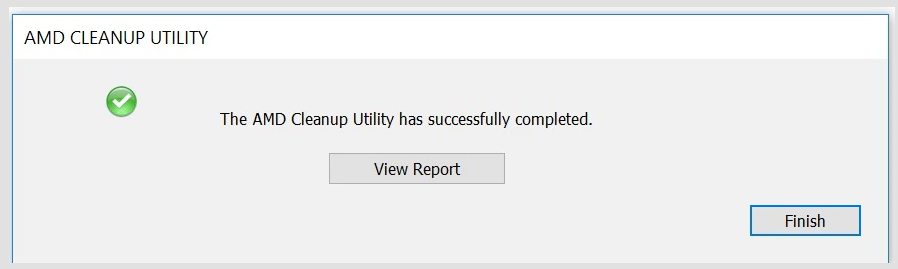 On the final dialogue box, click “Yes” to reboot the computer. 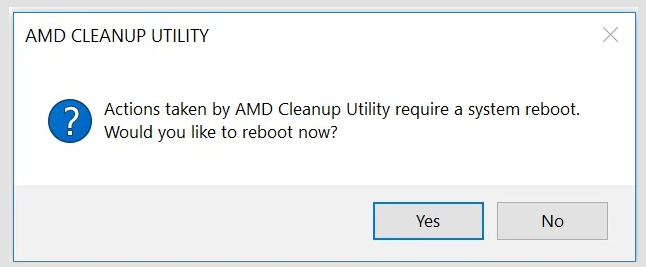 NOTE! The system must be rebooted after running the Utility to apply new settings. Troubleshooting If you run into any issues during the execution of the Utility, you can recover the system to its prior state using the Windows® System Restore Point (AMD Cleanup Utility Restore Point) that is created by the Utility before performing cleanup activity. Click here to visit the author's website. Continue below for the main download link. |
||||||||
| Downloads | Views | Developer | Last Update | Version | Size | Type | Rank | |
| 4,434 | 10,010 | Advanced Micro Devices Inc. <img src="https://www.oldergeeks.com/downloads/gallery/thumbs/AMDClean3_th.png"border="0"> | Nov 16, 2021 - 12:22 | 21.20 | 2.52MB | EXE |  , out of 53 Votes. , out of 53 Votes. |
|
| File Tags | ||||||||
| AMD Clean Uninstall Utility v21.20 | ||||||||
|
Click to Rate File Share it on Twitter → Tweet
|