|
|

Your download link is at the very bottom of the page... always. |
Processed through Paypal No account required. |
Buy our over-priced crap to help keep things running.










|
|

Your download link is at the very bottom of the page... always. |
Processed through Paypal No account required. |










| Files | ||||
| File Name | Rating | Downloads | ||
| AMD Clean Uninstall Utility v21.20 AMD Clean Uninstall Utility v21.20 The AMD Cleanup Utility is designed to thoroughly remove any previously installed AMD driver files, registries, and driver store from systems running Microsoft Windows® 7 and later. The cleanup process includes removing AMD display and audio drivers as well as AMD software components but does not remove AMD chipset driver components such as GPIO, SATA, USB, etc. The AMD Cleanup Utility helps to prepare the system for a successful driver installation but should only be used if the normal uninstall procedure using the Windows Control Panel’s Programs and Features option was unsuccessful. Using AMD Cleanup Utility After downloading the AMD Cleanup Utility, locate the file where it was saved and double-click on the “AMDCleanupUtility.exe’ file. A dialogue box should appear stating AMD Cleanup Utility has detected the system is not in safe mode and provide an option to reboot the system to run the Utility in safe mode: Click “Yes” the system will be rebooted and AMD Cleanup Utility will run in safe mode. Click “No” the AMD Cleanup Utility will run in normal mode. NOTE! It is recommended to use the AMD Cleanup Utility in Windows® safe mode environment for best results. The next dialogue box provides a warning message stating that the AMD Cleanup Utility will remove all AMD driver and application components: Click "OK" to continue Click "Cancel" stop and exit the AMD Cleanup Utility After clicking “OK” the Utility will be minimized to the notification area (system tray) and the progress will be displayed as a tool tip. The cleanup process will continue to run in the background. To check the progress, hover the mouse over the AMD icon in the notification area. NOTE! During the cleanup process, the display may flicker or turn ... |
 |
4,438 | Nov 16, 2021 Advanced Micro Devices Inc. 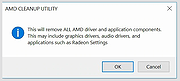 |
|
| Showing rows 1 to 1 of 1 | Showing Page 1 of 1 | 1 |
OlderGeeks.com Copyright (c) 2025