Buy our over-priced crap to help keep things running.




















| File - Download CloneApp UA v0.8.1 | ||||||||
| Description | ||||||||
|
A plea... Deanna and I have been running this site since 2008 and lately we're seeing a big increase in users (and cost) but a decline in percentage of users who donate. Our ad-free and junkware-free download site only works if everyone chips in to offset the revenue that ads on other sites bring in. Please donate at the bottom of the page. Every little bit helps. Thank you so much. Sincerely, your Older Geeks: Randy and Deanna Always scroll to the bottom of the page for the main download link. We don't believe in fake/misleading download buttons and tricks. The link is always in the same place. CloneApp UA v0.8.1 Backup Settings in Windows Store Apps with CloneApp UA CloneApp UA is a free program for Microsoft's Windows 10 operating system that users and administrators may use to back up or restore settings of UWP applications on Windows 10 devices. The program supports the same functionality as the classic CloneApp for Desktop but for Microsoft Store applications, aka Universal Windows Platform (UWP) apps. CloneApp UA requires Windows 10, 8.1, 8, including both 32-bit and 64-bit versions. MD5 Checksum: cb870339480a66ba8b7ebeb0a6390975 Changes: CloneApp UA 0.8.1 Feb 6 Optimized support for Windows, version 1909 Fixed some internal and broken referrer to www.mirinsoft.com 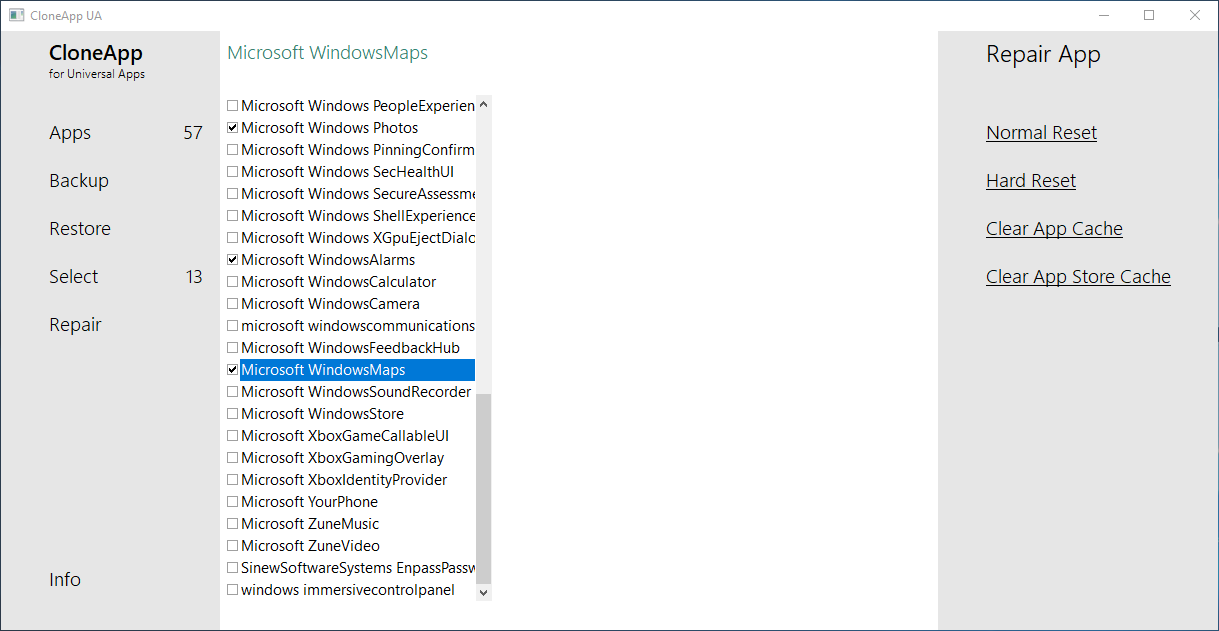 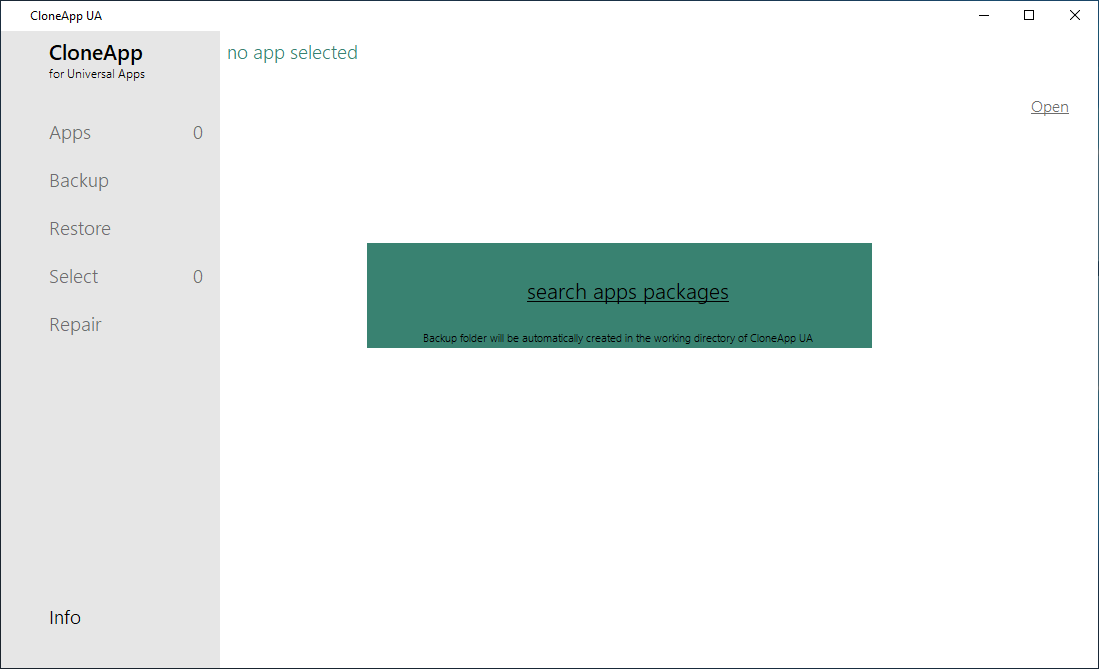 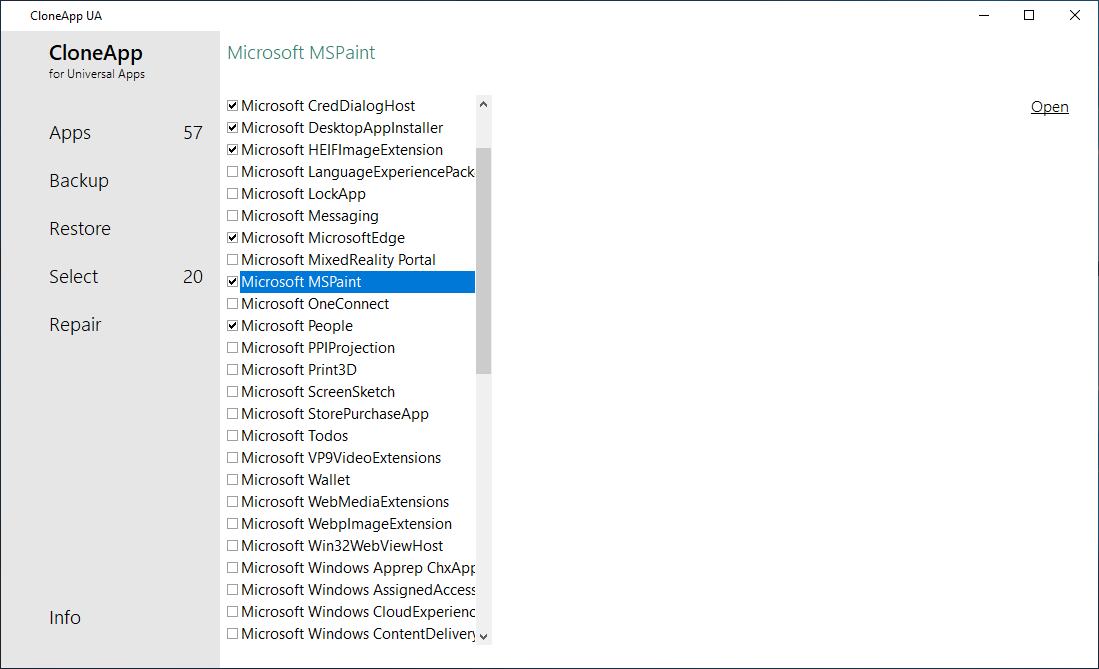 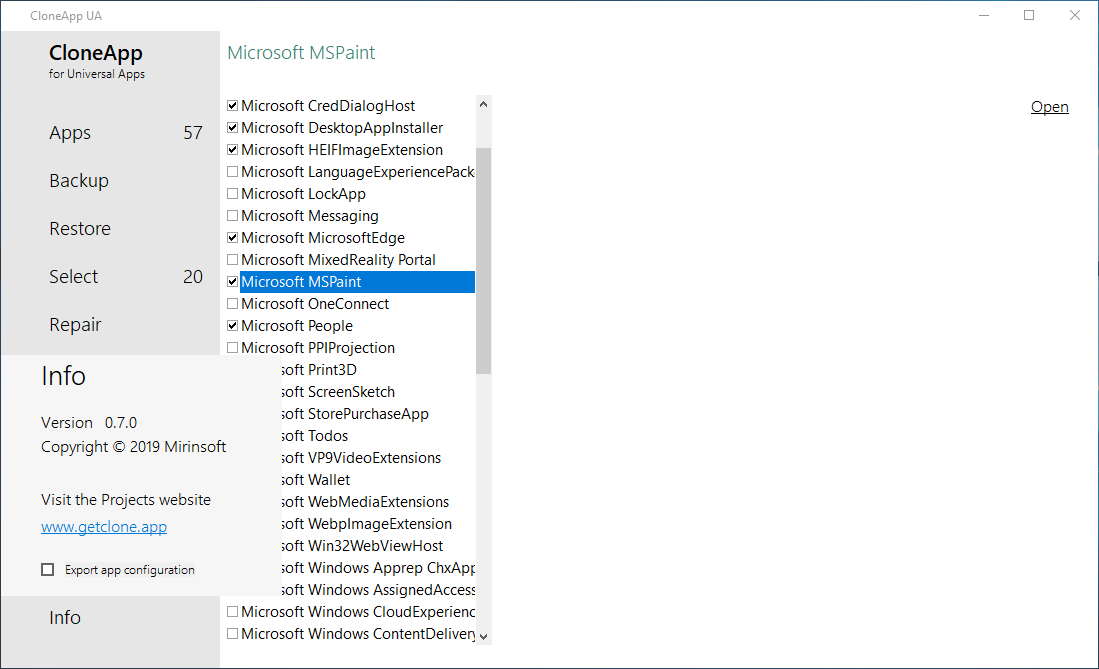 Click here to visit the author's website. Continue below for the main download link. |
||||||||
| Downloads | Views | Developer | Last Update | Version | Size | Type | Rank | |
| 4,843 | 8,611 | Mirinsoft.com <img src="https://www.oldergeeks.com/downloads/gallery/thumbs/cloneappua1_th.png"border="0"> | Mar 25, 2020 - 11:06 | 0.8.1 | 43.7KB | ZIP |  , out of 56 Votes. , out of 56 Votes. |
|
| File Tags | ||||||||
| CloneApp UA v0.8.1 | ||||||||
Click to Rate File Share it on Twitter → Tweet
|