|
|

Your download link is at the very bottom of the page... always. |
Processed through Paypal No account required. |
Buy our over-priced crap to help keep things running.










|
|

Your download link is at the very bottom of the page... always. |
Processed through Paypal No account required. |










| File - Download OutlookStatView v2.17 (64bit Outlook) | ||||||||
| Description | ||||||||
|
A plea... Deanna and I have been running this site since 2008 and lately we're seeing a big increase in users (and cost) but a decline in percentage of users who donate. Our ad-free and junkware-free download site only works if everyone chips in to offset the revenue that ads on other sites bring in. Please donate at the bottom of the page. Every little bit helps. Thank you so much. Sincerely, your Older Geeks: Randy and Deanna Always scroll to the bottom of the page for the main download link. We don't believe in fake/misleading download buttons and tricks. The link is always in the same place. OutlookStatView v2.17 (64bit Outlook) OutlookStatView scans your Outlook mailbox, and display a general statistics about the users that you communicate via emails. For each user/email, the following information is displayed: The number of outgoing messages that you sent to the user (separated by to/cc/bcc), the number of incoming message that the user sent to you, the total size of messages sent by the user, the email client software used by this user, and the time range that you send/received emails with the specified user. System Requirements Windows 2000/XP/Vista/2003/2008/7/8/10. Any version of Microsoft Outlook, including Outlook 2016. Versions History Version 2.17 You can now select the desired folder to scan or to skip from a combo-box ('Mailbox Scan Options' window). Using OutlookStatView OutlookStatView doesn't require any installation process or additional dll files. In order to start using it, simply run the executable file - OutlookStatView. If you have only one profile in your Outlook, and this profile doesn't require any password, you can run OutlookStatView even without starting Outlook, and it'll automatically scan the mailbox of your current Outlook profile. Otherwise, it's recommended to open Outlook in the right profile before starting OutlookStatView. After running OutlookStatView, the 'MailBox Scan Options' window will be displayed. This window allows to choose to scan your mailbox only in specific dates range. For example, if you want to get the statistics only for January 2010, you should choose the dates range from 01/01/2010 and up to 02/01/2010 (the last day won't be included) When you restrict the scan to short dates range, the scan process will be much faster then scanning the entire mailbox. After choosing 'Ok' in the options window, OutlookStatView will start to scan your mailbox and then display the statistics about your email activity. Be aware that the scanning process may take from a few seconds to a few minutes, depending on the size of your mailbox and your hardware. Columns Description Display Name: The display name of the user. Email: The email address. Total Incoming: Total number of emails that sent by this user to your mailbox. Total Outgoing (To): Total number of emails that you sent to this user as 'To'. Total Outgoing (CC): Total number of emails that you sent to this user as 'CC'. Total Outgoing (BCC): Total number of emails that you sent to this user as 'BCC'. Total Outgoing (All): Total number of emails that you sent to this user. Total Incoming Messages Size: Total size of messages received from the specified user. Total Outgoing Messages Size: Total size of messages sent to the specified user. First Message On: The date/time of the first time that you sent or received a message to this user. Last Message On: The date/time of the last time that you sent or received a message to this user. First Software Name: The software name (Outlook, Thunderbird, and so on) that this user used in his first message sent to you. Be aware that for some kind of emails (For example: GMail accounts), this field will remain empty. Last Software Name: The software name (Outlook, Thunderbird, and so on) that this user used in his last message sent to you. Be aware that for some kind of emails (For example: GMail accounts), this field will remain empty. First/Last Computer Address: The computer address that this user used in his first/last message sent to you. Depending on mail server configuration, this column might contain the name/IP address of the computer that sent the email or the name/address of the mail server itself. The IP address displayed in this column might be the internal IP address (for example: 192.168.5.6) or an external IP address that was used to send the email. Command-Line Options /stext <Filename> Save the Outlook statistics into a regular text file. /stab <Filename> Save the Outlook statistics into a tab-delimited text file. /scomma <Filename> Save the Outlook statistics into a comma-delimited text file. /stabular <Filename> Save the Outlook statistics into a tabular text file. /shtml <Filename> Save the Outlook statistics into HTML file (Horizontal). /sverhtml <Filename> Save the Outlook statistics into HTML file (Vertical). /sxml <Filename> Save the Outlook statistics to XML file. /cfg <filename> Starts OutlookStatView with the specified configuration file instead of the default OutlookStatView.cfg Translating OutlookStatView to other languages In order to translate OutlookStatView to other language, follow the instructions below: Run OutlookStatView with /savelangfile parameter: OutlookStatView.exe /savelangfile A file named OutlookStatView_lng.ini will be created in the folder of OutlookStatView utility. Open the created language file in Notepad or in any other text editor. Translate all string entries to the desired language. Optionally, you can also add your name and/or a link to your Web site. (TranslatorName and TranslatorURL values) If you add this information, it'll be used in the 'About' window. After you finish the translation, Run OutlookStatView, and all translated strings will be loaded from the language file. If you want to run OutlookStatView without the translation, simply rename the language file, or move it to another folder. License This utility is released as freeware. You are allowed to freely distribute this utility via floppy disk, CD-ROM, Internet, or in any other way, as long as you don't charge anything for this. If you distribute this utility, you must include all files in the distribution package, without any modification ! Disclaimer The software is provided "AS IS" without any warranty, either expressed or implied, including, but not limited to, the implied warranties of merchantability and fitness for a particular purpose. The author will not be liable for any special, incidental, consequential or indirect damages due to loss of data or any other reason. Feedback If you have any problem, suggestion, comment, or you found a bug in my utility, you can send a message to nirsofer@yahoo.com 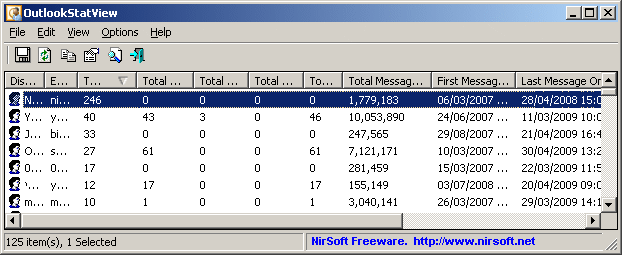 Click here to visit the author's website. Continue below for the main download link. |
||||||||
| Downloads | Views | Developer | Last Update | Version | Size | Type | Rank | |
| 4,776 | 7,501 | Nir Sofer <img src="https://www.oldergeeks.com/downloads/gallery/thumbs/outlookstatview_th.png"border="0"> | Dec 20, 2019 - 12:45 | 2.17 | 131.4KB | ZIP |  , out of 46 Votes. , out of 46 Votes. |
|
| File Tags | ||||||||
| v2.17 OutlookStatView (64bit Outlook) | ||||||||
|
Click to Rate File Share it on Twitter → Tweet
|