|
|

Your download link is at the very bottom of the page... always. |
Processed through Paypal No account required. |
Buy our over-priced crap to help keep things running.










|
|

Your download link is at the very bottom of the page... always. |
Processed through Paypal No account required. |










| File - Download Firewall App Blocker v1.9 | ||||||||
| Description | ||||||||
|
A plea... Deanna and I have been running this site since 2008 and lately we're seeing a big increase in users (and cost) but a decline in percentage of users who donate. Our ad-free and junkware-free download site only works if everyone chips in to offset the revenue that ads on other sites bring in. Please donate at the bottom of the page. Every little bit helps. Thank you so much. Sincerely, your Older Geeks: Randy and Deanna Always scroll to the bottom of the page for the main download link. We don't believe in fake/misleading download buttons and tricks. The link is always in the same place. Firewall App Blocker v1.9 Simplifies the blocking of apps in Windows Firewall with simple drag and drop. In Windows, you can use Windows Firewall to block or unblock certain applications, but it doesn’t offer an easy-to-use interface for its advanced features. If you want to block an application from accessing the internet, you must go through the following steps: 1. Click the Windows Start Menu and open Control Panel 2. Select System & Security 3. Then in the Firewall section, you select “Allow a program through the Windows Firewall” 4. If the program you wish to block or unblock isn’t listed, you must click “Allow another program” to add it. Choose the application in the list and select “Add”. Else you must then browse the hard drive to find it, and so on. This seems complicated for the average user. Firewall App Blocker makes the process very easy! Simply drag and drop the application you wish to block into the FAB window, or browse the hard disk to find it.That’s it! 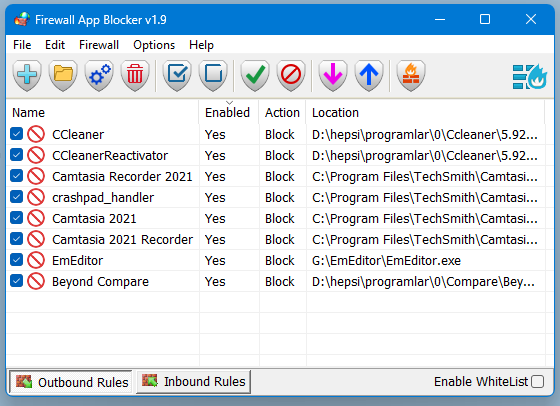 If you want to allow it access again, just right clik on it and choose “Allow” or select it and press the Delete button also you can use Allow button. 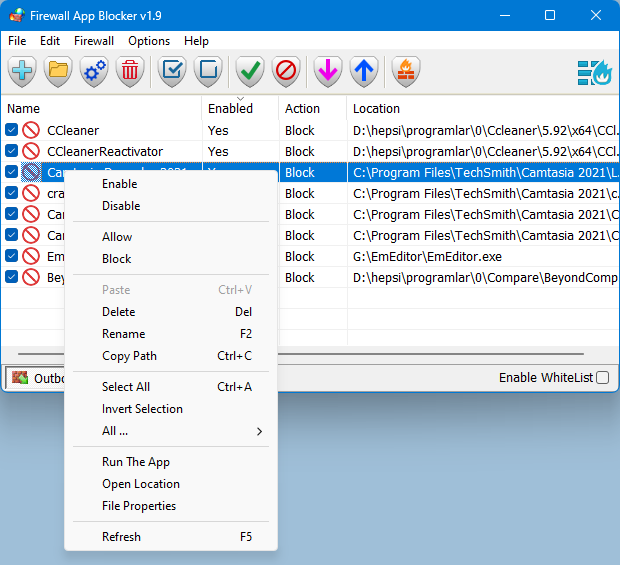 In this version there are some extra features on the Firewall menu, including “White List Mode”, Block internet , Restrict Firewall Options etc. What is WhiteList Mode: it will block everything except on the white listed items, to activate it tick the “Enable WhiteList” box on the right bottom corner , The whitelist mode denies access to all network interfaces, After enabling WhiteList Mode Drag and drop an Application/Applications on the “Firewall Application Blocker” interface to Allow it/them , It was the most wanted feature 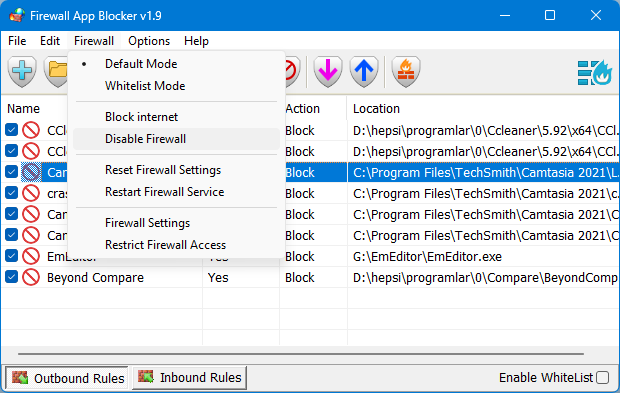 Following command can be used to allow WhatsApp in whitelist. You can use this command with task scheduler or in a script. fab_x64.exe /a /allow /in /out %ProgramFiles%\WindowsApps\*WhatsAppDesktop* If you want to delete old whatsApp , you need to run below command , before the above add command fab_x64.exe /d /in /out %ProgramFiles%\WindowsApps\*WhatsAppDesktop?* Note: When you enable the WhiteList mode, some devices such as a printer on your local network may not work properly, to solve this Problem,you can allow devices on your local network by clicking File – Netsh Commands – Allow Local Subnet 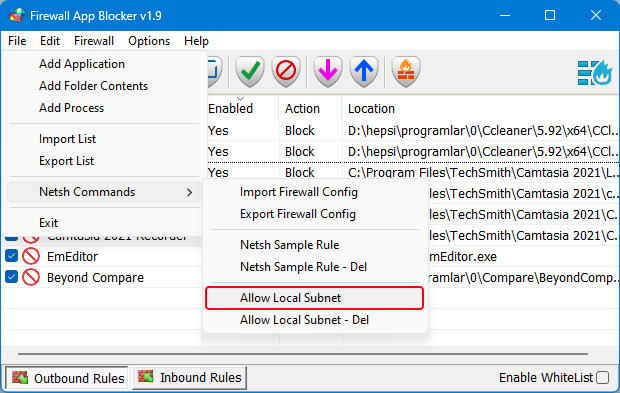 To sort Entries that the most recently added ones are at the top , please click enabled or action column header first then “#” column will appear , click on header this column to sort the most recently added entries at the first place. 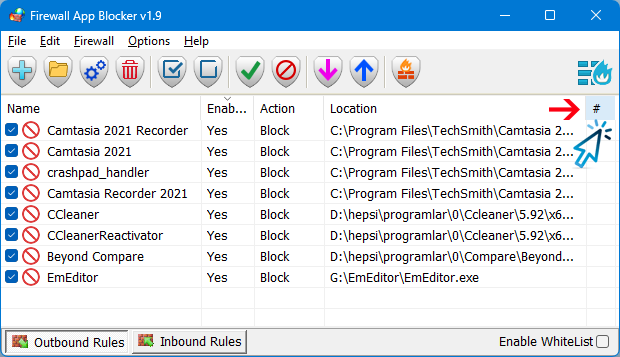 How to Block Ms EDGE internet connection Properly: To block Microsoft EDGE properly please use “Disable_EdgeRule.bat” Here and then use FAB (Firewall Application Blocker) Add Process button (second) to add Microsoft EDGE icons on the FAB interface. To add an Outbound or Inbound Firewall Rules separately , use One of the Bottom left buttons , shown above are Firewall Application Blocker file and Options menus 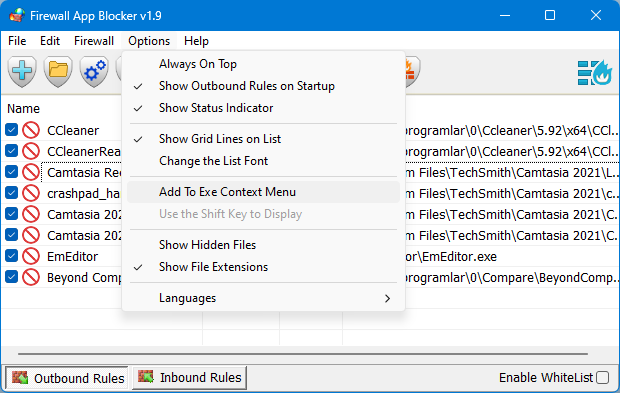 By selecting Options –> Languages –> Translate, you can easily translate FAB into your language. By choosing “Add Process” feature you can Add any process to Outbound or Inbound list. To add more than one process, just hold down the ctrl key and select the Processes 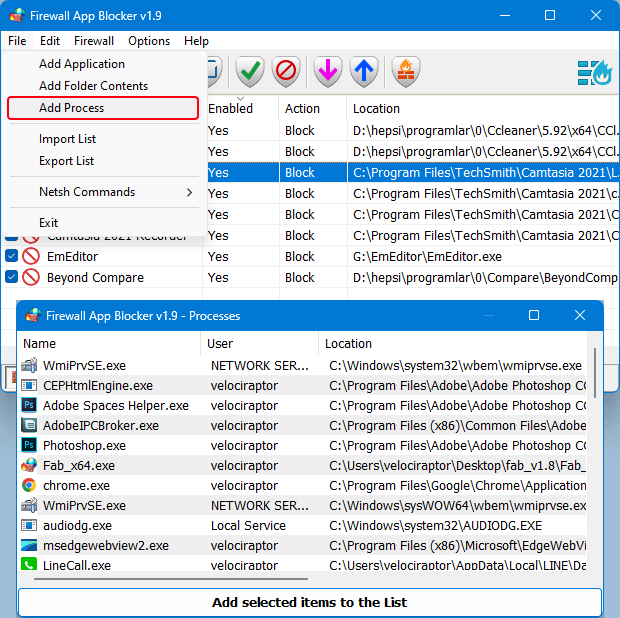 When “Add to exe context menu” feature enabled from Options menu, you will be able to block/unblock a specific app right from Windows Explorer right-click context menu, this will allow you to right click any .exe file and easily add it to the Windows Firewall. This context menu entry can be altered to only display when you press the Shift key. To do this, select “Use Shift Key to Display” 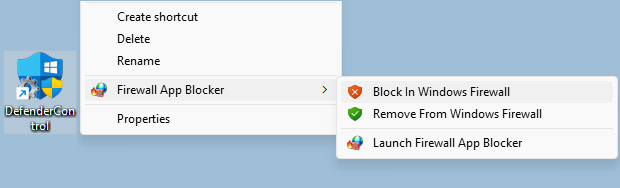 FAB also offers CMD support. To use this, just make sure to use the correct parameter, as shown below: 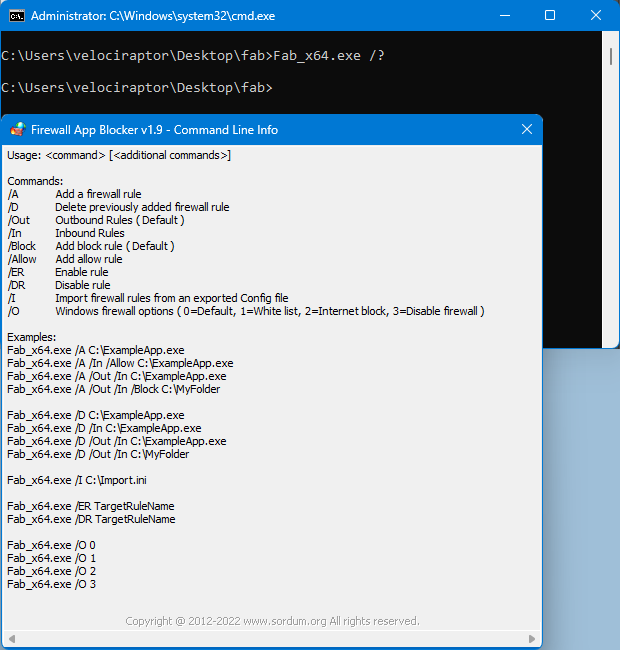 Note: Firewall App Blocker doesn’t change Windows Firewall default Rules. If you use 3rd party security software or a 3rd party firewall (e.g. Avast), they can disable your Windows Firewall. If you do not want Ms Edge and similar microsoft programs to access the Internet in White List mode, you can manually disable their rules in the advanced windows firewall settings Firewall App Blocker runs properly only if your Windows Firewall is enabled. Supported Operating Systems: Windows 11 , Windows 10 , Windows 8.1 , Windows 8 , Windows 7 , Windows Vista – (both x86 and x64) Supported languages: English , Turkish , German , French , Brazilian portuguese , Greek , Italian , Polish , Persian , Russian , Dutch , Spanish , Korean , Simplified and Traditional Chinese , Indonesian , Japanese , Finnish , Hungarian , Ukrainian , Slovenian , Arabic , Vietnamese , Bosnian , Czech , Hebrew , Thai , Portuguese , Romanian , Swedish Changes: (Wednesday, 28 September 2022) [FIXED] – If you change GUI language, Enable WhiteList box disappears [FIXED] – A minor bug in command prompt [FIXED] – Entries can’t be sorted that the most recently added ones are at the top [ADDED] – Partial language support for “File -> Netsh Commands” Click here to visit the author's website. Continue below for the main download link. |
||||||||
| Downloads | Views | Developer | Last Update | Version | Size | Type | Rank | |
| 6,017 | 14,651 | Sordum.org <img src="https://www.oldergeeks.com/downloads/gallery/thumbs/Firewall App Blocker1_th.png"border="0"> | Oct 02, 2022 - 09:52 | 1.9 | 1.22MB | ZIP |  , out of 90 Votes. , out of 90 Votes. |
|
| File Tags | ||||||||
| Firewall App Blocker v1.9 | ||||||||
|
Click to Rate File Share it on Twitter → Tweet
|