Buy our over-priced crap to help keep things running.




















| Files | ||||
| File Name | Rating | Downloads | ||
| Firewall App Blocker v1.9 Firewall App Blocker v1.9 Simplifies the blocking of apps in Windows Firewall with simple drag and drop. In Windows, you can use Windows Firewall to block or unblock certain applications, but it doesn’t offer an easy-to-use interface for its advanced features. If you want to block an application from accessing the internet, you must go through the following steps: 1. Click the Windows Start Menu and open Control Panel 2. Select System & Security 3. Then in the Firewall section, you select “Allow a program through the Windows Firewall” 4. If the program you wish to block or unblock isn’t listed, you must click “Allow another program” to add it. Choose the application in the list and select “Add”. Else you must then browse the hard drive to find it, and so on. This seems complicated for the average user. Firewall App Blocker makes the process very easy! Simply drag and drop the application you wish to block into the FAB window, or browse the hard disk to find it.That’s it! If you want to allow it access again, just right clik on it and choose “Allow” or select it and press the Delete button also you can use Allow button. In this version there are some extra features on the Firewall menu, including “White List Mode”, Block internet , Restrict Firewall Options etc. What is WhiteList Mode: it will block everything except on the white listed items, to activate it tick the “Enable WhiteList” box on the right bottom corner , The whitelist mode denies access to all network interfaces, After enabling WhiteList Mode Drag and drop an Application/Applications on the “Firewall Application Blocker” interface to Allow it/them , It was the most wanted feature Following command can be used to allow WhatsApp in whitelist. You can use this command with task scheduler or in a script. fab_x64.exe /a /allow ... |
 |
6,016 | Oct 02, 2022 Sordum.org 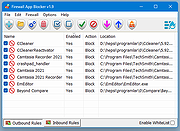 |
|
| Windows X App Remover 1.02 Windows X App Remover 1.02 The Windows X App Remover is a tool for removing Modern UI apps from Windows. You can easily read out which Apps are installed and remove the ones you do not want anymore. Features List installed / integrated Modern UI Apps Remove the apps you don't want Mount / Unmount .wim Images Changelog Version 1.02 is out. Some Apps can't be removed, because Microsoft does not allow it ("System Apps"). This is now correctly handled by the program. |
 |
6,340 | Feb 27, 2017 Fabian Schmidt 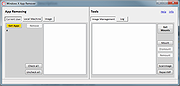 |
|
| Showing rows 1 to 2 of 2 | Showing Page 1 of 1 | 1 |
OlderGeeks.com Copyright (c) 2025