|
|

Your download link is at the very bottom of the page... always. |
Processed through Paypal No account required. |
Buy our over-priced crap to help keep things running.










|
|

Your download link is at the very bottom of the page... always. |
Processed through Paypal No account required. |










| Files | ||||
| File Name | Rating | Downloads | ||
| Firewall App Blocker v1.9 Firewall App Blocker v1.9 Simplifies the blocking of apps in Windows Firewall with simple drag and drop. In Windows, you can use Windows Firewall to block or unblock certain applications, but it doesn’t offer an easy-to-use interface for its advanced features. If you want to block an application from accessing the internet, you must go through the following steps: 1. Click the Windows Start Menu and open Control Panel 2. Select System & Security 3. Then in the Firewall section, you select “Allow a program through the Windows Firewall” 4. If the program you wish to block or unblock isn’t listed, you must click “Allow another program” to add it. Choose the application in the list and select “Add”. Else you must then browse the hard drive to find it, and so on. This seems complicated for the average user. Firewall App Blocker makes the process very easy! Simply drag and drop the application you wish to block into the FAB window, or browse the hard disk to find it.That’s it! If you want to allow it access again, just right clik on it and choose “Allow” or select it and press the Delete button also you can use Allow button. In this version there are some extra features on the Firewall menu, including “White List Mode”, Block internet , Restrict Firewall Options etc. What is WhiteList Mode: it will block everything except on the white listed items, to activate it tick the “Enable WhiteList” box on the right bottom corner , The whitelist mode denies access to all network interfaces, After enabling WhiteList Mode Drag and drop an Application/Applications on the “Firewall Application Blocker” interface to Allow it/them , It was the most wanted feature Following command can be used to allow WhatsApp in whitelist. You can use this command with task scheduler or in a script. fab_x64.exe /a /allow ... |
 |
6,017 | Oct 02, 2022 Sordum.org 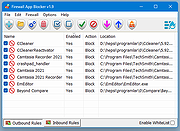 |
|
| Firewall Tool v1.2 Firewall Tool v1.2 A free tool to make working with the Windows Firewall much easier. Use the tool to disable or enable, backup or restore, diagnose, block apps through drag and drop, etc. Changes: v1.2 November 1, 2023 1. [Fixed] - Some operations hangs 2. [Fixed] - No popup after restoring firewall settings 2. [Added] - Block a Website feature 4. [Added] - Find a Domain IP feature Click here to visit the author's website. |
 |
5,184 | Nov 02, 2023 Sordum.org 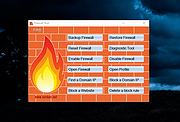 |
|
| Folder Firewall Blocker 1.2.1 Folder Firewall Blocker 1.2.1 Folder Firewall Blocker is a simple application made to block all inbound and outbound internet connections of every *.EXE (now support for COM, BAT, CMD, VBS, VBE, JS, JSE, WSF, WSH, MSC, SCR, MSI, CPL, OCX, DLL, DRV and SYS executable file types as well as an "Extra file types" tab where you can now block any file type you desire) file in a specified folder (and optionally its subfolders) by making new rules in the Windows Firewall. Features Blocks EXE as well as any file type you want now with the "Extra file types" tab Option to scan subfolders. |
 |
6,190 | Jul 12, 2016 yunggoose 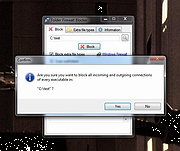 |
|
 |
Fort Firewall v3.17.8 Fort Firewall v3.17.8 A simple, free firewall for Windows 7/8/10/11. Features • Filter by network addresses, application groups • Filter by SvcHost.exe service names • Support wildcards in program path names • Application group speed limits • Blocklists via "Zones" • Stores traffic statistics • Graphical display of bandwidth • Has own kernel driver, based on Windows Filtering Platform (WFP) Changes: v3.17.8 05-20-25 UI: Options: Interface: Fix "Windows11" style; Add "WindowsVista", "Windows" styles (#527). UI: Statistics: Traffic: Default tab on open (#530). UI: Tray: Change color for "Block LAN Traffic" (#531). This download is for the 64-bit Windows 10 2004+, 11 version (very bottom of page). If you need the 32/64-bit Windows 7, 8, 8.1, 10, 11 version, download here. If you need the ARM64 Windows 10 2004+, 11 version, download here. Click here to visit the author's website. |
 |
2,674 | May 20, 2025 Nodir Temirkhodjaev 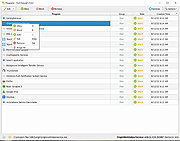 |
| Free Firewall v2.5.6 Free Firewall v2.5.6 Free firewall is a full-featured professional firewall that protects against the threats of the Internet. Control every program on your computer by permit or deny access to the Internet. Free Firewall will notify you if applications want to access the Internet in the background, without your knowledge. In Paranoid mode, no software can access on the Internet or network, without your prior consent. You have full control over the flow of data out of your system and into. Protection against external threats Prevent the attacker to get access to your computer by exploiting security vulnerabilities. Protect yourself from a remote access and control of your system and access to your personal information. Protection against internal threats Protect yourself, your privacy and your personal data, by preventing the intruded malware from access to the Internet. Prevent that viruses and worms spread on the network. Functions Regulate internet traffic Individually regulate the access to the network and Internet per application. Allow access to the Internet only those programs, you unconditionally trust. Access notification If a non-regulated program wants to access the Internet, you will receive immediately a notification with which you can permit or block the Internet access. Paranoid mode Trust no one! In Paranoid mode, no software can access on the Internet or network, without your prior consent. Only applications which you trust get Internet access. Credulous mode Are you a credulous person? You have no fear about your privacy? In Credulous mode, all applications will have access to the Internet or network until you explicitly prohibit it. Additional features Free firewall is not only a full-featured firewall, but provides additional features to protect your privacy against attackers. Prevent that tracking services on web sites analyze your surfing habits. The firewall prevents calls to statistics and analysis services on Internet pages, which log the user behavior in the background. Touch friendly The user interface ... |
 |
6,011 | Jul 13, 2020 Evorim 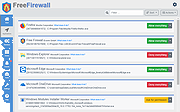 |
|
| Malwarebytes Windows Firewall Control v6.9.2.0 Malwarebytes Windows Firewall Control v6.9.2.0 Managing Windows Firewall is now easier than ever Program Overview Malwarebytes Windows Firewall Control is a powerful tool which extends the functionality of Windows Firewall and provides new extra features which makes Windows Firewall better. It runs in the system tray and allows the user to control the native firewall easily without having to waste time by navigating to the specific part of the firewall. This is the best tool to manage the native firewall from Windows 11, 10, 8.1, 8, 7, Server 2012 and newer Server versions. Windows Firewall Control offers four filtering modes which can be switched with just a mouse click: High Filtering - All outbound and inbound connections are blocked. This profile blocks all attempts to connect to and from your computer. Medium Filtering - Outbound connections that do not match a rule are blocked. Only the programs that you allow can initiate outbound connections. Low Filtering - Outbound connections that do not match a rule are allowed. The user can block the programs he doesn't want to allow initiating outbound connections. No Filtering - Windows Firewall is turned off. Avoid using this setting unless you have another firewall running on your computer. Windows Firewall Control doesn't do any packet filtering and does not block or allow any connection. This is done by Windows Firewall itself based on the existing firewall rules. Program Features √ Notifications of outbound blocked connections. √ Learning mode that automatically allows digitally signed programs. √ Create temporary rules which are automatically deleted when they expire or on program restart. √ Intuitive user interface which is easy accessible through a system tray icon. √ Full support with standard user accounts. Elevated privileges are required only at installation. √ Disable the ability of other programs to tamper Windows Firewall rules and state. √ Integrated support of creating, modifying and deleting Window Firewall ... |
 |
10,006 | Feb 15, 2023 Malwarebytes 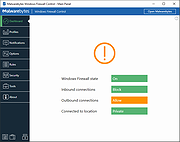 |
|
| Simple Firewall v4.0.0.0 Simple Firewall v4.0.0.0 Simple Firewall is a Windows firewall management software, it can manage internet access for all apps on the PC. Its GUI is very intuitive and its use is very easy. Just choose the firewall mode, the apps for which to change access permissions to the Internet then click the "Apply Changes" button. The four modes of the firewall are : 1) Default Mode : To allow Internet access for all apps except those specified in the list. 2) White List Mode : (Recommended) To block Internet access for all apps except those specified in the list. 3) Disable Firewall : (Not recommended) If you want to turn off the firewall and allow all apps to access the internet without restrictions. 4) Block Internet Connection : To block internet access for all apps without exception. You can enable support for IPv6 protocol, if it's available on your network by checking "Enable IPv6 Protocol". Also, there's two listing pages allow adding up to 20 apps. App names can be modified after they are added. The check boxes allow to activate/deactivate the selected rule for each app. Please note that on Windows start up, the Simple Firewall icon will appear in the taskbar and disappear after a few seconds. This allows Simple Firewall to check, and possibly fix any changes made to the firewall settings by another app or due to a system bug. If changes in the firewall rules are made manually or using other software, these will be deleted after system restart and the rules set via Simple Firewall will be restored. This is to protect your firewall setting from any illegitimate modification. Important : Do not use Simple Firewall at the same time as another firewall manager on the same PC. Using more than one firewall manager on the same PC may cause conflicts between them and make them non-functional. If you have an ... |
 |
3,256 | Oct 15, 2020 G-Software 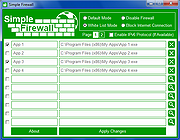 |
|
| Tweaking.com - (Right Click) Allow, Block or Remove - Windows Firewall v1.0.0 Tweaking.com - (Right Click) Allow, Block or Remove - Windows Firewall v1.0.0 The point of this program is to make adding/removing programs to/from your Windows firewall easier than ever. This program will add a right click option to all .exe and .com programs, allowing you to allow, block or remove a program from the Windows firewall in 1 click. But as the rest of my programs I have gone an extra step, "Shane" style if you will :-D When you add a program to the firewall, all rules that have the same file path will be removed first and then a new single rule is added. This can greatly help when a user has multiple different rules for a program and they don't realize it. A lot of times those rules can conflict and create problems. Now all those extra rules are removed during the process. Also when you allow a program through the firewall the settings in the rule are to allow any protocol, any port and allow edge transport. Basically the settings in the rule are to let the program be fully allowed through. Aside from allowing programs through you can also block them if need be. Same thing happens, all current rules that point to the same program are removed and a single new rule is added that blocks the program on every protocol and every port. And just for those users who like to keep things clean, there is also an option to remove all rules for a program from the firewall. Nice feature to have when you are uninstalling a game or program and don't want the rules in the firewall any more. All 3 of these options are just 1 click. You can also select multiple .exe and .com files at once to make things even faster. All done through Windows Explorer. How TO INSTALL: Extract all files from the ... |
 |
9,194 | Feb 17, 2018 Tweaking.com  |
|
| Tweaking.com - Repair Windows Firewall 2.8.8 Tweaking.com - Repair Windows Firewall 2.8.8 This will repair the Windows Firewall. The firewall is built into the system rather deep. And when the firewall becomes corrupt it can still block out side connections from coming in. Even when turned off. Also when corrupt you are unable to add any exceptions to the firewall. This tool is also a part of Windows Repair (All In One). This will repair the firewall and get it working normally again. |
 |
9,245 | Sep 02, 2017 Tweaking.com 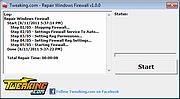 |
|
| Windows Firewall Notifier 2.0 Windows Firewall Notifier 2.0 Windows Firewall Notifier extends the default Windows embedded firewall behavior, allowing it to handle real time connections monitoring, connections map, bandwidth usage monitoring. Requirements WFN requires Windows Vista SP2 or later (Windows 7, 8, 8.1, 10...) with Microsoft .NET 4.5.2 or higher. Windows Server 2008 or later are not officially supported, but WFN should work fine on them. Connections listing Real time connections mapping with routes Bandwidth monitoring Adapters information Windows Firewall status management Notification popup for unknown outgoing connections (optional) |
 |
8,985 | Mar 14, 2017 Daniel Pharos 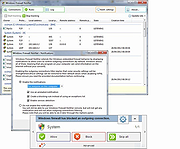 |
|
| Showing rows 1 to 10 of 10 | Showing Page 1 of 1 | 1 |
OlderGeeks.com Copyright (c) 2025