|
|

Your download link is at the very bottom of the page... always. |
Processed through Paypal No account required. |
Buy our over-priced crap to help keep things running.










|
|

Your download link is at the very bottom of the page... always. |
Processed through Paypal No account required. |










| File - Download FixWin 11 v11.1 | ||||||||
| Description | ||||||||
|
A plea... Deanna and I have been running this site since 2008 and lately we're seeing a big increase in users (and cost) but a decline in percentage of users who donate. Our ad-free and junkware-free download site only works if everyone chips in to offset the revenue that ads on other sites bring in. Please donate at the bottom of the page. Every little bit helps. Thank you so much. Sincerely, your Older Geeks: Randy and Deanna Always scroll to the bottom of the page for the main download link. We don't believe in fake/misleading download buttons and tricks. The link is always in the same place. FixWin 11 v11.1 A free Windows repair tool that lets you fix Windows problems, issues, and annoyances with a click. It has been updated to version 11 and is optimized to support Windows 11 and Windows 10 operating systems. 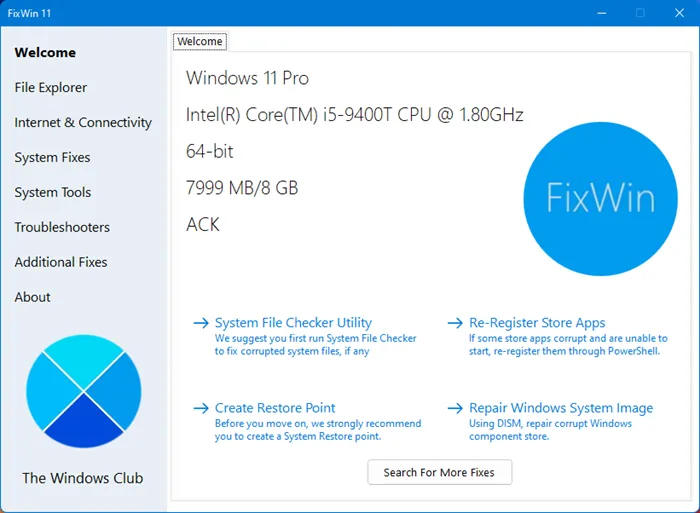 The fixes have been categorized under 6 tabs: File Explorer: Offers fixes to resolve problems relating to Windows File Explorer. Internet and Connectivity: Lets you fix Internet problems that you be facing after upgrading Windows OS System fixes: Offers fixes to several common Windows problems and includes an option to reset thumbnail cache, re-register all system DLL files and fixes for Windows Activation issues System Tools: Offers to fix built-in tools that may not be working properly. A new Advanced System Information tab displays some specific advanced information about your system, like the number of threads in the processor, number of logical processors, maximum display resolution, maximum refresh rate, etc. Troubleshooters: This section provides direct links to bring up the built-in Windows Troubleshooters and download links to other Troubleshooters released by Microsoft. Additional Fixes: Offers several other fixes for Windows 11 and Windows 10. How to repair Windows 11 problems using FixWin 11 1) We first suggest that you run the System File Checker. The button provided on the Welcome page will run sfc /scannow and will check for and replace any corrupted Windows system files. It is expected to take anywhere from 5-10 minutes. If asked to, reboot your computer. 2) If you are facing problems relating to the Microsoft or the Store apps, re-register the Store apps. A 1-click button has been provided on the Welcome page that lets you do so easily. 3) If you are facing major issues with Windows 11/10, running the DISM utility to repair your Windows System Image, might be a really good idea. A button for this too has been conveniently placed on the Welcome page. 4) Next, we insist that you create a System Restore Point. The provided button will create one. We always recommend that you create one before making any changes to your system. Should you wish or need to, you can always go back to this Restore Point. 5) Having done that, apply at most one fix at a time and restart your computer. Please check if things are to your satisfaction; and if not, you have the option of restoring back immediately. 6) If you want to know first, what each fix does, click on the ‘?‘ Help button next to the Fix button. A pop-out will tell you what exactly the fix does. Double-clicking on it will copy the command to your clipboard, which will be helpful if you want to run the fixes manually. 7) Some problems cannot be fixed with a click. So if you do not find your fix here, click on the Search For More Fixes button on FixWin’s Welcome page, and search and see if you find what you want. List of fixes to repair Windows 11/10 offered by FixWin 11 Here is the list of fixes offered by FixWin 11 for Windows 11 and Windows 10: File Explorer
Internet and Connectivity
System Fixes
System Tools
Troubleshooters The following built-in Windows troubleshooters can be launched directly from FixWin:
Settings app does not launch Windows 10 Printer troubleshooter Windows 10 Store apps troubleshooter Additional fixes:
|
||||||||
| Downloads | Views | Developer | Last Update | Version | Size | Type | Rank | |
| 7,306 | 16,484 | Paras Sidhu <img src="https://www.oldergeeks.com/downloads/gallery/thumbs/FixWin10_th.png"border="0"> | Aug 01, 2023 - 12:26 | 11.1 | 234.1KB | ZIP |  , out of 63 Votes. , out of 63 Votes. |
|
| File Tags | ||||||||
| FixWin 11 v11.1 | ||||||||
|
Click to Rate File Share it on Twitter → Tweet
|