Buy our over-priced crap to help keep things running.




















| Files | ||||
| File Name | Rating | Downloads | ||
| Directory Monitor v2.13.1.1 Directory Monitor v2.13.1.1 You can use Directory Monitor for the surveillance of certain directories and it will notify you of file changes, deletions, modifications, and new files in real-time. You can optionally execute an application when a change occurs. Features: Monitor directories for file changes, modifications, deletions and new files in real-time. Monitor local directories or network shares (including hidden shares). Run as a Windows service. Optionally execute an application when an event occurs. Log the user on the network that made the changes. Include/exclude filtering on files being monitored. Quickly tell if a directory is available and being monitored. Balloon notifications whenever an event is fired. Auto updating, import/export and more. Directory Monitor is also available in a portable version. Change Info: 2.13.1.1 - Avoid certain dialogs getting pushed behind the user interface when "Always on top" is enabled. - Better handling of errors when trying to retrieve printers. - Added filtering to the directory list column. System Requirements .NET Framework 4.0 (automatically installed) Windows XP/Vista/7/8/10 Windows Server 2003/2008/2012/2016 Click here to visit the author's website. |
 |
8,052 | Dec 21, 2021 Brutal Developer 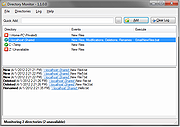 |
|
| FileWatcher v1.1 FileWatcher v1.1 Listen for files created, renamed and modified by monitoring selected folders and sub folders on your computer and retrieve some information from it. FileWatcher is now V1.1 Changelog: Redesign UI Update code for FileSystemWatcher ('Changed', 'Created', 'Deleted', 'Renamed') The paths of the excluded folders are now saved and read when the 'cfgtool' form is launched Maximized Button are now available Principal Form can now change its size Click here to visit the author's website. |
 |
2,706 | Jan 12, 2022 xDoof Inc 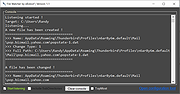 |
|
| Folder Monitor v1.4.0.1 Folder Monitor v1.4.0.1 Helps you monitor what happens in a folder. When something changes you can get popupís and sound alerts. You can also execute commands based on the changes. You can monitor local drives and server shares. If a remote location is not reachable for a while, FolderMonitor will try to reconnect to the folder. Multiple locations can be monitored. Notifications can pop up like this (when a new file was created). Here are the command line arguments: FolderMonitor [/ConfigFile:"C:\Config1.xml"] [/LogFile:"C:\Log.txt"] [/AllowMultipleInstances] [/?] /ConfigFile Enables use of multiple configurations. (One per process.) (Use together with /AllowMultipleInstances.) /LogFile Specify where to log /AllowMultipleInstances Allow multiple instances /? This information Changes: v1.4.0.1, 2022-08-20 Added Description to settings for folder Added fractions of seconds to the log entry in the log file Using .Net framework 4.8 Click here to visit the author's website. |
 |
5,660 | Dec 02, 2022 Nodesoft 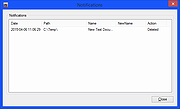 |
|
| FolderChangesView v2.37 FolderChangesView v2.37 A simple tool that monitors the folder or disk drive that you choose and lists every filename that is being modified, created, or deleted while the folder is being monitored. You can use FolderChangesView with any local disk drive or with a remote network share, as long as you have read permission to the selected folder. System Requirements This utility works on any version of Windows, starting from Windows 2000 and up to Windows 11. Both 32-bit and 64-bit systems are supported. Changes: v2.37: The number of items in the main windows is now displayed in the tooltip of the tray icon. Start Using FolderChangesView FolderChangesView doesn't require any installation process or additional dll files. In order to start using it, simply run the executable file - FolderChangesView.exe After you run FolderChangesView, you have to choose the desired folder that you want to monitor and then press the 'Ok' button. If you choose a root folder (For example c:\ ) and the 'Monitor all subfolders under the specified folder' option is turned on, FolderChangesView will monitor the changes of the entire drive. After pressing the 'Ok' button, FolderChangesView starts to monitor the selected folder and displays all changes detected under this folder. The counter columns (Modified Count, Created Count, and Deleted Count) mention the type of change detected for every filename. For example, if a filename has a value of 10 for both 'Created Count' and 'Deleted Count', it means that the file has been deleted and created again 10 times. Command-Line Options /Start Start monitoring the folder immediately, without displaying the 'Select Folder' dialog-box. /BaseFolder <Folder> Specifies the folder to monitor. /MonitorSubfolders <0 | 1> Specifies whether to monitor all subfolders. 0 = No, 1 = Yes. /cfg <Filename> Start FolderChangesView with the specified configuration file. For example: FolderChangesView.exe /cfg "c:\config\FolderChangesView.cfg" FolderChangesView.exe /cfg "%AppData%\FolderChangesView.cfg" Examples: FolderChangesView.exe /Start /BaseFolder ... |
 |
9,314 | Aug 30, 2024 Nir Sofer 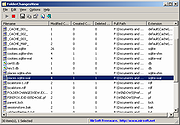 |
|
| NewFileGo v1.05 NewFileGo v1.05 NewFileGo watches files for changes to trigger a command. This is an automation utitlity for advanced users. Features: - multiple folder watchers - monitoring by filemask - execute Explorer context menu commands - execute scripts, batch files, or command prompt commands Delphi XE2 source code included Requirements Supported on Windows 8 through Windows 10. Changes in v1.05 (Misc) New: support for monitoring folders on detachable drives New: Watchers are marked with "DRIVE OFFLINE", "PATH NOT FOUND", and "ERROR" when a watcher cannot be started Fix: program was not started if an error occurred starting a watcher NOTES: NFG will detect when a watched path is on a drive that is offline. When the drive is reconnected, the watcher will be started. By default, NFG will test every 30 seconds to see if the drive is online. Click here to visit the author's website. |
 |
4,175 | Jan 12, 2022 joejoesoft.com 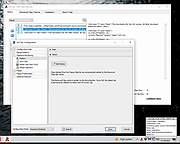 |
|
| OpenedFilesView v1.86 32bit OpenedFilesView v1.86 32bit OpenedFilesView displays the list of all opened files on your system. For each opened file, additional information is displayed: handle value, read/write/delete access, file position, the process that opened the file, and more... Optionally, you can also close one or more opened files, or close the process that opened these files. This utility is especially useful if you try to delete/move/open a file and you get one of the following error messages: Cannot delete [filename]: There has been a sharing violation. The source or destination file may be in use. Cannot delete [filename]: It is being used by another person or program. Close any programs that might be using the file and try again. When you get one of these error messages, OpenedFilesView will show you which process lock your file. Closing the right process will solve this problem. optionally, you can also release the file by closing the handle from OpenedFilesView utility. However, be aware that after closing a file in this way, the program that opened the file may become unstable, and even crash. System Requirements This utility works properly on Windows 2000, Windows XP, Windows 2003/2008, Windows Vista, Windows 7, Windows 8, Windows 10. On 64-bit systems, you have to use the 64-bit version of OpenedFilesView. Older versions of Windows (NT/9x/ME) are not supported. Also, you must have administrative privilege in order to run this utility. Known Issue If you try to run the 64-bit verion of this tool directly from a zip file, you may get the following error message: The application was unable to start correctly (0xc000007b). Click OK to close the application. In order to solve this issue, you have to manually extract the content of the zip file into a folder, and then run it from there. Versions History ... |
 |
7,859 | Jan 12, 2022 Nir Sofer 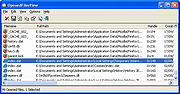 |
|
| OpenedFilesView v1.86 64bit OpenedFilesView v1.86 64bit OpenedFilesView displays the list of all opened files on your system. For each opened file, additional information is displayed: handle value, read/write/delete access, file position, the process that opened the file, and more... Optionally, you can also close one or more opened files, or close the process that opened these files. This utility is especially useful if you try to delete/move/open a file and you get one of the following error messages: Cannot delete [filename]: There has been a sharing violation. The source or destination file may be in use. Cannot delete [filename]: It is being used by another person or program. Close any programs that might be using the file and try again. When you get one of these error messages, OpenedFilesView will show you which process lock your file. Closing the right process will solve this problem. optionally, you can also release the file by closing the handle from OpenedFilesView utility. However, be aware that after closing a file in this way, the program that opened the file may become unstable, and even crash. System Requirements This utility works properly on Windows 2000, Windows XP, Windows 2003/2008, Windows Vista, Windows 7, Windows 8, Windows 10. On 64-bit systems, you have to use the 64-bit version of OpenedFilesView. Older versions of Windows (NT/9x/ME) are not supported. Also, you must have administrative privilege in order to run this utility. Known Issue If you try to run the 64-bit verion of this tool directly from a zip file, you may get the following error message: The application was unable to start correctly (0xc000007b). Click OK to close the application. In order to solve this issue, you have to manually extract the content of the zip file into a folder, and then run it from there. Versions History ... |
 |
7,940 | Jan 12, 2022 Nir Sofer 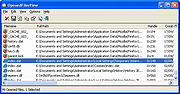 |
|
| OpenSaveFilesView 32bit 1.00 OpenSaveFilesView 32bit 1.00 OpenSaveFilesView is a simple tool that displays the list of files that you previously opened with the standard open/save dialog-box of Windows. For every file in the list, the following information is displayed: Filename, Extension, Order (The order that the files were opened for every file extension), Open Time (Available only for the last opened file of every file type), File Modified/Created Time, File Size, and File Attributes. System Requirements This utility works on any version of Windows, starting from Windows 2000 and up to Windows 8. Both 32-bit and 64-bit systems are supported. Data Source The data displayed by this tool is taken from the following Registry keys: HKEY_CURRENT_USER\Software\Microsoft\Windows\CurrentVersion\Explorer\ComDlg32\OpenSaveMRU HKEY_CURRENT_USER\Software\Microsoft\Windows\CurrentVersion\Explorer\ComDlg32\OpenSavePidlMRU Start Using OpenSaveFilesView OpenSaveFilesView doesn't require any installation process or additional dll files. In order to start using it, simple run the executable file - OpenSaveFilesView.exe After running OpenSaveFilesView, the main window displays the list of files that you previously selected with the standard open/save dialog-box of Windows. The 'Order' Column The 'Order' column shows you the order that you opened the files. For every file extension, there is a separated set of order values. There are also items with '*' extension, which show the order of the last 10 or 20 files for all file extensions. For example: If you have a file named 'aaa.zip' with 'zip' in the Extension column and '1' in the order value... and you also have a file named 'bbb.zip' with 'zip' in the Extension column and '2' in the order value, it means the last file you opened is aaa.zip, and before that you opened the 'bbb.zip' file. Be aware that the 'Open Time' value is only available for the last file you opened for every extension (items with '1' in the Order column) |
 |
7,147 | Jan 12, 2022 Nir Sofer |
|
| OpenSaveFilesView 64bit 1.00 OpenSaveFilesView 64bit 1.00 OpenSaveFilesView is a simple tool that displays the list of files that you previously opened with the standard open/save dialog-box of Windows. For every file in the list, the following information is displayed: Filename, Extension, Order (The order that the files were opened for every file extension), Open Time (Available only for the last opened file of every file type), File Modified/Created Time, File Size, and File Attributes. System Requirements This utility works on any version of Windows, starting from Windows 2000 and up to Windows 8. Both 32-bit and 64-bit systems are supported. Data Source The data displayed by this tool is taken from the following Registry keys: HKEY_CURRENT_USER\Software\Microsoft\Windows\CurrentVersion\Explorer\ComDlg32\OpenSaveMRU HKEY_CURRENT_USER\Software\Microsoft\Windows\CurrentVersion\Explorer\ComDlg32\OpenSavePidlMRU Start Using OpenSaveFilesView OpenSaveFilesView doesn't require any installation process or additional dll files. In order to start using it, simple run the executable file - OpenSaveFilesView.exe After running OpenSaveFilesView, the main window displays the list of files that you previously selected with the standard open/save dialog-box of Windows. The 'Order' Column The 'Order' column shows you the order that you opened the files. For every file extension, there is a separated set of order values. There are also items with '*' extension, which show the order of the last 10 or 20 files for all file extensions. For example: If you have a file named 'aaa.zip' with 'zip' in the Extension column and '1' in the order value... and you also have a file named 'bbb.zip' with 'zip' in the Extension column and '2' in the order value, it means the last file you opened is aaa.zip, and before that you opened the 'bbb.zip' file. Be aware that the 'Open Time' value is only available for the last file you opened for every extension (items with '1' in the Order column) |
 |
7,063 | Jan 12, 2022 Nir Sofer |
|
| Showing rows 1 to 9 of 9 | Showing Page 1 of 1 | 1 |
OlderGeeks.com Copyright (c) 2025