|
|

Your download link is at the very bottom of the page... always. |
Processed through Paypal No account required. |
Buy our over-priced crap to help keep things running.










|
|

Your download link is at the very bottom of the page... always. |
Processed through Paypal No account required. |










| Files | ||||
| File Name | Rating | Downloads | ||
| AltDrag v1.1 AltDrag v1.1 Easily drag windows when pressing the alt key AltDrag gives you the ability to move and resize windows in a new way. After starting AltDrag, you can simply hold down the Alt key and then click and drag any window. This behavior already exists in Linux and other operating systems, and AltDrag was made with the mission to copy that behavior to the Windows platform, and then to further expand it with new intuitive functionality. You can use AltDrag in many ways. Here are some examples: Hold down the Alt key, then drag windows with the left mouse button. Use the right mouse button to resize windows. It will resize from the corner or edge you grab closest to. Hold down the Shift key to snap to other windows. You can enable automatic snapping in the options. If you have automatic snapping enabled, you can hit the Space key to temporarily disable it. You can scroll inactive windows with the mouse wheel. If you hold down the Shift key while doing this, it will scroll the window horizontally (some programs does not support this). If you have trouble moving a window, it might be because it's an elevated program (administrator privileges). To move it, you must run AltDrag with administrator privileges too. There is a button in the options to do this. Windows are not brought to the front by default, hit the Ctrl key to bring a window to the front. You can change this in the options. Double-click to maximize windows. Double-click with the right mouse button to move it to a corner or side (which one depends on where you double-click). ... |
 |
3,367 | Jul 05, 2020 Stefan Sundin 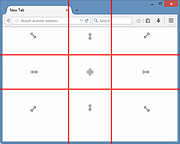 |
|
| PinWin v0.2.2 PinWin v0.2.2 Pin any window to be always on top of the screen PinWin is a minimal Windows system tray application that allows you to pin any windows to the top of the screen with one click. Features Pin windows from list in system tray Directly select window from screen Global shortcut for selecting windows Runs quietly in background and does not need installation Changes: v.0.2.2 (2020-04) Fixed: A bug when opening the options window. Click here to visit the author's website. |
 |
2,461 | Oct 15, 2021 Bluegrams 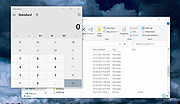 |
|
| TurboTop v2.8 TurboTop v2.8 Like the "Always on Top" feature that some programs have? TurboTop lets you set any window to be "Always on Top!" Taskbar With TurboTop Icon (on far right)You're probably familiar with the "Always on Top" feature of some programs. This allows their window to "float" above other windows even when it doesn't have the focus. This can be extremely useful. Unfortunately, not many programs implement this feature. TurboTop is designed to remedy that problem! TurboTop is a small program that sits in your System Tray. By clicking on the TurboTop icon, you'll be presented with a menu that displays all windows that are currently visible. Simply click on the menu item that corresponds to the window you want to make "Always on Top." The popup menu also shows which windows are currently "Always on Top" by displaying a check mark next to the name of the window. When you click on a checked menu item, TurboTop will make that window not "Always on Top." New with version 2.0, TurboTop can accept one or more window titles on the command line. The windows that match the title text passed on the command line will be made "Always on Top" automatically as TurboTop is started. Install and Uninstall support is included. |
 |
5,806 | Jul 02, 2020 Savard Software 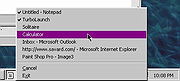 |
|
| X-tile v2.6.0 X-tile v2.6.0 X-tile is an application that allows you to select a number of windows and tile them in different ways. X-tile works on any X desktop (gnome, kde, xfce, lxde…). The main features are: many tiling geometries, undo tiling, invert tiling order, optional system tray docking and menu, filter to avoid listing some windows, filter to check some windows by default, command line interface. Written by Giuseppe Penone (aka giuspen) and Chris Camacho (aka Chris_C). The following languages are supported: Chinese Simplified (Khiyuan Fan, up to date) Chinese Traditional (Yan-ren Tsai, up to date) Czech (Pavel Fric, up to date) English (default) French (new maintainer needed, to be updated) German (Jöran Zeller, up to date) Italian (Giuseppe Penone, up to date) Polish (Dominik Wójt, up to date) Russian (Andriy Kovtun, up to date) Spanish-Argentina (MeloPixel, to be updated) features : tile checked windows vertically tile checked windows horizontally tile checked windows grid tile checked windows custom tile checked windows triangle up, down, left, right tile checked windows quad undo tiling invert tiling order cycle tiling order maximize checked windows unmaximize checked windows close checked windows filter to avoid listing some windows filter to check some windows by default optional system tray docking and menu command line interface This download is for the debian/ubuntu package version. If you need the rpm package version, download here. If you need the ... |
 |
3,596 | Jul 02, 2020 giuspen 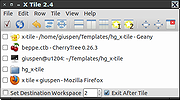 |
|
| Showing rows 1 to 4 of 4 | Showing Page 1 of 1 | 1 |
OlderGeeks.com Copyright (c) 2025