|
|

Your download link is at the very bottom of the page... always. |
Processed through Paypal No account required. |
Buy our over-priced crap to help keep things running.










|
|

Your download link is at the very bottom of the page... always. |
Processed through Paypal No account required. |










| Files | ||||
| File Name | Rating | Downloads | ||
| Barrier v2.4.0 Barrier v2.4.0 Free and open source KVM software. Barrier is a software that works just like a KVM (keyboard, video and mouse) switch, which allows you to use a single mouse and keyboard to control several different computers by physically turning a dial on the box to switch the machine you're controlling at any given time. Barrier is able to do this in software, giving you control over different machines by simply moving your mouse to the edge of the screen, or by using a keypress to switch focus to a different system. Barrier was built to be simple and reliable, allowing you to control a different machine by simply using your mouse and keyboard from another. It works on all major operating systems (Linux, Windows, MacOS/OS X), including FreeBSD and OpenBSD. Features • Simple and easy control of multiple computers with just one mouse and keyboard • Compatible with most operating systems • Free and open source This download is for the Windows version. If you need the MacOS version, download here. If you need the Linux, FreeBSD or OpenBSD version, see your distro's package installer. Click here to visit the author's website. |
 |
1,792 | Nov 21, 2022 debauchee 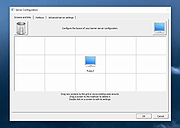 |
|
| CatLock v1.2.0 CatLock v1.2.0 A free, simple utility designed to prevent accidental keyboard input. Particularly when your feline friend decides to grace your workspace. Key Features • Lock your keyboard with a hotkey (Ctrl+L) or the system tray menu. • See a semi-transparent overlay indicating the keyboard is locked, allowing uninterrupted viewing. • Unlock the keyboard by clicking on the overlay. • Access configuration options via a convenient system tray menu: - Adjust overlay opacity to suit your preferences. - Enable or disable system notifications when the keyboard is locked. Supported operating systems: Modern versions of Windows. Usage and Features • You can lock the keyboard using Ctrl+L. • Clicking on the semi-transparent overlay unlocks the keyboard. Note: This file has three hits on VirusTotal. We have confirmed these to be false positives. The file is safe. Click here to visit the author's website. |
 |
569 | Jun 23, 2025 Richie Howell 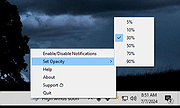 |
|
| Hyperkey v0.22 Hyperkey v0.22 The extra macOS modifier key Put an unused key to work! Convert the caps lock key or any modifier key to the hyper key, all four modifiers combined: ⌃⌥⌘⇧ The hyper key acts as an additional modifier key that you can use in any app with keyboard shortcuts. You can also just remap caps lock to a more useful key. FAQ Why can't I record my shortcut with Hyperkey in Keyboard Maestro? • Keyboard Maestro's shortcut recorder works a little differently than most, BUT if you just record your shortcut physically pressing all the modifiers, then the hyper key configured in Hyperkey (or Superkey) will properly trigger what you have configured in Keyboard Maestro. Why don't my key remappings work in password fields? • Password text fields in macOS are secure and prevent 3rd party applications from knowing which keystrokes are pressed. Supports: macOS 10.13+, Intel and Apple Silicon Click here to visit the author's website. |
 |
1,192 | Jun 14, 2023 Ryan Hanson |
|
| Keyboard Locker v1.0 Keyboard Locker v1.0 Your cat is not a writer and he sucks at video games. Keyboard Unlocker is a free tool to lock your keyboard when you are away from your computer. This helps keep kitty from adding pole dancing to your resume or destroying your Valorant rankings as he prances his happy ass over your keyboard. How to use Unzip the file. The program is based on an AutoHotKey script by Lexikos but has been made stand-alone by Trevor Bekolay of How-To Geek. Because of this there are two ways to launch it. If you have AutoHotKey installed, use the script file "KeyboardLocker.ahk" in AutoHotKey. If you do not have AutoHotKey installed, just run "KeyboardLocker.exe. This simple program will disable the keyboard when you press Ctrl+Alt+L. Once the keyboard is locked, you can type in "unlock" to unlock it. You can enable balloon notifications when the keyboard is locked or unlocked by right clicking on the tray icon (looks like a keyboard) and clicking on "Show tray notifications." Supported Operating Systems Tested on Windows 7, 10 and 11 but probably works fine on all versions of Windows. Click here to visit the author's website. |
 |
1,984 | Aug 29, 2022 How-To Geek 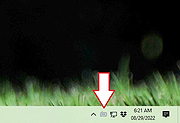 |
|
| Keyboard Sounds v1.2.1 Keyboard Sounds v1.2.1 Add sound effects to your typing experience in Windows. Keyboard Sounds is a lightweight system tray application that adds sound effects to your typing experience. Important: The desktop application still requires the Python package to be installed on your system. On first launch, the application will check that both Python and the required Python packages are installed. Make sure when you install Python that you check the box that says “Add Python to PATH”. This will allow you to run Python from the command line, which is a requirement for the desktop application to function correctly. You may need to restart the application after doing this for the changes to take effect. Custom Profiles Keyboard Sounds comes bundled with eleven built-in sound profiles and supports custom profiles in which you can provide your own WAV or MP3 files to be used for the different keys pressed. Application Rules Keyboard Sounds supports application rules in which you can control the behavior of the sound daemon based on the currently running applications. Command Line Keyboard Sounds has a comprehensive backend that can be used to manage the daemon, application rules, and profiles. This backend can be accessed via the command line interface (CLI) in your terminal application. Click here to visit the author's website. |
 |
150 | Dec 02, 2024 Nathan Fiscaletti 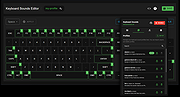 |
|
| KeyboardStateView v1.00 KeyboardStateView v1.00 KeyboardStateView is a simple tool for Windows that displays the current state and virtual key code of every key you press. It also allows you to view the current state of all keyboard keys. For every key, the following information is displayed: Key Name (VK_XXXX ), Description, Key Code (Decimal), Key Code (Hexadecimal), Key Pressed Status, Key Toggled Status (Useful for Num Lock, Caps Lock), and last time that the key was pressed. Start Using KeyboardStateView KeyboardStateView doesn't require any installation process or additional DLL files. In order to start using it, simply run the executable file - KeyboardStateView.exe After running KeyboardStateView, every key that you press on your keyboard is displayed on the main window of KeyboardStateView, even when KeyboardStateView is not in focus. If you want to view the state of all keys, simply turn off the 'Show Only Keys Pressed In Last seconds' option (Under the Options menu) Translating KeyboardStateView to other languages In order to translate KeyboardStateView to other language, follow the instructions below: Run KeyboardStateView with /savelangfile parameter: KeyboardStateView.exe /savelangfile A file named KeyboardStateView_lng.ini will be created in the folder of KeyboardStateView utility. Open the created language file in Notepad or in any other text editor. Translate all string entries to the desired language. Optionally, you can also add your name and/or a link to your Web site. (TranslatorName and TranslatorURL values) If you add this information, it'll be used in the 'About' window. After you finish the translation, Run KeyboardStateView, and all translated strings will be loaded from the language file. If you want to run KeyboardStateView without the translation, simply rename the language file, or move it to another folder. License This utility is released as ... |
 |
3,744 | Jul 02, 2020 Nir Sofer 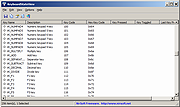 |
|
| Mechvibes v2.3.1 Mechvibes v2.3.1 Play mechanical keyboard sounds and typewriter sound as you type. - You can add more keyboard sound set by recording any sound you like and add them to this app with some easy steps. With Mechvibes Editor, you can create a new sound pack, edit existing sound pack or share them with your friends. Features Plays mechanical keyboard sounds as you type Plays typewriter sound as you type Create, edit, share your customized sound packs Add existing sound packs from community Help blind people type on their keyboard easier with voice pack Click here to visit the author's website. |
 |
2,749 | Sep 14, 2021 Hai Nguyen Minh 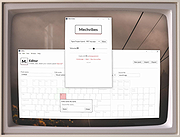 |
|
| NeatMouse v1.05.004 NeatMouse v1.05.004 Free keyboard mouse emulator NeatMouse is a small tool for Windows that allows controlling your mouse cursor via keyboard. This is very useful when your physical mouse is unavailable: If you haven’t installed its driver yet, and Windows was unable to do this automatically. If you use wireless mouse and its battery is low so you need to charge it. If you are a person with reduced mobility. NeatMouse also comes in handy when you need high precision in mouse pointer moving. It allows setting pointer moves accuracy up to one pixel. Key features of NeatMouse: NeatMouse can be activated by one of the following keys: Num Lock, Scroll Lock, Caps Lock, or by the custom hotkey. Select one of the Ctrl, Alt or Shift buttons for alternate speed modifiers. When this button is pressed, mouse pointer moves with alternate speed. Select one of the Ctrl, Alt or Shift for no-emulation mode. When this button is pressed and you press a keyboard button bound to the mouse action, this button performs its primary task as if there is no mouse emulation. Specify regular and alternate mouse speed. Bind keys for moving mouse left, right, up, down, and diagonally. Bind keys for left mouse button click, right mouse button click, middle mouse button click. Bind keys for scrolling up and down. Manage custom user settings: if you use portable version of NeatMouse, you can create different settings for your laptop and workstation. By default, the mouse control keys for NeatMouse located on the keyboard numpad. The default key bindings are shown below, and each of them can be altered. NeatMouse has English, ... |
 |
4,062 | Jul 02, 2020 Neat Decisions 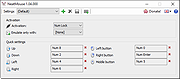 |
|
| Scancode Map v1.11 Scancode Map v1.11 An easy, portable tool to re-map your keyboard keys. From the author: "It all stated by me getting annoyed with F1 key. As it is only a registry change, I did it manually; easy enough. But then I got another laptop that had no context key (damn you HP). So I remapped Right Alt to Context menu. But I also wanted F1. And for my media computer with a strange small keyboard, I wanted to do other mappings too. Quite soon it was obvious that I might as well create application instead of calculating mappings by hand. This application gives you ability to remap any hardware key to another using the Scancode Map registry value. Once configuration is written (and computer rebooted), application doesn’t need to be running for mapping to work. Additionally, if you want to use manual mapping, it is useful to get scancode information for a key and there is standalone Scancode Viewer included too." Changes: 1.11 (2019-11-17) Using TLS 1.3 for upgrade and feedback. Click here to visit the author's website. |
 |
2,771 | Apr 12, 2021 Josip Medved 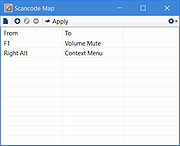 |
|
| SharpKeys v3.9.3 SharpKeys v3.9.3 A free utility that manages a Registry key that allows Windows to remap one key to any other key. Included in the application is a list of common keyboard keys and a Type Key feature to automatically recognize most keyboard keys. It was originally developed in C# using .NET v2 but has been updated to support .NET 4.0 Client Profile From the author: "This is something that I've thrown together to help people out with their keyboard mappings. What's a keyboard mapping? How many times a day do you accidentally hit cAPS lOCK BY MISTAKE AND END UP HAVING TO GO BAck and retype stuff? For me it was at least once an hour - in fact, I used to pop off the Caps Lock key so I wouldn't hit it anymore, but I found something better in Windows XP, as well as 2000, Server 2003, Vista, Windows 7, Windows 8, and Windows 10. There's a little used registry hack that allows you to remap keys across a keyboard. For me, this meant that I told my computer to treat Caps Lock as if it was a shift key, which it now does. The more I started working with other keyboard, the more I wanted to have this ability to map other keys across my keyboard, but working with the Hex numbers and having too look up scan codes could be painful... hence SharpKeys. SharpKeys is not responsible for any of the keyboard remapping functionality - it simply exposes a Registry key that controls how Windows remaps keys and has been available to us since Windows 2000. The list of keys that are included in the application are from most of the US-based keyboards that I've used over the years and is not guaranteed to be 100% complete for world keyboards." How do ... |
 |
3,478 | Dec 15, 2021 Randy Santossio 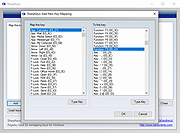 |
|
| Showing rows 1 to 10 of 10 | Showing Page 1 of 1 | 1 |
OlderGeeks.com Copyright (c) 2025