|
|

Your download link is at the very bottom of the page... always. |
Processed through Paypal No account required. |
Buy our over-priced crap to help keep things running.










|
|

Your download link is at the very bottom of the page... always. |
Processed through Paypal No account required. |










| Files | ||||
| File Name | Rating | Downloads | ||
| AltSnap v1.60 AltSnap v1.60 Free tool to move and resize windows by using the Alt key and clicking wherever on the window instead of relying on very precise clicking. This behavior is very common on Linux distributions and is not actually hard to implement on Windows. This is a fork from Stefan Sundin's AltDrag. Supported operating systems: Windows NT 4 through Windows 11 This download is for the Windows 64bit installer version. All other download assets are below: Windows: AltSnap1.60-inst.exe AltSnap1.60bin_x64.zip AltSnap1.60bin.zip Click here to visit the author's website. |
 |
1,556 | Jun 04, 2023 Ramon Unch 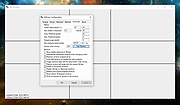 |
|
| AlwaysMouseWheel v6.11 AlwaysMouseWheel v6.11 Scroll any window via the mouse wheel even if the window is not in the foreground/focused. Always Mouse Wheel is a small portable Windows program that gives you the ability, when using the mouse wheel over any window (under the mouse pointer), to scroll via mouse wheel even if the window is not in the foreground/focused. Features: • Send scroll commands to windows in the background • Optional: brings the wheel window to the foreground. • [Alt + left mouse button] to move the windows by dragging • [Alt + right mouse button] to change the windows size • Horizontal scrolling • Volume control when the mouse wheel on the taskbar • Freeware • Low CPU and Resource usage • Extremely small in size • Portable • Multilingual Supported Operating Systems: Windows 7, 8, 8.1, 10, 11, Server Changes: v6.11 Verification and testing of Always-Mouse-Wheel-APP on Windows 11 22H2 General corrections and small adjustments in the Always-Mouse-Wheel-APP This download is for the Windows 64bit portable version. If you need the Windows 32bit portable version, download here. If you need the Windows 64bit Setup version, download here. If you need the Windows 32bit Setup version, download here. Click here to visit the author's website. |
 |
5,496 | May 09, 2023 Nenad Hrg 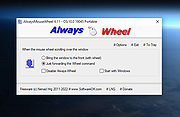 |
|
| AntiMicroX v3.5.0 AntiMicroX v3.5.0 Graphical program used to map keyboard buttons and mouse controls to a gamepad. Useful for playing games with no gamepad support. AntiMicroX is a graphical program used to map gamepad keys to keyboard, mouse, scripts and macros. You can use this program to control any desktop application with a gamepad on Linux🐧 and Windows 🪟. It can be also used for generating SDL2 configuration (useful for mapping atypical gamepads to generic ones like xbox360). Supports X.org and Wayland. Features: Mapping of gamepads/joystick buttons to: -keyboard buttons -mouse buttons and moves -scripts and executables -macros consisting of elements mentioned above Assigning multiple switchable sets of mappings to gamepad. Auto profiles - assign profile to active application window (not in Wayland note). Installation: Windows Just download antimicrox-X.X.X-AMD64.exe (This main download) and install it. Flatpak The Flatpak version is distributed on Flathub, and runs on most major Linux distributions. See instructions here: Flathub application page If you have Flathub set up already: flatpak install flathub io.github.antimicrox.antimicrox ❕ Flatpak package may not work correctly with wayland (Fix available here) AppImage Download below. It is recommended to use AppImageLauncher with this package. Other Distro Instructions Here This download is for the Windows installer version. All other download assets are below: Windows: antimicrox-3.5.0-PortableWindows-AMD64.zip Linux: antimicrox-3.5.0-ubuntu-22.04-x86_64.deb antimicrox-3.5.0-ubuntu-20.04-x86_64.deb AntiMicroX-x86_64.AppImage AntiMicroX-debug-x86_64.AppImage Click here to visit the author's website. |
 |
4,534 | Nov 11, 2024 The AntiMicroX Team 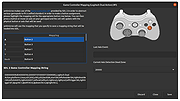 |
|
| AutoClicker v3.0 AutoClicker v3.0 A full-fledged autoclicker with two modes of autoclicking, at your dynamic cursor location or at a prespecified location. The maximum amounts of clicked can also be set (or left as infinite). Hotkeys work in the background for convenience. Features Choose whether to follow your cursor or click at a fixed spot Set the amount of times to click (or unlimited) Choose between which mouse button to click as Pick between single clicking, double clicking or triple clicking Change the hotkeys Convenient - Hotkeys work while application is in background Settings are saved (includes last fixed location) Free and Open Source Clean User Interface Low CPU usage Portable No advertisements or malware Virus Free (The amount of autoclickers with viruses out there are uncountable) Click here to visit the author's website. |
 |
5,603 | Jun 16, 2022 mousetool 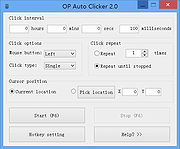 |
|
| AutoHideMouseCursor v5.01 AutoHideMouseCursor v5.01 A small portable Windows application that allows you to hide the mouse cursor, if this does not move. When working with word processing programs or other programs, the text cursor often is in the way and obscures the text. With AutoHideMouseCursor engaged, you have a clear view of the text. Portable, no installation is required. Features: ◆ Hide cursor after adjustable time ◆ Mouse Hiding Classic and New Strategy ◆ Deactivatable via To-Tray Other specifications and possibilities: ◆ Small in size and low CPU usage ◆ Optional translation function ◆ Portable Windows Tool ◆ Multilingual Supported Operating Systems: Windows 11, Windows 10, Windows 10 Pro, Windows 10 Enterprise, Windows 10 Home, Windows 8.1, Windows 8.1 Enterprise and Pro, Windows 8, Windows 8 Enterprise and Pro, Windows 7, Windows 7 Enterprise, Windows 7 Home Basic, Windows 7 Home Premium + Professional, Windows 7 Starter + Ultimate, , X64, x86 and x32 all Windows, MS Windows Server 2019, 2016, 2012. Changes: New in version 5.01 // 5 May 2022 Bugfix when used on MS-Surface and Windows 11 Some small adjustments in Auto-Hide-Mouse-Cursor for all MS Windows OS Update of the language files. This download is for the 64bit version. If you need the 32bit version, download here. Click here to visit the author's website. |
 |
5,356 | May 29, 2022 Nenad Hrg 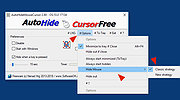 |
|
| BoomShield v1.0 BoomShield v1.0 Scare the crap out of someone and block access to your computer if they click your mouse. Once you run this program, the next time you press a button on your mouse, the shield will popup and you will lose access to your computer! The only way to stop the program with the shield up or even with it down, is to type in the default key snap and then press the Enter key. You can read the .txt file to see all of the commands available. This program does NOT install anything or change any settings on your computer. There are three states: • On - Once someone clicks on the screen, shield is automatically activated. • Off - Does nothing when someone clicks on the screen. • Activated - Blocks access to the computer. Commands: • Type in the key to terminate the program. Default is 'kill'. • Type in the key + 'm' at the end to open the settings. Default is 'killm'. Themes: • Forcefield • Glass • Blackscreen • Bluescreen • Fear (Hawk) • Fear (Psycho) |
 |
1,754 | Jun 15, 2023 Ian Myers  |
|
| BrokenMouse v1.0.1 BrokenMouse v1.0.1 A mouse cursor clipper for old games and other fullscreen software on multimonitor systems. Many of old games (especially strategic ones or other games with map scroll) don't know about how to behave on multimonitor configurations. This means that if you move mouse to the edge of the screen, cursor will go to another monitor instead of stopping at the edge and scrolling game. If you click in that case, game will lose focus and will get minimized. BrokenMouse is developed for such games (not only games to be exact). It has two modes: • Automatically detect fullscreen application and clip mouse inside of screen, where the application window is shown. • Manual mode (with global hotkey) for cases when the first mode is not applicable. You can select monitor to clip to manually. BrokenMouse can also disable the Windows Key which is another scourge of gamers. Features: • Clip mouse cursor for fullscreen application. • Automatic or manual enabling of mouse clipping. • Tracking the screen resolution to clip to. • (optional) Disable Windows key when clipping is on. Supported operating systems: • Microsoft Windows 7 • Microsoft Windows 8 • Microsoft Windows 8.1 • Microsoft Windows 10 • Microsoft Windows 11 Changes: v1.0.1 Fixed display name render Fixed duplicate (or same) displays Fixed initial display/active window update Click here to visit the author's website. |
 |
3,315 | Jun 13, 2025 Broken Event 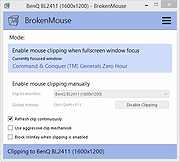 |
|
| Clicador v2.1.0.5 Clicador v2.1.0.5 A simple and fast free auto clicker. Clicador is basically an auto clicker, that is simple a program that simulates mouse clicking. It's fairly generic and will work alongside any other computer program running at the time and acting as though a physical mouse button is pressed. There are other free auto clickers, but I had a need for one, and once again I wanted to include some features that I found missing in the other ones. That's how I created Clicador. It can be used for many thing, like games, keep alive applications, etc. Changes: Version 2.1.0.5 [new] New button to change the handle of a group of configuration entries Supported OSes (XP/Vista/7,8,10,11 server 2008,2012,2016,2019 etc) System Requirements Any Windows with .net4 or higher framework installed Click here to visit the author's website. |
 |
5,472 | Jun 02, 2023 Hugo Nabais 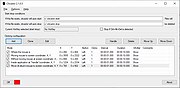 |
|
| ClickVS v4 ClickVS v4 ClickVS is an incredibly simple auto clicker. Features Stylish Lightweight executable (no install, only 1MB big) Press the middle mouse button in order to activate the auto clicker Released as public domain, do whatever you want with it This download is for the portable Windows version. If you need the portable Linux version, download here. Click here to visit the author's website. |
 |
2,614 | Jul 09, 2021 Quentin Kammann 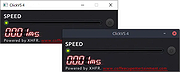 |
|
| Cursor Locker v4.0.0 Cursor Locker v4.0.0 Graphical utility to confine the cursor for games that do not natively do so, and prevent the cursor from interacting with secondary or tertiary monitors. This is a program that confines your cursor to any game or application window, for games that do not natively do so and cause problems with multiple monitors where the cursor might escape onto the second or third monitor and issue unintended inputs. Use 7-Zip to unzip this file. Click here to visit the author's website. |
 |
1,767 | Sep 05, 2022 PsychedelicShayna 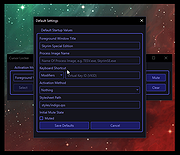 |
|
| Flame Auto Clicker v1.6.1 Flame Auto Clicker v1.6.1 An open source, minimalist auto clicker capable of over 1,000 CPS (clicks per second)! The CPS limit is your PC, but you can also add delay or click limit, or change the click button or start/stop clicking with a HotKey, which can be edited too. This Auto Clicker can be used with ANY game, Minecraft, Roblox and more! Features Friendly Interface Your PC is the CPS limit Reducing use of resources Open Source Customizable HotKeys Customizable Click Delay Customizable Click Limit Unlimited Clicks Option Switch between right click and left click No Malware or bundled software Free Support Free Updates Single Click Double Click Always on Top Checkbox Custom Window Opacity Lots of features TIP: Set delay to 0 to get super fast clicks. Clicks are only limited by your PC hardware! Changes: v1.6.1: -Fixed the bug that caused the Settings window to appear under the main window -Now you can start and stop with the same hotkey -Other minor bugs have been fixed -Fixed a bug that didn't allow the program work with normality if the "Click until stopped" box was checked Click here to visit the author's website. |
 |
1,859 | Oct 26, 2022 Peter Jan Simons Merino 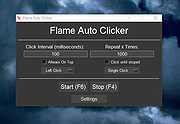 |
|
| Gachi Auto Clicker v1.0 Gachi Auto Clicker v1.0 Gachi Auto Clicker is an advanced autoclicker tool that can simulate left, middle and right mouse button clicks with a huge variety of gachiGASM options, which gives you a. It probably bypasses any anti-autoclicking system ever created. Feature Overview: - Simulate left, middle, right mouse button clicks - Do x clicks in a click with a certain interval - Choose a fixed or random interval anywhere you'd like - Start, stop, toggle and hold hotkey options - Stop the autoclicker with the hotkey, after x clicks or x milliseconds - Set click position to mouse position, fixed coords or a random position from a region - Ability to import a whole list of fixed points that should be clicked through - Ability to save all settings to a template and load them afterwards - Ability to test and preview your template in a test room Note: It is highly recommended to read the program's help first. |
 |
5,576 | Jul 02, 2020 2xDSoft 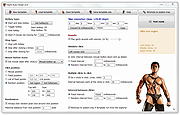 |
|
| KeepMouseSpeedOK v3.33 KeepMouseSpeedOK v3.33 Free tool that prevents applications from changing your mouse speed. Even if you don't have a problem with your mouse speed changing, this tool is a great way to quickly access mouse speed settings via the Windows System Tray. Supported operating systems: Windows 11, Windows 10, Windows 10 Pro, Windows 10 Enterprise, Windows 10 Home, Windows 8.1, Windows 8.1 Enterprise and Pro, Windows 8, Windows 8 Enterprise and Pro, Windows 7, Windows 7 Enterprise, Windows 7 Home Basic, Windows 7 Home Premium + Professional, Windows 7 Starter + Ultimate, , X64, x86 and x32 all Windows, MS Windows Server 2019, 2016,2012. Changes v3.33 6 November 2024 • Important tests in the Keep-Mouse-Speed-OK APP for the upcoming MS Windows OS • The language file has been updated and the necessary adjustments made. Click here to visit the author's website. |
 |
3,486 | Nov 06, 2024 Nenad Hrg 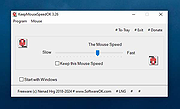 |
|
| LibreScroll v2.1.2 LibreScroll v2.1.2 Smooth inertial scrolling with any regular mouse. Instructions: 1) Run LibreScroll 2) Hold Mouse 3 and move your mouse, the cursor will stay in-place, mouse motion is instead converted to scroll momentum. 3) Release middle-mouse-button to halt scroll momentum and release the cursor. Options: Friction The rate at which momentum decays. (Units: deceleration per velocity, in s⁻¹) X/Y-Sensitivity The horizontal/vertical sensitivity at which mouse movement is converted to scroll momentum. Set a negative sensitivity to use reversed-direction scrolling, or zero to disable that axis entirely. (Units: scroll-velocity per mouse-displacement, in s⁻¹) Minimum X/Y Step The granularity at which to send scrolling inputs. This is a workaround for some legacy apps that do not handle smooth scrolling increments correctly. A "standard" coarse scrollwheel step is 120, and the smallest step is 1. Flick Mode When enabled, releasing middle-mouse-button will not stop the scrolling momentum. Press any button again (or move the actual wheel) to stop the momentum. ThinkPad Mode When enabled, scrolling snaps to either horizontal or vertical, never both at the same time. This emulates how scrolling works on ThinkPad TrackPoints. Pause/Unpause Temporarily disable the utility if you need to use the unmodified behavior in another app. This kills the worker process, which can be restarted by clicking Unpause or Apply. Apply After modifying the preference, click this to apply the configuration as displayed. This kills and restarts the worker process with the new configuration. Recommended Settings for ThinkPad users (replacing TPmiddle): With your TrackPoint's middle button set to "middle click mode", the following configurations are recommended to emulate TPmiddle's direct scrolling: Friction: 30 Y-Sensitivity: 90 X-Sensitivity: 90 Minimum X-Step: 10 Minimum Y-Step: 10 Flick Mode: No ThinkPad Mode: Yes Click here to visit the author's website. |
 |
58 | May 20, 2025 EsportToys 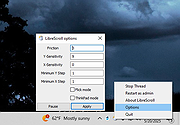 |
|
| MouseController v1.11.3.0 MouseController v1.11.3.0 Records and plays back mouse actions MouseController lets you record and save mouse movement and clicks with a push of a key. Shortcut keys for record and playback are configurable (function keys only). Playback can be delayed and repeated infinitely at a configurable interval. A time stretch function lets you slow down or speed up the playback. Execution via command line provides the option to set most parameters visible in the UI. This application requires the .NET Framework 4.8 runtime. The installer will attempt to install the framework if necessary. Features Mouse pointer motion automation Highly Customisable Supports execution from command prompt with parameters Lightweight Click here to visit the author's website. |
 |
1,813 | Oct 28, 2022 Thomas Gutzler 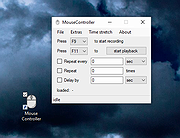 |
|
| Mousotron v12.1 Mousotron v12.1 A free mouse and keyboard usage measurement program for Windows. • How many miles does your mouse cursor travel each day? • How many mouseclicks did you do? • Ever compared your mileage with other people? Mousotron is a mouse and keyboard activity monitor and keeps statistics of your mileage. It's like an odometer or tripometer for your mouse cursor. It calculates just how far your mouse cursor has traveled on your screen and how many times the mouse buttons were clicked. Also the number of keystrokes on your keyboard are counted. Mousotron keeps track of the following statistics: • Distance traveled • Left, middle and right button clicks • Double clicks • Mousewheel scrolls • Cursor Speed • Number of keystrokes • X and Y Coordinates Features • display number of keystrokes • display number of mouseclicks (left, right, middle and double) • Scroll Wheel Support • X and Y Coordinates • Idle Time Counter added • view distance in Metric system or English system • Time logging and display in several modes • Saves distance history • configurable display options • Animated background (turn on/off option) • Upload your scores online • Support for all types of mice and keyboards • Support for all monitor sizes • Multiple Languages : English, French, German and lots more • Horizontal or vertical alignment of counters • Runs on startup • Easy Setup • Stay-on-Top option Supported operating systems: Windows XP through Windows 11 Changes: v12.1 Double clicks added for XButton 1 + 2. Note: This file has two hits on VirusTotal. We have confirmed these to be false positives. The file is safe. Click here to visit the author's website. |
 |
175 | Nov 29, 2024 Blacksun Software  |
|
| MPos - Mouse Position v0.4 MPos - Mouse Position v0.4 Open source, portable program to display mouse coordinates and DPI info/logging on the Windows 8.1, Windows 10 and Windows 11 desktop. MPos is a minimalistic and easy to use tool to track the current position of the cursor on the screen. MPos especially considers High-DPI monitors and DPI scaling of Windows 10. The mouse position is provided in physical/ unscaled Windows pixels and in coordinates scaled by DPI-virtualization. The tool also provides information about the DPI scaling and the raw/ physical DPI of the current monitor. Note: MPos requires Windows 8.1 or newer and .NET Framework v.4.6 or newer. Features Track the cursor position in physical pixels (Physical) and scaled pixels (Scaled) See the cursor position relative to the active window (Relative) See the DPI scaling of the current monitor (Scaling) See the raw (real) DPI of the current monitor (Raw Dpi) Determine the color of the pixel at the cursor position (RGB) Flexibly adjust shown data Grab the current cursor position with global shortcut Log of last grabbed cursor positions for easy copying Changes: v.0.4 (2021-10) New: "Customize" window: configure font family and font size Changed: Only log visible position data Click here to visit the author's website. |
 |
2,685 | Oct 15, 2021 Bluegrams 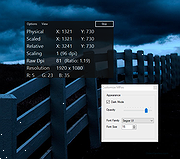 |
|
| PlayStation®Accessories v2.0.0.13 PlayStation®Accessories v2.0.0.13 Elevate the performance of your DualSense and DualSense Edge wireless controller on your Windows PC. Update the controller’s firmware and fully customize the DualSense Edge wireless controller from your PC. Requirements: You need a Windows PC that meets the following system requirements. OS: Windows 10 (64 bit) or Windows 11 Storage space: 250 MB or more Display resolution: 1280 x 800 or higher To connect your controller, you need to use a USB cable or Bluetooth®. You also need a Windows PC with a USB port, or one that has Bluetooth® capability. You can use a commercially available Bluetooth® USB adapter. Not all adapters are supported. Changes: v2.0.0.13 "PlayStation Accessories" is the new name for "Firmware updater for DualSense wireless controller". With your DualSense Edge wireless controller, you can now create, edit, and switch between custom profiles on PC. We've made significant improvements to the overall design and user experience. Supported controllers: The app supports the following controllers. Here's what you can do with each type of controller: DualSense® wireless controller - Firmware update DualSense Edge™ wireless controller - Firmware update and Customize For details on customizing, see Customize your DualSense Edge wireless controller. Connect your controller For locations of ports and buttons, check the controller part names. DualSense wireless controller part names DualSense Edge wireless controller part names Use a wired connection Use a USB cable to connect. Insert the USB cable into your controller's USB Type-C® port. Check to make sure that your Windows PC has ports that are compatible with the USB cable. If the USB cable is removed, your controller disconnects and then turns off. Use a wireless connection If you're using a USB cable, disconnect it before taking the following actions. 1. Make sure the player indicator on your controller is off. If the player indicator is on, press and hold the PS button ... |
 |
200 | Aug 29, 2024 Sony Interactive Entertainment Inc.  |
|
| TouchFreeze v1.1.0 TouchFreeze v1.1.0 TouchFreeze is a free and simple utility for Windows that automatically disables the touchpad while you are typing in text. For Windows XP, 7, 8, 8.1, 10 |
 |
5,392 | Jul 02, 2020 Ivan Zhakov 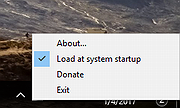 |
|
| TouchpadPal v1.4 TouchpadPal v1.4 Automatically disables touchpad on laptop while typing. When you are typing a text on your laptop and your thumb accidentally brushes the touchpad, this leads to change the position of the cursor in your document and you need start typing again and again. Touchpad Pal is utility for Windows XP/Vista/7/8/10 that solves this problem. It will automatically disable touchpad when you are typing text. The program is distributed as freeware, but donations are welcome. |
 |
5,287 | Jul 02, 2020 DeSofto 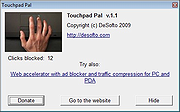 |
|
| WinMouse v1.0 WinMouse v1.0 WinMouse is a program that allows you to change the most important mouse settings, such as cursor speed on the screen, enable acceleration, Sonar function, change the speed and size of the double-click area, change the number of lines to scroll after turning the mouse wheel, swap the primary and secondary mouse buttons and other. The program has a built-in ScreenWrap function: when the mouse cursor reaches the edge of the screen, it will be automatically moved to the opposite edge along a perpendicular or diagonal line. This feature makes it easier to use the touch pad on notebooks. WinMouse monitors the use of the mouse and counts the distance traveled by the cursor, the number of clicks left and right mouse buttons and the use of the ScreenWrap function. All data obtained is displayed on the Stats tab. The program can be minimized to the system tray. After right-clicking the program icon in the tray, the user has access to the most important program functions from the context menu. To run the program minimized, use the -tray command line option: WinMouse.exe -tray After starting, the program will automatically hide the main window and display the icon in the tray. The most important features Easy access to the most important mouse settings: pointer speed, acceleration, sonar, vertical and horizontal scrolling options, double-click speed, mouse buttons swapping and other. ScreenWrap function: When the mouse cursor reaches the edge of the screen, it will be automatically moved to the opposite edge along a perpendicular or diagonal line. The program is portable: it does not use the system registry, and all configuration data is saved in one INI file located in the program directory. The program files (WinMouse.exe and libWinMouse.dll) can be copied ... |
 |
3,664 | Jul 02, 2020 Jacek Pazera 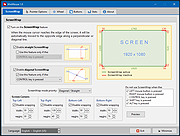 |
|
| WizMouse v1.7.0.3 WizMouse v1.7.0.3 Allows you to scroll the window under the mouse with your mouse wheel even if the that window doesn't have input focus. Windows 10 and 11 already has this functionality built in so WizMouse is most useful if you're using earlier versions of Windows (Windows 2000, XP, Vista, 7, 8). Why use WizMouse? Scroll any window under the mouse pointer Prior to Windows 10, it wasn't possible to scroll windows with the mouse wheel unless the window had input focus. You'd have to click the window first before being able to scroll it. WizMouse allows this functionality on older versions of Windows. Enable mouse wheel in old applications WizMouse can translate mouse wheel messages into scroll bar messages. This allows wheel scrolling in old applications that don't support mouse wheels. Reverse mouse wheel direction WizMouse can optionally reverse the wheel scrolling direction (like OS X "Natural" scrolling).. Changes: v1.7.0.3 Reverse mouse scrolling (if enabled) will no longer reverse scroll when the control key is down. This is the way Mac OS behaves. Click here to visit the author's website. |
 |
1,884 | Aug 18, 2022 Antibody Software Limited 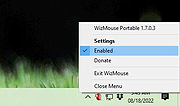 |
|
| Showing rows 1 to 22 of 22 | Showing Page 1 of 1 | 1 |
OlderGeeks.com Copyright (c) 2025