Buy our over-priced crap to help keep things running.




















| Files | ||||
| File Name | Rating | Downloads | ||
| CHMOD Calculator v1.0.0.2 CHMOD Calculator v1.0.0.2 A really, really simple tool that lets you check a few boxes and tells you how what number to use to chmod a file on a *nix based system for access. Thereís not really much more to say about this. If you are looking for this tool, then it will help you. If you have no idea what it does, then you probably do not need it. Prerequisites The following items are required for CHMOD calculator to run properly. .NET Framework Supported/Tested Operating Systems The following operating systems are supported for running CHMOD calculator. It may run on other operating systems, but I have not tested any except the ones listed. Windows XP Windows Vista Windows 7 Windows 8.1 Windows 10 Ubuntu 16.04 Ubuntu 18.04 Click here to visit the author's website. |
 |
5,607 | Mar 22, 2022 HazteK Software 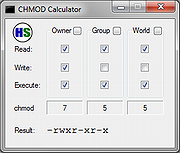 |
|
| Service Security Editor v2.0.0.13 Service Security Editor v2.0.0.13 A Free Standalone, portable GUI utility to Set Permissions for any Windows Service Easily allow (or deny) a user the ability to start, stop, pause or modify any Windows Service with just a few clicks of your mouse. Service Security Editor will help you to configure who can access your important Windows Services. It is an easy-to-use GUI alternative to Microsoft's powerful SC and SubInACL.exe command line programs. However, as with any other administrative tool, please use it with caution. When you start Service Security Editor, it shows the list of the services running on your machine: Select a service and click the Open... button to pop up the service's standard Windows Service Security Settings window: From there, select a user in the top portion and check the boxes lower down to grant or deny him whatever capabilities you see fit. Click the Add... button to bring in an account not already on the list. And of course, click the OK or Apply buttons to record your changes. Granting a Non-Admin User Start & Stop Rights to a Service For example, suppose you have a non-administrative user called Albert Newton who needs to restart the Print Spooler service when it acts up. Unfortunately he doesn't have the necessary rights and the Stop button is disabled when he opens the service from the Services Control Panel application: To grant Albert the ability to start and stop the Print Spooler service: 1) Start Service Security Editor. 2) Select the Print Spooler service from the list: 3) Click the Open... button to launch the Service Security Settings window: 4) Albert isn't on the list, so click on the Add... button to open the Select Users or Groups window. Type in Albert's ... |
 |
2,712 | Sep 23, 2021 Core Technologies Consulting, LLC 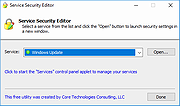 |
|
| Showing rows 1 to 2 of 2 | Showing Page 1 of 1 | 1 |
OlderGeeks.com Copyright (c) 2025