|
|

Your download link is at the very bottom of the page... always. |
Processed through Paypal No account required. |
Buy our over-priced crap to help keep things running.










|
|

Your download link is at the very bottom of the page... always. |
Processed through Paypal No account required. |










| Files | ||||
| File Name | Rating | Downloads | ||
| ConfigureDefender v4.0.0.1 ConfigureDefender v4.0.0.1 A small utility for configuring Windows 10, 11 and Server's built-in Defender Anti-Virus settings. ConfigureDefender utility is a small GUI application to view and configure important Defender settings on Windows 10/11 and Windows Server 2019+. It uses PowerShell cmdlets (with a few exceptions) to change the Windows Defender settings. Furthermore, the user can apply one of three pre-defined protection levels: DEFAULT, HIGH, INTERACTIVE, and MAX. Changing one of the protection levels requires a reboot to take effect. Using the Maximum Protection Level The MAX Protection Level blocks anything suspicious via Attack Surface Reduction, Controlled Folder Access, SmartScreen (set to block) and cloud level (set to block) - Defender Security Center is hidden. These settings are very restrictive and using them can produce many false positives even in the home environment. Such a setup is not recommended in the business environment. Advanced Users Some important remarks on the possible ways used to configure Defender (for advanced users). Windows Defender settings are stored in the Windows Registry and most of them are not available form Windows Defender Security Center. They can be managed via: • Group Policy Management Console (gpedit.msc is not available in Windows Home edition) • Direct via Registry editing (manually, via *.reg files or scripts) • PowerShell cmdlets (set-mppreference, add-mppreference, remove-mppreference, PowerShell 5.0). Windows Defender Registry Keys Normally, Windows Defender stores most settings under the key (owned by SYSTEM): Computer\HKEY_LOCAL_MACHINE\SOFTWARE\Microsoft\Windows Defender The registry keys can be changed while using Defender Security Center or PowerShell cmdlets. Overwriting settings via Group Policy Management Console (GPO) Administrators can use Windows Group Policy Management Console (GPO) utility to override certain Windows Defender registry values. Group Policy settings are stored under another key (owned by ADMINISTRATORS): Computer\HKEY_LOCAL_MACHINE\SOFTWARE\Policies\Microsoft\Windows Defender Keep in mind that GPOs do not delete the normal ... |
 |
2,878 | Jul 24, 2024 AndyFul 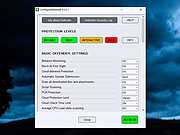 |
|
| Defender Control v1.7 Defender Control v1.7 Easily disable/enable Windows Defender in Windows. Defender Control v1.7 Sordum Team | January 25, 2021 | 199 Comments Defender Control App Since Vista,Windows Defender is included with Windows . It’s a small piece of software that runs in the background to help protect ,your computer from malware (malicious software) like viruses, spyware, and other potentially unwanted software. Some spyware protection is better than none, and it’s built in and free! But… if you are already running something that provides great anti-malware protection, defender will probably wasting precious resources , there’s no need to have more than one application running at a time. The problem with all Defender versions in Windows Vista and above is it’s integrated into the operating system and installs by default with no visible or hidden option to uninstall. Many people are looking for ways to disable or remove it from their system as they prefer to use other software , for example on Windows 8 and 10 you cannot turn off Windows Defender completely anymore , A click on Settings in Windows Defender opens the control panel for the program in the new Windows Settings application. You can turn the program’s real-time protection off temporarily, but if it’s off for a while Windows will turn it back on automatically. It is unclear why Microsoft made the decision to change the behavior of Windows Defender in this regard. What is certain however is that it will annoy users who want to disable it permanently on the computer they are working on. Defender Control is a small Portable freeware which will allow you to disable Windows Defender in Windows 10 completely. Defender Control v1.7 – What’s New – (Monday, 25. january 2021) 1. [FIXED] – Defender control doesn’t work properly when Tamper Protection is active 2. [FIXED] – ID Protection prevent to use ... |
 |
6,439 | Mar 03, 2021 Sordum.org 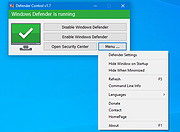 |
|
| Defender Exclusion Tool v1.2 Defender Exclusion Tool v1.2 Drag and drop files to exclude from Windows Defender scanning. Regardless of whether you choose Microsoft Defender Antivirus, or a third party antivirus solution you need to be sure these products are not scanning critical File and folders because Occasionally Microsoft Security Essentials or Microsoft Defender cause problems with some Files and folders. Typical issues include slow performance , deleting some necessary files or erratic operation or it may flag a file or folder that you trust as malicious. To work around these problems you can add this kind of files and folders to the list of exceptions. What is new: (Friday, June 4, 2021) 1. [Added] – Language support 2. [Added] – Expor/Import feature 3. [Added] – Option to show all Microsoft Defender exclusions (include group policy) 4. [Added] – Some minor improvements 5. [Fixed] – Defender Injector Name has been changed to Defender Exclusion Tool 6. [Removed] – CMD Parameter support (For security reason) In Windows 10 , there is a new app called Microsoft Defender Security Center . The app, formerly known as “Microsoft Defender Dashboard”, has been created to help the user control his security and privacy settings. You can add any trusted file, file type, folder, or a process to the exclusions list with the following steps ; 1. Open settings Application 2. Choose Update & security 3. Open Windows security 4. Select Virus & threat protection 5. Click Manage settings under the Virus & threat protection settings 6. Click Add or remove exclusions 7. Under Add an exclusion, select the files, folders, file types, or process. You may need to repeat the instructions to exclude other items you don’t want the antivirus to scan to avoid false positives As you see adding exceptions manually through the graphical user interface would be time consuming, tedious and, prone to human error therefore we have coded a portable Freeware ... |
 |
2,766 | Jun 09, 2021 Sordum.org 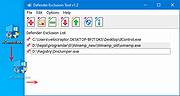 |
|
| DefenderUI v1.34 DefenderUI v1.34 Significantly improves usability and unlocks many hidden security features of Microsoft Defender. Supported operating systems: Windows 10 / 11 Download the user guide: DefenderUIUserGuide.pdf Click here to visit the author's website. |
 |
3,005 | Jun 01, 2025 DefenderUI  |
|
| WinDefThreatsView v1.15 WinDefThreatsView v1.15 A free tool for Windows 11/10 that displays all threats detected by Windows Defender so you can set the default action for all threats at once. Default actions: Allow, Quarantine, Clean, Remove, Block, or No Action. You can use this tool on your local computer and also on remote computer, as long as you have permission to access WMI on the remote machine. For every threat, the following information is displayed: Filename, Threat Name, Severity, Process Name, Initial Detect Time, Status Change Time, Remediation Time, Threat ID, Threat Status, Default Threat Action, and more... System Requirements This tool works only on Windows 11, Windows 10 and Windows 8.1. Both 32-bit and 64-bit systems are supported. You can also use this tool on Windows 7 to connect a Windows 11/10 remote computer. Changes v1.15 Added option to change the sorting column from the menu (View -> Sort By). Like the column header click sorting, if you click again the same sorting menu item, it'll switch between ascending and descending order. Also, if you hold down the shift key while choosing the sort menu item, you'll get a secondary sorting. Added 'Sort By' toolbar button Fixed a few high DPI mode issues Fixed issue: When copying data to the clipboard or exporting to tab-delimited file, every line contained an empty field in the end of the line. Start Using WinDefThreatsView WinDefThreatsView doesn't require any installation process or additional DLL files. In order to start using it, simply run the executable file - WinDefThreatsView.exe After running WinDefThreatsView, the main window displays the list of all threats detected by Windows Defender Antivirus. Connect Windows Defender on remote computer In order to view the Windows Defender threats on a remote computer, simply open the 'Advanced Options' window (F9), choose the ... |
 |
4,041 | Mar 01, 2024 Nir Sofer  |
|
| Showing rows 1 to 5 of 5 | Showing Page 1 of 1 | 1 |
OlderGeeks.com Copyright (c) 2025