Buy our over-priced crap to help keep things running.




















| Files | ||||
| File Name | Rating | Downloads | ||
| Angle Mouse v2.0.3 Angle Mouse v2.0.3 The Angle Mouse is a pointing facilitation technique that runs quietly in the background and improves the efficiency and ease of mouse pointing, especially for people with motor impairments. The Angle Mouse is a target-agnostic pointing facilitation technique that works by continually adjusting the control-display (C-D) gain based on how coherent (straight) or divergent (angular) the mouse movement is. When the mouse moves straight, the gain is kept high, but when the mouse corrects abruptly, often near targets, the gain is dropped, making targets bigger in motor-space. If you have any questions or comments, contact Jacob O. Wobbrock at wobbrock@uw.edu. The Angle Mouse requires the Microsoft .NET 2.0 Framework. Download it here. This software is distributed under the New BSD License agreement. Publications Wobbrock, J.O., Fogarty, J., Liu, S., Kimuro, S. and Harada, S. (2009). The Angle Mouse: Target-agnostic dynamic gain adjustment based on angular deviation. Proceedings of the ACM Conference on Human Factors in Computing Systems (CHI '09). Boston, Massachusetts (April 4-9, 2009). New York: ACM Press, pp. 1401-1410. Acknowledgement This work was supported in part by Microsoft Research, Intel Labs, and the National Science Foundation under grants IIS-0811063 and IIS-0812590. Any opinions, findings, conclusions, or recommendations expressed in this work are those of the authors and do not necessarily reflect those of any supporter. Jacob O. Wobbrock James A. Fogarty Shih-Yen (Sean) Liu Shunichi Kimuro Susumu Harada Click here to visit the author's website. |
 |
3,758 | Jan 31, 2020 Dr. Jacob O. Wobbrock 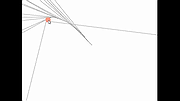 |
|
| Colour Contrast Analyser (CCA) v3.3.0 Colour Contrast Analyser (CCA) v3.3.0 Helps determine the legibility of text and the contrast of visual elements, such as graphical controls and visual indicators. Free color contrast checker tool that allows you to easily determine the contrast ratio of two colors simply using an eyedrop tool. The CCA enables you to optimize your content–including text and visual elements–for individuals with vision disabilities like color-blindness and low-vision impairments. Features • Compliance indicators for Web Content Accessibility Guidelines 2.1 (WCAG 2.1) • Multiple ways to select colors: you can manually enter CSS color formats, use an RGB Slider, or opt for the color picker tool • Color Blindness Simulator • Support for alpha transparency on foreground colors WCAG Color Contrast The Web Content Accessibility Guidelines (WCAG) define the different levels of contrast ratios depending on the level of success criteria. Below is helpful information for comparing the results from our tool to the level of success criteria you hope to achieve. Learn more about WCAG color contrast. • WCAG 2.0 level AA requires a contrast ratio of at least 4.5:1 for normal text and 3:1 for large text. • WCAG 2.1 requires a contrast ratio of at least 3:1 for graphics and user interface components. • WCAG Level AAA requires a contrast ratio of at least 7:1 for normal text and 4.5:1 for large text. This download is for the Windows version. If you need the macOS version, download here. Click here to visit the author's website. |
 |
1,361 | May 04, 2023 TPGi 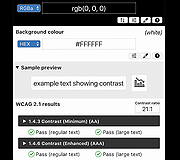 |
|
| Enable Viacam v2.1.0 Enable Viacam v2.1.0 Enable Viacam (eViacam) is a mouse replacement software that moves the pointer as you move your head. It works on standard PC equipped with a webcam. No additional hardware is required. It's completely free, open source and easy to use! Features Hands-free: Control your computer with intuitive head movements. No need to use your hands! Wireless: Works with any good quality webcam. No cables, no dots, no additional hardware required. Easiness and simplicity: Simple installation, intuitive use. The integrated configuration wizard gets you started easily. Customizability: Pointer speed, motion acceleration and smoothness, dwelling time, and many other variables can be adjusted to fit the user's needs. User autonomy: Specifically designed to eliminate the need for assistance after installation. Windows XP/Vista/7/8/10 Click here to visit the author's website. |
 |
5,937 | Jul 02, 2020 CREA Software 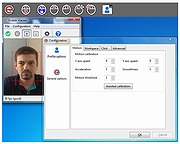 |
|
| NVDA Screen Reader v2019.2.1 NVDA Screen Reader v2019.2.1 We believe that every Blind + Vision Impaired person Deserves the right to freely & easily access a computer! NVDA allows blind and vision impaired people to access and interact with the Windows operating system and many third party applications. Major highlights include: Support for popular applications including web browsers such as Mozilla Firefox and Google Chrome, email clients, internet chat software, music players, and office programs such as Microsoft Word and Excel Built-in speech synthesizer supporting over 50 languages, plus support for many other 3rd party voices Reporting of textual formatting where available such as font name and size, style and spelling errors Automatic announcement of text under the mouse and optional audible indication of the mouse position Support for many refreshable braille displays, including input of Braille via braille displays that have a braille keyboard Ability to run entirely from a USB flash drive or other portable media without the need for installation Easy to use talking installer Translated into more than 50 languages Support for modern Windows Operating Systems including both 32 and 64 bit variants Ability to run on Windows logon and other secure screens Announcing controls and text while interacting with gestures on touch screens Affordable 100% free to use globally, so you never have to worry about how you’re going to afford screen reading software again! Simple Quick, simple, no-fuss installation, so you can start using the screen reader faster! Fast Fast, light-weight and small footprint ensures superior stability, reliability and less crashes, so you’re more productive! Intuitive An easy, intuitive and comfortable experience to use, so you’ll have a stress-free, enjoyable time using your ... |
 |
3,813 | Jan 31, 2020 NV Access Limited 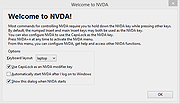 |
|
| OpenDyslexic2 OpenDyslexic2 OpenDyslexic is a new open sourced font created to increase readability for readers with dyslexia. From the author, Abbie Gonzalez: "The typeface includes regular, bold, italic, and bold-italic styles, and 2 typefaces: OpenDyslexic, and OpenDyslexic-Alta. It was created to help with my reading, and is being updated continually and improved based on input from other dyslexic users. There are no restrictions on using OpenDyslexic. OpenDyslexic is created to help with some of the symptoms of dyslexia. Letters have heavy weighted bottoms to indicate direction. You are able to quickly figure out which part of the letter is down which aids in recognizing the correct letter, and sometimes helps to keep your brain from rotating them around. Consistently weighted bottoms can also help reinforce the line of text. The unique shapes of each letter can help prevent confusion through flipping and swapping." OpenDyslexic uses unique letter shapes, to help prevent confusion. A heavier bottom is used to show which way is supposed to be down. OpenDyslexic also has other features, like wider letter spacing and a unique italic style. Like how this page looks? The scripts and CSS are available on github, free! OpenDyslexic Mono is included for programming, or other areas where a fixed width font is preferred. OpenDyslexic 3 is now available in Regular and Bold! OpenDyslexic 3 is a ground-up redesign of OpenDyslexic, taking into account recommendations from educators, teachers, and other users. It is released under the SIL-OFL license. OpenDyslexic is free to use: The newest version of OpenDyslexic now uses the SIL-OFL license, giving you freedom to use it for personal use, business use, education, commercial, books, ebook readers, applications, websites, and any other project or purpose you need. This download is for OpenDyslexic2 (Windows, MacOS, Linux OTF). If you need OpenDyslexic2 Alt-A (Windows, MacOS, Linux OTF), download here. If you ... |
 |
2,768 | Jul 09, 2021 Abbie Gonzalez 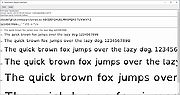 |
|
| OptiKey v2.23.0 OptiKey v2.23.0 OptiKey is an assistive on-screen keyboard which runs on Windows. It is designed to be used with a low cost eye-tracking device to bring keyboard control, mouse control and speech to people with motor and speech limitations, such as people living with Amyotrophic Lateral Sclerosis (ALS) / Motor Neuron Disease (MND). OptiKey was written to challenge the outrageously expensive, unreliable and difficult to use AAC (alternative and augmentative communication) products on the market. It is, therefore, fully open-source and free. Forever. It works out of the box once you have your eye-tracking device installed and allows selections to be made using dwell selection, as well as physical buttons and assistive devices (such as Glassouse, or assistive switches). If you do not have an eye tracking device you can use OptiKey with a mouse or your webcam. OptiKey can be used as an alternative to a physical keyboard, allowing you to type into any application. OptiKey can automatically insert spaces between words and capitalise letters for you to increase your typing rate. You can even type whole words and phrases in a single selection by "swiping" or using "auto-complete". OptiKey can replace your mouse, allowing you to click, scroll and drag with precision anywhere on screen. To communicate naturally with those around you select the 'Speak' key and OptiKey will convert what you have typed into speech...even if you find it difficult to select keys... If you find OptiKey useful please consider sponsoring this project: https://www.patreon.com/OptiKey Get started instructions here Changes: v2.23.0 New: Georgian - full support including simplified keyboard Adds new fonts, chosen for their readability: Mandatory (all capitals font, used on UK car registration plates), 'B612' and 'B612 Mono' (used in international air traffic control systems) Fixed: Handling for dynamic keyboards which attempt to use more the 95% of ... |
 |
4,511 | Mar 30, 2019 Julius Sweetland 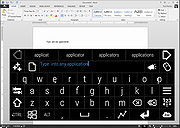 |
|
| PCLoupe v1.0.5 PCLoupe v1.0.5 Free Magnifying tool PCLoupe is a display utility that shows a magnified image of the area around your mousepointer. Great for graphic artists or the visual impaired. Options/Features Shows a magnified image of the area around the cursor Window can be Moved, Resized and made Always On Top 3 Refresh Rates to choose from, including Realtime (continuous) Quick In-Out Zoom by left and right-click in the PCLoupe application window Freeze-option to lock (freeze) the magnified area via Hot-key or Menu Runs on Windows 95/98/ME/NT4/2k/2k3/2k8/XP/V/7/10 Click here to visit the author's website. |
 |
3,392 | Jun 28, 2020 David De Groot 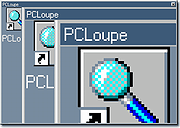 |
|
| Pointing Magnifier 3 v3.2.2 Pointing Magnifier 3 v3.2.2 A free cursor replacement designed to reduce the need for fine motor control. Created by: Jacob O. Wobbrock, Ph.D. Leah Findlater, Ph.D. Alexis Hiniker, Ph.D. Alex Jansen University of Washington It is also useful in getting a close look at any region of the screen without losing the surrounding context, which has been useful to graphic designers and people with low vision. With the Pointing Magnifier, the usual mouse cursor is replaced by a semi-transparent circular "area cursor." When the user clicks, the area beneath this circular cursor becomes magnified, as if a lens. Once magnified, the typical mouse cursor arrow appears within the magnified lens, allowing for normal mouse operations, but now on much larger targets. The Pointing Magnifier supports all button-based actions: clicking, double-clicking, right-clicking, dragging, and button dwelling, both on the cursor itself and within its magnified lens. It does not trigger mouse movement-based events—mouse over, mouse hover, mouse enter, or mouse leave—due to technical limitations. In version 3 of the Pointing Magnifier, the lens itself can be dragged. It can also be nudged with the arrow keys. In addition, it contains support for multi-monitor displays. The original Pointing Magnifier was developed in 2010-2011 by Alex Jansen, with lead designer Leah Findlater and supervised by Jacob O. Wobbrock. More than a decade later, numerous feature requests and design improvements have resulted in the creation of the Pointing Magnifier 3 by Jacob O. Wobbrock, with help from Alexis Hiniker. As of version 2, the Pointing Magnifier is a complete rebuild containing no code from version 1. See what's new. Comparison to Windows Magnifier How does the Pointing Magnifier compare to the built-in Windows Magnifier? Windows Magnifier has three modes: lens, docked, and full screen. All three are primarily directed towards people with low vision, as they each make some or all of the screen larger. ... |
 |
3,999 | Jul 11, 2023 Dr. Jacob O. Wobbrock 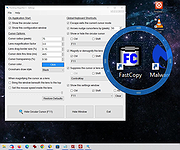 |
|
| Sim Daltonism for Mac v2.0.3 Sim Daltonism for Mac v2.0.3 A window to color blindness. From the perspective of a color blind person, some colors are impossible to distinguish. Sim Daltonism lets you visualize colors as they are perceived with various types of color blindness. Move the Sim Daltonism window over something on the screen and see what it looks like with a color blindness. With this app you can check the accessibility of websites and other user interfaces, make your visual designs better for color blind people, or just play around to better understand how various color blindness types affect color perception. The Filter Window The Sim Daltonism window acts as a filter for what is under it. You can click inside and manipulate windows from other apps that are located under it. But you can change this so the filter window follows the mouse pointer, displaying the area around it. This makes it possible to view the filtered image alonside the unfiltered one. Performance Sim Daltonism is fast enough to filter a video in real time or to have many filter windows active simultanously. If needed, you can reduce or increase the refresh speed to save energy or improve responsiveness. Simulated Vision Sim Daltonism can simulate the vision of many forms of color blindness: Red-Green Deuteranopia (no green cones) Deuteranomaly (anomalous green cones) Protanopia (no red cones) Protanomaly (anomalous red cones) Blue-Yellow Tritanopia (no blue cones) Tritanomaly (anomalous blue cones) All colors Monochromacy Partial monochromacy Note that the colors ... |
 |
4,453 | Mar 30, 2019 Michel Fortin 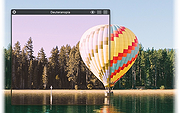 |
|
| WhatColor v5.00e WhatColor v5.00e A Must For ColorBlinds Using PC. - Helps Colorblinds to use PC without difficulties caused by colors - *You now know the color of any part of the screen *You can talk about the screen *You can write manuals using color names What is "WhatColor"? WhatColor identifies a color of the pixel on the screen of your PC. There are some similar tools to display RGB values to assist making HTML used in authoring WWW pages. WhatColor is different. It tells you not only RGB values, but also the name of the color of the point. You would say, "Seeing the screen, it's easy to know the name of the color, isn't it?". No, it's not easy for color-blind people to know how other people call the color of characters, lines or background on the PC screen. This software is designed for those people with partial or total color blindness. I am one of those people, so I made this one. WhatColor displays the magnified area around the mouse cursor for the user to easily choose a pixel to inspect its color. This feature may useful not only to colorblinds, but also to aged people who have difficulties in viewing small characters. WhatColor is useful in using software with various colors, in developing software, in instructing usage of a PC or software to other people, as well as in writing your Web pages. *Requires Windows7 Windows8 Windows10 |
 |
5,229 | Oct 09, 2019 Hikaru Nakahara 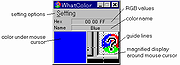 |
|
| Workrave v1.10.1 Workrave v1.10.1 Workrave is a program that assists in the recovery and prevention of Repetitive Strain Injury (RSI). The program frequently alerts you to take micro-pauses, rest breaks and restricts you to your daily limit. This download is for the Windows version. If you need the Linux version, download here. Workrave 1.10.1 ** Fix uninstall on Windows. |
 |
3,656 | Feb 27, 2020 Rob Caelers & Raymond Penners 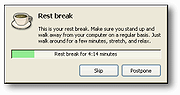 |
|
| Showing rows 1 to 11 of 11 | Showing Page 1 of 1 | 1 |
OlderGeeks.com Copyright (c) 2025