Buy our over-priced crap to help keep things running.




















| Files | ||||
| File Name | Rating | Downloads | ||
| GnuCash v5.11 GnuCash v5.11 A free and open source financial management software with many of the same great features as most commercial money management programs. Features: • Double-Entry Accounting • Bank/Liability/Expense Accounts • Stock/Bond/Mutual Fund Accounts • Small-Business Accounting (Customers, Vendors, Jobs, Invoices, Accounts Payable/Receivable) • QIF/OFX/HBCI Import, Transaction Matching • Reports, Graphs • Scheduled Transactions • Financial Calculations • Online banking with specific institutions (requires running as admin) System Requirements: Windows - 8, 10, 11 MacOS 10.13 - "High Sierra" or higher (earlier versions are provided) Linux - see your repository Downloads supporting older operating systems are after the screenshots below. Main features Double Entry Every transaction must debit one account and credit others by an equal amount. This ensures the books balance: the difference between income and expenses exactly equals the sum of assets and liabilities. Checkbook-Style Register The GnuCash checkbook-style register provides a custom, convenient and familiar interface to entering financial transactions. The register supports common checking and credit-card transactions, as well as income, stock and currency transactions. The following features are also provided: The ability to enter split transactions The ability to mark a transaction as cleared or reconciled Autofill of entered transactions The ability to display multiple accounts in a single register window A summary bar that displays all of the relevant account's balance information Many options to customize the appearance and the display style Scheduled Transactions You can create recurring transactions with a high level of customization of amounts and timeline. You can also set an automatic reminder when a transaction is due. An assistant that runs when GnuCash is ... |
 |
6,562 | May 01, 2025 GnuCash Team 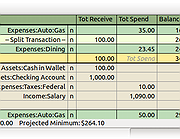 |
|
| TeamTalk 5 v5.11 TeamTalk 5 v5.11 A software conferencing system which enables a group of people to collaborate and share information. During a conference people can talk using their microphone, see other people using their webcams, share files, show desktop applications, play music, etc. Unlike other popular conferencing applications TeamTalk comes with its own standalone server. This means you do not depend on a third party to host your conferences. In other words you’re in complete control of your community and can choose who can participate. TeamTalk Channels To use the TeamTalk conferencing system users must either set up their own TeamTalk server or connect to one of the servers which are publicly available. Once connected users are presented with a set channels (sometimes referred to as rooms) which a user can enter and from there interact with the other users who are in the same channel. In Figure 1 four users have entered a channel named “Room 11B”. While in the same channel users can write text messages in the Chat tab, see video in the Video tab, see shared applications in the Desktops tab and download files in the Files tab. Figure 1 Audio and Video Conversations TeamTalk supports multiple video sessions so it’s possible to see video of every user in a channel. To see the users with video simply click the Video tab where all the active video sessions are lined up in a grid. Users who are transmitting video have a blue frame surrounding their user icon as can be seen in Figure 2. By clicking the detach button in the top right corner it’s possible to see the selected user in a separate window. Figure 2 Share Desktop Applications Any application running on your computer’s desktop can be shared with other users. This can be used for doing online presentations. Figure 3 shows how the user Randi has shared ... |
 |
3,878 | Dec 18, 2022 BearWare.dk 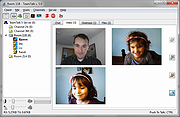 |
|
| Showing rows 1 to 2 of 2 | Showing Page 1 of 1 | 1 |
OlderGeeks.com Copyright (c) 2025